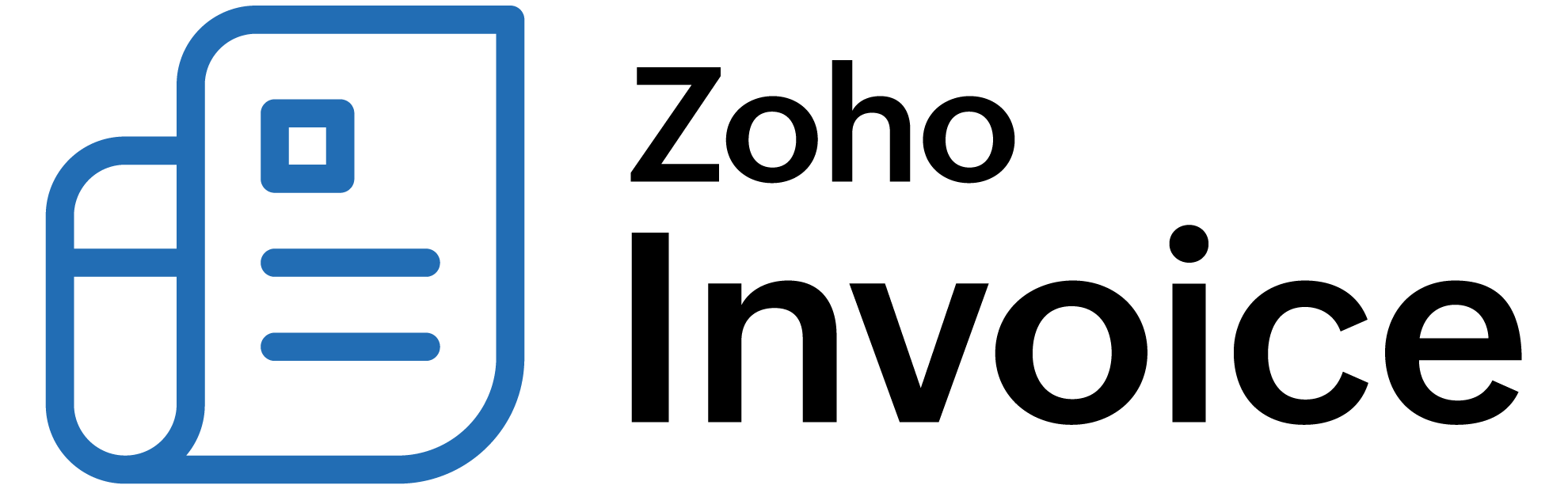
VAT - Overview
This section will give you a brief overview about how you can configure VAT in Zoho Billing.
ON THIS PAGE
Configure VAT in Zoho Billing
To set up VAT in Zoho Billing, you should enable it in your organization. Here’s how:
Enable VAT Settings
To enable VAT settings for your organization in Zoho Billing:
-
Go to Settings in the top-right corner of the page.
-
Navigate to Taxes & Compliance and click VAT.
-
Slide the toggle next to Is your business registered for VAT?
-
Enter the VAT Registration Number.
-
Check the Enable trade with contacts outside South Africa box if your business involves International trade.
-
Enter the VAT Registered On date.
-
Enter the Generate First Tax Return From date. Only the transactions created on or after this date will be included in the return.
-
Click Save.
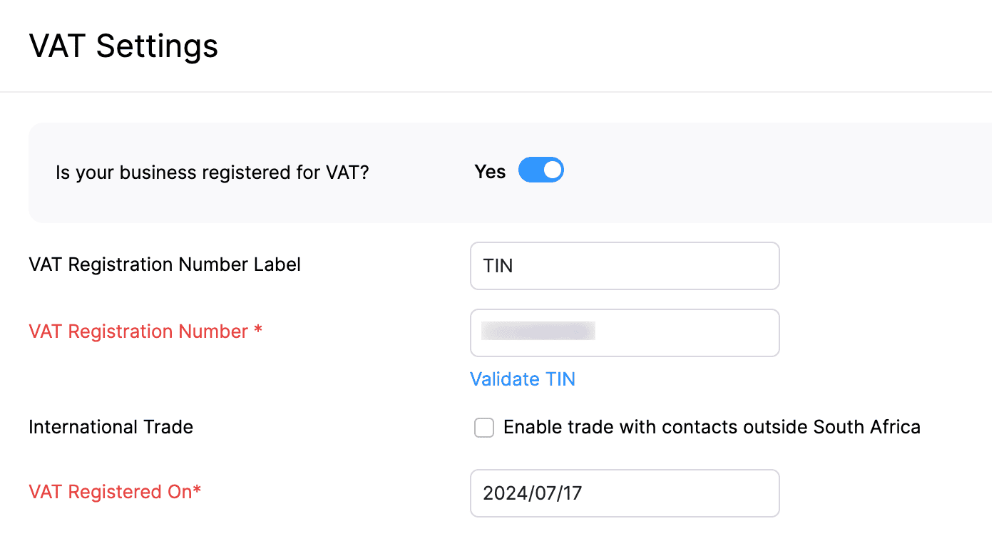
VAT Rates
Once VAT is enabled, the following tax rates will be added to your organization and will be automatically applied to future transactions:
| Tax Rate | Description |
|---|---|
| Standard Rate [15%] | Most of the goods and services that are included in transactions after April, 2018 fall under this tax rate. |
| Zero Rate [0%] | A tax rate of 0% is applied on goods that are agricultural supplies, residential lettings. Services that include road and rail transport, financial services, money lending, retirement and medical benefits, and international support are zero-rated |
| Exempt | Exempt is provided in the following cases: * Non-fee related financial services * Educational services provided by an approved educational institution, * Residential rental accommodation * Road and rail public passenger transport |
| Change in use (Non-taxable supplies) [15%] | Purchasing a good for business, intending for making taxable supplies and later using it for personal use. |
| Change in use (Taxable supplies) [15%] | Purchasing a good for personal use and later using it for taxable supplies. |
| Export of second-hand goods | Purchasing a second-hand good and exporting it later. |
| Supply of accommodation exceeding 28 days [15%] | When accommodation is provided for more than 28 days, the VAT will be calculated only for 60% of the total cost. |
| Supply of accommodation not exceeding 28 days [15%] | When accommodation is provided for 28 or less than 28 days, the VAT will be calculated for the total cost. |
Create a VAT Rate
You can create a new VAT rate, for example, the Old Standard rate [14%]. Here’s how:
-
Go to Settings in the top-right corner of the page.
-
Navigate to Taxes & Compliance and click VAT.
-
Select VAT Rates under VAT.
-
Click + New VAT in the top-right corner.
-
Enter the Tax Name and Rate.
-
Select a Tax Type from the dropdown.
-
Click Save.

The new VAT rate will be created and can be applied when you create a transaction.
Edit VAT Rate
Note: You can only edit the VAT rate that you have created. Changes cannot be made to the default VAT rates.
Here’s how you can edit a VAT rate:
-
Go to Settings in the top-right corner of the page.
-
Navigate to Taxes & Compliance and click VAT.
-
Select VAT Rates under VAT.
-
Hover over and click the down arrow next to the tax rate you’ve created.
-
Select Edit and make the required changes.
-
Click Save.

Mark VAT as Inactive
The default taxes that you don’t want to use can be marked as inactive. To do this:
-
Hover over a default tax rate and click the down arrow next to it.
-
Select Mark as Inactive.

The VAT rate will be marked as inactive.
Delete VAT Rate
To delete a VAT rate:
-
Hover over a default tax rate and click the down arrow next to it.
-
Select Delete.

The VAT rate will be deleted.
VAT Rules
Once you enable VAT for your organization, the following VAT rates will be created automatically:
- Standard Rate [15%]
- Zero Rate [0%]
- Exempt
You can mark any of these tax rates as default. Here’s how:
-
Select VAT Rates under Advanced Tax Automation.
-
Hover over the tax rate that you want to set as default.
-
Click Mark as Default.

Now, the tax rate will be set as the default and will be applied automatically when you create a transaction with items that are not associated with any VAT rule.
VAT Treatment
In Zoho Billing, you can create VAT-compliant transactions. After you have enabled VAT, you can create VAT-compliant transactions.
VAT Registered
When you sell your goods or services to a VAT-registered customer who resides in South Africa, you can apply one of the following rates:
- Standard Rate (15%)
- Zero Rate (0%)
- Exempt
Non VAT Registered
Non VAT registered customers are those whose business location is in South Africa, but are not registered for VAT. For such customers, you can apply one of the following rates:
- Standard Rate (15%)
- Zero Rate (0%)
- Exempt
Overseas
Overseas is a type of VAT treatment applicable for customers who are outside South Africa. When you sell goods or services to such customers, you must apply the Zero Rate on them.
VAT Summary Report
This report provides a comprehensive overview of the Input VAT and Output VAT over a specific period. Here’s how you can generate a VAT summary report:
- Go to the Reports module on the left sidebar.
- Click VAT Summary under VAT.
- Select the Date Range next to Filters.
- Click Run Report.
Now, the VAT summary report will be generated. This report helps to determine the net VAT payable or refundable by the South African Revenue Service.
 Thank you for your feedback!
Thank you for your feedback!