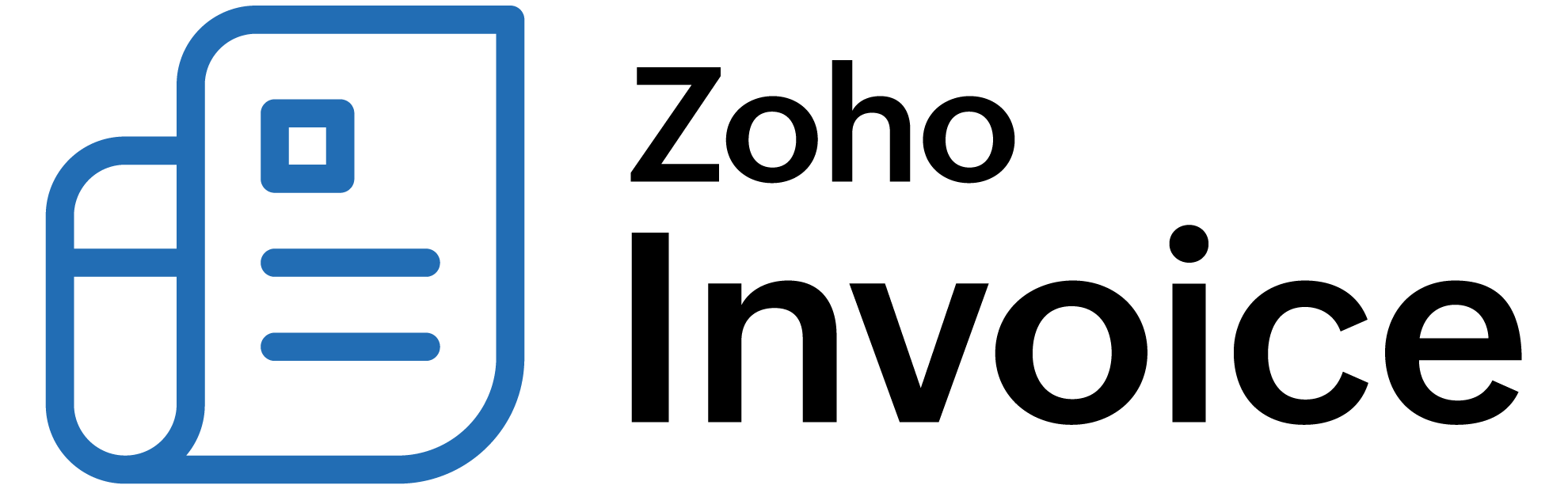
Activity Reports
Activity Logs
Activity log is a detailed record of all the activities that were carried out in your organization during a particular period of time. In short, it provides details on the when, what, where and who of an action performed.
- When - The time and date of the action.
- What - The description of the action performed such as creating an invoice or updating a bill.
- Where - The module pertaining to which the action was performed. It can be Invoices, Expenses or Integrations.
- Who - The user who performed the action.
Activity logs helps you to oversee the actions that are performed in Zoho Billing and gives you a chance to review those actions performed in your Zoho Billing organization in the case of any suspected fraud.
In this page…
- View Activity Log Report
- Customize Activity Log Report
- Export and Print Report
- View History of Changes with Audit Trail
View Activity Log Report
- Navigate to Reports > Activity > Activity Logs.
- Select a period of your choice and the report will be automatically generated.
Let us take a look at the different sections that this report contains:
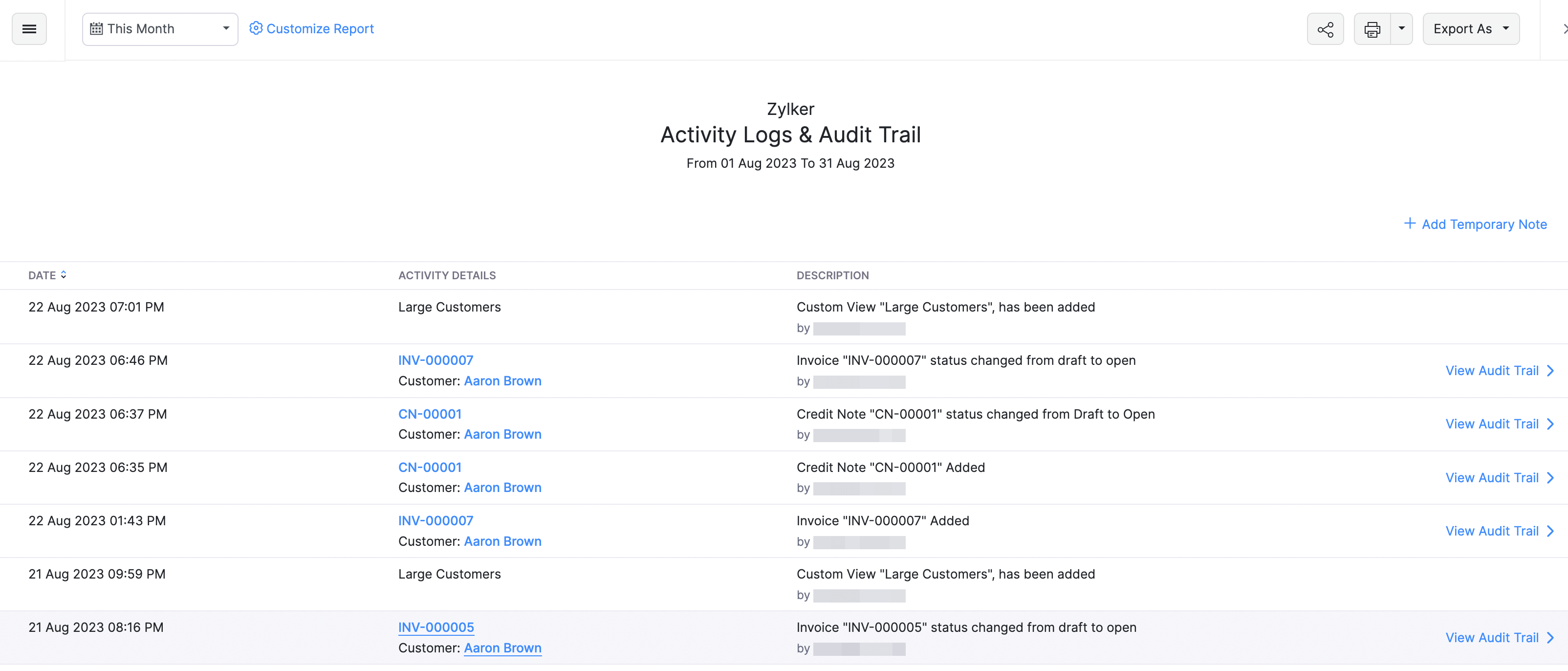
| Sections | Description |
|---|---|
| Time | The exact date and time of the action. |
| Activity Details | Provides details on the module, account and related contact. |
| Description | Details on the action performed along with the name of the user. |
Customize Activity Log Report
- Navigate to Reports > Activity > Activity Logs.
- Click Customize Report in the top of the page.
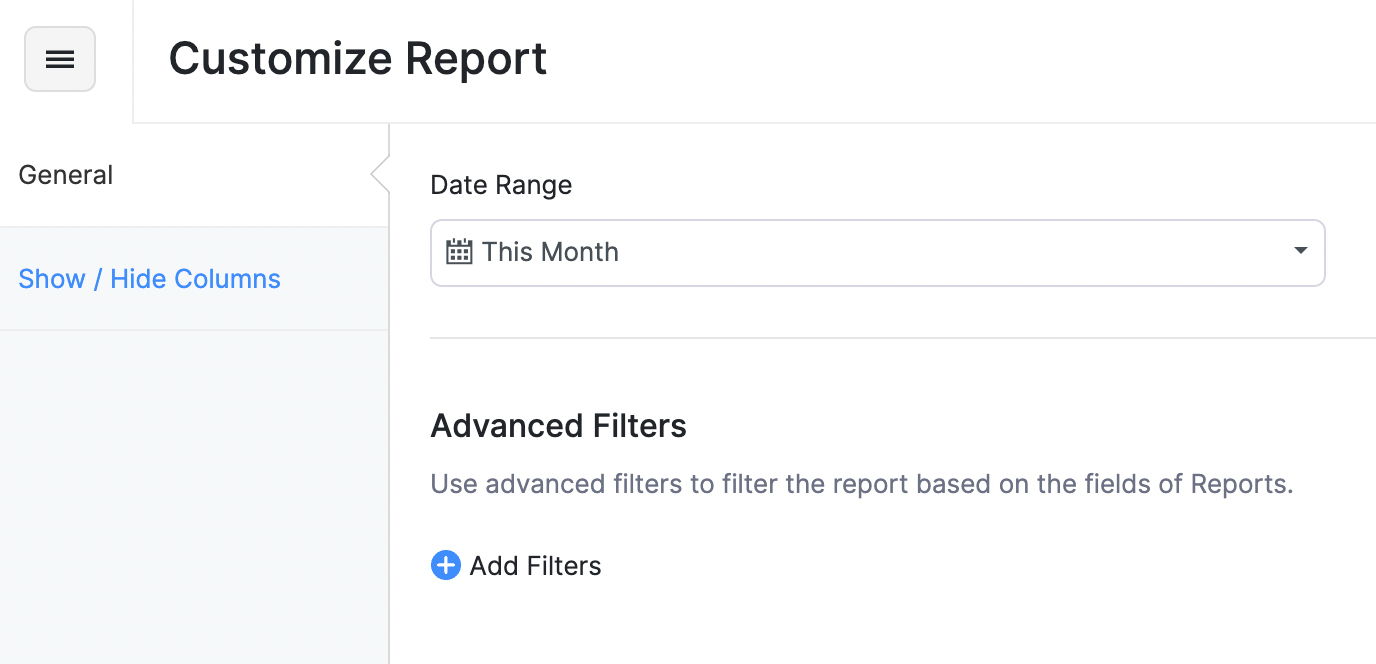
You can customize the report based on:
| Filters | Description |
|---|---|
| Date Range | The period for which you want the activity log. |
| Activity Related To | The particular module (Invoices, Expenses) or the action related to a module. |
| Vendor/Customer Name | In case the selected action pertains to any Sales/Expense module, you will have the option to choose a particular Customer/Vendor respectively. |
| User | Filter activity by users in your organization. |
| Actions | You can filter by All actions or just Create, Update or Delete actions. |
| PII Fields | Run the report to view only the changes made to any Personally Identifiable Information (PII). |
Export and Print Report
You can download this report by clicking Export As in the top right corner of the page and selecting the file format in which you want to download.
You can also print the report by clicking the Print icon in the top right side of the page.
View History of Changes with Audit Trail
Audit Trail in Zoho Billing lets you view and track the history of changes made to any transaction. You will able to compare the versions to view exactly by whom and when a change was made.
To do this:
- Navigate to Reports > Activity > Activity Logs.
Hover over a particular transaction and click View Audit Trail. The current and previous versions of the transacion will be available.
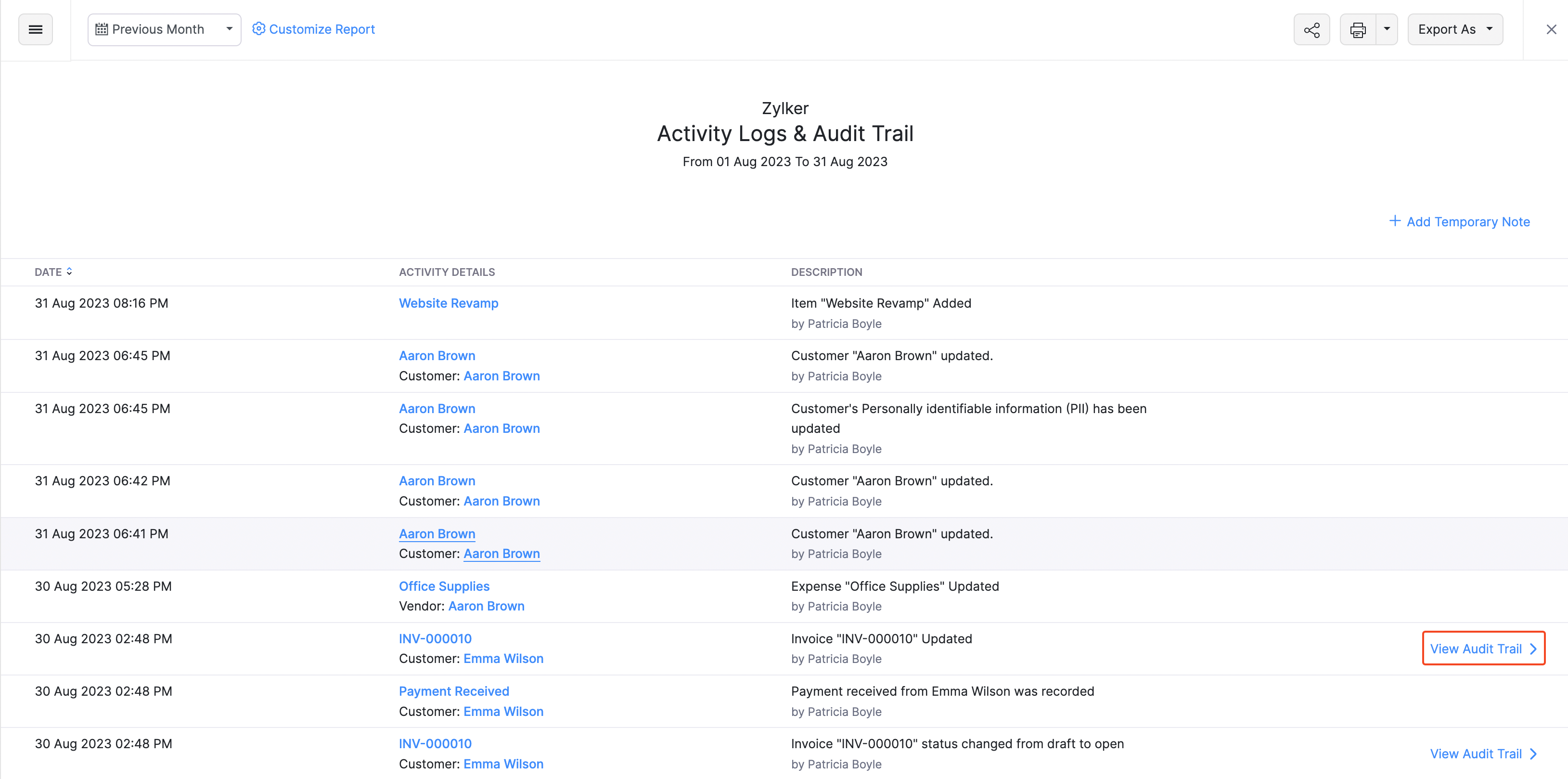
Click Compare in the top right corner to compare the transaction with the previous version.
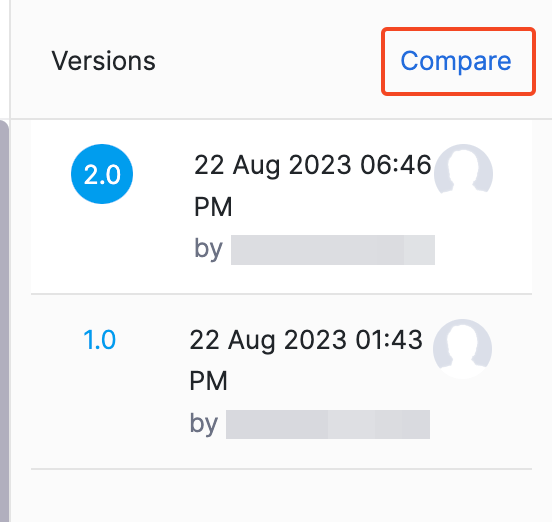
Select the two versions you would like to compare and click Compare.
The two versions are listed side by side. You will be able to view the differences in the values highlighted in three different colours.
- Yellow - Data has been edited/modified.
- Pink - Data has been removed/deleted.
- Green - Data has been added newly.
 Thank you for your feedback!
Thank you for your feedback!