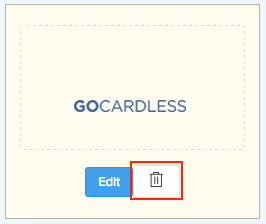Inventory
Inventory
Integrate Zoho Inventory With GoCardless
GoCardless is a UK based Direct Debit provider. Integrating GoCardless with Zoho Inventory enables you to easily collect one-off or recurring invoices via Direct Debit - putting you in control of your cashflow. Your customers will be able to set up the Direct Debit mandate and pay the invoices that you send using the link in the email or through the customer portal in Zoho Books.
Things to remember
-
In order for customers to be able to pay via GoCardless, you need to enable Allow this customer to pay via Direct Debit option for your customers under Contact edit section.
-
To accept direct debit payments with GoCardless you must have a GBP/EUR bank account connected with your GoCardless account.
-
Integrating Zoho Books with GoCardless will let you accept payments in GBP. But, to register for SEPA (Single Euro Payments Area) and to accept payments in Euro, you will have to contact GoCardless.
-
It will take 3-5 days to process a transaction.
-
The minimum transaction amount is £1 and the maximum transaction amount is £5,000. To increase this limit, you can contact GoCardless.
Connecting GoCardless with Zoho Inventory
To configure GoCardless,
Existing GoCardless Users
-
Click the Gear icon found on the top-right corner of the window and select Integrations.
-
Select Payments and click the Setup GoCardless button, listed adjacent below the GoCardless logo.
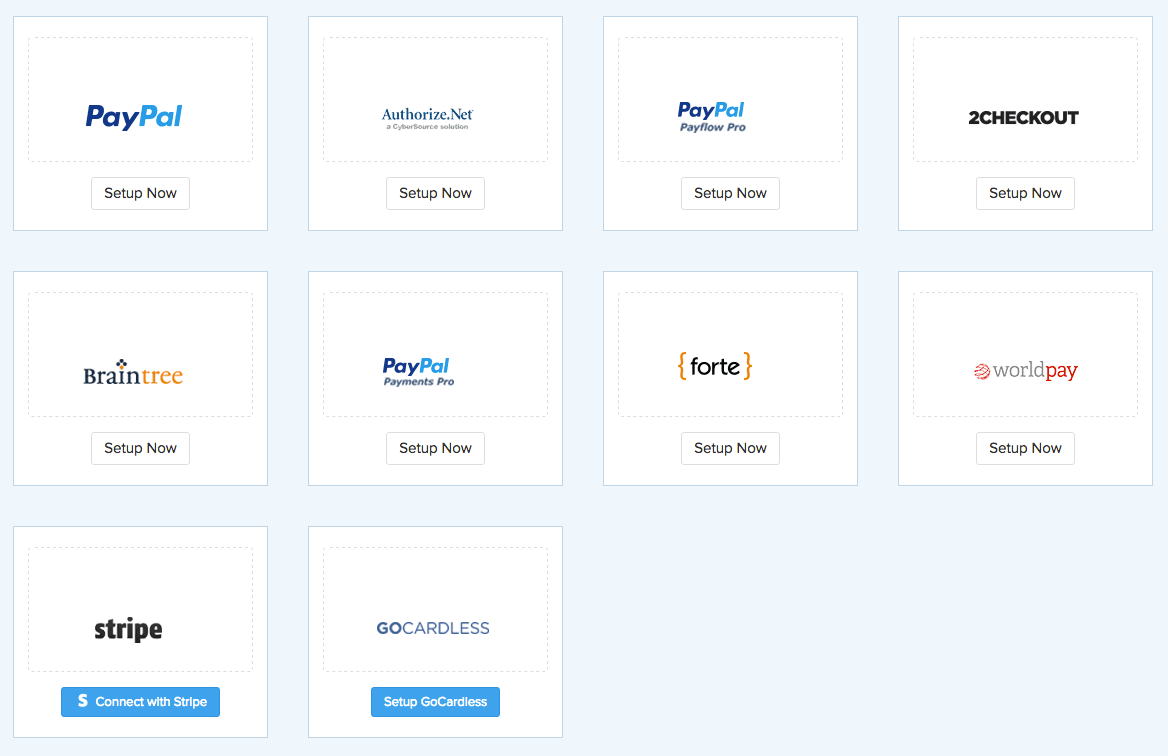
- In the following screen, enter your email and password registered with GoCardless and click Connect your GoCardless account.
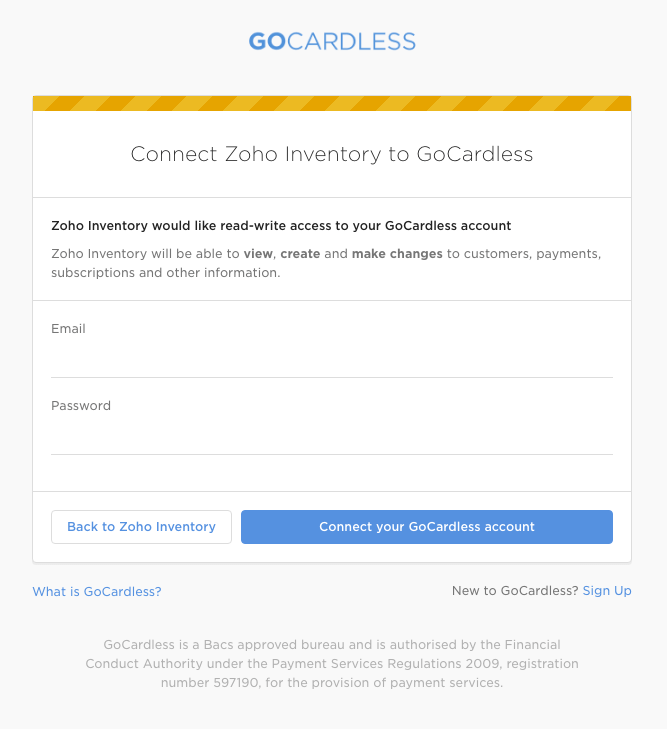
New GoCardless Users
-
Click the Gear icon found on the top-right corner of the window and select Integrations.
-
Select Payments and click the Setup GoCardless button, listed adjacent below the GoCardless logo.
-
In the following screen, you can create a new GoCardless account by clicking on the Sign Up button.
-
Enter your name, organisation name, email and password and click Connect your GoCardless account.
-
You will receive a verification email from GoCardless. To verify your account, sign in to your GoCardless account using the link provided in the email.
-
Once signed in, select Settings in the top-right corner and select Company Info.
-
In the following page, fill in your company information and the bank account details you would like to send/receive payments.
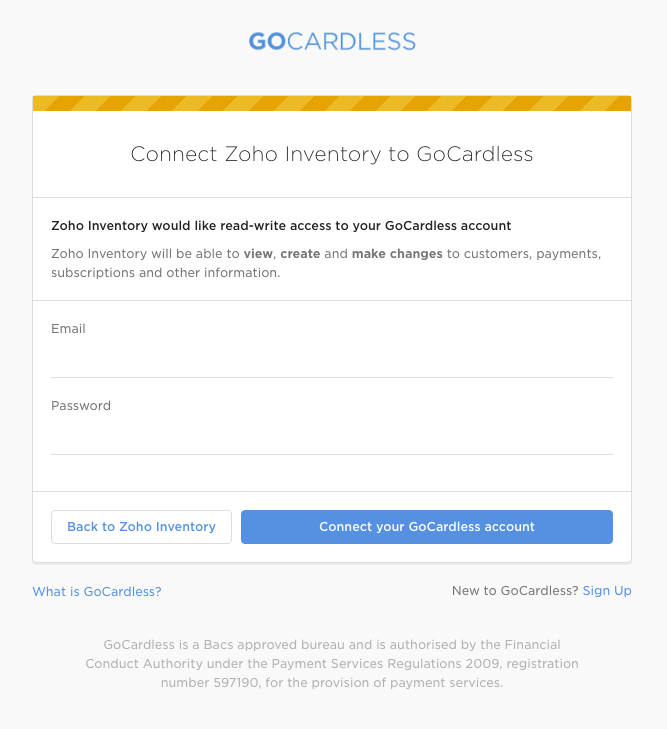
Other Actions
Mandate Description
You can change the header content of the payments page by changing the Mandate Description. To do so follow the steps mentioned below,
-
Click the Gear icon on the top-right corner and select Integrations.
-
Navigate to the Payments tab.
-
Click the Edit button under GoCardless.
-
You will be able to edit the Mandate Description in the pop-up.
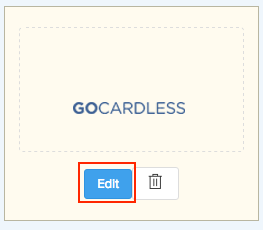
Note: Your organisation’s name will be displayed by default if no Mandate Description is given.
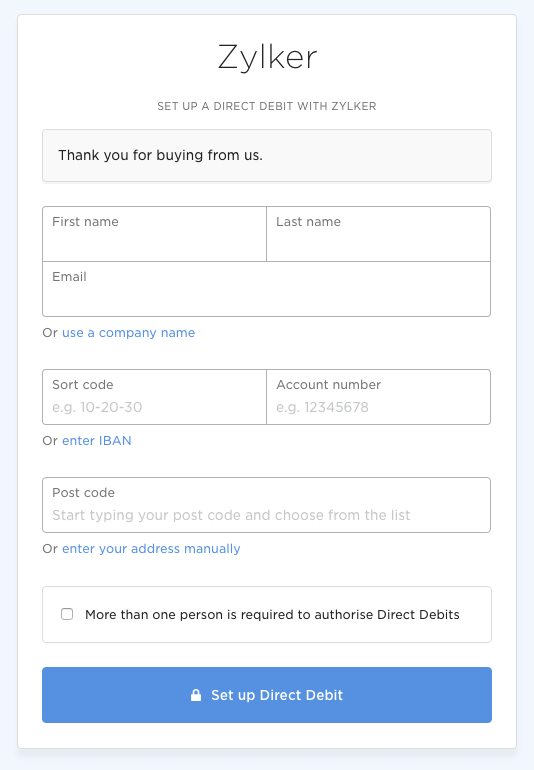
Remove integration
You can remove the GoCardless integration from Zoho Inventory. To do so,
-
Click the Gear icon on the top-right corner and select Integrations.
-
Navigate to the Payments tab.
-
Click the Delete button under GoCardless.
-
The integration will now be removed.