Integrate Zoho Inventory With Slack
Do you use slack for collaborating with your team members? Hard to tell when a new order came in from an online sales channel into Zoho Inventory? Things just became easier for you! Combine your Zoho Inventory organization with your Slack team and have notifications pushed into your preferred Slack channel.
Scenario: A product team comprising of a few members use Slack to communicate within the team and uses Zoho Inventory for order management. The product team’s day-to-day activities involve re-stocking the much needed low stock items through purchases, ensure that the right stock levels are updated across all their modes of selling, follow up with orders across multiple channels and fulfil them. Enabling Zoho Inventory + Slack integration would push all reorder and online sales notifications from Zoho Inventory to the Product team’s Slack channel. This will include notifications about an order generated from a sales channel say Shopify, stock updated to their online stores etc. This saves a great deal of time as the integration brings all the information in one place, thereby keeping all the members of the team on the same page.
Integrating Zoho Inventory and Slack
To integrate Zoho Inventory with Slack:
- Open your Zoho Inventory.
- Navigate to the Integrations module.
- Go to Other Apps > Slack.
- Click the Add to Slack button.

- Enter your Slack credentials in the page that follows.
- Choose the channel to which Zoho Inventory should push the notifications.
- Click Allow to complete the integration.
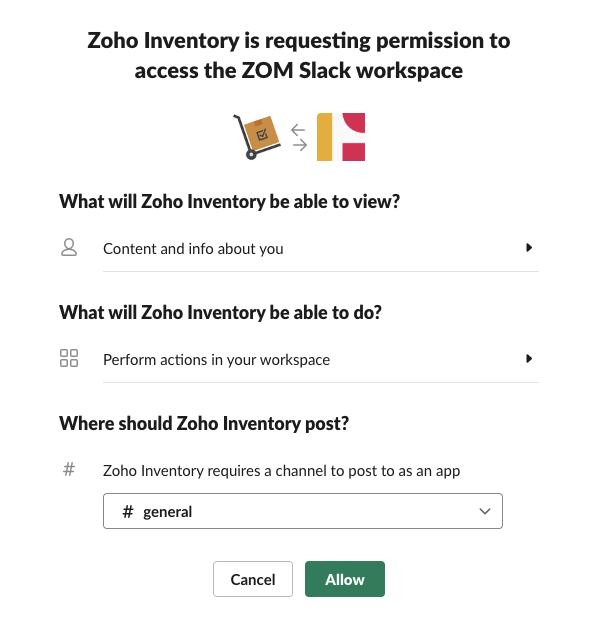
Note: When you setup the integration, your Slack URL and credentials will be shared with Slack.
Receiving Notifications
Once the integration is complete, you will start receiving notifications into your Slack channel.

Slack integration view
You will receive the following notifications:
1. Item reorder alerts
Item reorder notifications are pushed from Zoho Inventory to Slack once every 24hrs.

2. New Items imported from your marketplace or shopping cart
New marketplace item notifications are pushed from Zoho Inventory to Slack once every 4hrs whenever a sync is established between Zoho Inventory and your marketplace or shopping cart.

3. Item stock updates to online saleschannels
Item stock update notifications are pushed from Zoho Inventory to Slack once every 4hrs whenever a sync is established between Zoho Inventory and your marketplace or shopping cart.

4. New order alerts from your online store
New online order notifications are pushed from Zoho Inventory to Slack once every 4hrs whenever a sync is established between Zoho Inventory and your marketplace or shopping cart.

Disabling the integration
To disable the integration, please follow the instructions below:
- Open your Zoho Inventory.
- Navigate to the Integrations module.
- Go to Other Apps.
- Click Remove next to Slack to disable the integration.



