Generate ABA File
ABA files (Australian banking association) are used by major financial institutions in Australia to make payments from one bank account to one or multiple accounts. Once you’ve generated an ABA file in Zoho Books, you can upload it in the respective bank’s portal to make the payment.
To generate an ABA file in Zoho Books:
- Go to Purchases from the left side bar and click Bills.
- Select the bills that you want to pay using an ABA file.
- Click the Generate ABA File button at the top of the page.

- Enter your Bank Details, Payment Date and Reference# in the following screen.
Insight: If you’ve already added your bank details in the Banking module, you can select them from the dropdown.
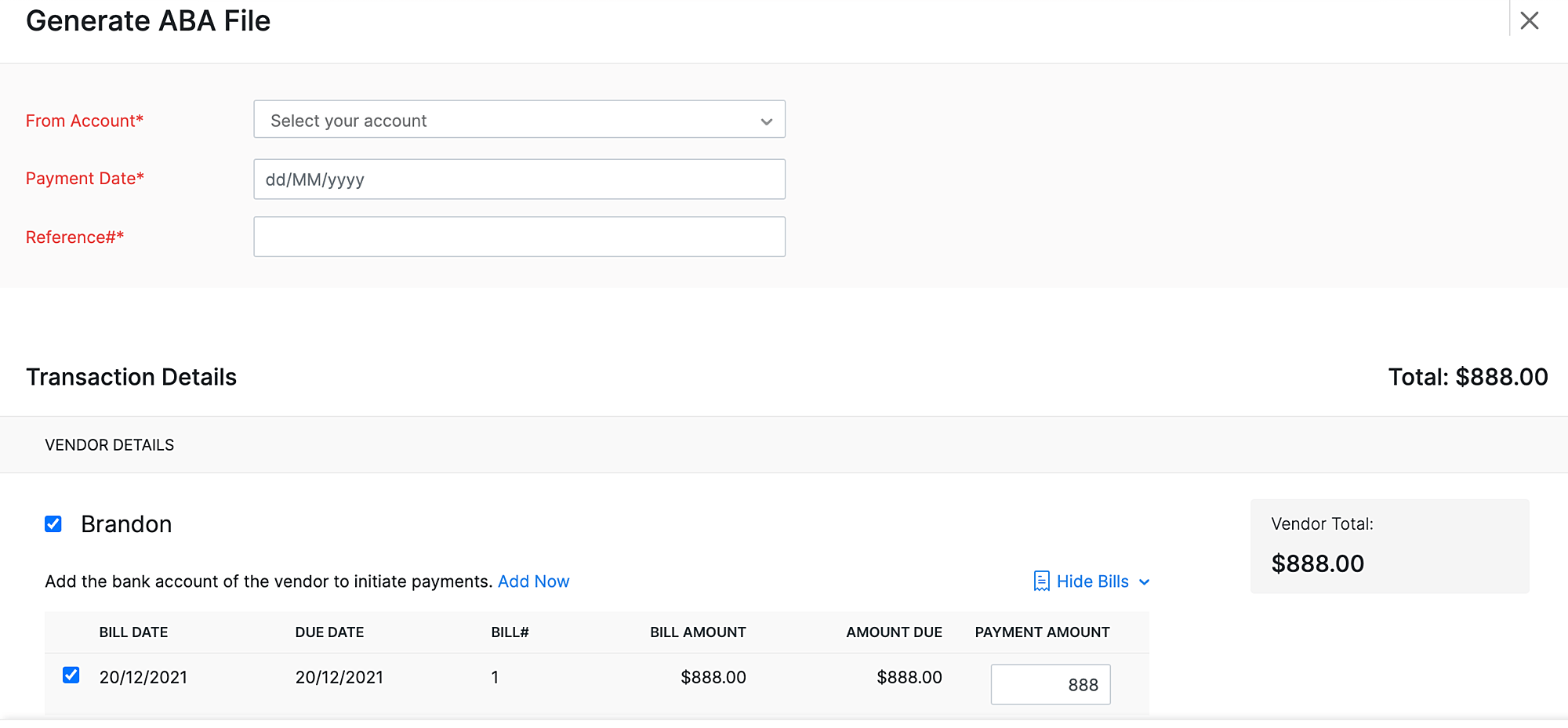
- In the transaction details section, you can add your vendor’s bank details by clicking Add Now under the vendor name. You can also add the vendor’s bank details in the vendor details page.
- Enter the Bank Name, Account Number and BSB Number and click Save.
If the vendor’s bank details have already been added in the vendor details page, it will be automatically populated in the Generate File section. However, you can add it from the vendor details account dropdown.
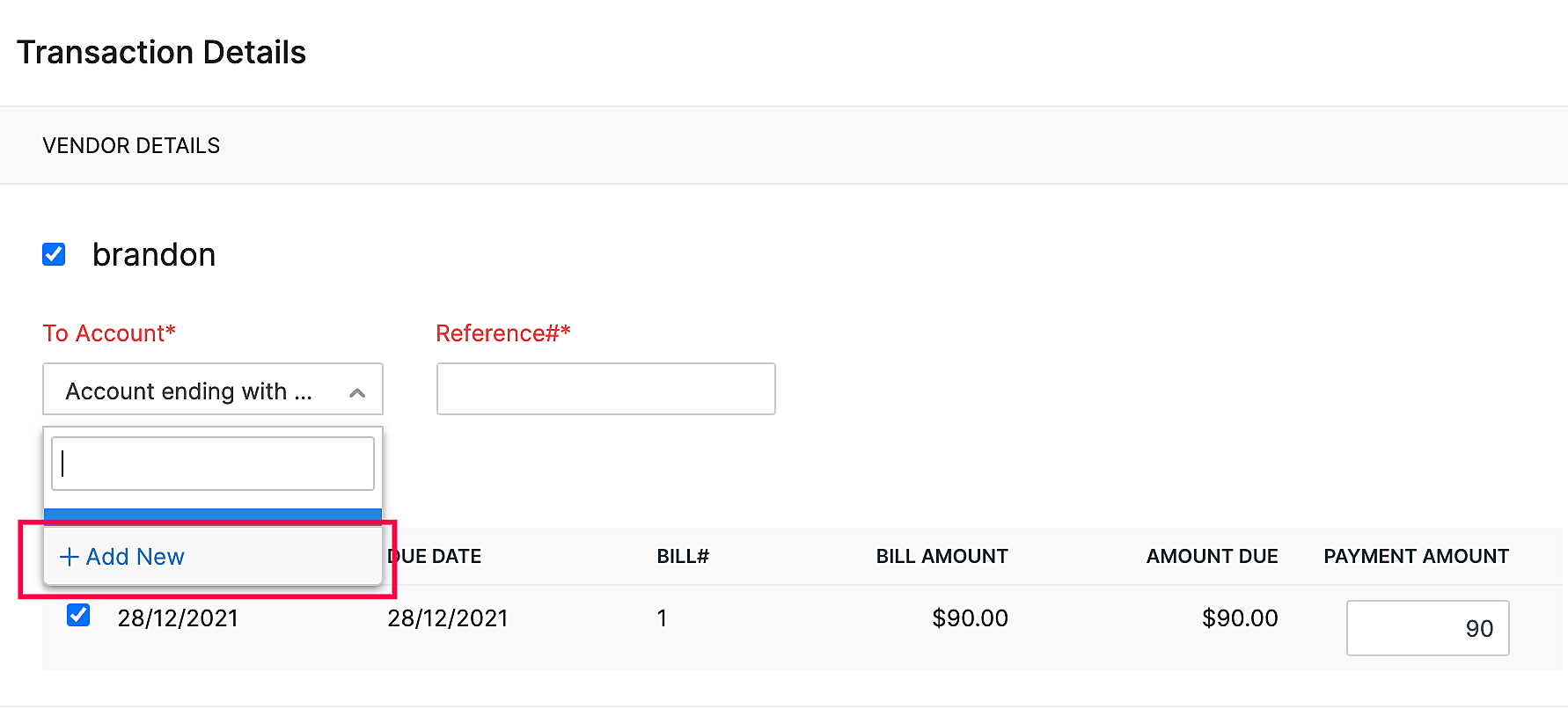
Once you’ve entered all the details, you can click Generate to generate the ABA file or click Generate and Record Payment to generate the file and record payment for the bills
Warning: If you click only Generate, the ABA file will be generated, but the payment will not be recorded. You’ll have to record the payment manually again.
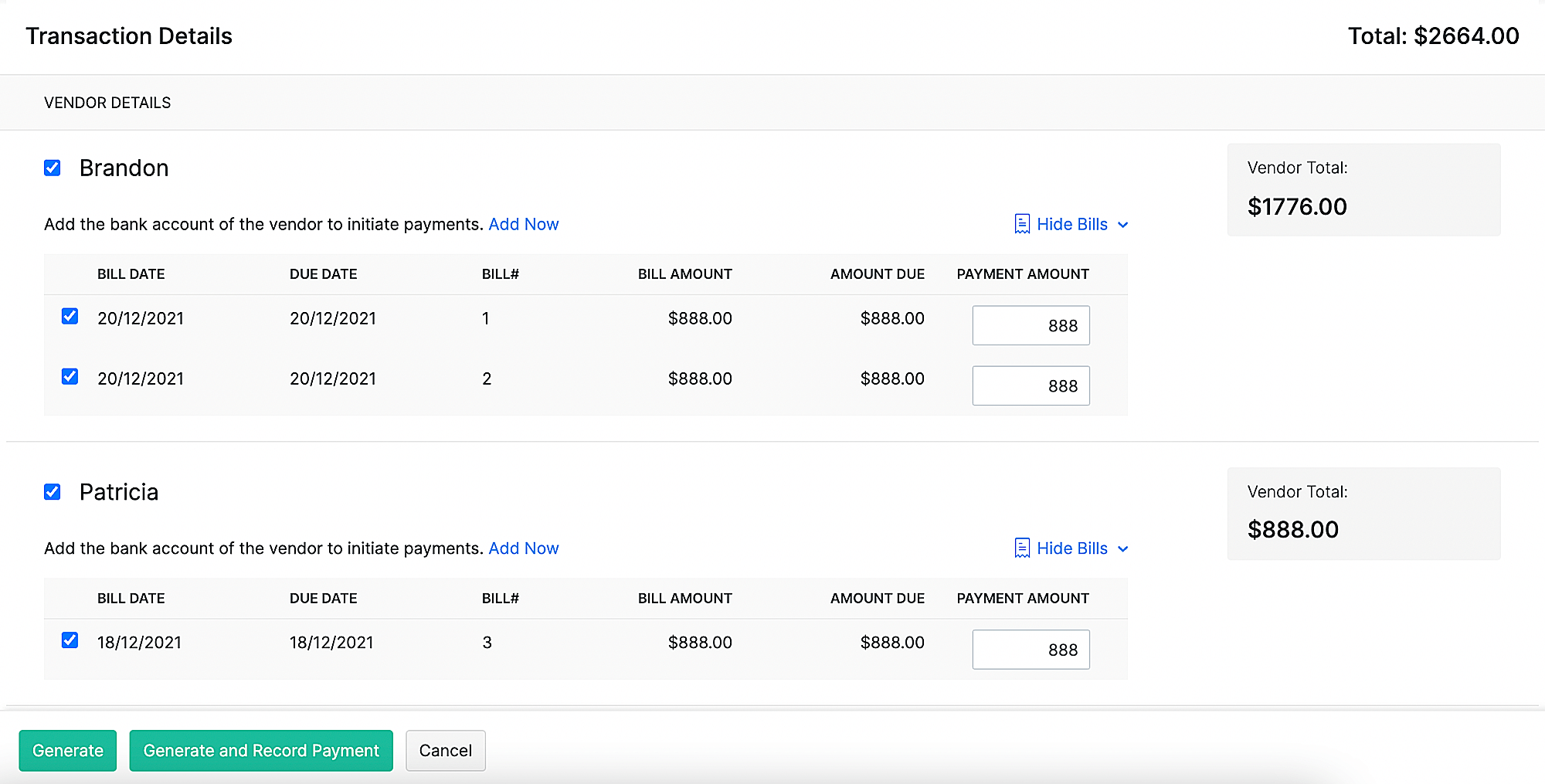
Add Vendor Bank Details in Vendor Details Page
You can add the vendor’s bank details in the vendor details page of an existing vendor. Here’s how:
- Go to Purchases from the left sidebar and click Vendors.
- Select a vendor for whom you want to add the bank details.
- Click the More option on the top right corner of the page and select Add Bank Details or click the + icon next to Bank Account Details.
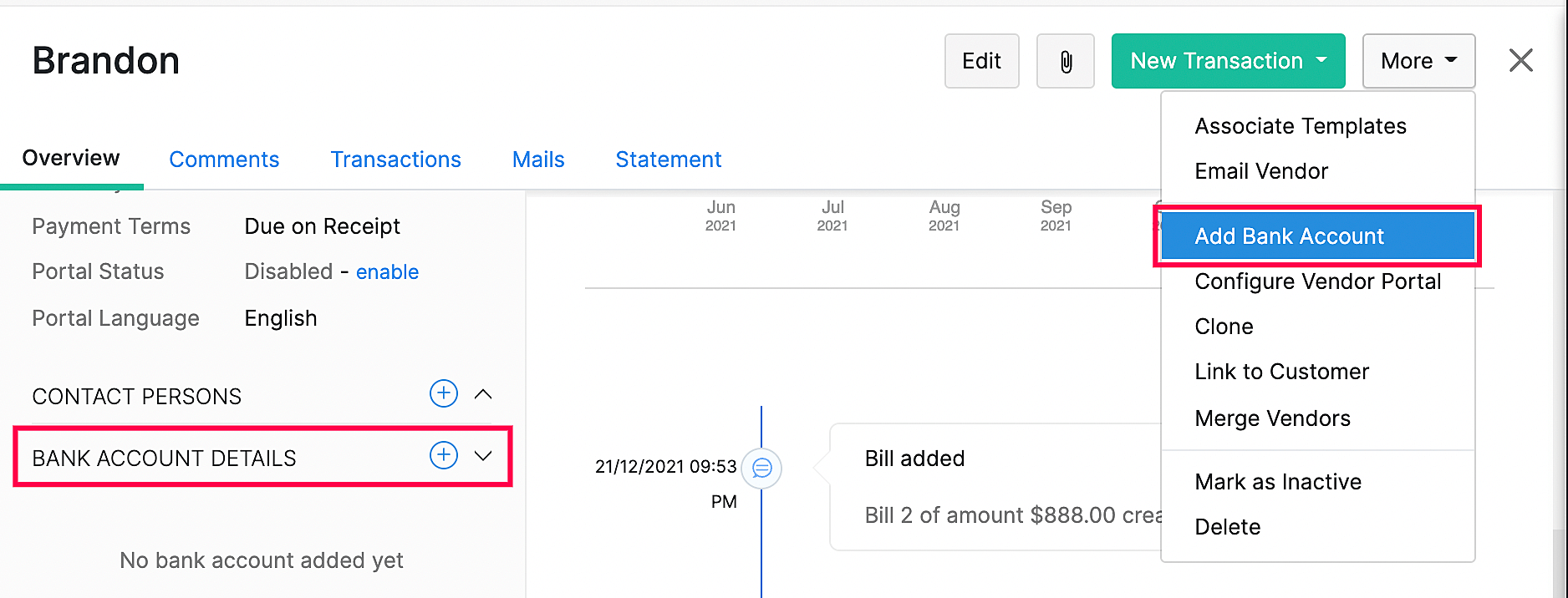
- Enter the Bank Name, Account Number and BSB Number (Bank State Branch).
- Click Save.
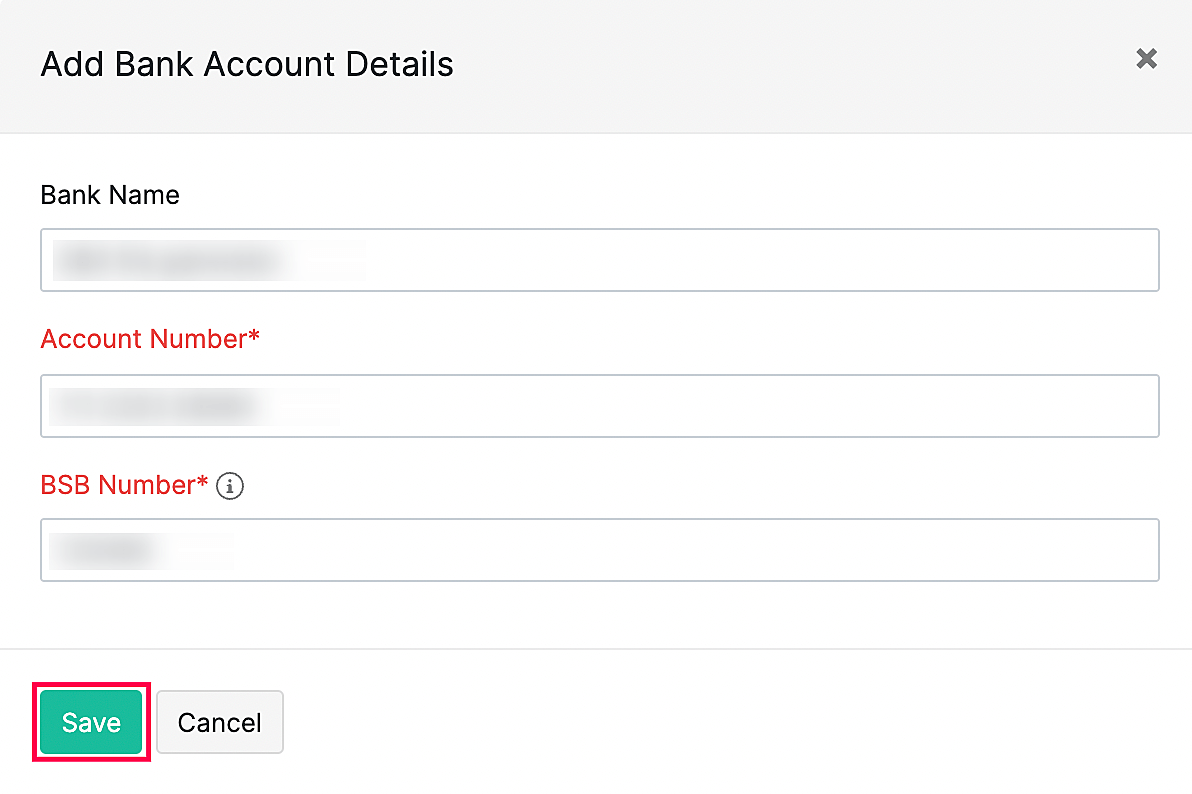


 Yes
Yes