Customer Credit Limit
As a business, you may provide your goods and services based on credits to your customers. After a point, it becomes difficult to manage those credits, especially with a large number of customers. Setting a credit limit will help you in controlling the amount of outstanding receivables any customer can have at a point.
Scenario: Sam used to sell products to his customers and maintain credits when he started out his business. As his business progressed, it became difficult for him to control the credits that each of his customers owed him. Sam set up Credit Limit for each of his customers using Zoho Inventory, which allowed him to maintain control over how much outstanding receivables his customers can have.
Enabling Credit Limits
To enable credit limit for your organization:
- Go to Settings > Preferences > Customers and Vendors.
- Select Enable Credit Limit.
- Choose what you want to do when the outstanding receivables exceed the credit limit.
- Restrict creating or updating invoices.
- Show a warning and allow users to proceed.
- If you want to consider sales order amount in a customers credit limit, select the Include sales orders’ amount in limiting the credit given to customers option.
Setting a Credit Limit for Your Customers
To set a credit limit:
- For an existing customer
- Go to the Customers module and click a customer name to view their details.
- Click Edit in the top right corner.
- In the Credit Limit field, enter the credit limit for the customer.
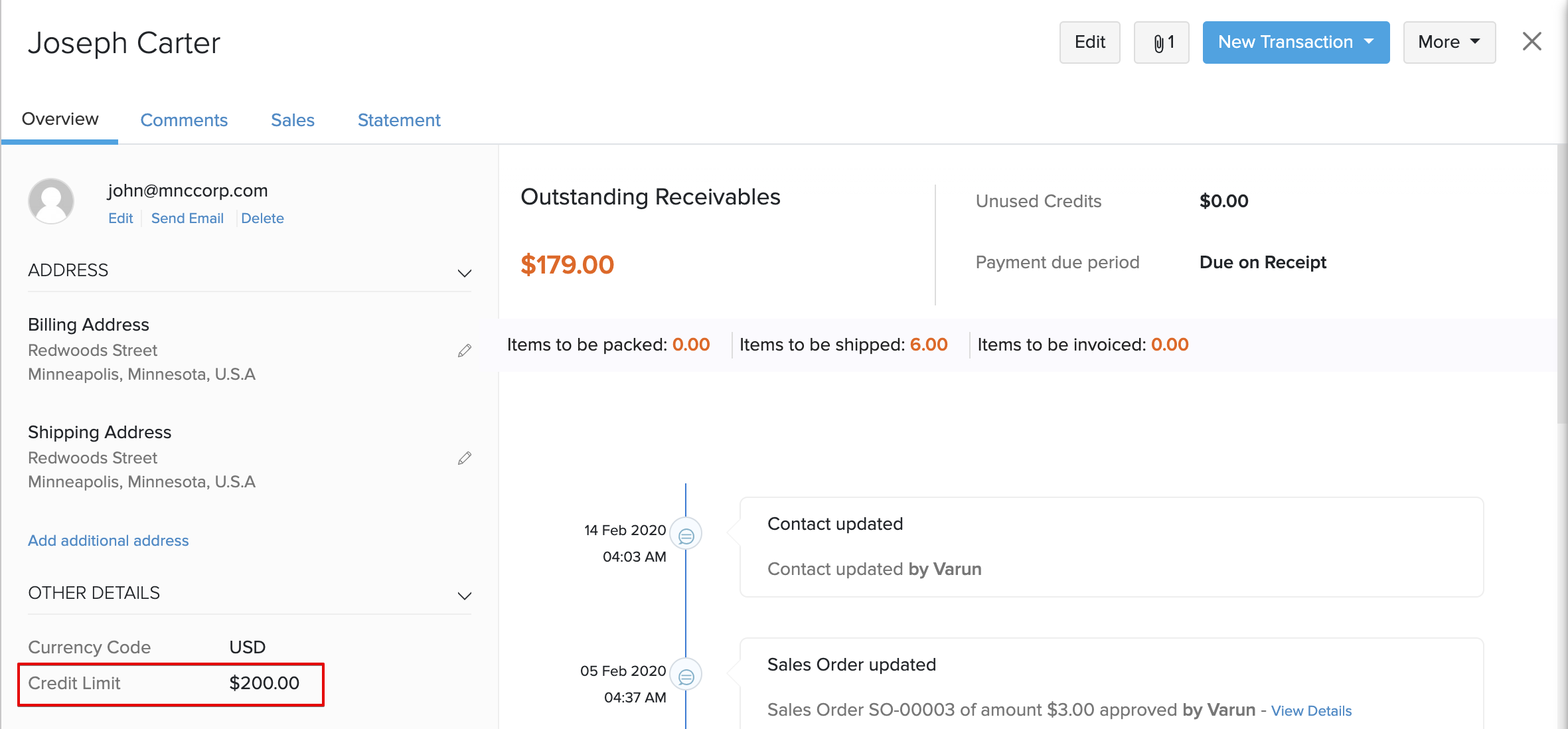
- When creating a new customer, enter the credit limit in the Other Details tab.
How it Works
Restrict Creating or Updating Invoices
If you have chosen this option under preferences, you will not be allowed to create or update invoices that exceed the credit limit for a customer.
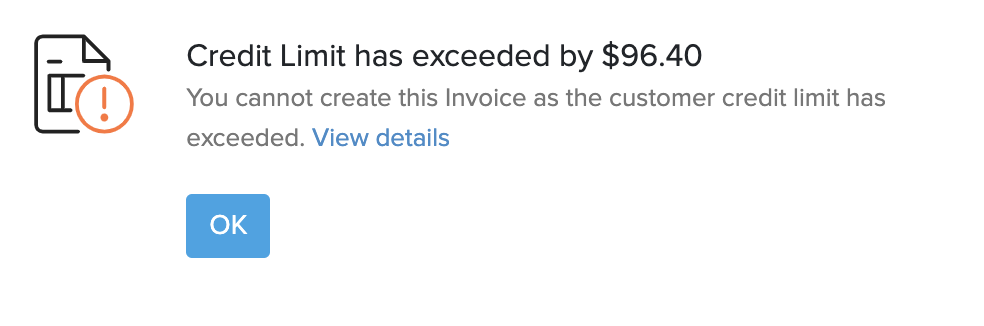
- Click View Details in the pop-up to view the outstanding balances and credit limit.
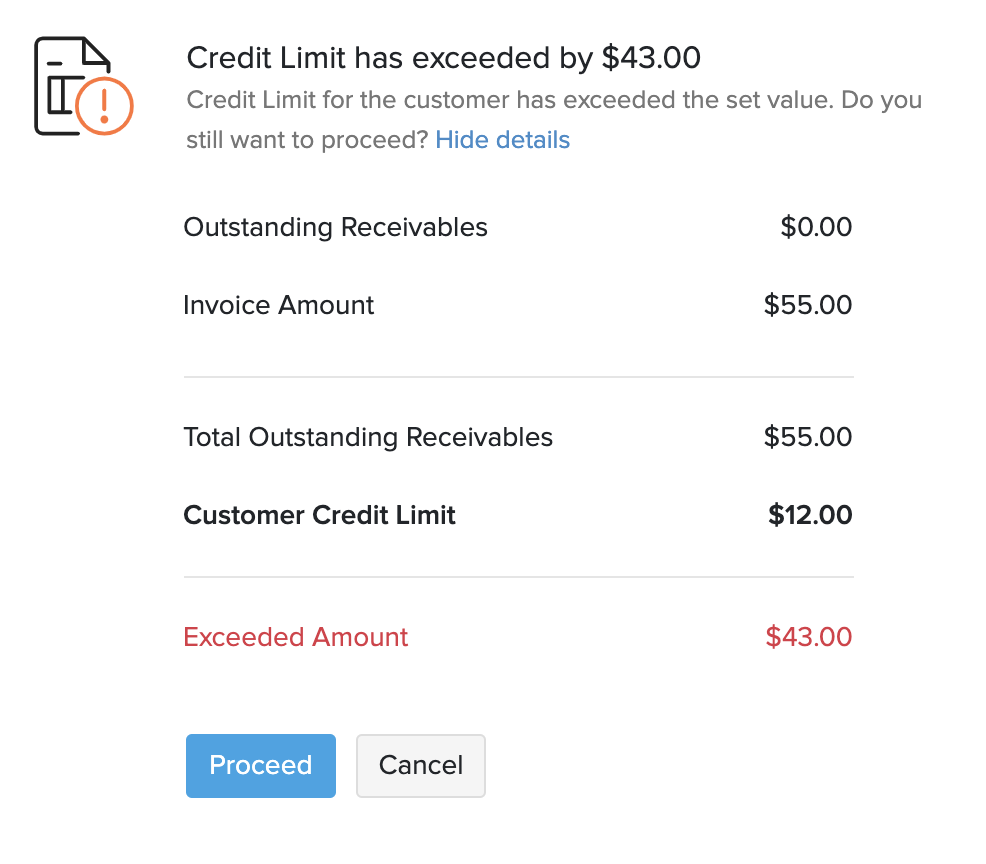
- Click OK to drop the transaction.
Note: Only admins and users who have the configure credit limit permission enabled, can update the credit limit.
Show a Warning and Allow Users to Proceed
When the invoice total and balance due exceeds the credit limit set for a customer, you will be alerted before proceeding with the transaction.
- Click View Details in the pop up to view the outstanding balances and credit limit for the customer.
- Click Proceed to save the transaction with the exceeded amount.
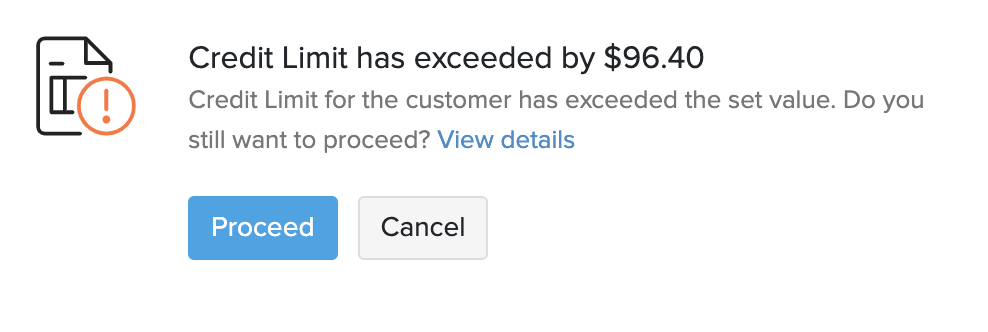
Note: Only admins and users who have the configure credit limit permission enabled, can modify the credit limit for any customer.


