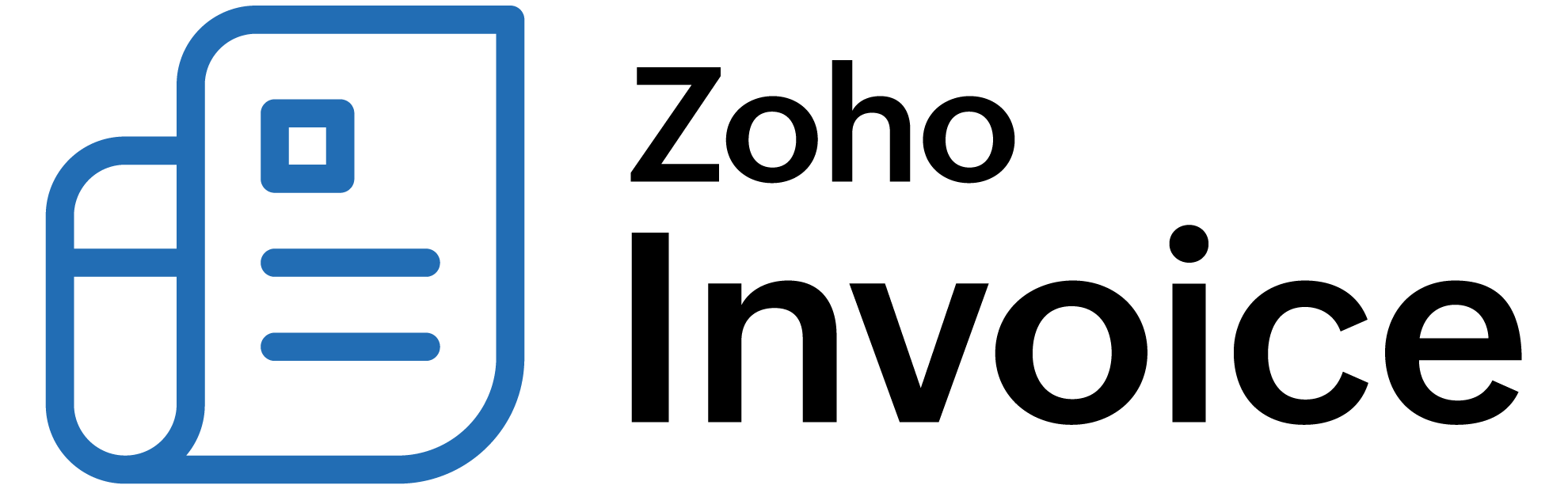
Manage Timesheet
The timesheet that you record for your customers can be filtered and sorted in many ways.
In this page…
Filter Timesheet
You can filter time entries based on their Status, Period, Customer, Project and User.

Let’s see how to filter the timesheet based on statuses:
- Go to Time Tracking > Timesheet.
- Click the Status dropdown in the top of the page.
- Select the status based on which you want to filter the timesheet.
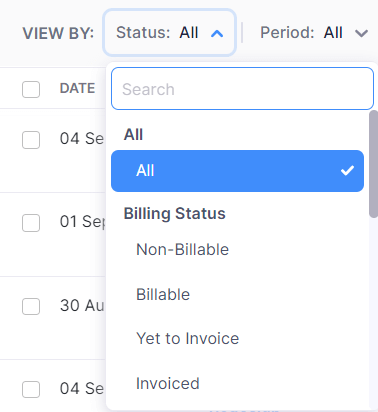
Similarly you can filter the other columns as well.
Sort Timesheet
You can sort the timesheet based on their different columns or fields. Here’s how:
- Go to Time Tracking > Timesheet.
- Click the column which you want to sort. The sorting can be done based on ascending or descending order (indicated by the arrow).
- Click the field again to change the sorting order.

Calendar View
You can view the timesheet in a list view as well as in the Calendar View. The calendar view shows the tasks performed and the hours spent on that particular task in a calendar format. You can also add a new entry for a particular day.
To view your timesheet in the Calendar View:
- Go to Time Tracking > Timesheet.
- Click the Calendar View option in the top right corner of the page.
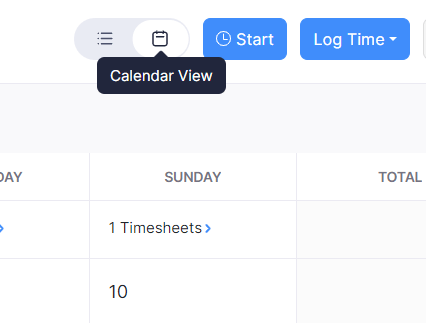
To add a new entry:
- Hover over the date on which you wish to add a new entry.
- Click the + New Entry option.
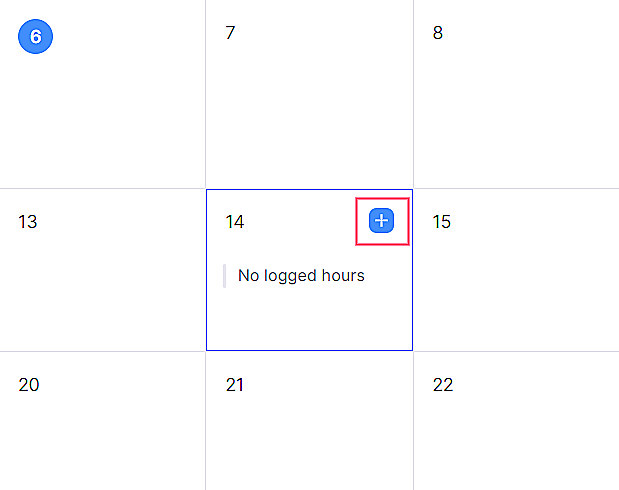
- Enter the Project Name, Task Name, Time Spent and the User.
- Click Save.
To edit the entry:
- Click the entry.
- Edit the required details.
- Click Save.
Insight: You can view the total number of hours spend on that particular month at the bottom of the page.
Next >
Other Actions in Timesheet
Related
 Thank you for your feedback!
Thank you for your feedback!