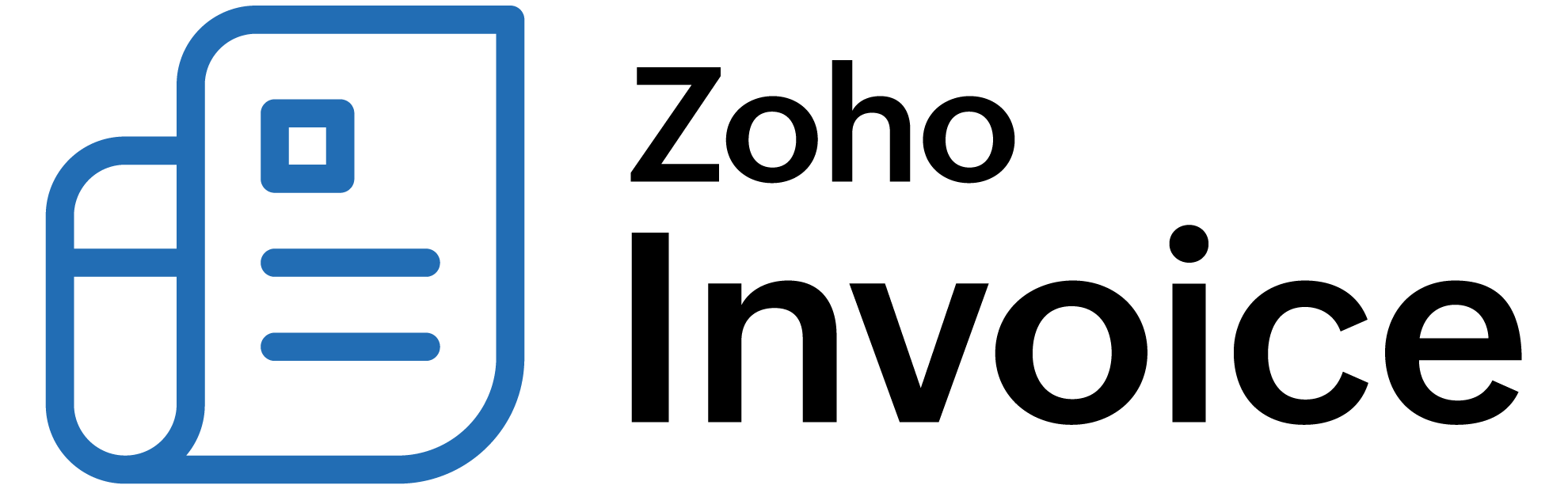
Customer Credit Limit
As a business owner, you might sell your goods/services on credit to your customers. This in turn, increases the risk of having huge amounts of overdue balance by customers. Zoho Billing lets you set a credit limit for each customer, thereby letting you have control over the outstanding receivable balances. So, apart from just sending payment reminders for overdue invoices, enabling this will help you to avoid many outstanding invoices.
You will also be able to view the customer’s credit limit in the Customer Balances report.
Prerequisite: Credit limits can be set only in the organisation’s base currency even if a foreign currency has been associated to the customer.
ON THIS PAGE
Enabling Customer Credit Limit
To set credit limits, you will first have to enable the feature from your preferences. To do this:
-
Go to Settings on the top right corner of the page.
-
Select Customers under Preferences.
-
Check the Enable Credit Limit option in the Customer Credit Limit section.
-
Choose what you would like to do when a credit limit increases. You can choose to:
-
Click Save.

Setting Credit Limits for Customers
Once you have enabled the option, you will have to set a credit limit for each customer. Setting a limit can be useful when other users in your organization create invoices for a customer whose future ability to pay back, is unknown to them. To set limits:
-
Go to the Customers module.
-
Create a new customer or edit an existing customer.
-
Click Edit.
-
Scroll down to the Other Details section.
-
Enter the credit limit value in the Credit Limit field.
-
Click Save.

Customer Credit Limit Workflow
Once you enable the option and set the credit limit, you will be able to keep track of the limits set and further invoices being created. Based on your preferences, you will be notified while creating transactions.
Restrict Creating or Updating Invoices
When your customer’s invoice total or balance due exceeds the credit limit, the transaction cannot be created and a warning will be displayed.
-
You can choose to select OK and cancel the creation of the transaction.
-
Click Update Credit Limit to increase the credit limit for your customer.

-
Enter the updated credit limit for the customer.
-
Click Update and Save to increase limit and then proceed with the transaction.

Show a Warning and Allow Users to Proceed
When your invoice total and balance due exceeds the credit limit, you will be warned before proceeding with the transaction.
-
Click View Details in the pop up to view the outstanding balances and credit limits.
-
You can choose to select Continue and save the transaction.
-
Click Update Credit Limit to increase the credit limit for your customer.

-
Enter the updated credit limit for the customer.
-
Click Update and Save to increase limit and then proceed with the transaction.
Note: Recurring invoices created for your customers will still be sent to your customers. However, you will receive an email notification when the recurring invoice value and outstanding balances exceeds the credit limits.
 Thank you for your feedback!
Thank you for your feedback!