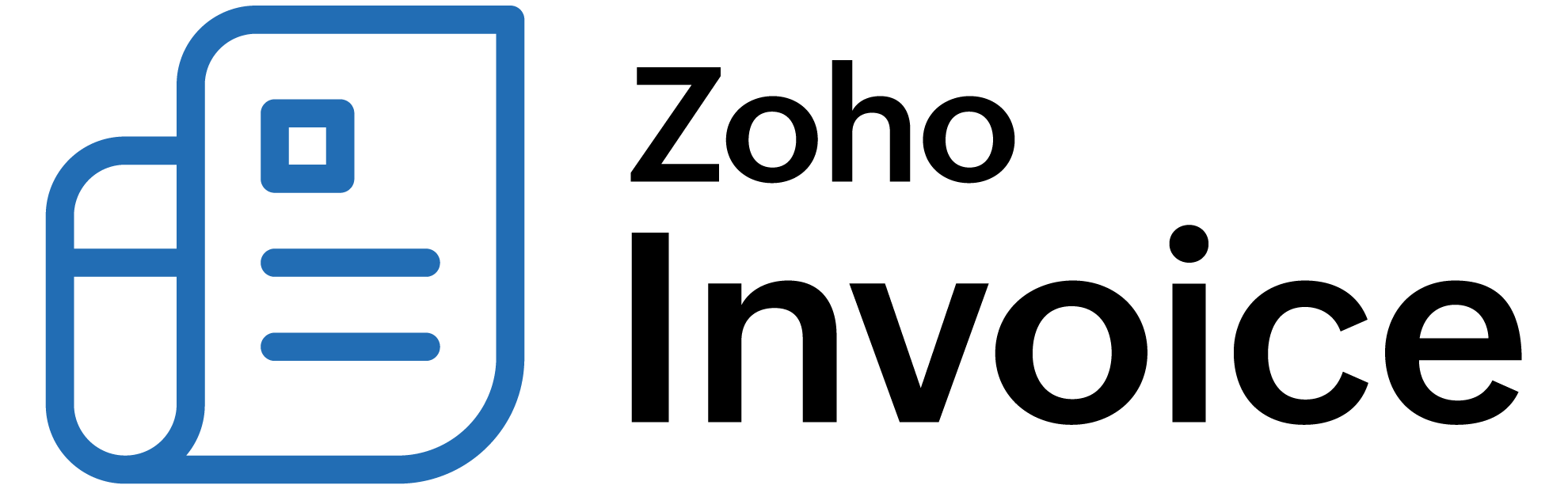
Introduction - Customers
In Zoho Billing, you can add customers that you deal with in your business.
For creating sales transaction like invoices, quotes or subscriptions, you will have to add customers in your organization.
There are two ways of adding customers in Zoho Billing:
Create from Customer creation page
To create a new customer:
-
Navigate to Customers.
-
Click the + New button in top right corner of the page.
-
Select the Customer Type as Business for B2B customers, or Individual for B2C customers.
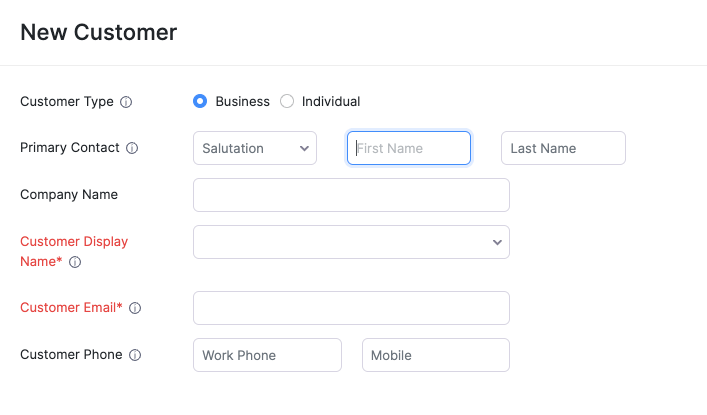
-
Enter the details of your customer.
-
Select the Currency they deal in.
-
You can add other details such as their Billing Address and Shipping Address by navigating through the different tabs at the bottom of the page.
-
After entering all the details, click Save.
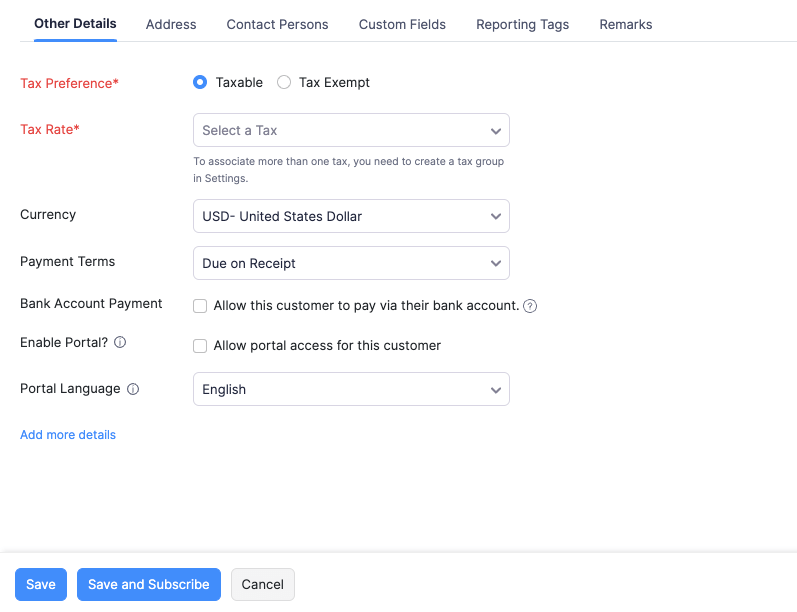
Fields Description Customer Type Choose Business for B2B customers or Individual for B2C customers. Currency Select the currency which the customer deals in. This currency will be used in all the customers’ transactions. Payment Terms Select the due date by which the customer has to make the payment. Address Add a Shipping and Billing address. Contact Persons Add contact persons to be associated with the customer. Custom Fields Assign a default value for the custom fields of the customer. Reporting Tags Assign a default value for the reporting tags of the customer.
Import Customers
To import customers from other systems:
-
Go to Sales > Customers.
-
Click the Hamburger icon on the top right corner of the page.
-
Select Import Customers

-
Click Choose File and select the file to be imported. You can download a sample file for your reference.
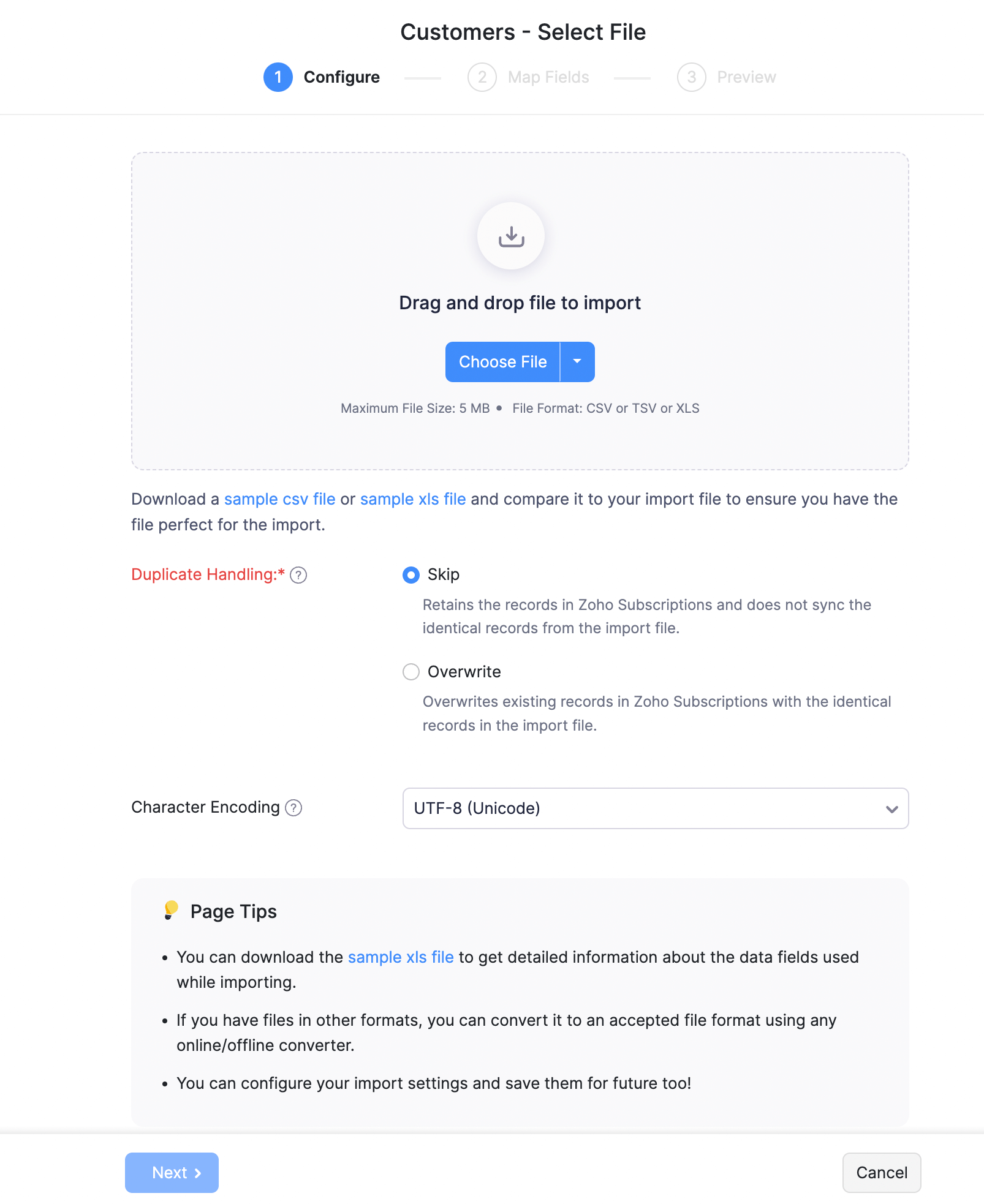
-
Click Next.
-
Check the mapping of the fields and click Next.
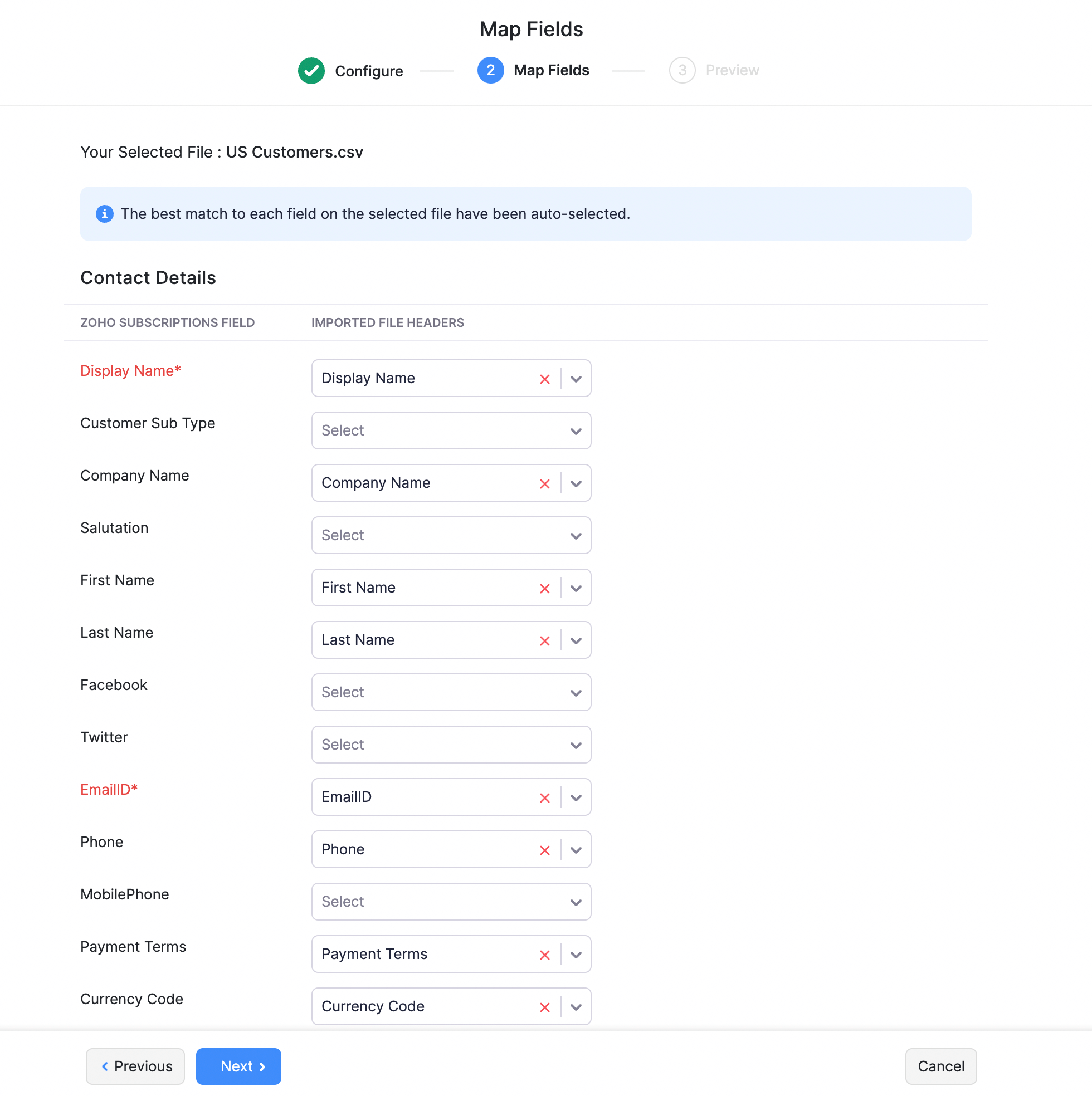
-
Click Import.
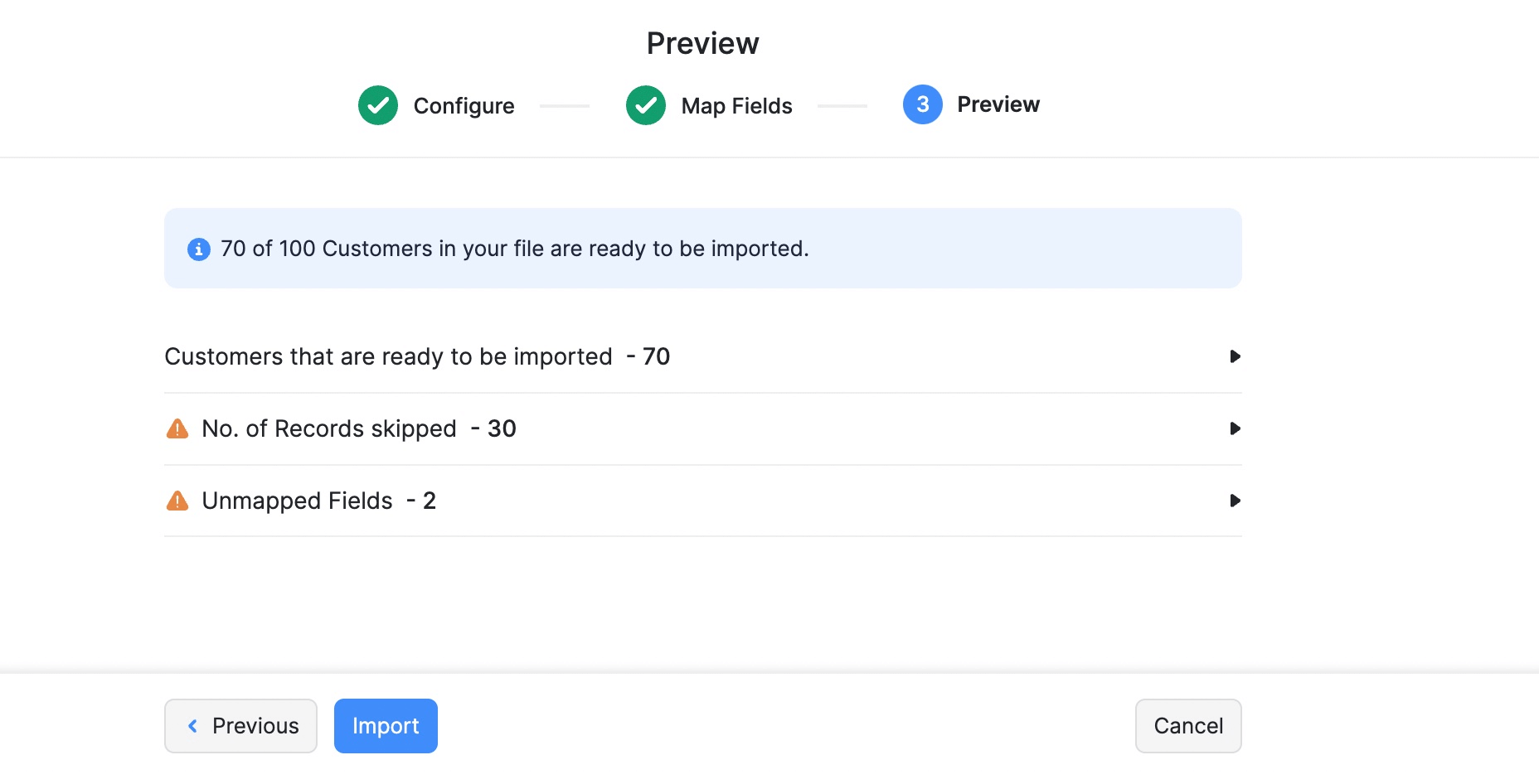
 Thank you for your feedback!
Thank you for your feedback!