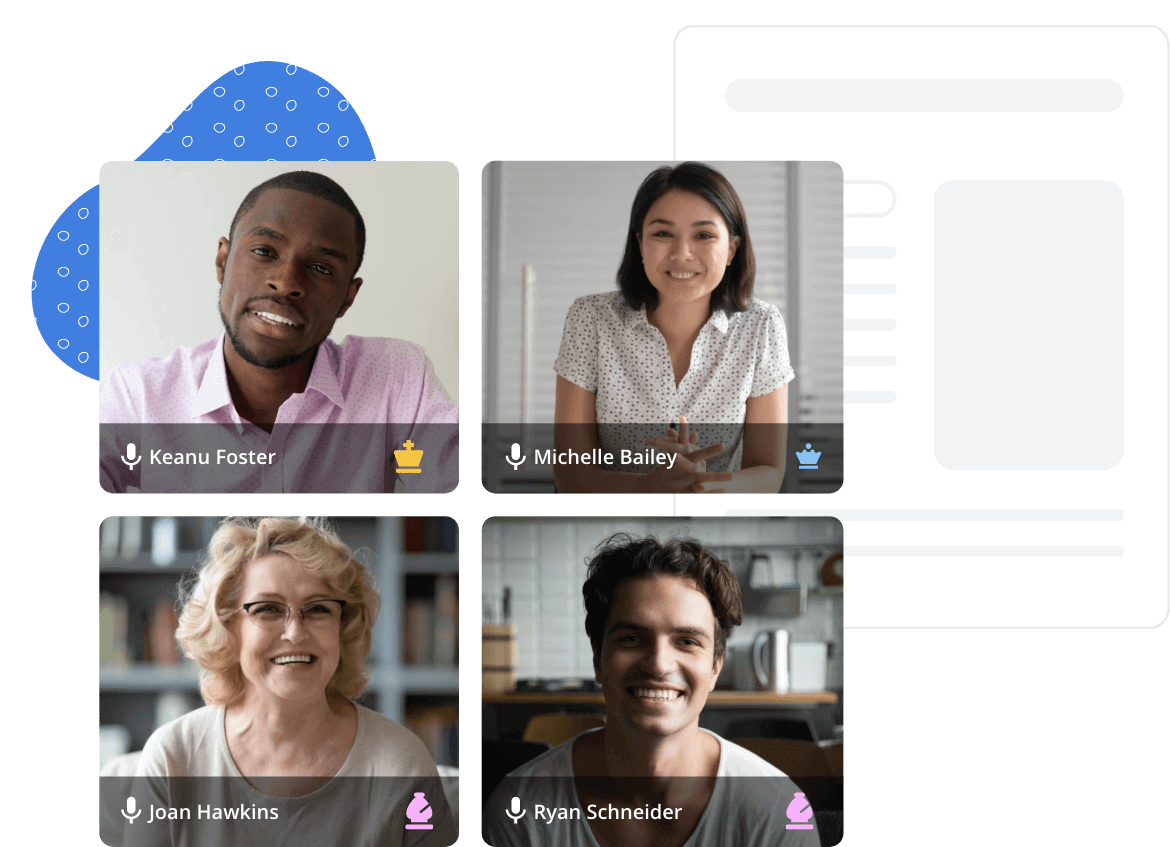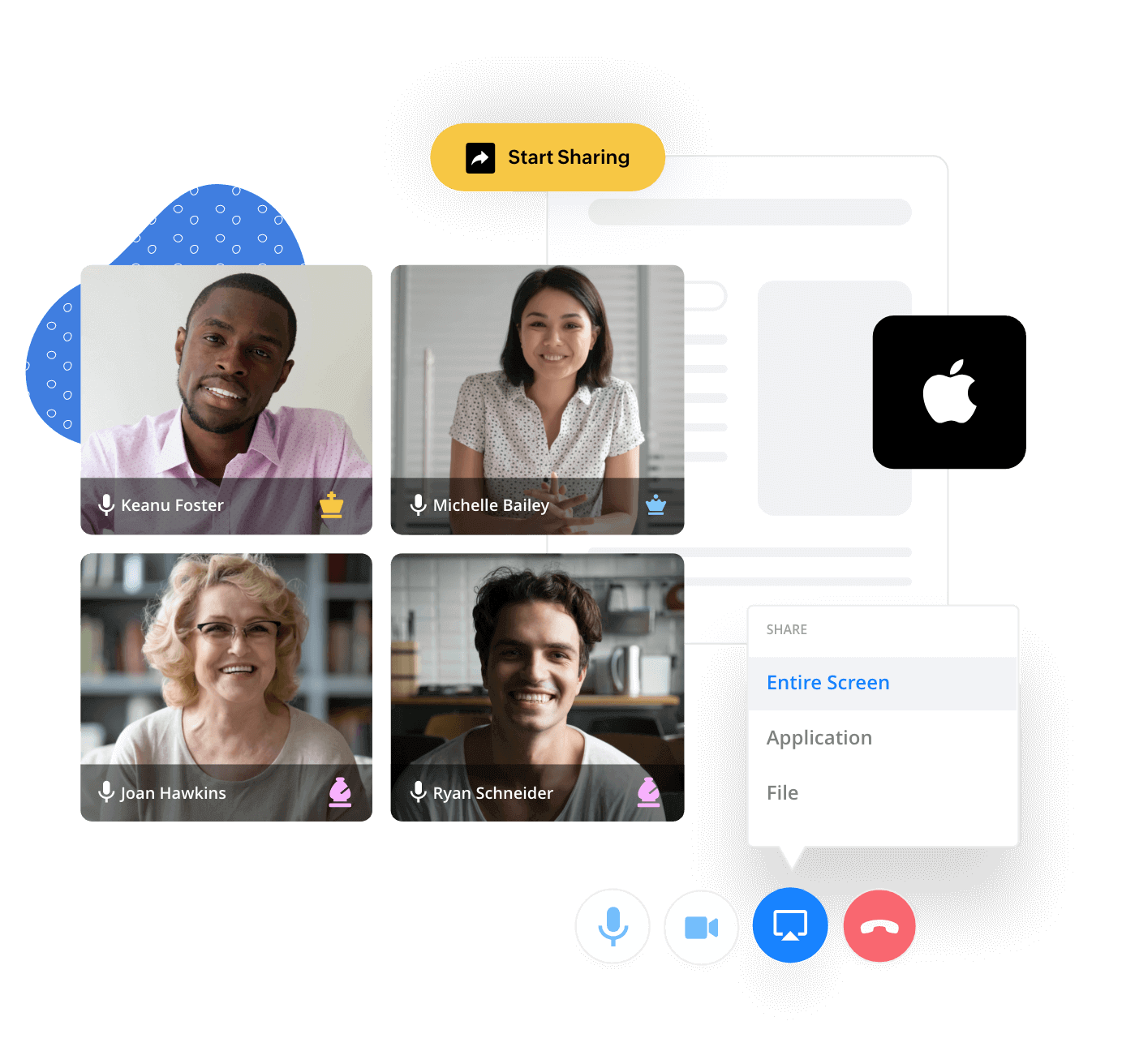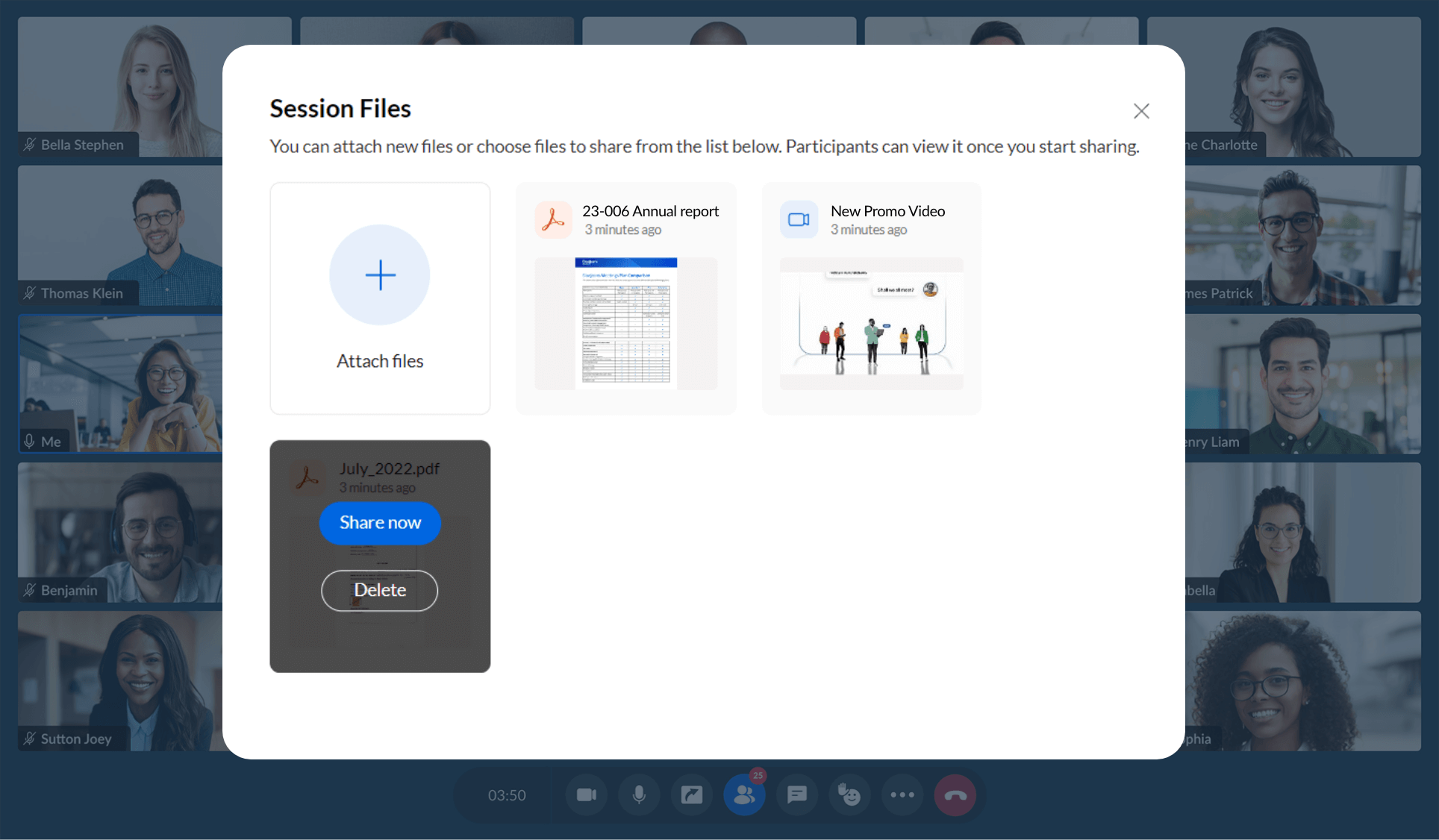Setting view options while sharing Mac computer's screen
You can choose what you share with the meeting participants on your Mac screen—whether it’s the entire screen, a specific application window, or just a single Chrome tab.
Why screen share Mac over internet?
You can’t always expect all your meeting participants to be on the same platform, so you should use a tool that runs smoothly on all of them. Zoho Meeting’s Mac screen sharing allows you to share your screen seamlessly from any platform to a Mac screen.
Instant online meetings
Host online meetings on demand and on the go directly from your web browser.
Share your mac screen remotely
Make your web conferences interactive by sharing your remote screen with just a single click.
Record and replay your Mac screen sharing sessions
Record, replay, and share your Mac screen sharing recordings with folks who couldn’t make it to your meeting, or offer a download of the recording for offline use.
Communicate with confidence
Engage your audience effectively through video conferencing and audio conferencing. Collaborate and meet online via the best mac screen sharing software.
Take full control of your screen sharing on mac
Host secure web conferencing sessions by locking your meetings. Mute participants or remove them when they no longer need to be a part of your screen-sharing sessions.
Create long-lasting impressions using our Mac screen share software
Hosting online meetings can help you communicate remotely with your customers, business prospects, and partners. You can also use your meetings to communicate with internal employees, training participants, and many more.
Here are some tips to help you conduct interactive online screen sharing sessions:
Plan ahead
Plan your agenda ahead of your online screen-sharing session. Share only a select portion of the required application window with other participants using our screen sharing app. By sharing only an application window, the rest of your screen will not be visible to others in your meeting.
Record your mac screen sharing sessions
Using Zoho Meeting’s Mac screen sharing software, you can permanently capture meeting video and audio. This can help you recap your meetings or easily catch up on discussions you missed.
Leverage remote access
The remote access feature in Zoho Meeting lets you access a screen shared with you using your mouse and keyboard. Use remote access to collaborate on documents or presentations during your online meetings.
Frequently Asked Questions
1. How do I remote share my Mac screen?
You can share your remote screen on a Mac using Zoho Meeting’s screen share on Mac feature.
2. Does Mac screen sharing work over the Internet?
You can share your remote screen on a Mac using Zoho Meeting’s screen share on Mac feature.
3. How can I control another computer screen?
You can control another computer’s screen by using the remote access feature in Zoho Meeting. You can gain access to the shared screen using your mouse and keyboard.
4. How do I control someone else’s Mac?
You can start controlling someone’s Mac by asking them to click on the Share Screen button on their remote meeting screen. You can then request control of their shared Mac screen.
5. Can I screen share Mac for free using Zoho Meeting?
Yes. The free version of Zoho Meeting allows screen sharing Mac for free, but with limited participants and features. You can upgrade to one of the premium plans to benefit from the best mac screen sharing software.