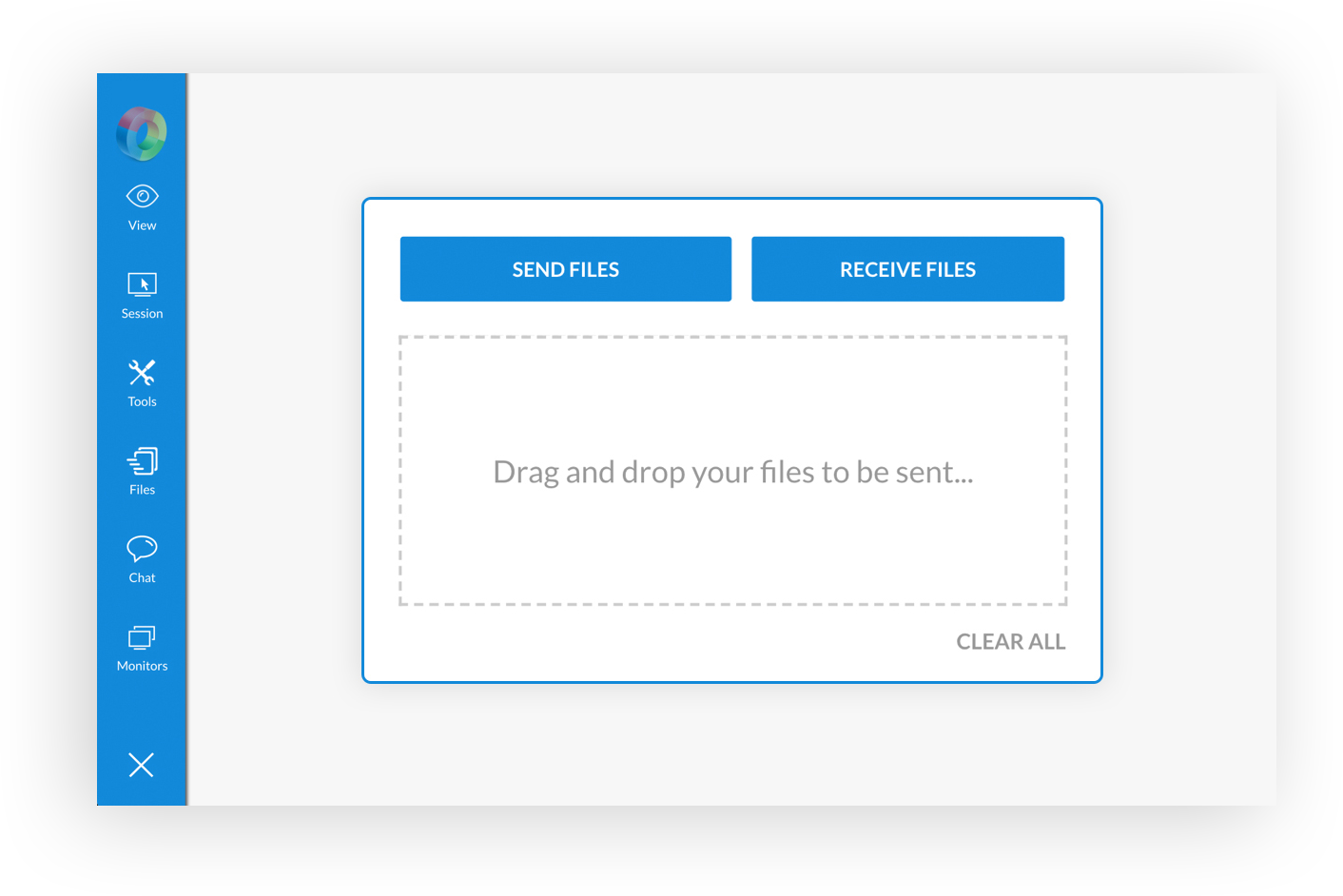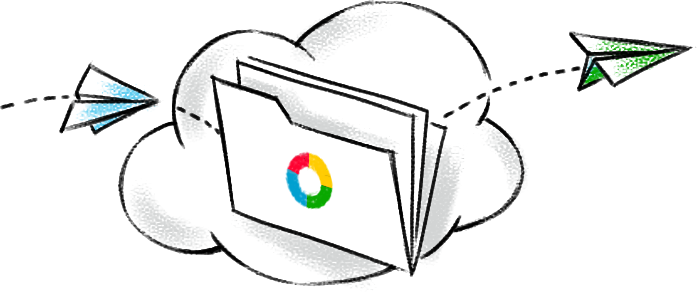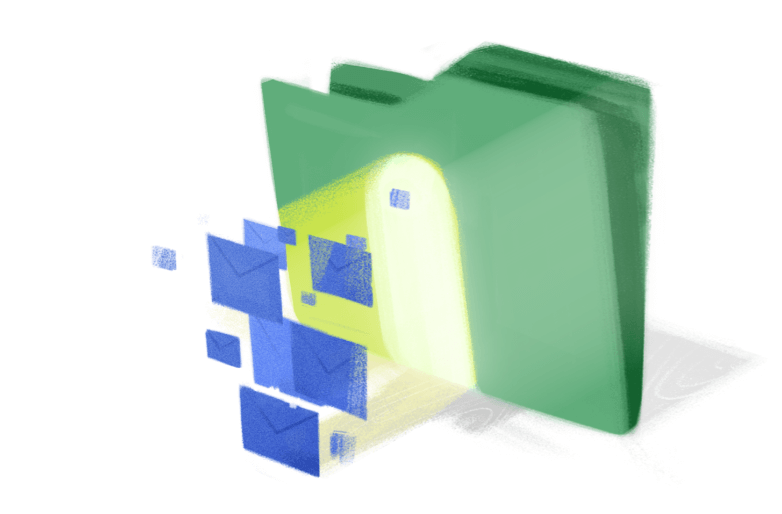Transfer files through an encrypted tunnel
Transferring confidential data during remote support sessions can leave your data susceptible to vulnerabilities. With SSL 256-bit AES encryption, and customer-consent based remote desktop file transfer, we've ensured that all your files are extremely safe. SSL ensures files are encrypted during transfer, while customer-consent based file transfer requires your customers to approve the transfer of files during a session, ensuring data in transit is completely secure and verified. Learn more
Sharing files is made easy in Zoho Assist
If a support technician receives repeated requests for the same issue on top of their regular workload, they'll lose a lot of time. With the annotation tools, you can walk your customer through the whole resolution process, giving the customer a chance to resolve the issue themselves, if a similar issue arises in the future.
How to transfer files to a remote desktop?
With Zoho Assist, it's easy to share files during an active remote support or unattended access session. Files of all formats can be shared between the technician and customer quickly, based on the bandwidth of the network at the technician and remote user's end.
Steps to transfer files remotely:
- Navigate to the Files option available in the left panel of an active support session.
- Select the Send File option available in the File Transfer window.
- Upload or drag and drop files to be sent from your computer.
- Click the Send option to start sending the selected files.
Steps to receive files remotely:
- Navigate to the Files option available in the left panel of an active support session.
- Choose the Receive File option.
- Once the File transfer window launches in the remote computer, select the file to be transferred.
- Upon clicking Accept, any files of up to 100GB will be transferred to the technician's system successfully.
Frequently Asked Questions
01. What is remote file transfer?
02. Can I transfer files via remote desktop?
Yes, Zoho Assist lets you share files remotely with the file transfer feature available. It is a secure remote desktop software that will allow you to transfer files by establishing a remote support session.
03. Can we transfer files from/to Windows, Mac, Linux?
Yes, you can instantly start transferring files with Assist's cloud-based file transfer feature across all major operating systems, such as Windows, iOS, Android, Mac and Linux.
04. How to Transfer Files to a Remote Desktop on Windows?
05. Can I share files from Android and IOS devices?
Yes, Zoho Assist has a stellar cross-platform compatibility allowing transfer of files from any platform to any other platform hassle-free.
06. Is transferring files over the internet safe?
Yes, send files securely with the most reliable cloud-based remote support tool Zoho Assist where your files are safely transferred with industry grade SSL 256-bit AES encryption channel in a customer-consent based interface.
07. What is the maximum file size you can share/receive?
Zoho Assist's facilitates secure online file transfer during an ongoing remote access and control session. Files of any format up to 5GB can be transferred during a session instantly.