- HOME
- Leveraging Customized Reports in Remote Support Sessions with Zoho Assist
Leveraging Customized Reports in Remote Support Sessions with Zoho Assist
- Last Updated : May 14, 2024
- 234 Views
- 3 Min Read
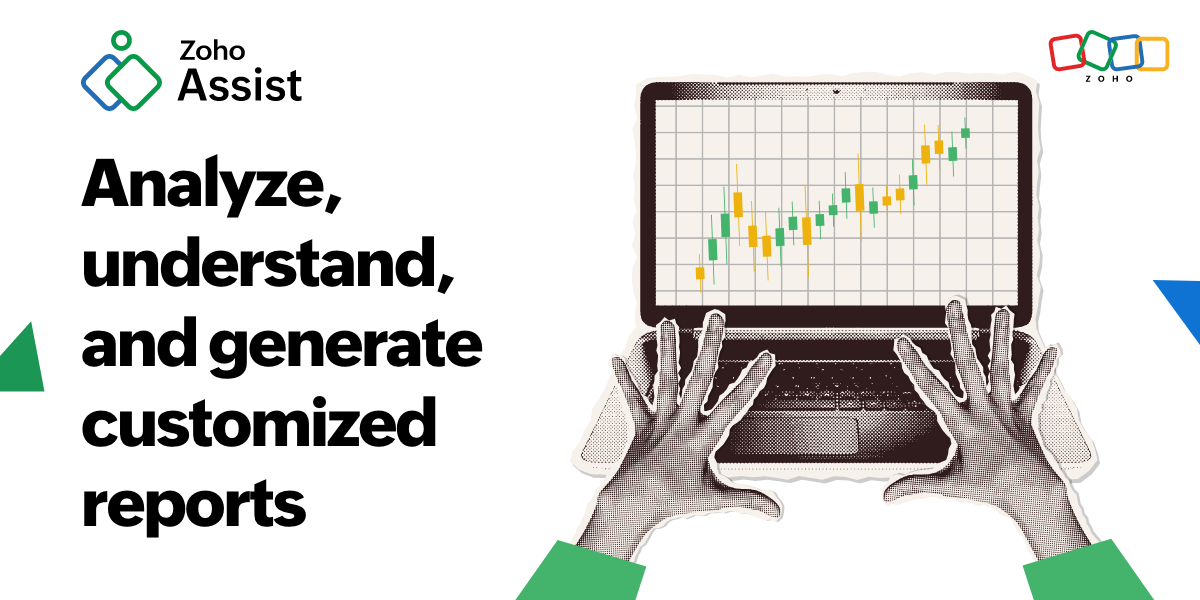
Viewing, analysing, and exporting customized reports is essential for monitoring performance, tracking trends, and gaining valuable insights into remote support sessions. Zoho Assist offers robust reporting capabilities that empower users to generate detailed reports tailored to their specific needs. In this article, we'll delve into the complete process of viewing, analyzing, and exporting customized reports using Zoho Assist.
Understanding Zoho Assist Reporting:
Zoho Assist provides a comprehensive suite of reporting tools that enable organizations or users to track various aspects of remote support sessions. These reports offer all metrics and data points, including session duration, participant details, type of session, support requests, and more. By leveraging these reports, organizations can optimize their support processes, measure their team's productivity, and enhance their overall efficiency.
Generating Customized Reports:
1. Accessing the Reports Section: To begin with, log in to your Zoho Assist account and navigate to the Reports tab. Here, you'll find a range of predefined report templates categorized by session type, participant, duration, and more.
2. Selecting Report Parameters: Choose the desired report based on the metrics you want to view. Customize the report parameters such as date range, session type, technician, or customer if required.
3. Generating the Report: Once all the needed parameters are set, click on "Export as" option to initiate the report generation process. Zoho Assist will compile the requested data and present it in a CSV or PDF format.
Analyzing and Interpreting Reports:
1. Reviewing Key Metrics: Explore the generated report to review key metrics such as total session count, average duration, Customer OS, technician name, and more. These insights provide valuable performance indicators.
2. Identifying Trends and Patterns: Analyze trends and patterns from the downloaded data to identify areas of improvement or operational efficiencies if any. Look for recurring issues or customer engagement trends.
3. Comparative Analysis: You can also conduct comparative analysis between different time periods to assess growth, progress, or changes in remote support activities.
Exporting Customized Reports:
1. Select Export Options: Once you've reviewed and analyzed the report, choose the export option that best suits your needs. Zoho Assist offers export formats including , CSV, and PDF.
2. Exporting the Report: Click on the export as button and select the desired file format (e.g., PDF, CSV, Excel). Zoho Assist will generate the report in the selected format and prompt you to download or save the file locally on your device.
3. Sharing and Distribution: Share the exported report with stakeholders, team members, or management for review and decision-making. With the help of the insights derived from the report, you can identify any improvements and optimize your support operations.
In conclusion, Zoho Assist's reporting capabilities empower technicians or organizations to gain valuable insights from remote support sessions through customized reports. By leveraging these reports to view, analyze, and export data, organizations can improve their support processes, measure their performance and productivity,, and drive continuous improvement in their remote support operations. Take advantage of Zoho Assist's reporting features to monitor key metrics, identify patterns, and make data-driven decisions that contibutes to increase the overall efficiency of your remote support services.