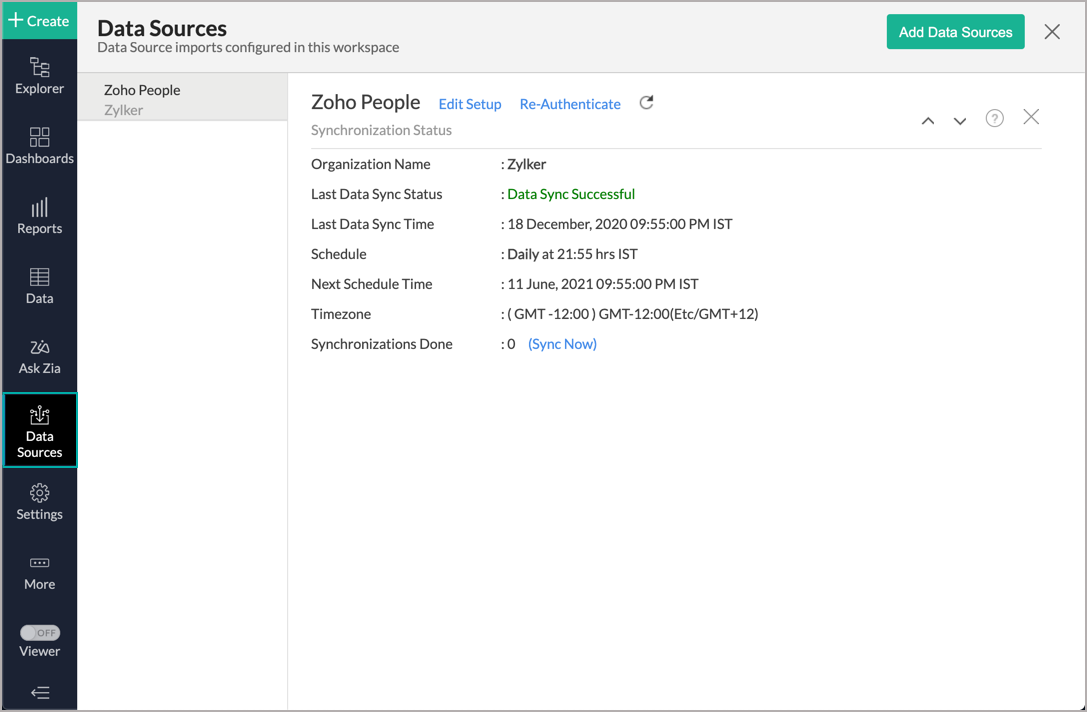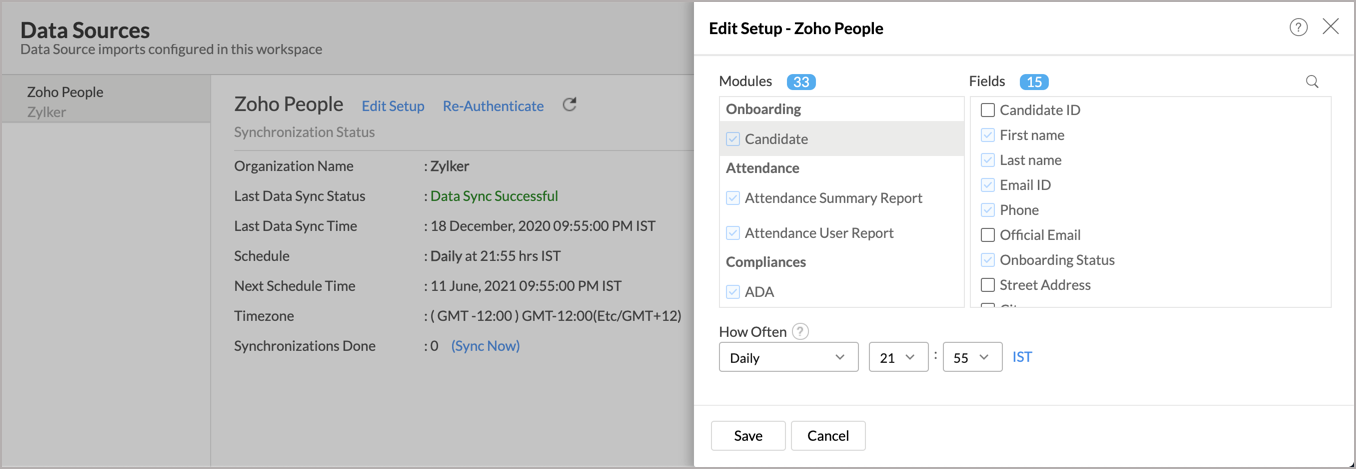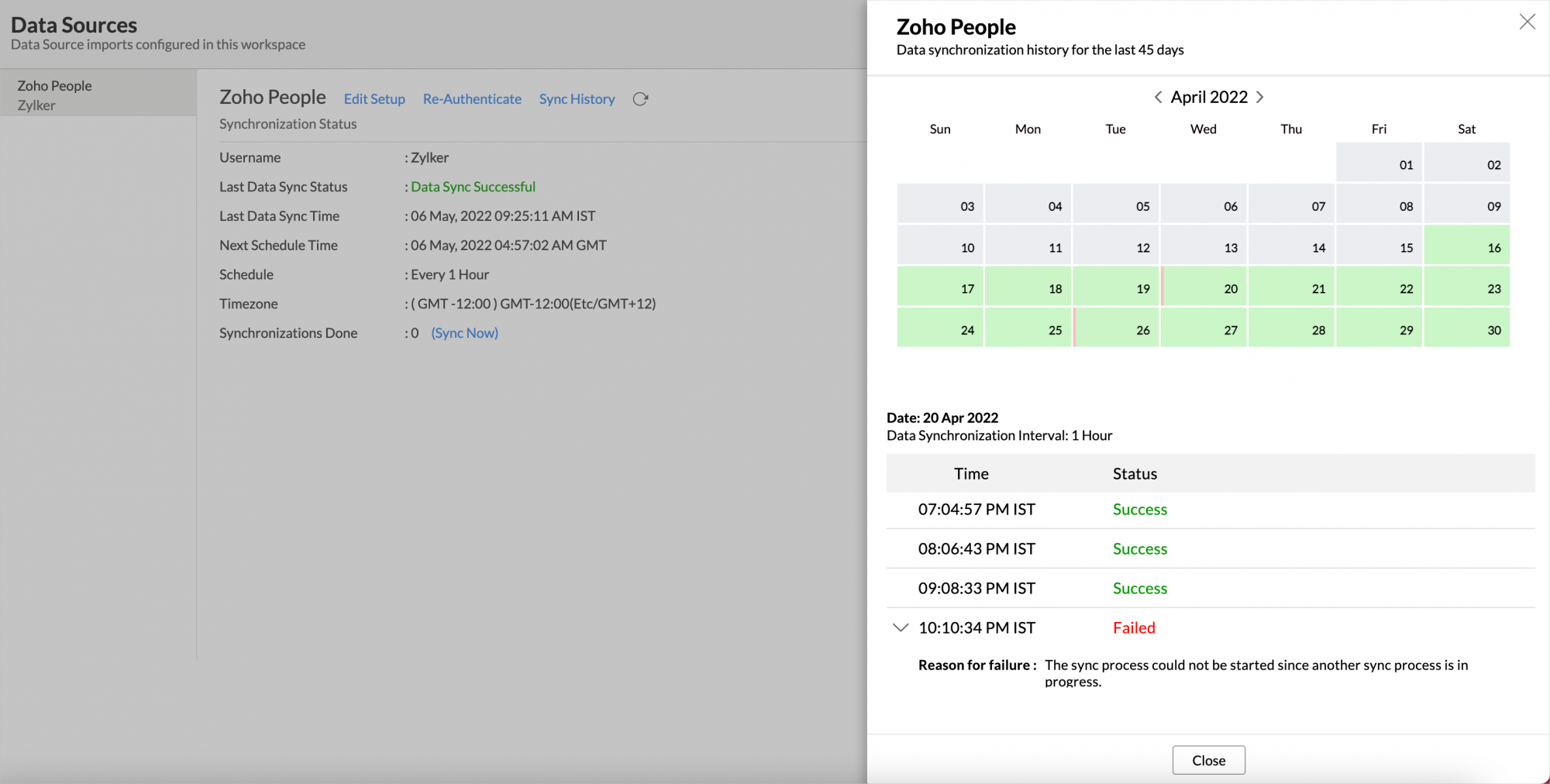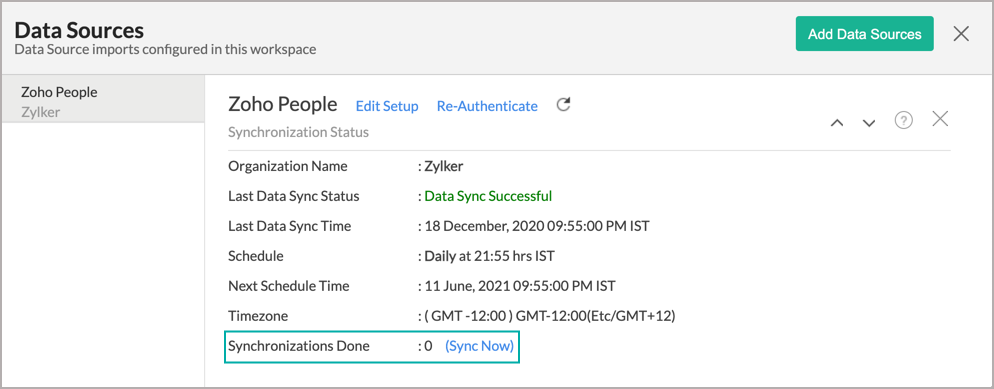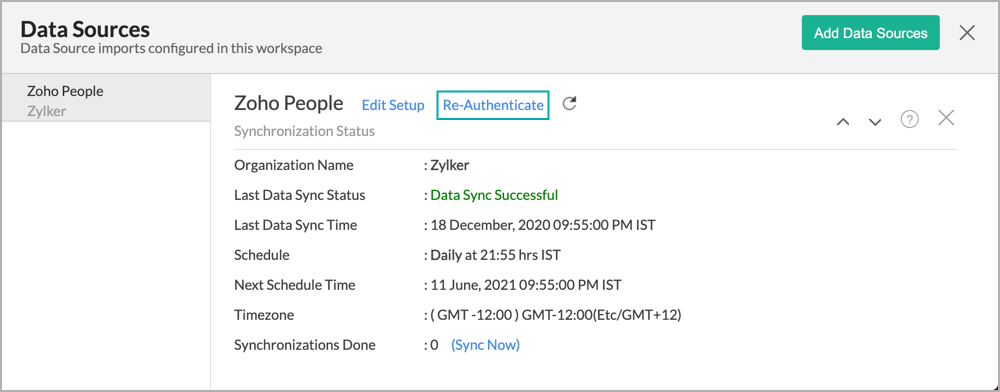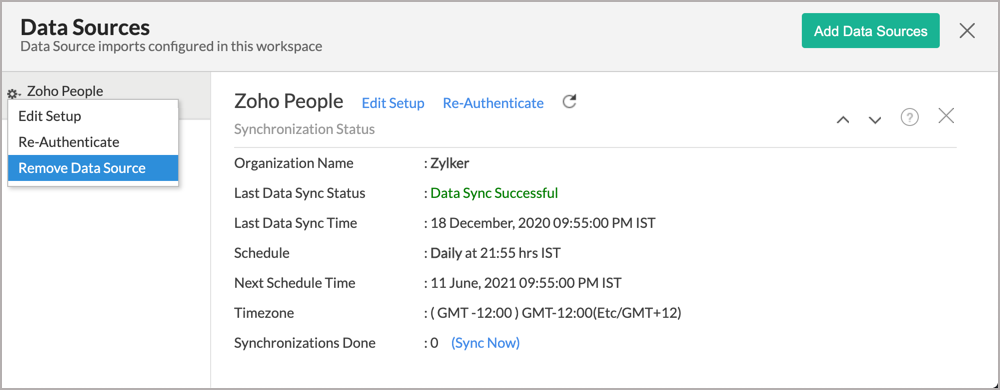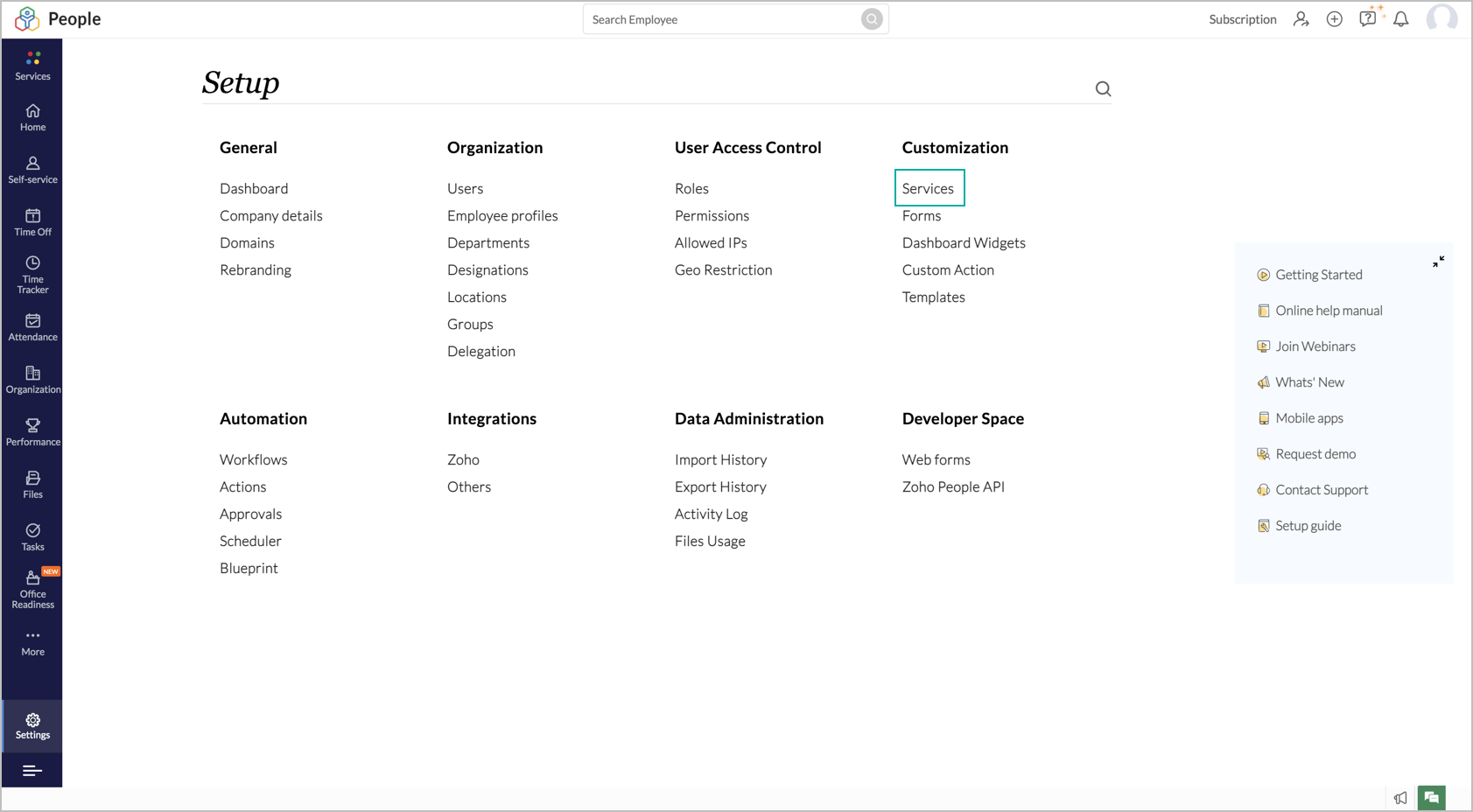Advanced Analytics for Zoho People
The Zoho People advanced analytics connector powered by Zoho Analytics, allows you to analyze your Zoho People data to help strategically manage people as business resources. It helps HR managers and personnel with deep insights on employee performance, their benefits, and required training.
The Advanced Analytics for Zoho People includes 75+ prebuilt reports and dashboards over your Zoho People data that help you to jump-start your analytics right away.
General
- What is Zoho Analytics?
- Why Zoho People Analytics?
- Who can subscribe to the Zoho Analytics - Zoho People connector?
- How does the Zoho Analytics connector for Zoho People work?
- What are the benefits of using the Zoho People Advanced Analytics Connector over the inbuilt Reporting module in Zoho People?
Pricing & Trial
- How much does this connector cost?
- Do you provide trial evaluation for this connector?
- What do you mean by 'Users' in the (connector) pricing plan?
- What do you mean by 'Rows'/'Records' and how is it calculated in the pricing plan?
Setup
- How do I setup the Zoho People Advanced Analytics connector?
- How long should I wait for my Zoho People data to initially appear in Zoho Analytics?
- What are the modules in Zoho People that will be synchronized in Zoho Analytics Workspace?
- I got this email which said 'Data Synchronization Failure'. What should I do?
- How frequently can I synchronize my data with Zoho Analytics?
- When will data in the Attendance related modules be synced in Zoho Analytics, and what factors determine the syncing frequency?
- Can I edit the Zoho People Advanced Analytics connector Synchronization setting?
- Can I view the data synced history?
- Can I synchronize my Zoho People data instantly?
- Can I setup the Zoho People Advanced Analytics in any other existing Workspace or in any other Advanced Analytics Workspace?
- Can I add/modify data in the Zoho People data tables within Zoho Analytics?
- Can I add new columns to the Zoho People data tables within Zoho Analytics?
- Can I add new data tables in this Zoho People to create reports & dashboards?
- Can I transfer my Zoho Analytics connector to another admin account?
- What happens when I rename a module in Zoho People?
- How do I re-authenticate my Zoho People account in Zoho Analytics?
- How can I remove the Integration?
Reporting Features
- In which modules of Zoho People can I create reports?
- Can I create reports using the columns from different modules?
- What are the report types supported by Zoho Analytics?
- What are the default reports & dashboards created by Zoho Analytics, on setting up this connector?
- What are Formulas in Zoho Analytics?
- Can I create my own custom formulas in Zoho Analytics? If yes, how do I create?
- Can I combine/blend data from other sources with the data from Zoho People to create reports and dashboards?
- Can I join data from multiple tables to create reports?
- What are Query Tables?
Cross-Functional Analytics with Popular Business Applications/Other Data Sources
- What are the popular business applications/other data sources that I can integrate this connector with?
- How can I analyze the data from the third-party business applications/other data sources along with Zoho People?
- Will a lookup relationship between the related modules from Zoho People and other third-party applications be created automatically?
Users, Sharing & Collaboration
- How do I share the reports in Zoho Analytics with my colleagues?
- What are the user roles available in Zoho Analytics?
- Why can't other users edit the reports that I have shared with them?
- Can I share the same report created, to multiple users with different criteria associated so that they see different data?
- Can I export a report/dashboard?
- How can I print the reports & dashboards created in Zoho Analytics?
- How can I email reports & dashboards created in Zoho Analytics in a scheduled manner?
- Can I embed/create permalink for reports & dashboards created in Zoho Analytics?
Solutions
- Does Zoho Analytics offer Embedded Analytics or rebranding?
- I am unable to view the Time Logs associated with employees from Zoho People in Zoho Analytics. Is there a way to view the Time Logs module in Zoho Analytics?
Help & Support
General
1. What is Zoho Analytics?
Zoho Analytics is a self-service business intelligence and analytics platform that helps you derive insights from your business data, through its powerful reporting and analytical capabilities. You can create dynamic and interactive reports and dashboards in minutes, with no IT help.
Zoho Analytics offers the following important capabilities:
- Complete Online Business Intelligence and analytics service, accessible anytime, anywhere!
- Easy to adopt 'spreadsheet-like' interface with powerful drag & drop based reporting features for quick report creation.
- Visual Analysis capability for in-depth analysis and to slice & dice your data.
- Wide range of reporting capabilities like Dashboards, Charts, Pivot Views, Summary Views, Tabular reports, and KPI widgets.
- Data import from various sources such as data stored in local drive (CSV, Excel, JSON, HTML, XML, JSON, Statistical & MS Access files), Web feeds and cloud storage. Also supports data import from local/hosted Databases and cloud databases. Supports periodic scheduling of importing data.
- Integrated with a suite of 15+ Zoho products such as Zoho CRM, Zoho Desk, Zoho Projects, Zoho Books, Zoho Billing, Zoho Inventory, Zoho Campaigns, etc.,
- Integrated with 45+ popular business applications like Google Ads, Facebook Ads, Bing Ads, Salesforce, MailChimp, Zendesk etc.,
- Integrated with Zapier and Zoho Flow to power up import from over 500+ apps.
- Integrates with custom applications using APIs.
- Blend/merge data from across different sources to create meaningful business reports and get end-to-end cross-functional analytics.
- An advanced formula engine for deriving key business metrics from your data.
- SQL (Structured Query Language) driven querying for powerful data preparation and report creation.
- Data alerts to track vital changes in your key business metrics
- Collaborative reporting and analytics with fine-grained permission control over your shared data and reports with your colleagues & friends.
- Efficiently collaborate with your users by setting up real-time commenting on a shared view.
- Publish reports for wider consumption. Embed reports/dashboards within your websites, web applications, and blogs.
- Email, Export, and Print reports in a variety of formats.
- Highly secure as all users login only over HTTPS (SSL connection). All your data and reports are hosted in secure data centers. (Refer to Security and Privacy)
- Supports Logo Rebranding.
- Get the mobile apps (optimized for both IOS and Android platforms) and access the reports and dashboards on the go.
2. Why Zoho People Analytics?
Zoho People advanced analytics connector powered by Zoho Analytics, allows you to analyze your Zoho People data to help strategically manage people as business resources. It helps HR managers and personnel with deep insights on employee performance, their benefits, and required training.
Advanced Analytics for Zoho People brings in all the capabilities of Zoho Analytics described in the above question.
- A full-featured business intelligence (BI) and reporting tool that can slice & dice the Zoho People data to create any reports/dashboards you require.
- Create your own reports and dashboards based on not only your Zoho People data but also by blending data from other data sources.
- Share reports and dashboards with your colleagues.
- Set up Alerts to get notifications on key business metrics.
- Schedule and email your reports whenever you want.
- Export your reports as PDF, HTML, Excel, CSV, and image files.
- Embed your reports on websites, blogs, etc.
3. Who can subscribe to the Zoho Analytics - Zoho People connector?
Users with paid accounts of both Zoho Analytics (any paid plan) and Zoho People (at least the Professional plan) or Zoho CRM Plus / Zoho One users can avail this connector.
Users with Administrator roles in Zoho People can configure this connector.
4. How does the Zoho Analytics connector for Zoho People work?
The Zoho Analytics Advanced Analytics Connector for Zoho People works as below.
- A Zoho People administrator chooses to configure the Zoho Analytics connector in their Zoho People account.
- They select modules and fields from their Zoho People account to be analyzed.
- The data from their Zoho People account will be imported into their corresponding Workspace in Zoho Analytics account automatically. Depending on the amount of data in the Zoho People account, the initial import can take a few minutes to a few hours.
- Then on, the data will be continuously synced between Zoho People & Zoho Analytics, at regular time intervals that the administrator had configured to sync their data.
- Along with the data from the default modules and custom modules, a set of insightful reports and dashboards are provided by default.
- The Zoho People administrator who set up the connector can share the reports with other users.
- New Adhoc reports can be created by the users of the connector.
Refer to this section to know more about how to set up the Zoho Analytics connector.
5. What are the benefits of using the Zoho People Advanced Analytics Connector over the inbuilt Reporting module in Zoho People?
The advantages of using the Zoho People Advanced analytics add-on over the reports tab inside Zoho People is tabulated below.
| Reporting Module in Zoho People | Zoho People Advanced Analytics |
| Users can create only tabular, summary and matrix reports. | It offers over 25+ chart types along with pivot, summary and tabular views. |
| Cannot create dashboards. | Users can easily create dashboards using the drag and drop interface. |
| Cannot create KPI Widgets. | Allows creation of KPI widgets to track and monitor the key performance metrics. Supports 6 types of single number widgets and 2 types of chart type widgets. |
| Cannot combine and analyze data from different sources | Can combine data from any resources for advanced reporting and analysis |
| The reports that you create cannot be shared | You can share the reports and dashboards that you create to any user. All that the user has to do is sign in to Zoho Analytics to view the report. |
| Does not allow the users to embed the reports that they create. | Users can embed the reports that they create in a website or blog. |
| Does not offer formula engine. | Offers a powerful formula engine. |
| Limited customizations. | Offers a wide range of customizations. |
Pricing & Trial
1. How much does this connector cost?
Zoho People Analytics is bundled free for all the paid users of Zoho Analytics. The Zoho Analytics paid plans start at per month. Click to learn more about Zoho Analytics pricing.
2. Do you provide trial evaluation for this connector?
Yes, we do provide a 15-day free trial for this connector from the date of set up.
3. What do you mean by 'Users' in the (connector) pricing plan?
Anyone to whom you privately share your Workspace, tables (data), reports and dashboards, created in Zoho Analytics, for collaboration is considered a 'User' in Zoho Analytics. A user is identified by his/her unique email address, with which their Zoho Analytics account was registered.
Suppose you subscribe to the Zoho Analytics Standard plan, you can privately share the data/reports in your account and collaborate with 4 other persons. Now your Zoho Analytics account is said to have 5 users (including yourself).
4. What do you mean by 'Rows'/'Records' and how is it calculated in the pricing plan?
In Zoho Analytics, a row or record is defined in the same context as in a database (or spreadsheet). In simple terms, a table consists of rows (records) and columns (fields). Each row in a table represents a set of related data and has the same structure.
For example, in a table that represents "Conversations", each row would represent a single record. The number of rows calculated for pricing is the sum of all rows/records stored across all your Workspace tables in your Zoho Analytics account.
Setup
1. How do I setup the Zoho People Advanced Analytics connector?
2. How long should I wait for my Zoho People data to initially appear in Zoho Analytics?
Initial data import will take from a few minutes to a couple of hours depending on the volume of data in your Zoho People account. You will receive an email notification once the import is complete. If you access the Workspace before the initial fetch is complete, it will not display any data (empty tables i.e., tables with zero rows).
3. What are the modules in Zoho People that will be synchronized in Zoho Analytics Workspace?
You can synchronize the following data from Zoho People into Zoho Analytics.
- ADA
- Asset
- Assignees
- Benefit
- Clients
- Company Policy
- Department
- Designation
- Disciplinary
- EEO
- Employee
- Exit Details
- FMLA
- Irca
- Jobs
- Location
- OSHA
- Performance Appraisal
- Projects
- Role
- Salary
- Task
- Time Logs
- Timesheet
- Training Feedback
- Training Registration
- Training
- Travel Expense
- Travel Request
- VETS 100
- Attendance User Report
- Attendance Summary Report
Data from these modules (except attendance related modules) can be synced at regular intervals. Click here to learn more.
To learn more about the sync frequency of Attendance related modules (Attendance User Report, Attendance Summary Report), click here.
4. I got this email which said 'Data Synchronization Failure'. What should I do?
Data synchronization can fail due to the following reasons:
- General Reasons
- Initial Fetch Failure
- Authentication Failure
- Insufficient Permission
- Pricing Plan Mismatch
Changes in the selected modules or fields
- Selected Modules or Fields deleted in Zoho People
- Permission revoked for the selected modules or fields
- Data Type Mismatch
In the case of any changes in the selected modules or fields, the data sync will be paused. To resume the data synchronization, you can delete or restructure the views, or restore the specific modules and fields from the Zoho People application.
In case of a sync failure, you will be notified via email and in-app notification, with the reason for sync failure along with its solution. You can also view the sync failure details in the Data Sources page. Click here to more about data sync failure and its solutions.
5. How frequently can I synchronize my data with Zoho Analytics?
Zoho Analytics offers flexible sync schedules to ensure that your data is always up-to-date for effective analysis. These schedules allow you to automate the process of updating your data, ensuring that your analyses are based on the latest information.
- 1 Hour (Enterprise plan only)
- 3 Hours (Standard plan and above)
- 6 Hours (Standard plan and above)
- 12 Hours (Standard plan and above)
- Every day (Basic plan and above)
6. When will data in the Attendance related modules be synced in Zoho Analytics, and what factors determine the syncing frequency?
The data in the Attendance-related modules in Zoho People is synced in accordance with the payroll period set in Zoho People. It doesn't depend on the sync period specified in the Zoho People advanced analytics connector.
For example, if a monthly payroll period is configured in Zoho People, the data will be synced monthly, only after the completion of the payroll cycle. If no payroll period is set up in Zoho People, the data will be synced at the end of each month.
7. Can I edit the Zoho People Advanced Analytics connector Synchronization setting?
Yes, you can edit the Zoho People connector synchronization setting if you are the administrator of the Zoho People Advanced Analytics. To do so,
- Open the corresponding Zoho People Advanced Analytics Workspace in Zoho Analytics.
- Click Data Sources on the left panel.
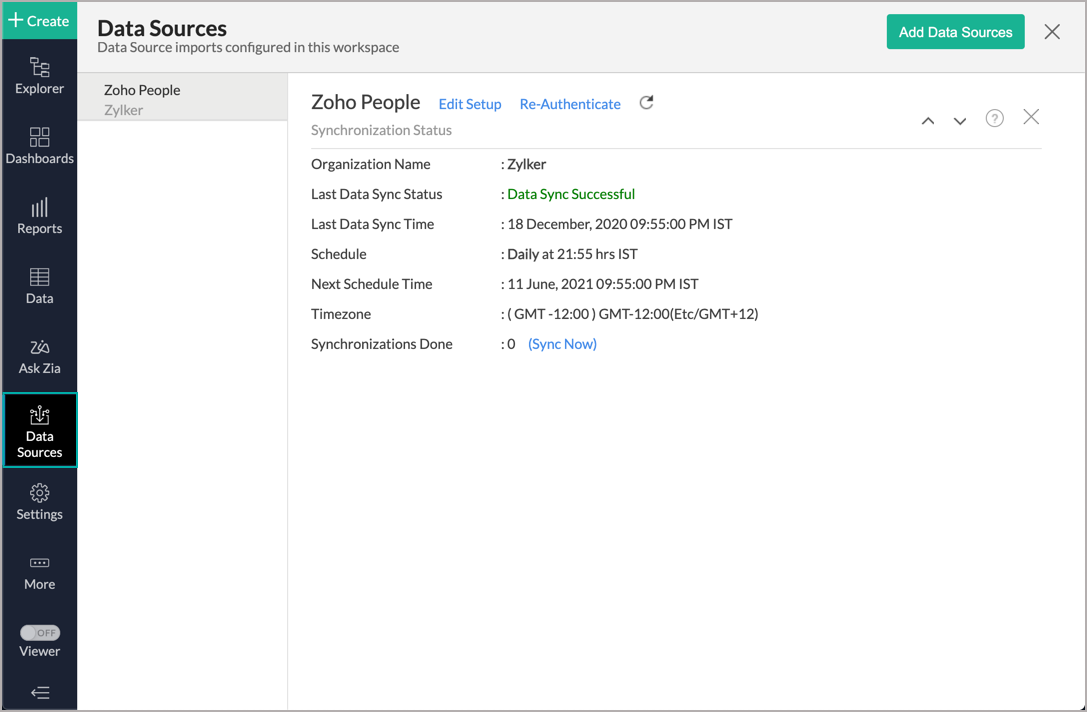
- In the Data Sources page that opens, click the Edit Setup link.
- The Edit Setup - Zoho People dialog will open. Modify the settings as needed.
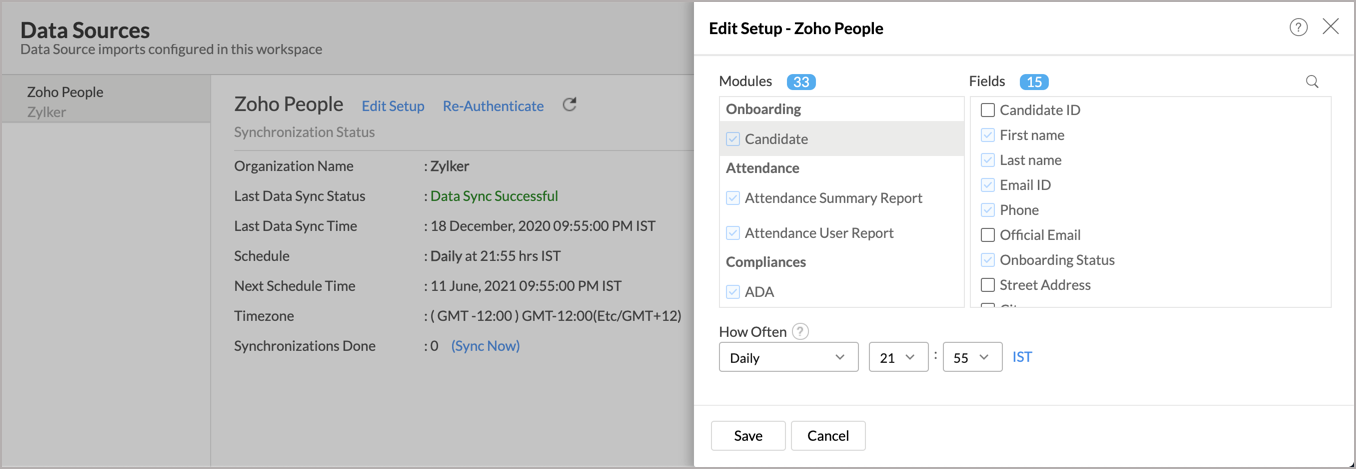
- Click Save. The synchronization setting will be modified and data will be synced in the next synchronization interval.
8. Can I view the data synced history?
Yes, you can view the data synced history. Follow the below steps to view the data synced history.
- Open the corresponding Zoho People Analytics Workspace in Zoho Analytics.
- Click Data Sources on the left panel. All the data source of the workspace will be listed.
- Click Zoho Peopl. The Data Sources page for Zoho Peopl will open.
- In the Data Sources page that opens, click the Sync History link.
- A calendar with the sync history of the last 45 days will open. The date when the data sync has happened will be highlighted. Hover to view the number of times the data had got synced on a specific date.
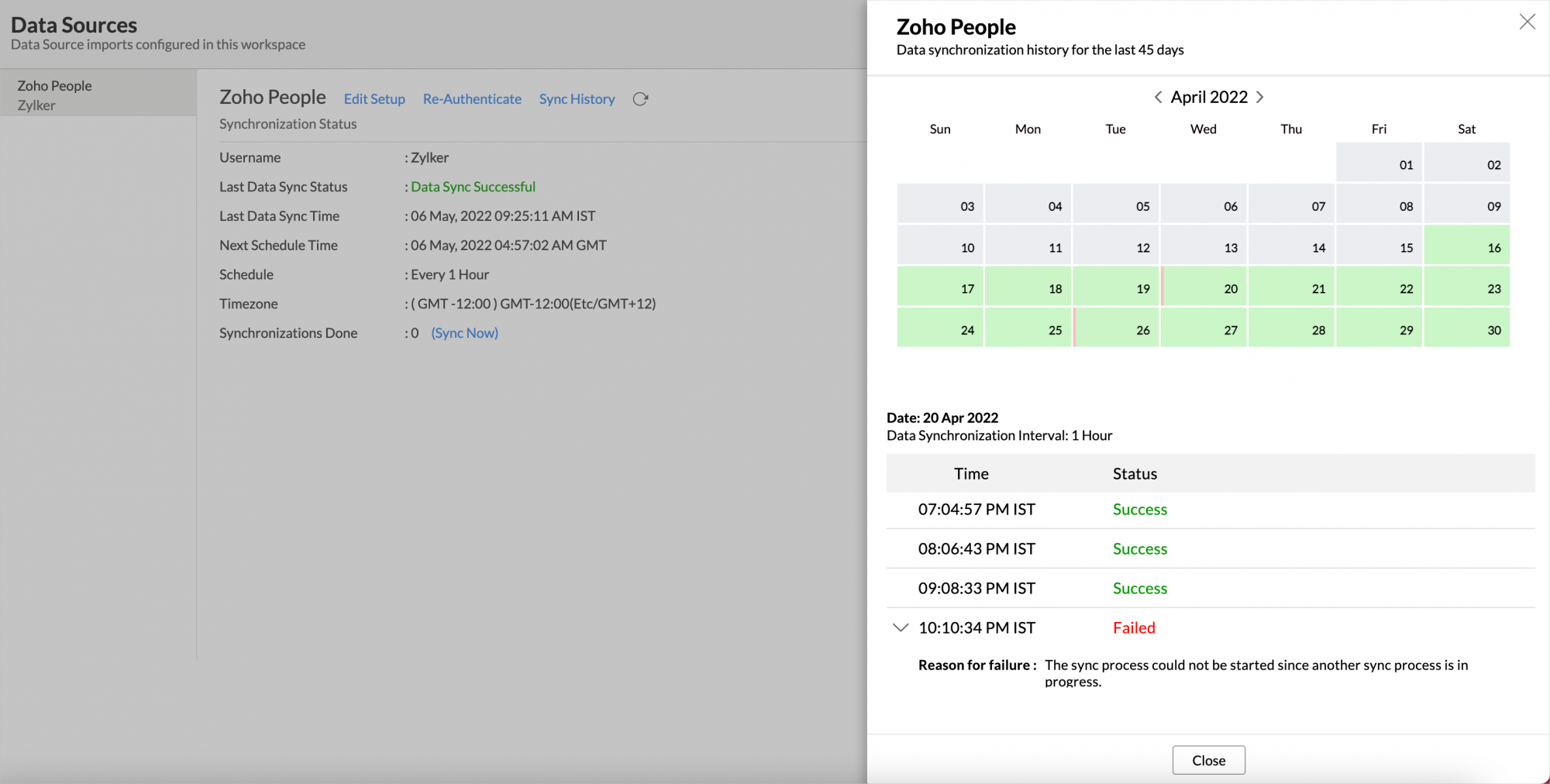
- Click the date to view more details.
- Time - Displays the time when the data is synced.
- Status - Shows whether the sync was a success or a failure.
In case of failure, the reason will be displayed. Refer to this page to learn how to resolve the issue and avoid further failure.
9. Can I synchronize my Zoho People data instantly?
Yes, you can synchronize your Zoho People data instantly when needed.
To synchronize your data instantly:
- Open the corresponding Zoho People Advanced Analytics Workspace in Zoho Analytics.
- Click Data Sources on the left panel.
- Click Sync Now. Zoho People data will get instantly synchronized.
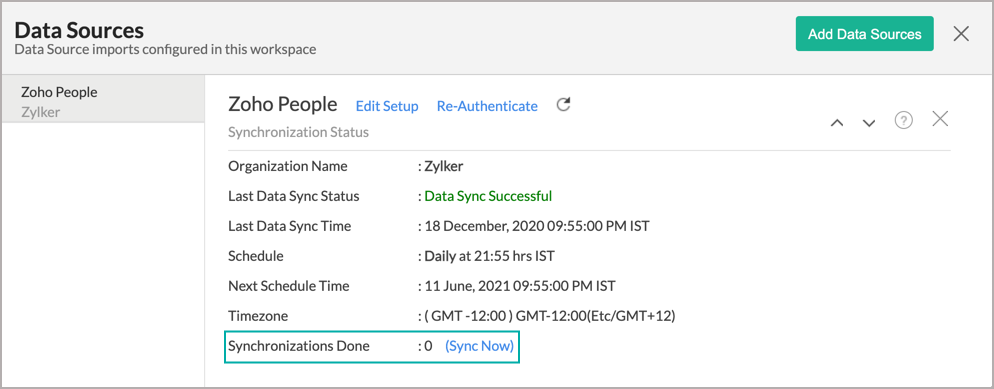
10. Can I setup the Zoho People Advanced Analytics in any other existing Workspace or in any other Advanced Analytics Workspace?
Yes, you can setup the Zoho People Advanced Analytics in any of the existing Workspace or in any of the Advanced Analytics Workspace to analyze data together. You can do this by creating a new table by importing data.
Refer to the Cross-Functional Analytics section for more details on this.
11. Can I add/modify data in the Zoho People Analytics data tables within Zoho Analytics?
No, you cannot add/modify data in the Zoho People data tables. Data from Zoho People application will automatically get synced into Zoho Analytics in the different tables. You cannot edit any of this data or add new data records from within Zoho Analytics.
However, you can add new tables and add/import data into that, to create reports combining it with the data from Zoho People.
12. Can I add new columns to the Zoho People data tables within Zoho Analytics?
No, you cannot add new columns. But, you can add Custom and Aggregate Formulas (i.e., calculated fields) to these tables to help you create powerful reports. Refer to Adding Formulas to know more about this.
13. Can I add new data tables in this Workspace to create reports & dashboards?
Yes, you can add new data tables. Click New > New Table to add a new table in the existing Zoho People Advanced Analytics Workspace.
With this feature, you can import data from other sources or add them manually into your Workspace to analyze and create reports combining this with your Zoho People data.
Refer:
- Import data from files
- Import data from Web feeds
- Import data from Cloud Storage
- Import data from local databases
- Import data from Cloud databases
- Import data from popular Business Applications
- Import data using Zoho Analytics API
14. Can I transfer my Zoho Analytics connector to another admin account?
Yes, the Zoho People connector in your account, can be transferred to another Administrator in the Organization.
An Account Administrator can transfer the connector by transferring the account to an Organization Administrator. An Organization Administrator can transfer the connector setup to another Administrator by unsubscribing from the Organization.
15. What happens when I rename a module in Zoho People?
When you rename a module in Zoho People, it will automatically get updated in Zoho Analytics as well.
16. How do I re-authenticate my Zoho People account in Zoho Analytics?
You can re-authenticate the setup by following the below steps.
- Open the corresponding Zoho People Advanced Analytics Workspace in Zoho Analytics.
- Click Data Sources on the left panel.
- Click Re-Authenticate.
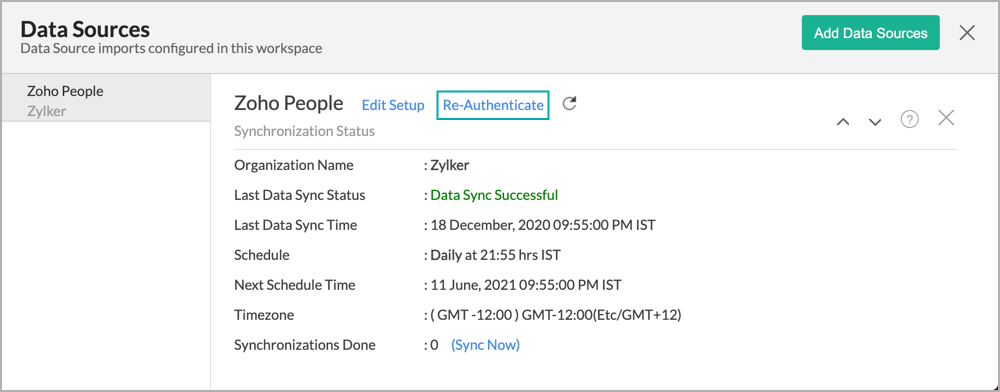
Your account will be successfully authenticated.
17. How can I remove the Integration?
You can remove the connector from the Data Source page.
- Open the corresponding Zoho People Advanced Analytics Workspace in Zoho Analytics.
- Click Data Sources on the left panel.
- Hover the mouse over the Data Source name in the left corner. A Settings icon will appear.
- Click the Settings icon.
- Select Remove Data Source.
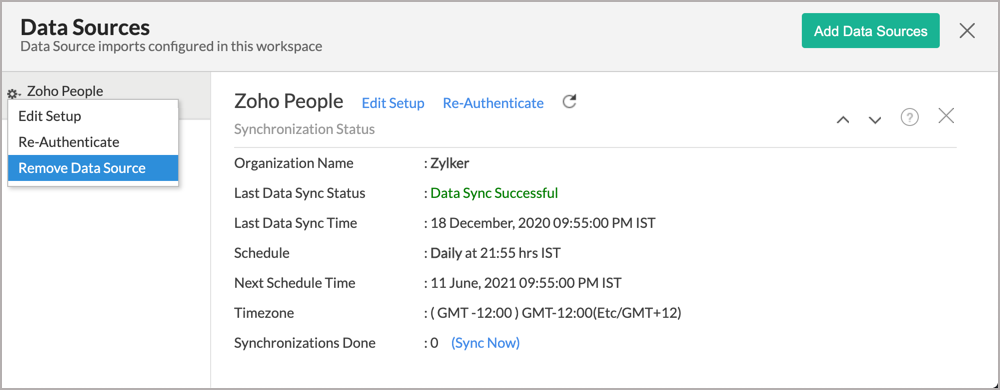
The data synchronization from Zoho People into this Workspace will be removed. However, you will still be able to access this Workspace with existing data.
Reporting Features
1. In which modules of Zoho People can I create reports?
Zoho Analytics will synchronize the data specified in this question into the Zoho People Analytics workspace. You can create reports using this data.
2. Can I create reports using the columns from different tables?
Yes, you can create reports using the columns from different tables. All the modules (tables) from Zoho People will be linked by default. You can create reports by simply dragging and dropping the required columns into the reports designer.
3. What are the report types supported by Zoho Analytics?
Zoho Analytics supports a wide variety of reports.
- Charts
- Pie
- Bubble
- Packed Bubble
- Bar
- Stacked bar
- Line
- Smooth Line
- Scatter
- Combination
- Map Chart
- Area
- Stacked Area
- Web
- Funnel
- Doughnut
- Table View
- Pivot tables (Matrix Views)
- Summary view
- Tabular view
- KPI Widgets
- Single Numeric Widget
- Dial Chart Widget
- Bullet Chart Widget
- Dashboards (multiple reports arranged in the same page)
4. What are the default reports & dashboards created by Zoho Analytics, on setting up this connector?
When you setup/configure the Zoho People Connector, 75+ default reports & dashboards are automatically created. These hand-picked reports will be pretty useful in analyzing your help data effectively.
5. What are Formulas in Zoho Analytics?
Formulas, as the name indicates, are calculations that help you derive key business metrics that can be used for reporting and analysis. Zoho Analytics provides a powerful formula engine to create any type of calculations required, to enable creating the required reports.
Refer to Adding Formulas in Zoho Analytics to know more.
6. Can I create my own custom formulas in Zoho Analytics? If yes, how do I create?
Yes, you can create your own custom formulas in Zoho Analytics. To know how to create your own formulas, refer to the Adding Formulas in Zoho Analytics help page.
7. Can I combine/blend data from other sources with the data from Zoho People to create reports and dashboards?
Yes, you can combine data from your other sources with your Zoho People data for analysis.
To do this, you need to add/import a new data table into the Zoho People Advanced Analytics Workspace as explained in the previous question and then define a look-up to join it with the table from Zoho People.
To define a lookup relationship between two tables, it is essential that the tables have at least one column which is common between them. Follow the below steps to look up a column from Zoho People along with the data from any other source.
- Open the corresponding table, right-click the column header and select Change to Lookup Column.
- In the Change to Lookup Column dialog that opens, select the column to look up.
- Click OK.
8. Can I join data from multiple tables to create reports?
Yes, you can join data from multiple tables to create the reports. Refer to Joining Tables in Zoho Analytics for detailed help on this.
9. What are Query Tables?
Zoho Analytics allows you to drive the data required by writing standard SQL SELECT Queries. This feature is called Query Tables. With Query Tables, you can also combine data from different tables and create reports from the same. Click here to know how to create Query Tables in Zoho Analytics.
Cross-Functional Analytics with Popular Business Applications/Other Data Sources
1. What are the popular business applications/other data sources that I can integrate this connector with?
You can integrate and perform cross-functional analytics with most business applications/other data sources that Zoho Analytics integrates with.
2. How can I analyze the data from the third-party business applications/other data sources along with Zoho People?
To import data from business apps,
- Open the Workspace in which you have setup the connector.
- Click the Import Data button.
- In the Create New Table tab that opens, select the application or data source that you wish to import.
- Provide the necessary authentication.
- Select the necessary modules and fields.
- Select the schedule import option.
- Click Create. Data from the selected application will be imported into a new table in the Zoho People Advanced Analytics workspace.
3. Will a lookup relationship between the related modules from Zoho People and other third-party applications be created automatically?
A lookup relationship will be created automatically between the Zoho People modules and the modules of Zoho CRM, Zoho Desk, Salesforce CRM, and Zendesk. If you wish to blend Zoho People modules with applications other than the ones mentioned, you will have to manually link the related modules from Zoho People and the other application using a lookup relationship.
To manually create a lookup relationship, refer this help link - https://www.zoho.com/analytics/help/table/joining-tables.html.
Users, Sharing & Collaboration
1. How do I share the reports in Zoho Analytics with my colleagues?
You can easily share the reports that you create with the other users in your organization. Refer to Sharing and Collaboration help page for more details on this.
Once you privately share a report to your colleagues they will be able to access the reports as you do. Refer here to know how to access the reports.
2. What are the user roles available in Zoho Analytics?
Zoho Analytics offers four user roles - Account Administrator, Organization Administrator, Workspace Administrator, and User. Click to know more about the Zoho Analytics Organization Model and User Roles.
3. Why can't other users edit the reports that I have shared with them?
This is the expected behavior. Only when the users to whom the reports are being shared is set as a Workspace Administrator, they will be able to edit the reports. If a normal user wants to edit the report, he/she will have to save the report with a new name using the Save As option toolbar. The User can edit this report. To know more about user roles click here.
4. Can I share the same report created, to multiple users with different criteria associated so that they see different data?
Yes, you can. Refer to the topic Apply filter criteria.
5. Can I export a report/dashboard?
Yes, you can export the report/dashboard in various file formats such as CSV, EXCEL, PDF, HTML, and Image. Click to know more.
6. How can I print the reports & dashboards created in Zoho Analytics?
To print the report/dashboard, you first need to export it. You can export the report in various file formats such as CSV, EXCEL, PDF, HTML, and Image. Click to know more.
If you are a user to whom a report has been shared and you want to take a print, ensure you have been provided the Export permission by the Administrator to the report, only then you will be able to print the report.
7. How can I email reports & dashboards created in Zoho Analytics in a scheduled manner?
If you are the Administrator of the Zoho Analytics or a 'Workspace Administrator', you can schedule reports and dashboards to be emailed automatically. Refer to the email schedule section in this help documentation.
8. Can I embed/create permalink for reports & dashboards created in Zoho Analytics?
Yes, you can embed/create permalink for reports & dashboards. You can also create a slideshow of views. Refer to the Publishing Option section to learn how to do this.
Solutions
1. Does Zoho Analytics offer Embedded Analytics or rebranding?
Yes, Zoho Analytics supports various rebranding options such as Portal rebranding/white labeling and Logo Rebranding.
2. I am unable to view the Time Logs associated with employees from Zoho People in Zoho Analytics. Is there a way to view the Time Logs module in Zoho Analytics?
To view the Time Logs field in Zoho Analytics, you have to enable the Time Tracker module in Zoho People. This module will then automatically get synchronized while setting up Zoho People Advanced Analytics.
If not, please enable the Time Tracker module in Zoho People by following the below steps in Zoho People:
- From the left panel, click the Settings icon.
- The Setup page will open. Choose Services link available under the Customization section.
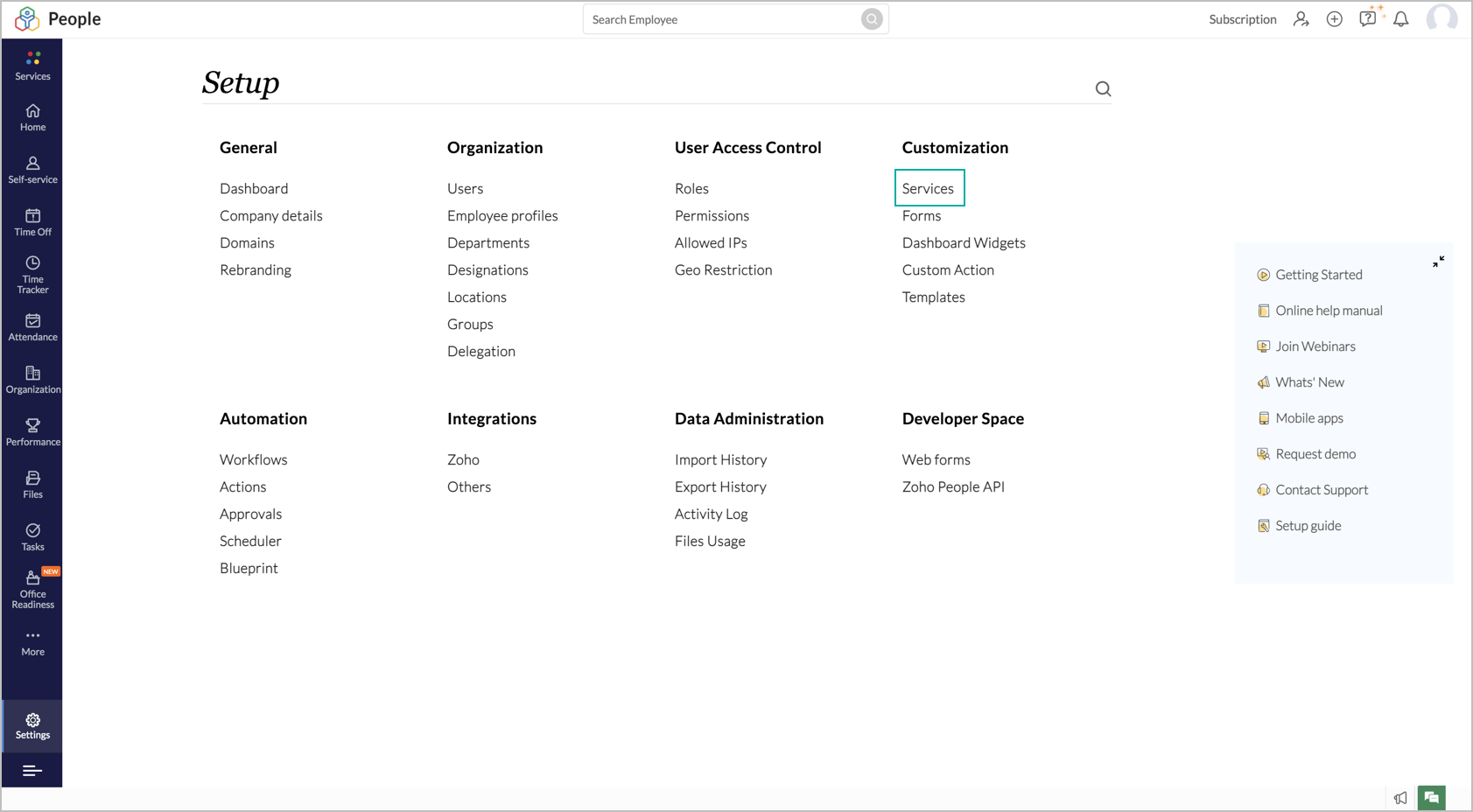
- Mouse over the Time Tracker section heading and enable the toggle inline.
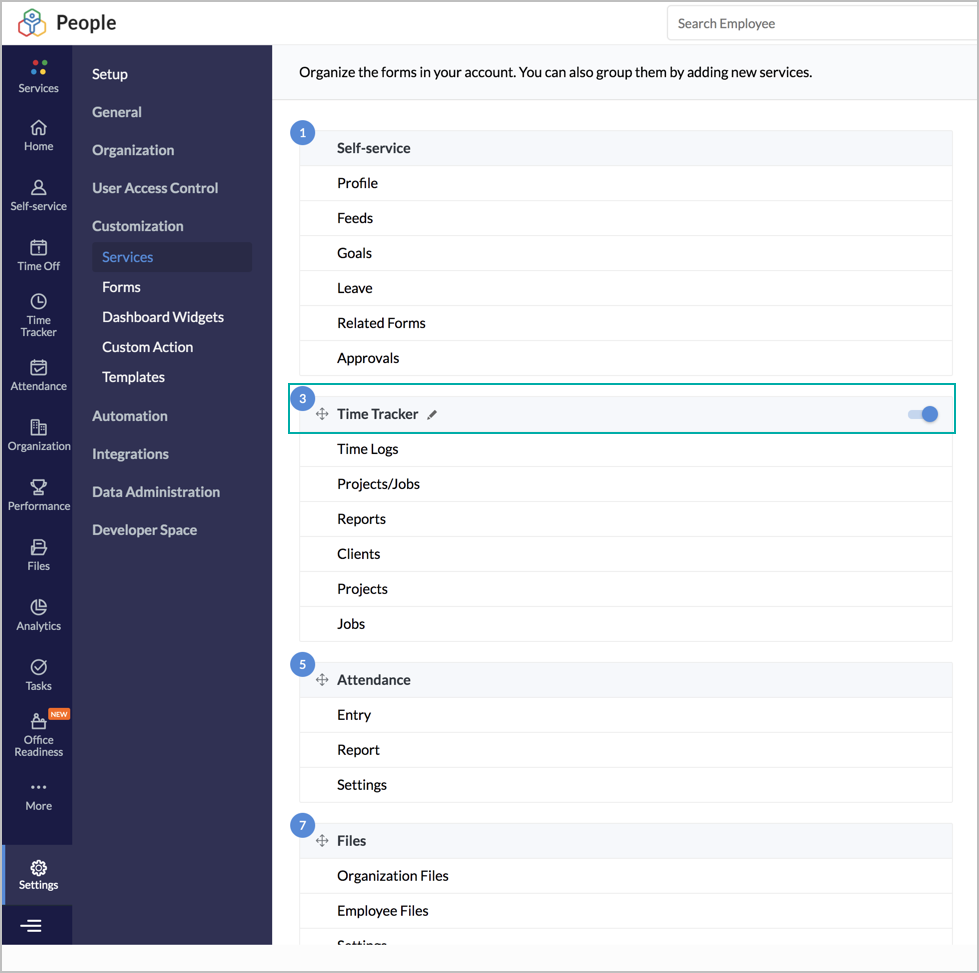
After enabling the Time Tracker module in Zoho People, you can sync the same in Zoho Analytics by following the below steps:
- Open your Zoho People Advanced Analytics workspace.
- Click the Data Sources tab from the left panel. You will be navigated to the Data Sources page.
- Click the Sync Now link inline to the Synchronizations Done option.
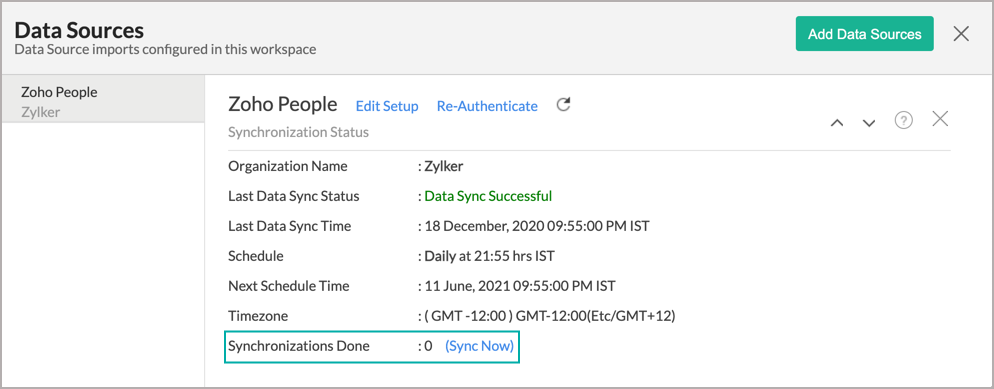
Once the synchronization is successful, the Time Tracker module from your Zoho People account will get synchronized in Zoho Analytics. You can view the synchronized modules and fields by clicking the Edit Setup link available at the top.
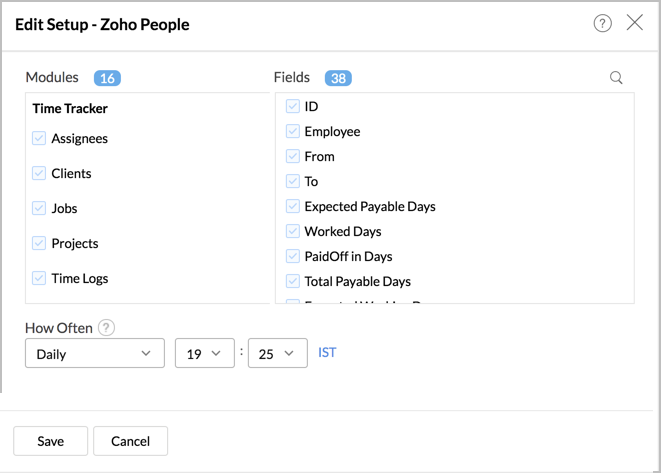
Help & Support
1. How do I get technical support on Zoho Analytics?
We offer 24x5 technical support (Monday to Friday). In case if you need our assistance kindly do mail us your questions to support@zohoanalytics.com.
You can also reach out to us on our toll-free numbers.
United States: +1 (888) 900 9646
United Kingdom: +44 (20) 35647890
Australia: +61-2-80662898
India: 044 - 69656060
2. Can I have someone from Zoho do a demo for me?
Yes, certainly. Register for a demo in this page.