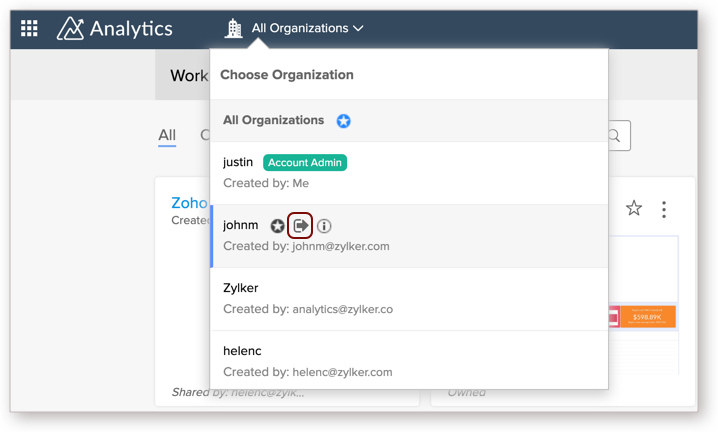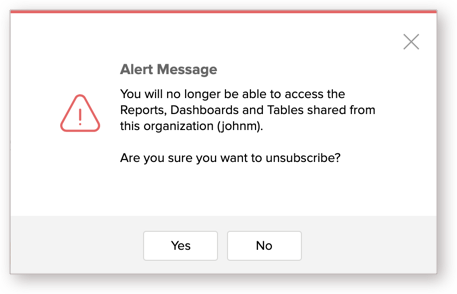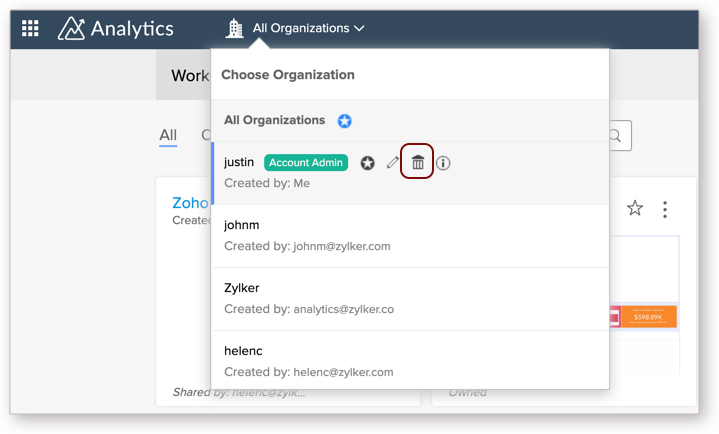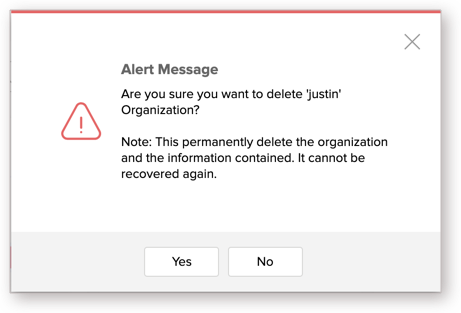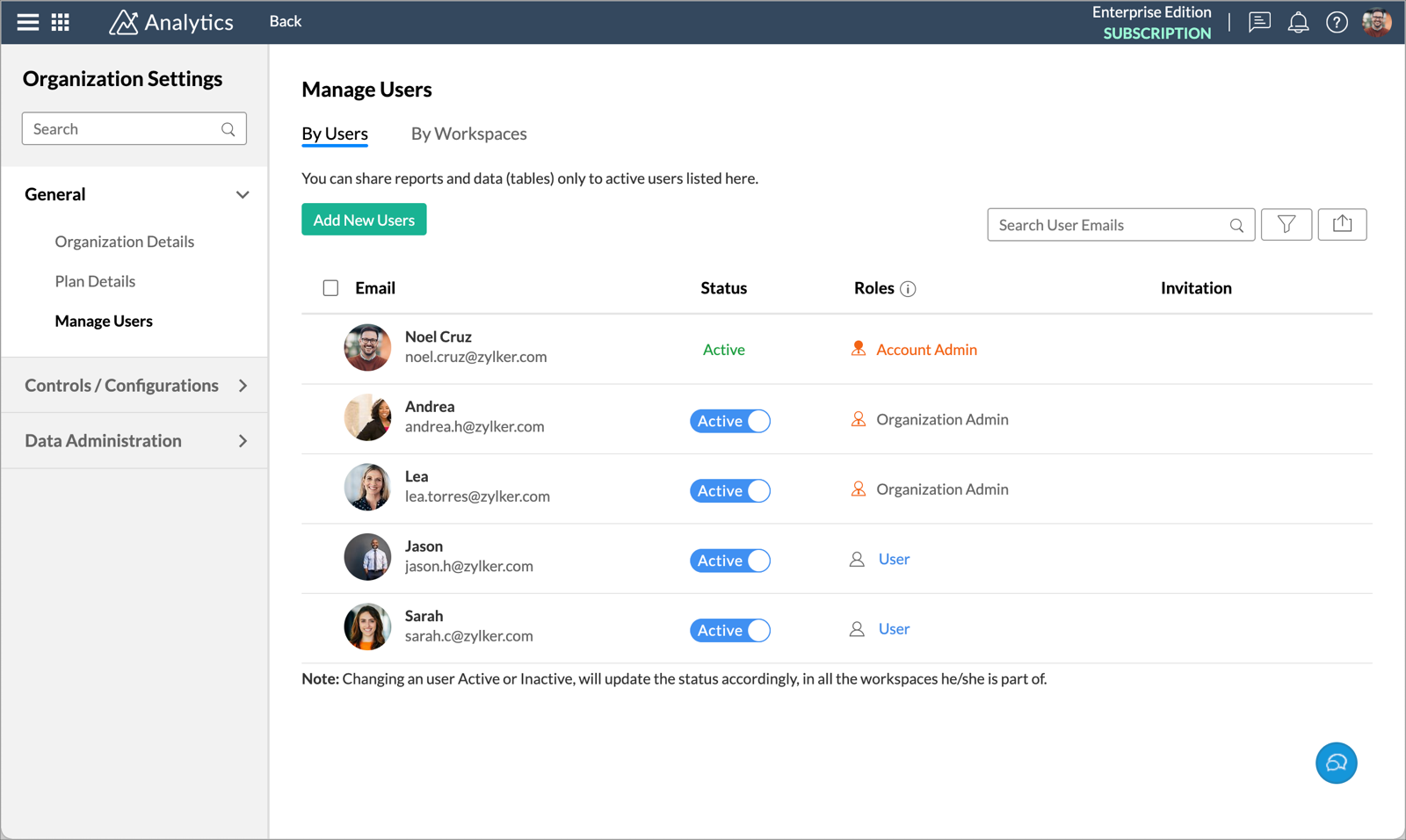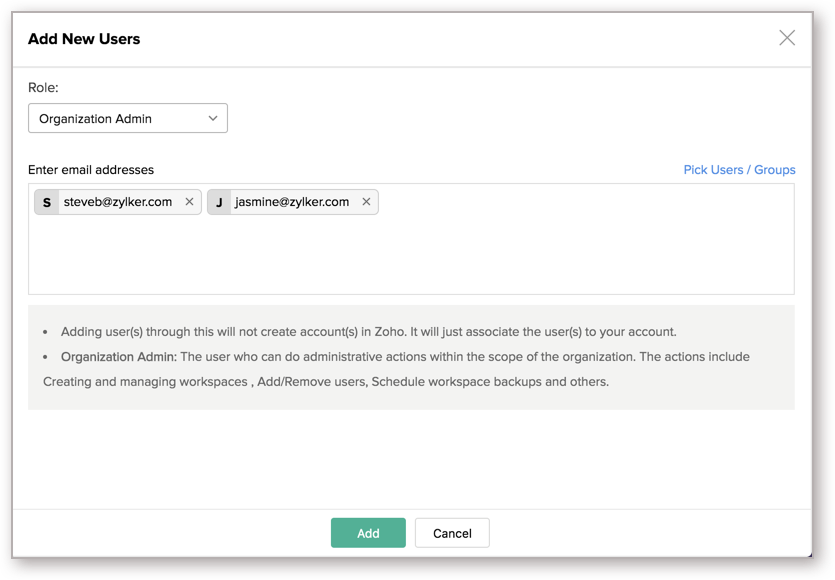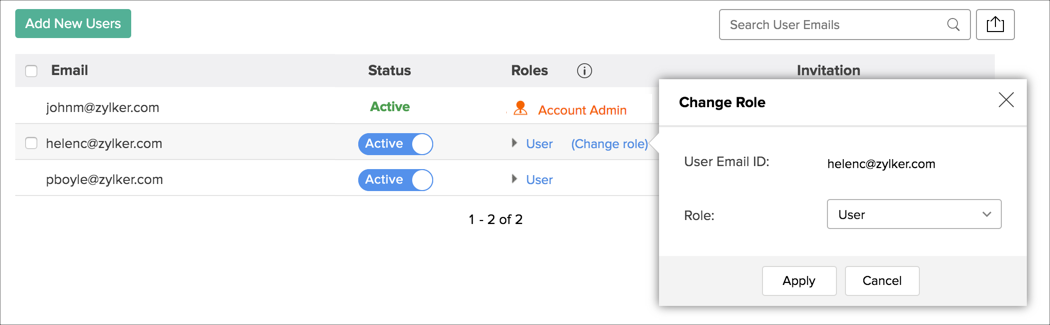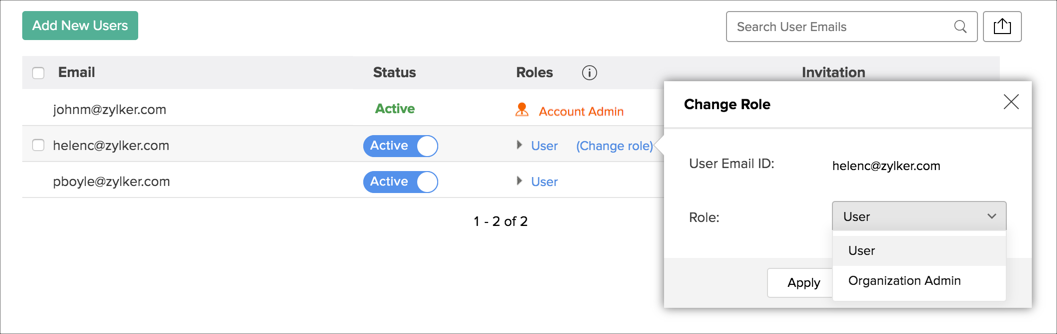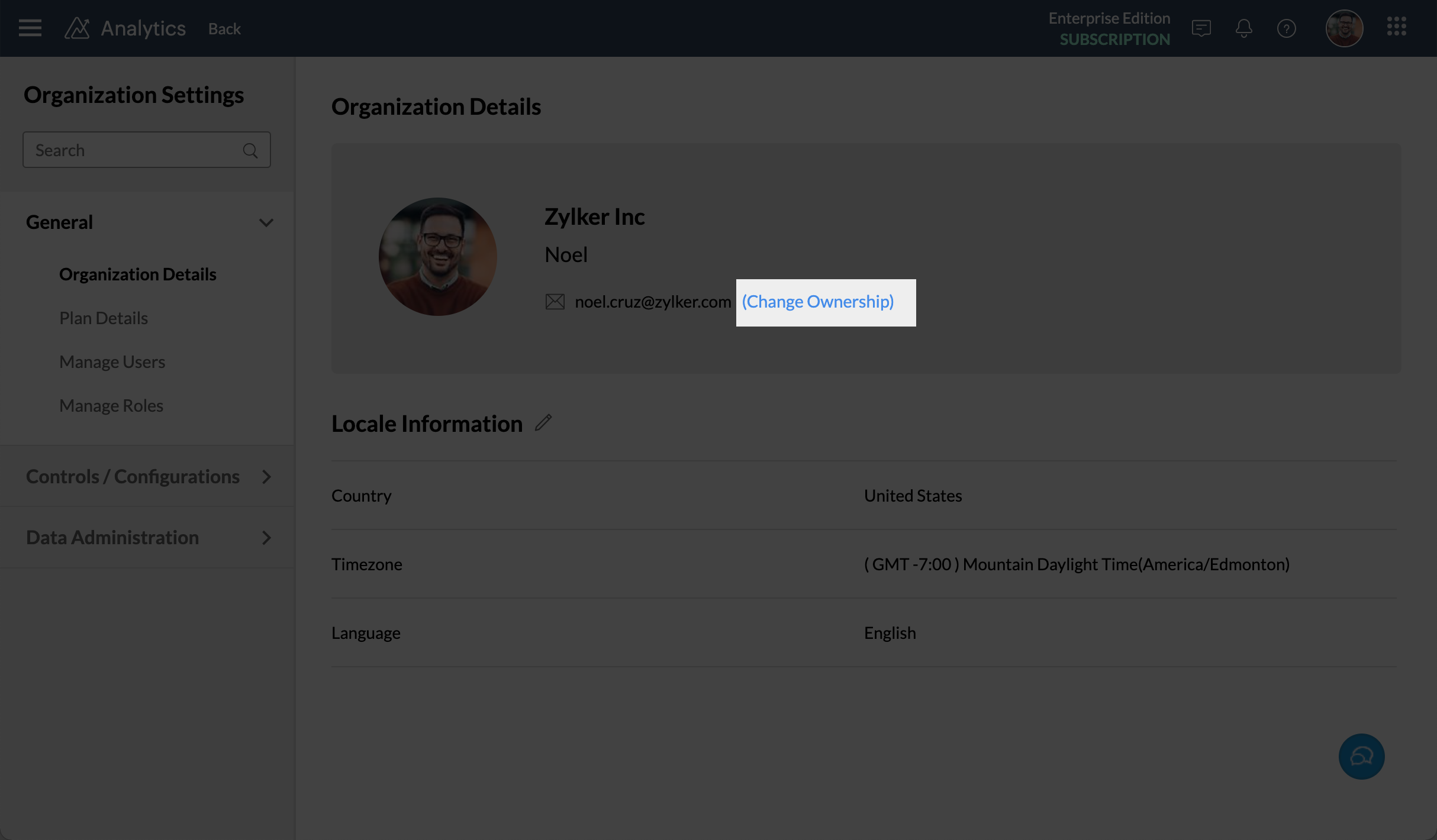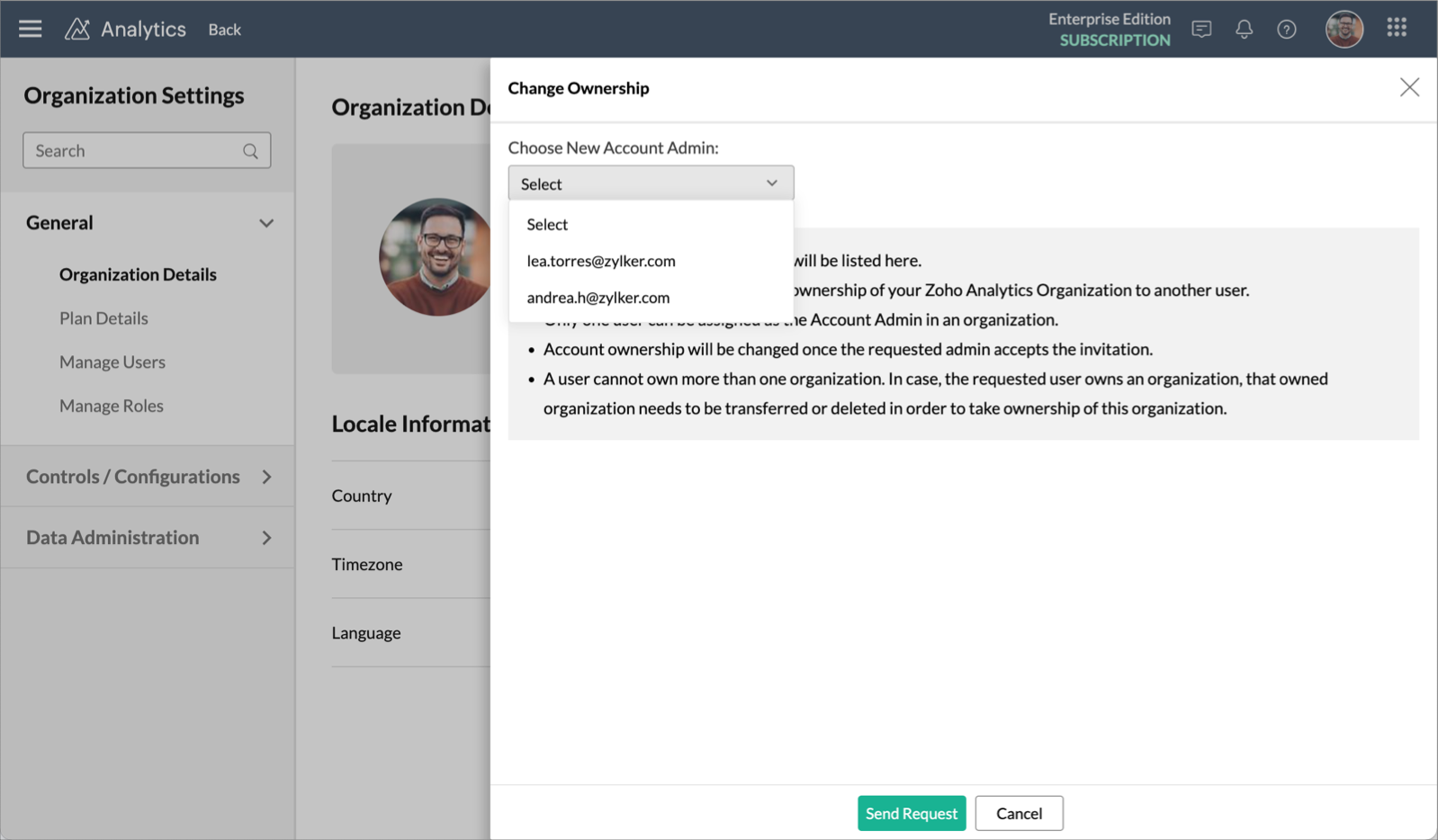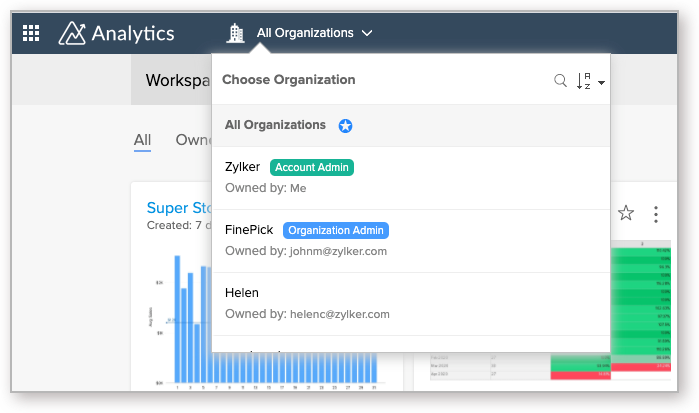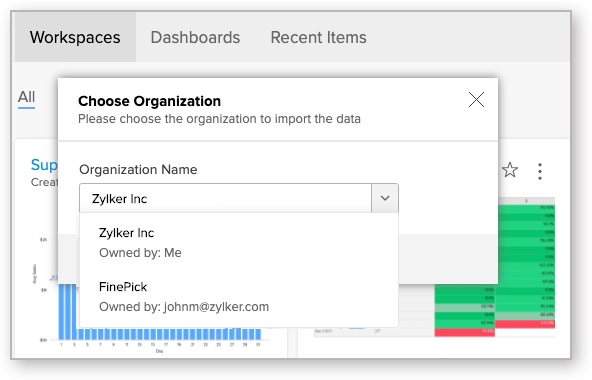Managing Organizations
Zoho Analytics allows you to manage your account and collaborate with your colleagues and users with a segregated workspace called Organization. The administrator of the organization can manage the subscription of his organization as well as the users who can access the account.
Organization - Basic Concepts
- What is an Organization?
- How can I create an organization for myself?
- Will an organization be created automatically when I sign up for Zoho Analytics?
- How do I know if I am a part of an organization?
- How many Organizations can I own?
- How many Organizations can I be a part of?
- Who is an Administrator and what are the privileges of an admin?
- How do I find the administrator of the Organization that I am a part of?
- Can there be more than one administrator for an organization?
- How can I make an organization as default?
- What will happen if I select the "All Organizations" option?
- Can I unsubscribe from a shared Organization?
- How can I delete my Organization?
Managing Users
- How do I add users to my organization?
- How do I add Administrators to my organization?
- Can I change an existing user into an Organization Administrator?
- Can I transfer my account to one of my Administrators?
- Can I add an existing Zoho Analytics user into my organization?
- How can I remove a user from an organization?
- How can the users in my organization sign up for a Zoho Analytics account?
- How can I share the reports and dashboards to the members in my organization?
- What are the roles that can be associated with the users in my organization?
Accessing Organization
- How do I access workspaces in the organization?
- I am part of an organization, but I do not see any reports or dashboards. Why?
- How can I see all the Workspaces in my account?
- How do I create a Workspace in the Organization that I am a part of?
- Why am I not able to create a Workspace in the Organization that I am a part of?
- How can I edit the settings of an organization?
Managing Subscription
- How can I purchase a paid plan for my Organization
- How do I manage the subscription of my Organization?
- If I buy a paid plan, will the users in my organization be able to utilize it?
- The administrator of my organization has purchased a paid plan. But my account is still in a free plan. Why?
- I am in an Organization and when I tried to manage the settings I get an error message saying "Settings not permitted". Why?
Organization - Basic Concepts
1. What is an Organization?
A Zoho Analytics account, subscribed to a paid plan is an Organization. An Organization can have multiple Workspaces inside it. It can have multiple Users associated with it. Users have access to the Workspaces and functions, based on their various roles.
2. How can I create an organization for myself?
When you sign up for a Zoho Analytics account there are 2 possible cases.
Case 1: You do not have any associated Organizations in Zoho Analytics before signing up.
Case 2: You have already been added into an Organization before signing up for Zoho Analytics.
Case 1: When you sign up for Zoho Analytics and your account has not been associated with any organizations previously then an organization for your account will be created. You can view this organization by clicking the Org icon.
To rename your organization, hover your mouse over the organization that is created and click Rename Organization.
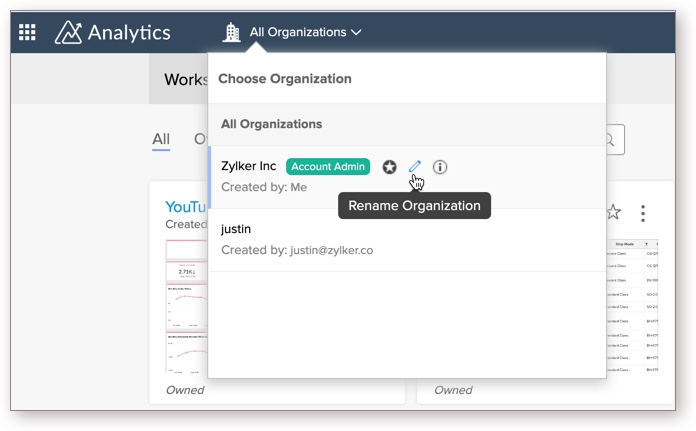
An Owned badge will be displayed next to Organization that you own.
Case 2: In case you have been already added to an organization before signing up for Zoho Analytics, an organization for your account will not be created. Zoho Analytics, however, allows you to create your own Organization as well. You can check the Organization that you are a part of by clicking the Org icon. The organization that you are a part of will be listed here.
To create an organization, click the Org icon and then click Create own organization button.
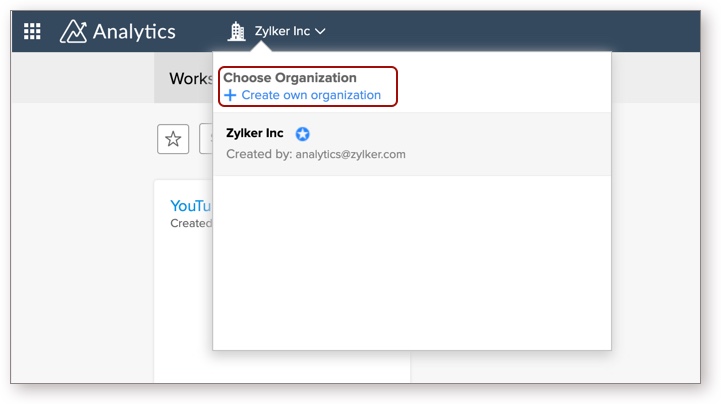
3. Will an organization be created automatically when I sign up for Zoho Analytics?
Please refer to the previous question to learn about Organization creation.
4. How do I know if I am a part of an organization?
You can view all the organizations that you are a part of by clicking the Org icon. If you own an Organization, then an Account Admin badge will be displayed next to the organization.
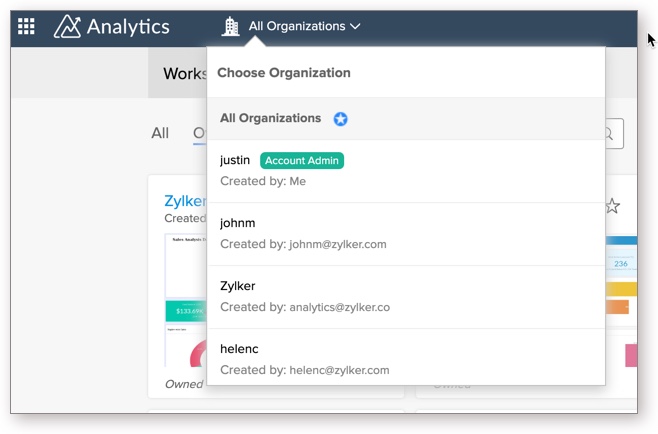
5. How many Organizations can I own?
Zoho Analytics allows you to own only One organization. But, you can be a part of any number of organizations.
6. How many Organizations can I be a part of?
You can be a part of any number of organizations.
7. Who is an Administrator and what are the privileges of an admin?
Zoho Analytics has three types of Administrators. They are:
- Account Administrator
- Organization Administrator
- Workspace Administrator
Account Administrator is a person who is the owner of a Zoho Analytics organization and has the authority to perform all possible operations available. This includes creating an Organization, creating Workspaces, creating reports/dashboards, managing users, sharing reports, managing subscription etc. There can be only one Account Administrator for an account.
Organization Administrator is the administrator of a specific organization. An Organization Administrator can perform all the operations in an organization, except delete or rename the organization; add, activate, and deactivate other Organization Administrators.
The Organization Administrator can only be added by the Account Administrator. A Zoho Analytics organization account can have multiple Organization Administrators.
Workspace Administrator is the person who is the admin of a specific Workspace(s) in a Zoho Analytics Organization. Workspace Administrator can perform all the operations in a Workspace, except deleting, renaming, or backing up a Workspace. The Workspace Administrator can be added by both the Account Administrator and the Organization Administrators.
8. How do I find the administrator of the Organization that I am a part of?
You can find the administrator of the organization that you are a part of by clicking the Org icon. The email id of the administrator will be listed under the corresponding Organization name.
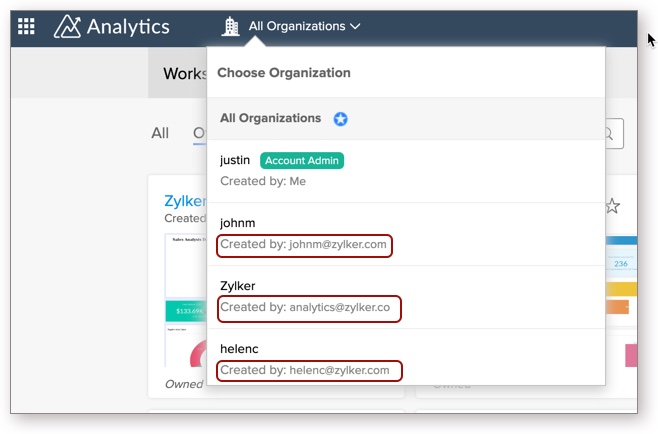
9. Can there be more than one administrator for an organization?
Yes, there can be more than One administrator for an Organization. The Account Administrator alone can add a user as an Organization Administrator.
10. How can I make an organization as default?
To set an Organization as default, click the Org icon. All organization will be listed. Hover your mouse over the Organization that you wish to set as default and click the Make as default icon.
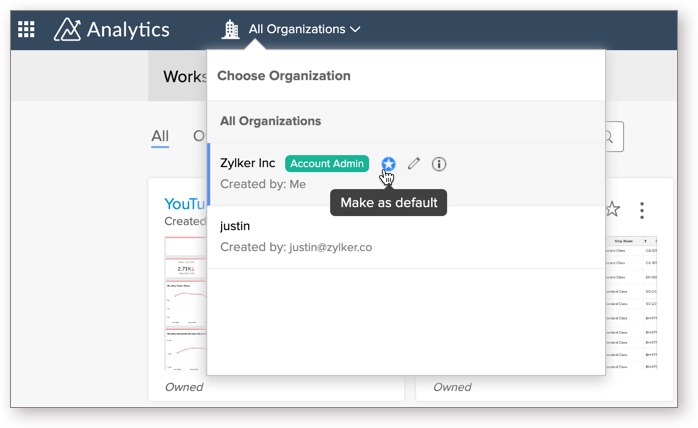
11. What will happen if I select the "All Organizations" option?
Selecting All Organization option will display all the Workspaces from all the organizations (owned and shared).
The Workspaces from your Organization will be listed under the Owned tab and the Workspaces that are shared with you will be displayed under the Shared tab.
You can set All Organizations option as default by clicking the Make as default icon that appears next to it.
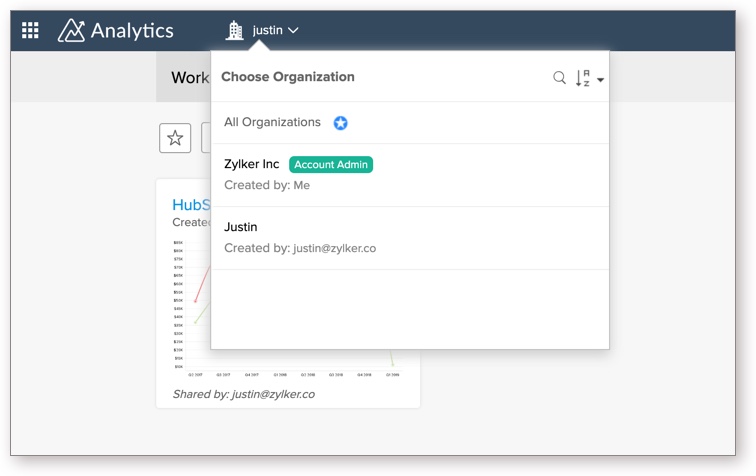
12. Can I unsubscribe from a shared Organization?
Yes, you can unsubscribe from an organization, provided it is not the only Organization you are part of.
Follow the below steps to unsubscribe from an Organization.
- From Home page, click the All Organizations icon. All Organizations that you are part of will be listed.
- On mouse over, each Organization will display a contextual menu.
- Click the Unsubscribe Organization icon.
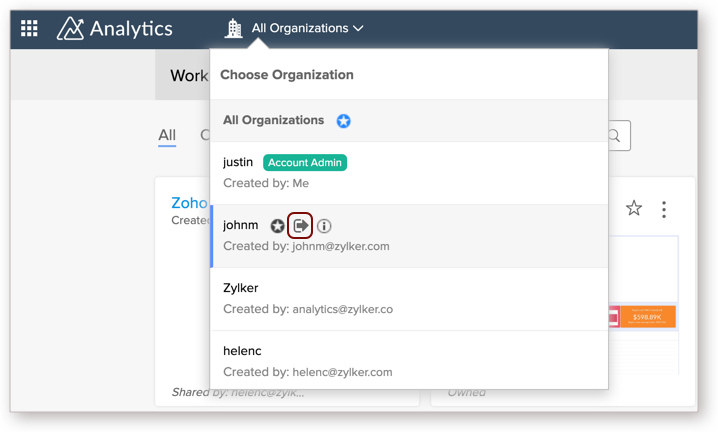
- You will be prompted to confirm the action. Click Yes.
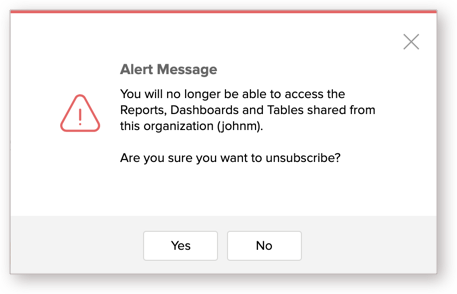
- You will be unsubscribed form the organization and will no longer be able to access the views in the organization. In case you want to access them again, you need to contact the Org Admin to add you back in the organization.
13. How can I delete my Organization?
You can delete an Organization only if you are the administrator of the Organization and your account is associated with at least one other Organization.
Follow the below steps to delete the Organization.
- From the Home page, click the All Organizations icon. All the Organizations that you are part of will be listed.
- Hover the mouse over your own Organization, which will have an Account Admin badge.
- A contextual menu will open. Click the Delete icon.
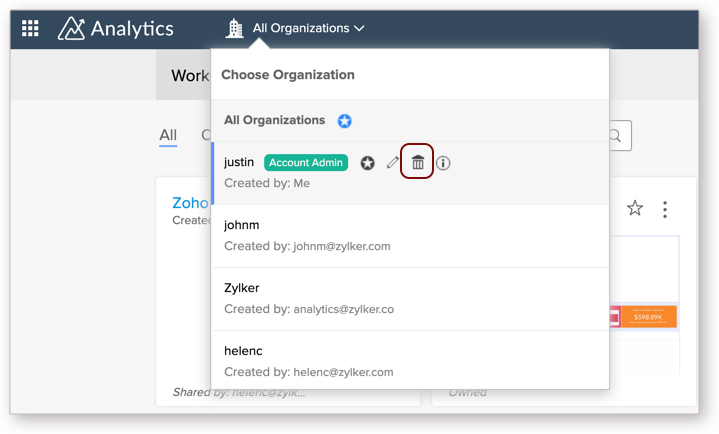
- You will be prompted to confirm the action as the deleted Organization cannot to recovered again.
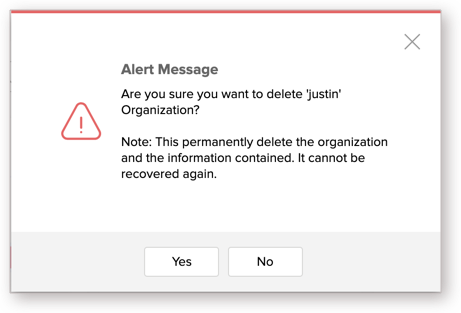
- Click Yes. The Organization will be deleted.
Note: Deleting an Organization is an irreversible action. You will not be able to recover workspaces and reports from the Organization again. Hence use this options cautiously.
Managing Users
1. How do I add users to the organization that I own?
You can add a user to your organization by simply sharing a view or a Workspace with them or by adding a user directly to your account from the Manage Users tab.
2. How do I add Administrators to my organization?
You can add a user as Administrator from the Manage Users tab of the Settings page. Follow the below steps to add an Organization Administrator.
- From the Settings page, open the Manage Users tab.
- Click Add New User.
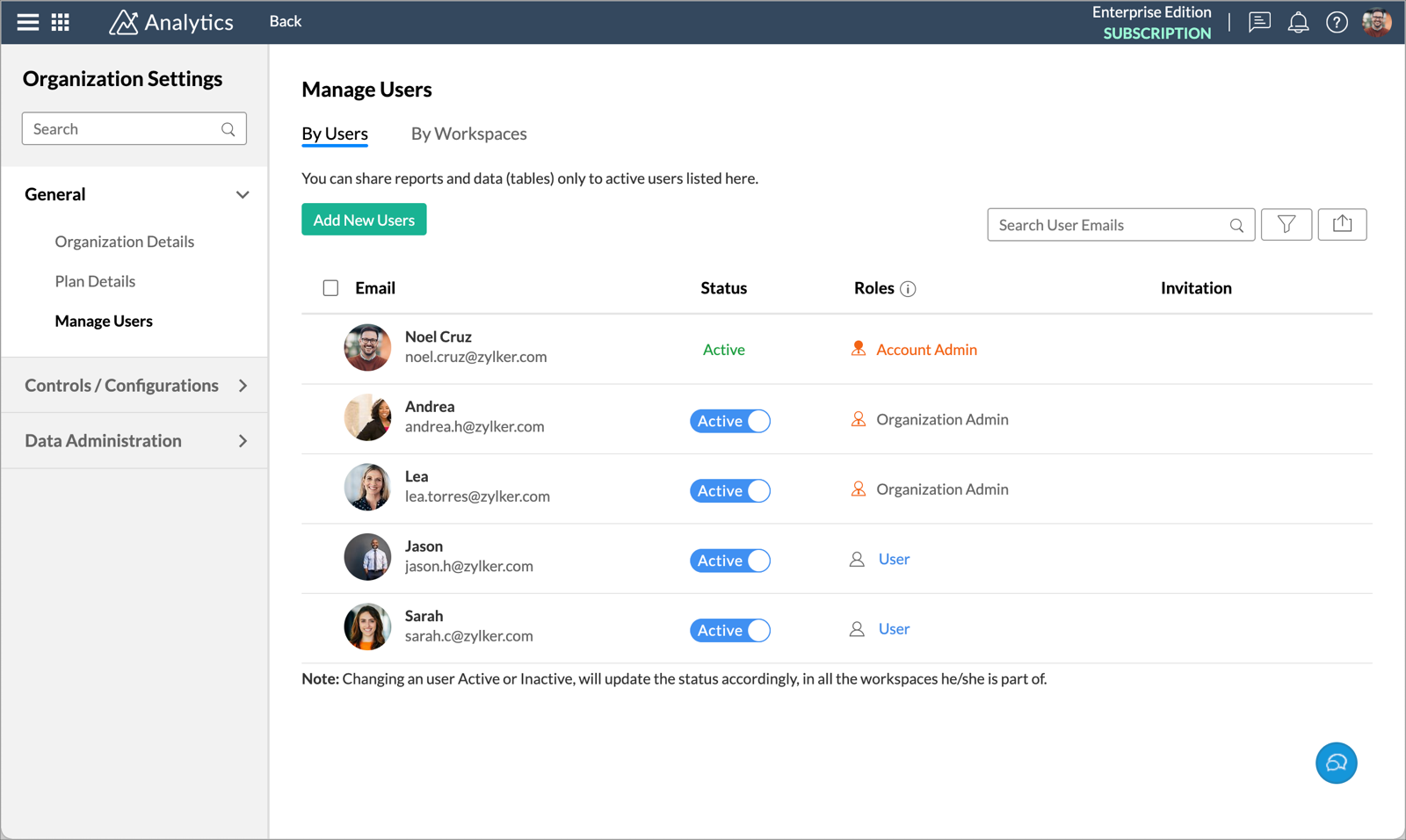
- In the Add New User dialog, set the Role as Organization Admin.
- In the Enter email addresses field, specify the email address of the users you want to add as Administrators.
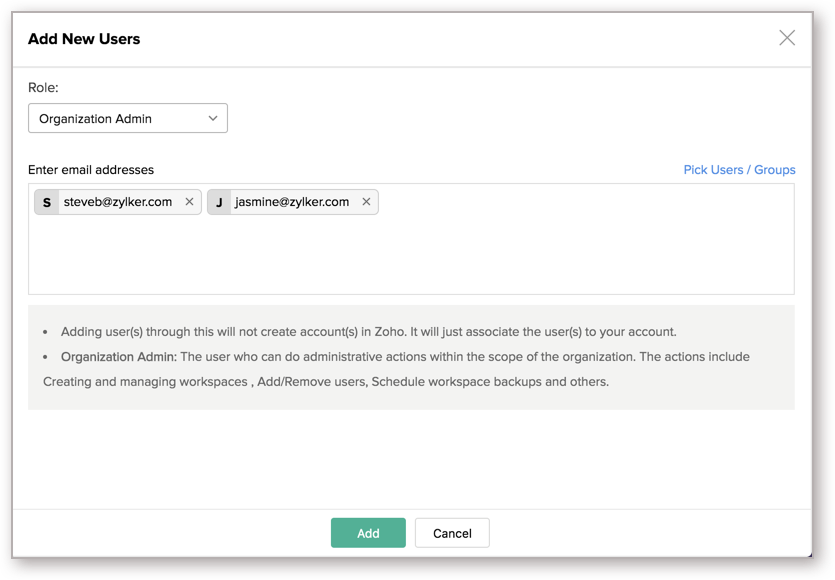
- Click Add. The user will be added as an Administrator in your Organization.
3. Can I change an existing user into an Organization Administrator?
Yes, you can change the user role anytime you want.
Follow the below steps to change user role.
- Open the Manage Users tab of the Settings page.
- Hover the mouse over the user you wanted to change the role for
- Click Change Role link. The Change Role dialog will open.
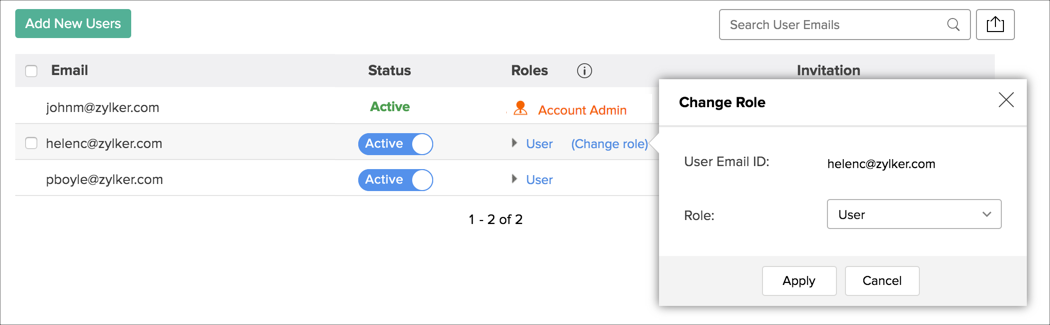
- From the Role drop-down, select the role that you wish to assign.
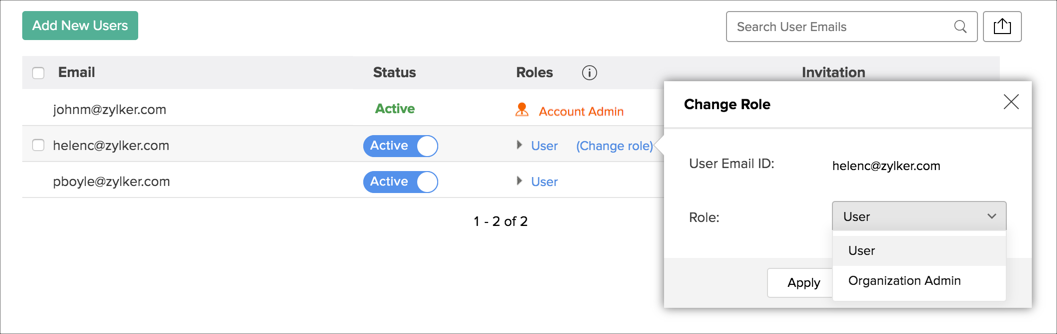
- Click Apply. New user role will be applied to the user.
4. Can I transfer my account to one of my Administrators?
Yes, you can transfer your account to one of your Organization Administrator.
Follow the below steps to transfer your account.
- Open the Settings page.
- Click the Change Ownership link next to the Owner's mail address.
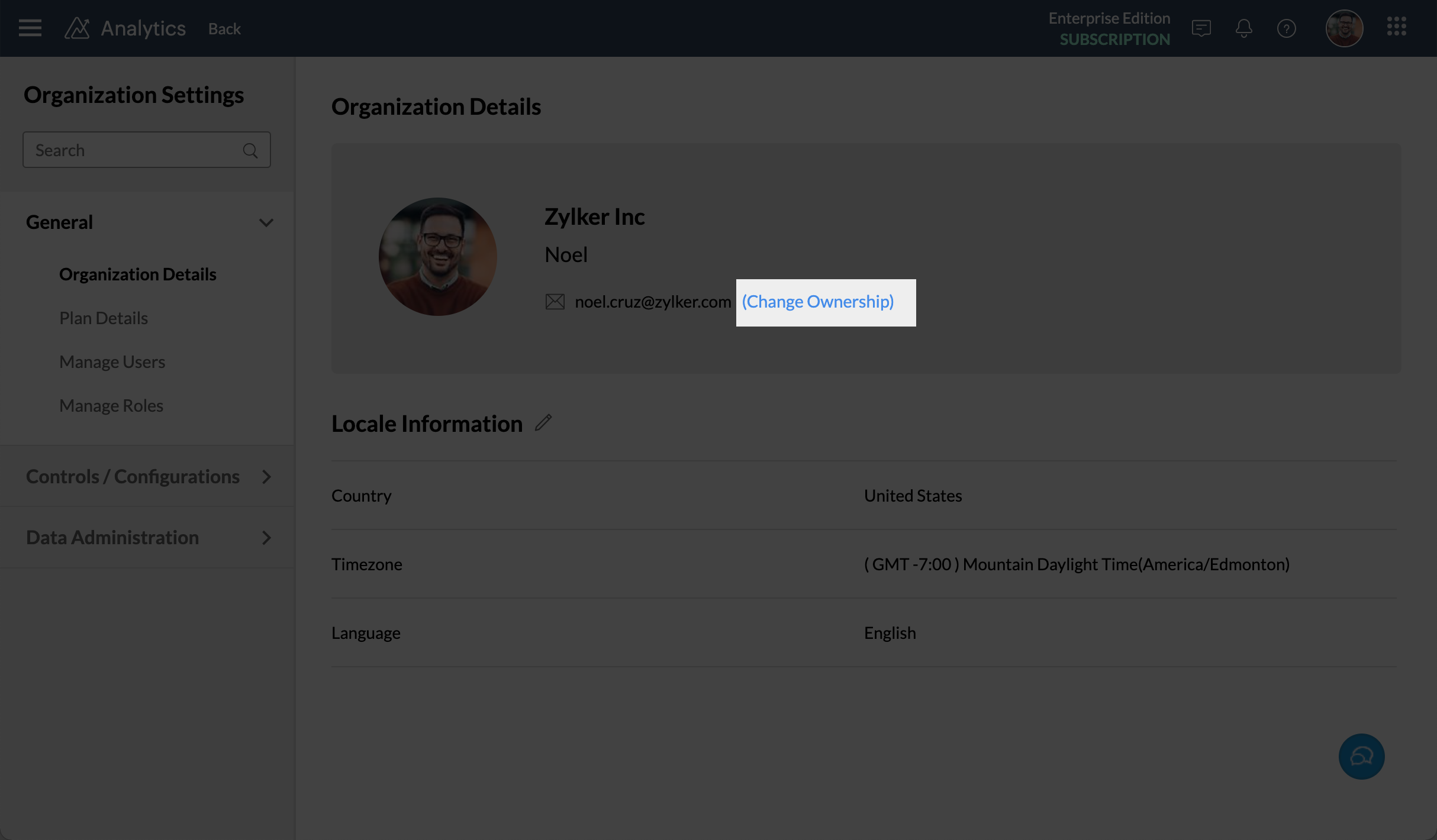
- The Change Ownership dialog will open. Choose the new Account Admin from the Choose New Account Admin drop down.
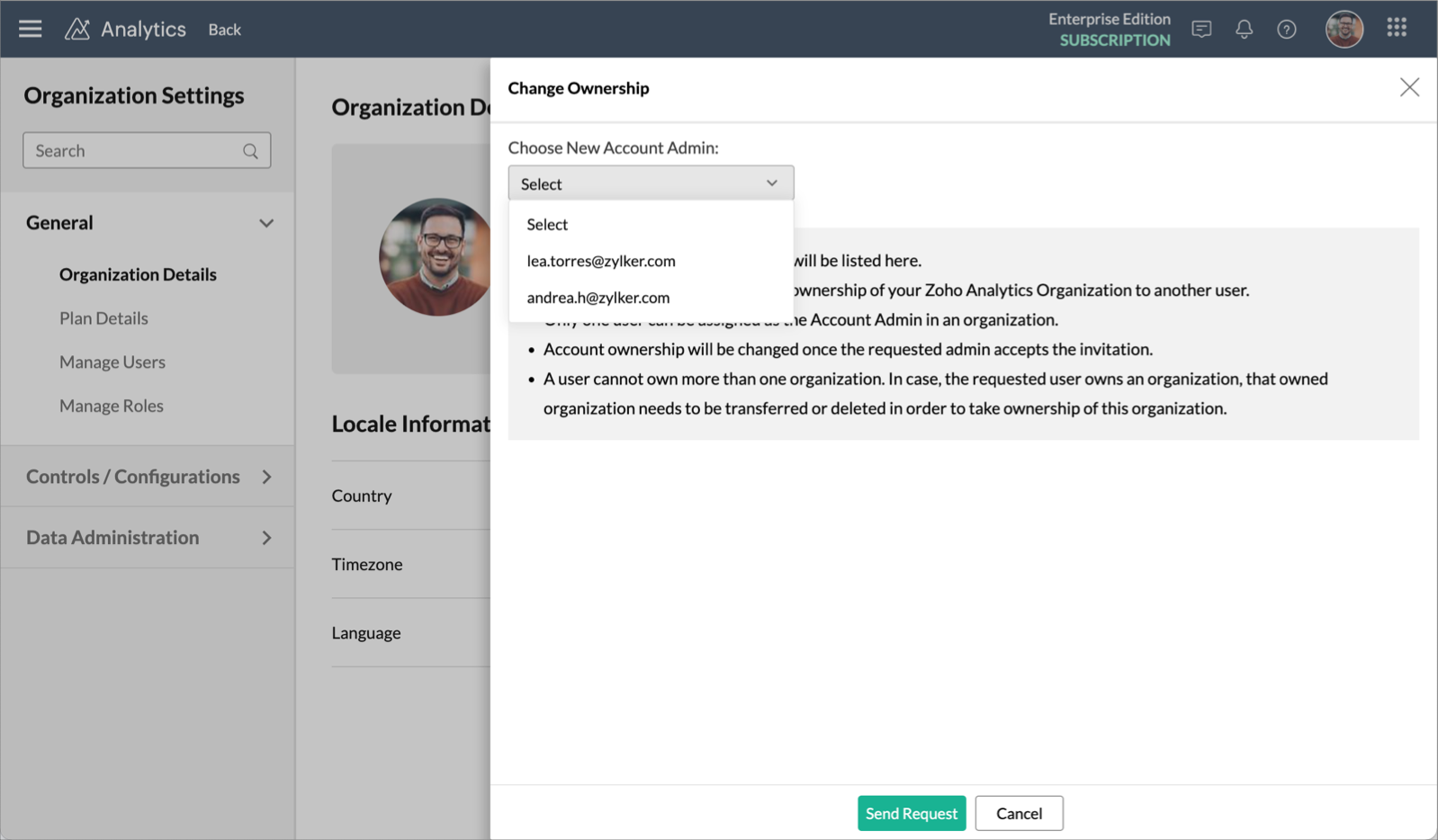
- Click Send Request. An account transfer request will be sent to the specified administrator. The account will be transferred to the new user once they accept the request.
5. Can I add an existing Zoho Analytics user into my organization?
Yes, you can add an existing user to your organization by using the sharing options available with Zoho Analytics or by adding them directly to your account from the Manage Users tab.
6. How can I remove a user from an organization?
You can remove a user from your organization by deleting the user from your account.
- Click Settings link at the top and then select Manage users tab.
- Select the users you wish to delete.
- Click Delete User Button.
Refer to the following section to learn more about deleting a user.
Please do note that this option will only delete the user from your Organization. It cannot be used to delete the Zoho Analytics account of the User.
7. How can the users in my organization sign up for a Zoho Analytics account?
Users can sign up for Zoho Analytics by visiting the Zoho Analytics website. Please refer to this help section to know how a user can sign up for a Zoho Analytics account. If an existing Zoho Analytics user has been added to an organization, then he can simply sign in to Zoho Analytics to access the Workspace that is shared with him in the organization.
8. How can I share the reports and dashboards to the members in my organization?
You can share the reports and dashboards to the members of your organization using the Share option. Please refer to the topic Sharing and Collaboration to learn more.
9. What are the roles that can be associated to the users of my organization?
Zoho Analytics has 4 user roles - Account Administrator, Organization Administrator, Workspace Administrator, and User. Click here to learn about user roles in detail.
Accessing an Organization
1. How do I access workspaces in the organization?
By default, all the workspaces in the selected organization will be listed. Click the org icon all organization you are part of will be listed. Selecting the Organization will load all the Workspaces that is available for you in that Organization. Selecting All Organization will load all the Workspaces that is available for you.
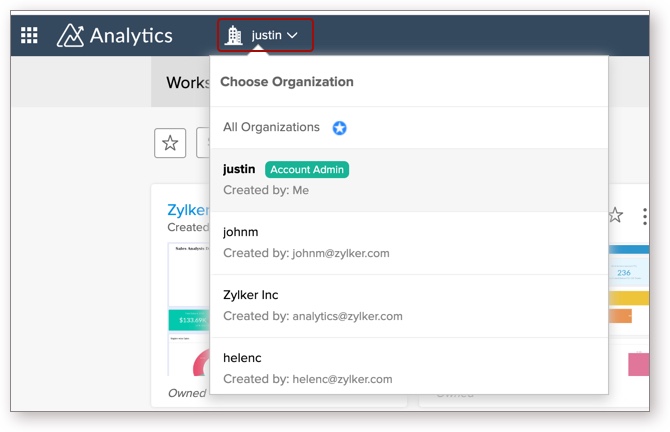
2. I am part of an Organization, but I do not see any reports or dashboards. Why?
This can happen when an administrator has added you as a user into his account but has not shared any reports or dashboards with you. Kindly contact the administrator and ask him to share the necessary reports and dashboards with you.
3. How can I see all the Workspaces in my account?
You can view all the Workspaces that you have access to by clicking the Org icon and selecting the All Organizations. The workspaces that you have created will be listed under the Owner tab and the workspaces that are shared with you will be listed under the Shared tab.
4. How do I create a Workspace in the Organization that I am a part of?
As a user, you can be part of multiple organizations. And you can create workspaces in organizations where you have Organization Admin privilege. Follow the below steps to create a Workspace in such organizations you are a part of.
- Login to your Zoho Analytics account.
- Click the Org icon at the top. All the organizations you are a part of will be listed. You can create a workspace in organizations for which you have Admin privilege.
- Select the Organization where you want to create a Workspace.
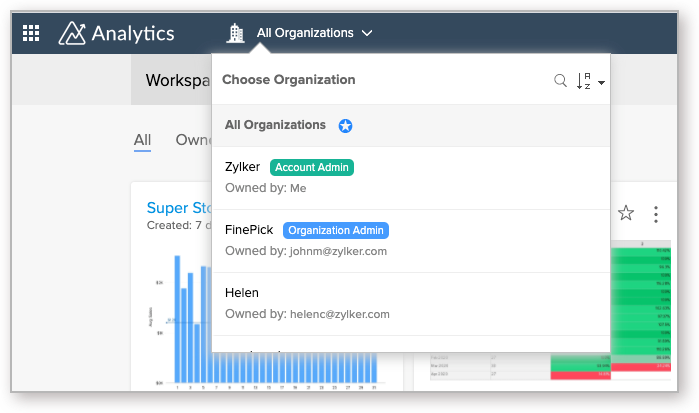
- Click the Import Your Data button to proceed. In case you have not selected the Organization to create the Workspace, then you will be prompted to choose the Organization.
- All Organizations for which you have Admin privilege will be listed. Select the Organization where you want to create a Workspace.
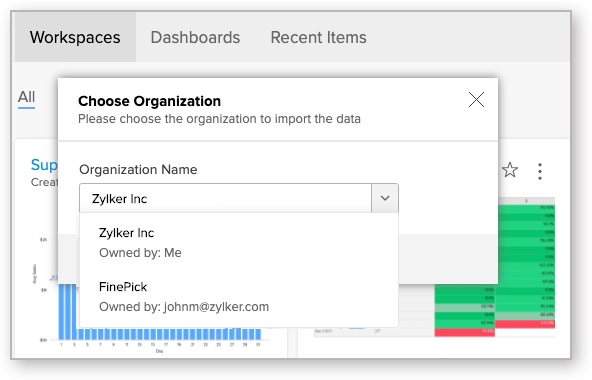
- All import options will be listed. Select your data source and proceed importing to create a workspace.
4. Why am I not able to create a Workspace in the Organization that I am a part of?
You will be allowed to create a Workspace only if you are the administrator of that Organization.
5. How can I edit the organization name and description?
You will be allowed to only edit the settings of the organization that you are the administrator.
To edit the settings of your organization,
- Click the Org icon. All Organization will be listed.
- Hover your mouse over the organization that you have created.
- In the contextual menu that appears, click Rename Organization.
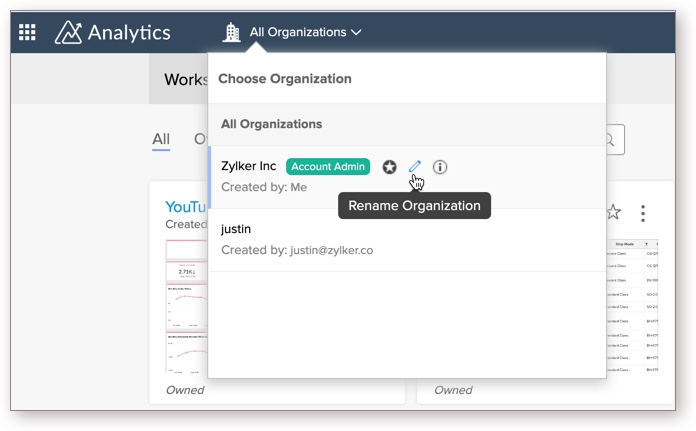
Managing Subscription
1. How do I purchase a paid plan for my organization?
You can purchase a paid plan for your organization by clicking the Subscription link from the Organization that you own (that you are the administrator of). Please refer to the following help link to learn more about the subscription.
2. How can I manage the subscription of my Organization account?
You can manage the subscription of your organization by clicking the Subscription link from the Organization that you own (that you are the administrator of). Please refer to the following help link to learn more about upgrading/downgrading your plan.
3. If I buy a paid plan, will the users in my Organization be able to utilize it?
Yes, the users of your organization will be able to enjoy the benefits that you have granted to them as long as they are in your organization. Your subscription is associated only with your organization. Please refer to the following help section to learn about granting permissions.
4. The administrator of my Organization has purchased a paid plan. But my account is still in a free plan. Why?
The subscription of an account is associated along with the organization. Therefore you will be able to enjoy the benefits of the paid plan as long as you are in the organization that has been shared to you by your administrator. If you have created a new Organization then the subscription of your Organization account will not be applied to it.
5. I am in an Organization and when I tried to manage the settings I got an error message saying "Settings not permitted". Why?
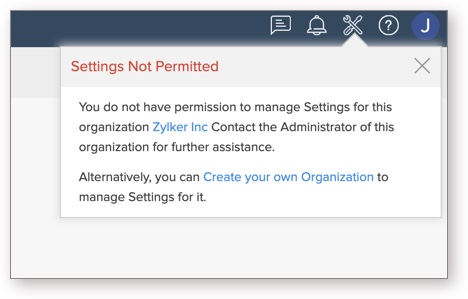
You can only manage the settings of the Organization that you have created. This pop up will appear when you are in an organization that has been shared with you. If you have your own Organization we request you to select the Organization and then click the Settings link.