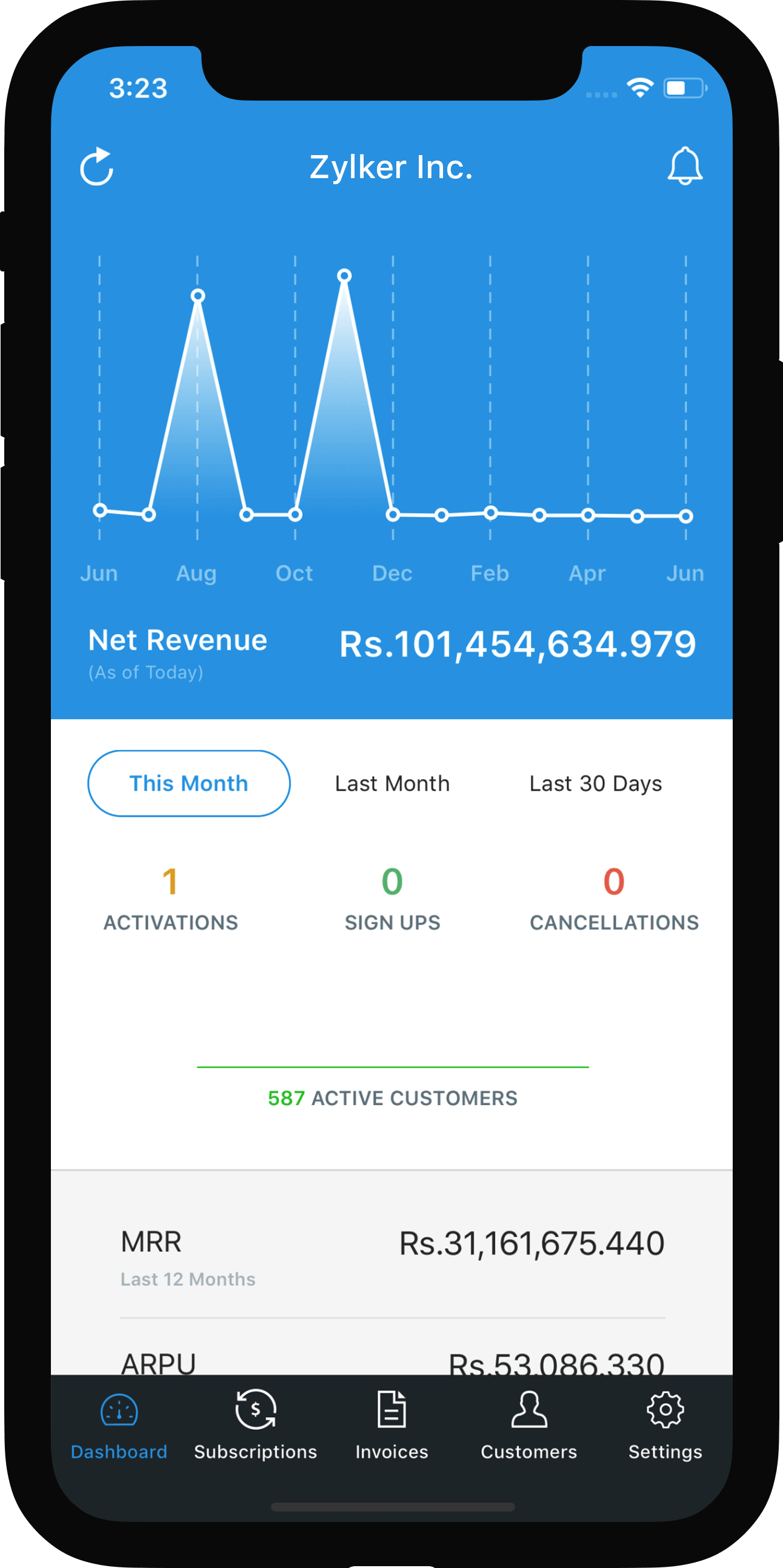Zendesk Integration
The Zoho Subscriptions app for Zendesk allows your customer support executive to access customer details in an instant. You will be able to view the customer information from Zoho Subscriptions right from your ticket view. On enabling the integration, you will be able to:
- Get your customer info instantly on Zendesk
- View your customer’s subscription details
- View the customer related transactions
- Add customers to Zoho Subscriptions
- Create subscriptions for your customers
Installing Zoho Subscriptions app for your Zendesk
- Sign in to your Zendesk Support account.
- Click the Admin icon in the sidebar. Select Apps > Marketplace.
- Choose the Zoho Subscriptions app.
- On the Zoho Subscriptions application page, click Install present on the upper right corner.
- Select a Zendesk account for which the Zoho Subscriptions app has to be installed.
Once you’ve installed the Zoho Subscriptions app on your Zendesk, you can open a ticket and click Apps on the top right corner.
Viewing your customer’s information on Zendesk
You don’t have to switch between Zendesk and Zoho Subscriptions to get the customers information. The customer information will pop-up automatically when you open a ticket. You will be able to view the customer’s
- Billing and shipping address
- Contact person info
- Customer’s operating currency
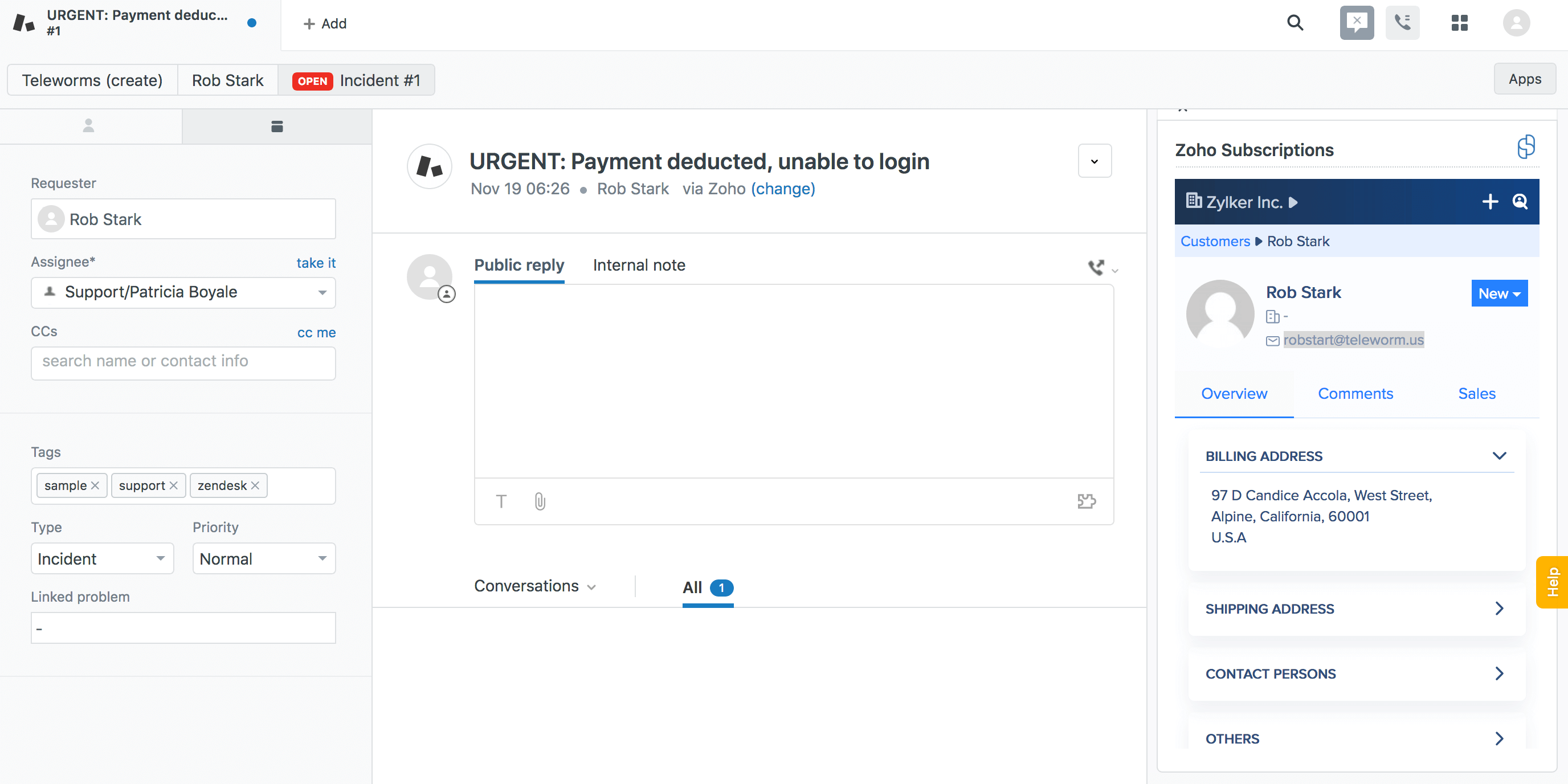
Viewing your customer’s subscription details
If you want to view all the subscriptions associated to the customer who raised the ticket, you can navigate to the subscriptions section under the sales tab. The Sales tab will give you information regarding a customer’s plan details. You can check which plan the customer has subscribed to and provide support accordingly. You will be able to view the
- Subscription status
- Subscription amount
- The next renewal date
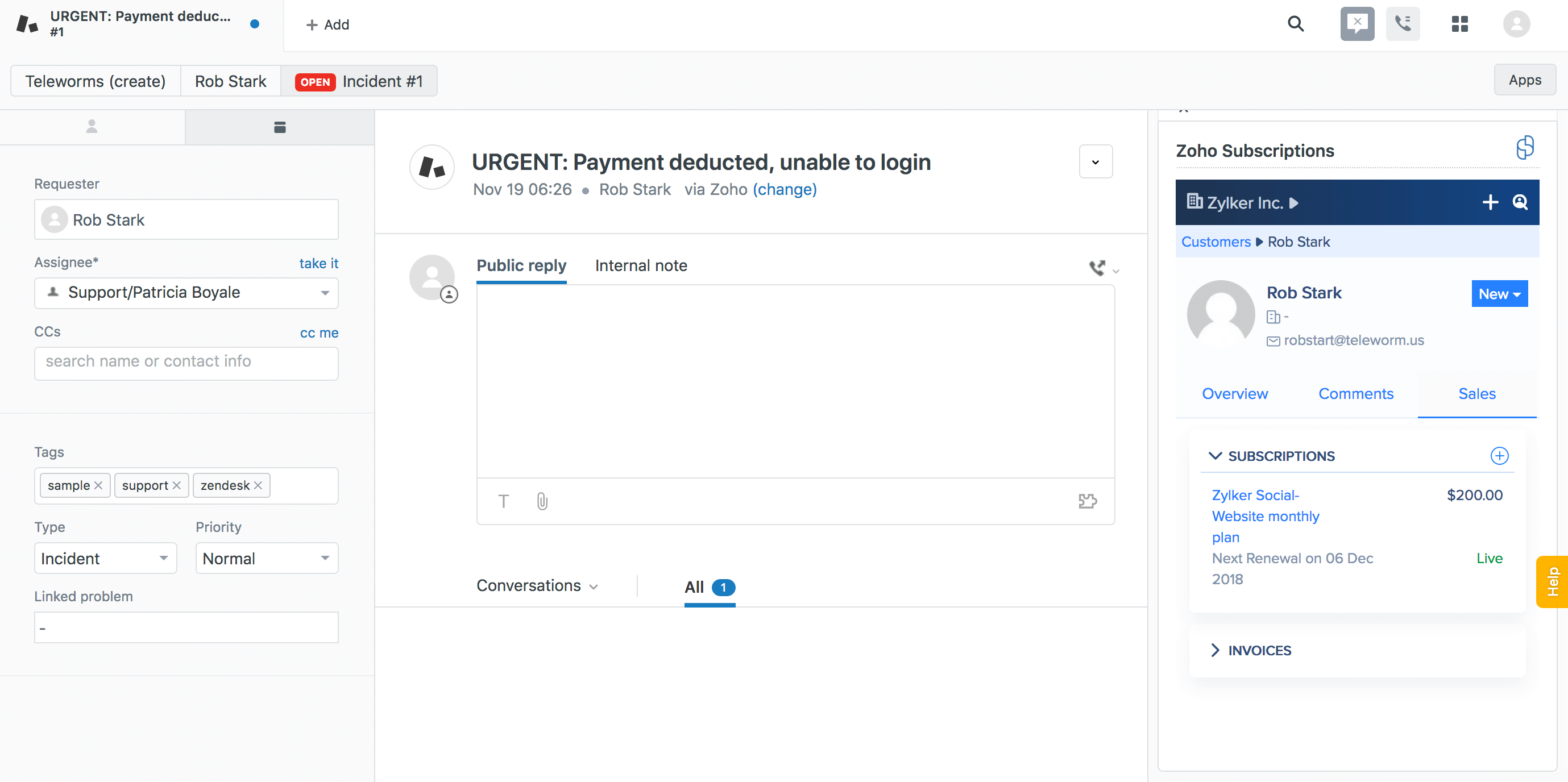
Viewing the customer related transactions
If you want to view the transaction history of the customer, you can navigate to the invoices section on the sales tab. Support and sales agents can also check the payment status of an invoice, in addition to the invoice number.
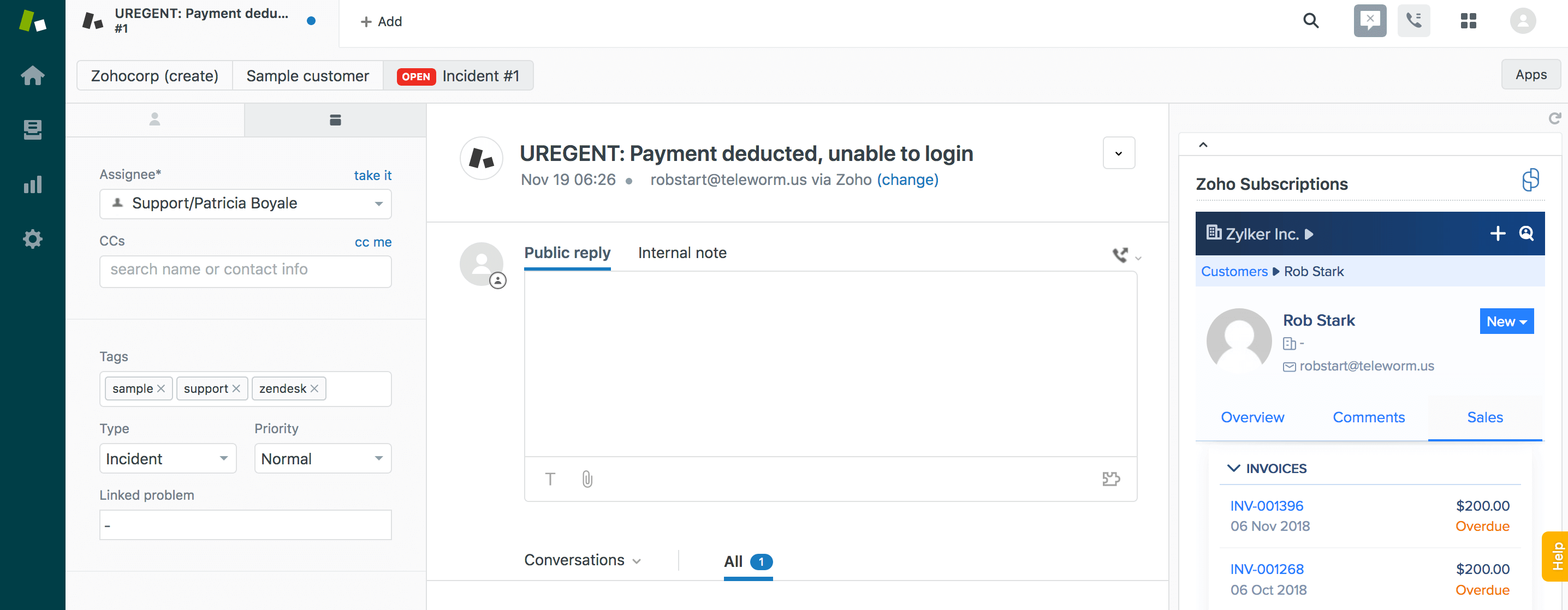
Adding customers to Zoho Subscriptions
If you have any customers who have signed up to your product or service offline, you can add them to your customer database in Zoho Subscriptions.
- Click + on the top right corner.
- Select New Customer.
You can also add remarks in the comments section, which will be reflected in the customer’s profile in Zoho Subscriptions as well.
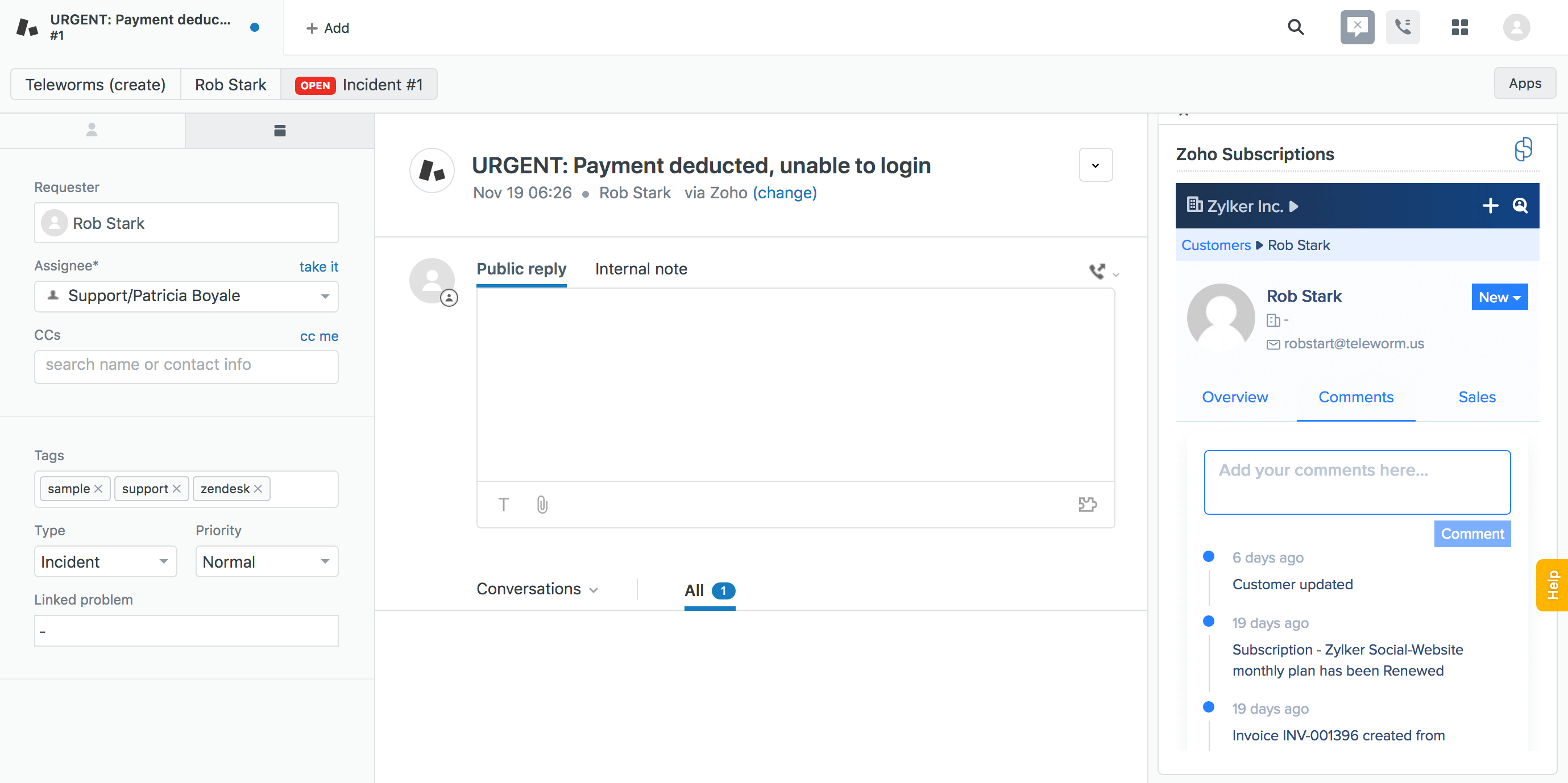
Adding new subscriptions for your customers
If your customer has requested for a subscription over a support ticket, you can add a new subscription for your customers.
- Click New on the top right corner.
- Select New Subscription.
Uninstalling the Zoho Subscriptions app for your Zendesk
- Click Settings on the left sidebar.
- Select Manage under apps.
- Uncheck the toggle button.

 Yes
Yes Thank you for your feedback!
Thank you for your feedback!