 Inventory
Inventory
Integrations to European Shipping Carriers
Down below, you can find the list of shipping carriers based in UK and rest of Europe and the steps to configure and operate these carriers.
- Asendia Europe
- Boxberry
- Colis Prive
- DHL Express
- DHL Global Mail
- DHL Global Mail International
- Direct Link
- DPD UK
- Interlink express
- Parcel Force
- YODEL
Asendia Europe
Before we begin, make sure you have an active account with ASCENDIA.
- Click on the Setup Now button below the Ascendia logo on the Integrations page under shipping tab.
- A pop-up with the following fields as shown in the image opens up.
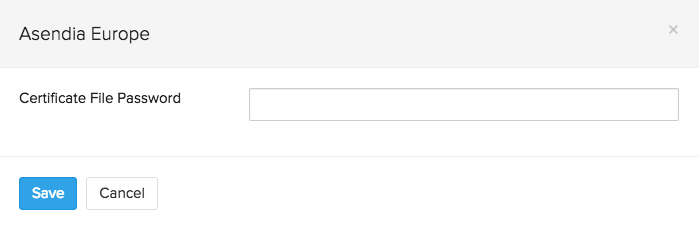
- Fill up the Certificate File Password. You can acquire this information from your carrier.
- The above details will be shared with Easypost to establish the integration successfully.
- Click on the Save button.
Boxberry
Before we begin, make sure you have an active account with Boxberry.
- Click on the Setup Now button below the Boxberry logo on the Integrations page under the shipping tab.
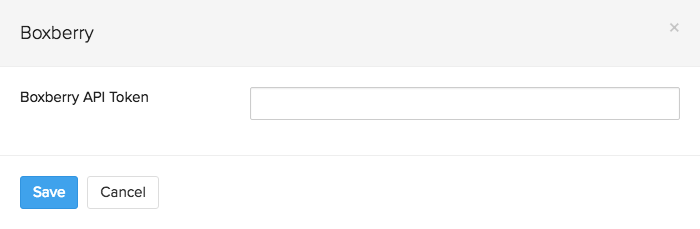
- Enter your Boxberry API token. You can acquire this information from your carrier.
- The above details will be shared with Easypost to establish the integration successfully.
- Click on the Save button.
Colis Prive
Before we begin, make sure you have an active account with Colis Prive.
- Click on the Setup Now button below the Colis Prive logo on the Integrations page under shipping tab.
- A pop-up with the following fields as shown in the image opens up.
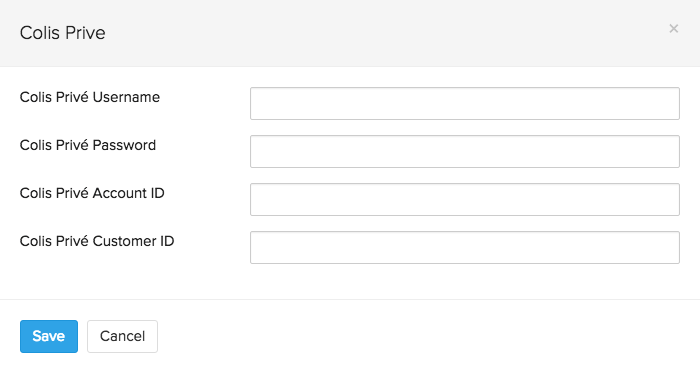
- Fill up all the necessary details - Colis prive username, colis prive password, colis prive account ID and colis prive customer ID. You can acquire this information from your carrier.
- The above details will be shared with Easypost to establish the integration successfully.
- Click on the Save button.
- You can find more information about them on their website.
DHL Express
Before we begin, make sure you have an active DHL Express account.
- Click on the Setup Now button below the DHL Express logo on the Integrations page under shipping tab.
- A pop-up with the following fields as shown in the image opens up.
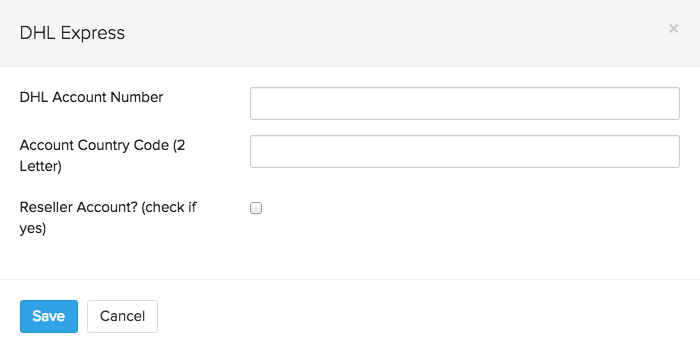
- Fill up all the necessary details - DHL account number and the two lettered Account Country code. You can acquire this information from your carrier.
- If its a reseller account, check the box near the option Reseller Account?.
- The above details will be shared with Easypost to establish the integration successfully.
- Click on the Save button.
- You can get more information and tips on their website.
DHL Global Mail
Before we begin, make sure you have an active DHL Global Mail account.
- Click on the Setup Now button below the DHL Global Mail logo on the Integrations page under shipping tab.
- A pop-up with the following fields as shown in the image opens up.
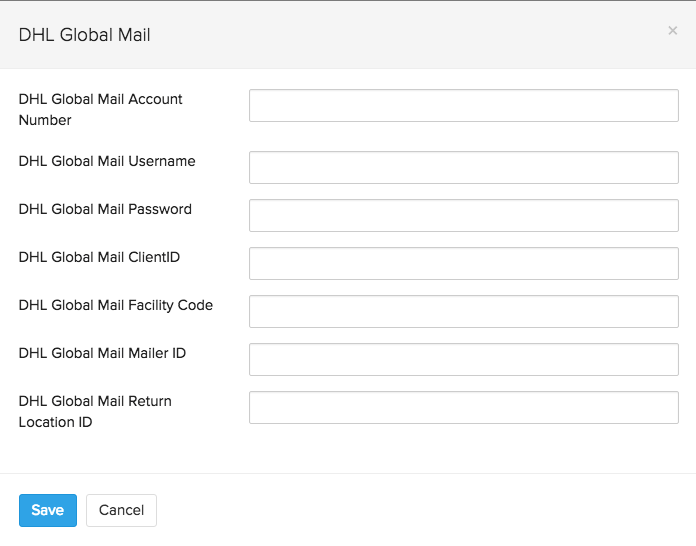
- Fill up all the necessary details - DHL Global Mail account number, user name, password, Client ID and Facility code. You can acquire this information from your carrier.
- The above details will be shared with Easypost to establish the integration successfully.
- Click on the Save button.
- You can know more about them, by clicking here.
DHL Global Mail International
Before we begin, make sure you have an active DHL Global Mail International account.
- Click on the Setup Now button below the DHL Global Mail International logo on the Integrations page under shipping tab.
- A pop-up with the following fields as shown in the image opens up.
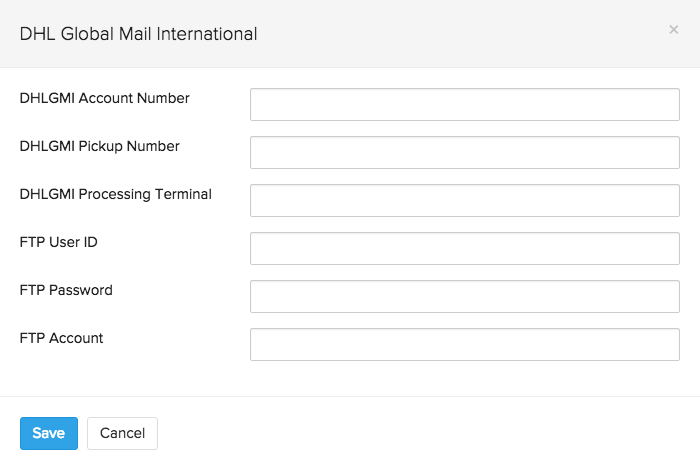
- Fill up all the necessary details - DHLGMI Account Number, DHLGMI Pickup Number, DHLGMI Processing Terminal, FTP User ID, FTP Password and FTP Account. You can acquire this information from your carrier.
- The above details will be shared with Easypost to establish the integration successfully.
- Click on the Save button.
Direct Link
Before we begin, make sure you have an active Direct Link account.
- Click on the Setup Now button below the Direct Link logo on the Integrations page under shipping tab.
- A pop-up with the following fields as shown in the image opens up.
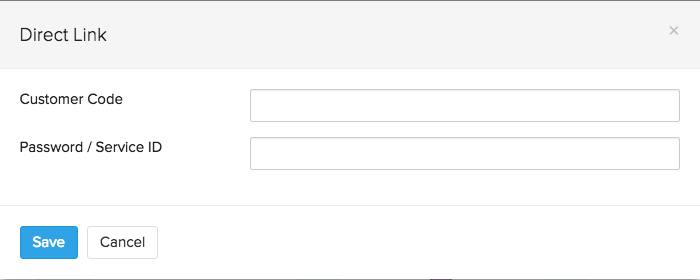
- Fill up all the necessary details - customer code and password/service ID. You can acquire this information from your carrier.
- The above details will be shared with Easypost to establish the integration successfully.
- Click on the Save button.
- You can find more information about them on their website.
DPD UK
Before we begin, make sure you have an active DPD or Interlink Express account.
Insight: Interlink Express has been acquired and rebranded as DPD Local as part of creating a brand consistency within the DPD group. This means that you can use the credentials of either carrier to access the other.
- Go to Settings > Integrations > Shipping Channels.
- Click on the Setup Now button below the DPD logo.
- A pop-up with the following fields as shown in the image opens up.
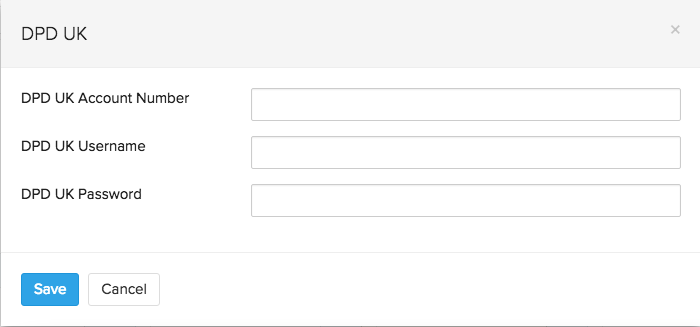
- Fill up all the necessary details - account number, username and password. You can acquire this information from your carrier.
- The above details will be shared with Easypost to establish the integration successfully.
- Click on the Save button.
- You can find more information about them on their website.
Interlink Express
Before we begin, make sure you have an active DPD Local or Interlink Express account.
Insight: Interlink Express has been acquired and rebranded as DPD Local as part of creating a brand consistency within the DPD group. This means that you can use the credentials of either carrier to access the other.
- Go to Settings > Integrations > Shipping Channels.
- Click on the Setup Now button below the Interlink Express logo.
- A pop-up with the following fields as shown in the image opens up.
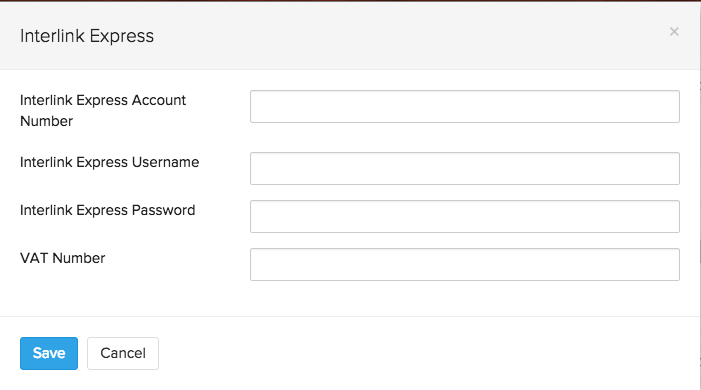
- Fill up all the necessary details - Interlink Express Account Number, Username, Password and VAT Number. You can acquire this information from your carrier.
- The above details will be shared with Easypost to establish the integration successfully.
- Click on the Save button.
Parcel Force
Before we begin, make sure you have an active account with Parcel Force.
- Click on the Setup Now button below the Parcel Force logo on the Integrations page under shipping tab.
- A pop-up with the following fields as shown in the image opens up.
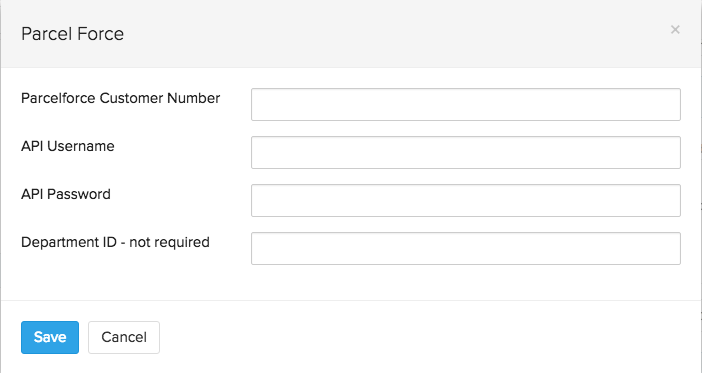
- Fill up all the necessary details - Parcelforce Customer Number, API Username, API password and Department ID(optional). You can acquire this information from your carrier.
- The above details will be shared with Easypost to establish the integration successfully.
- Click on the Save button.
YODEL
Before we begin, make sure you have an active account with YODEL.
- Click on the Setup Now button below the YODEL logo on the Integrations page under shipping channels.
- A pop-up with the following fields as shown in the image opens up.
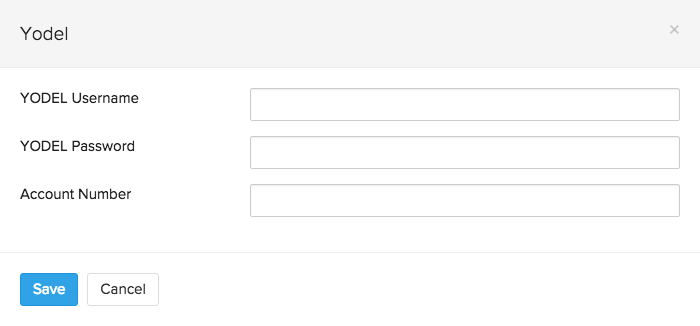
- Fill up all the necessary details - account number, YODEL username and password. You can acquire this information from your carrier.
- The above details will be shared with Easypost to establish the integration successfully.
- Click on the Save button.








