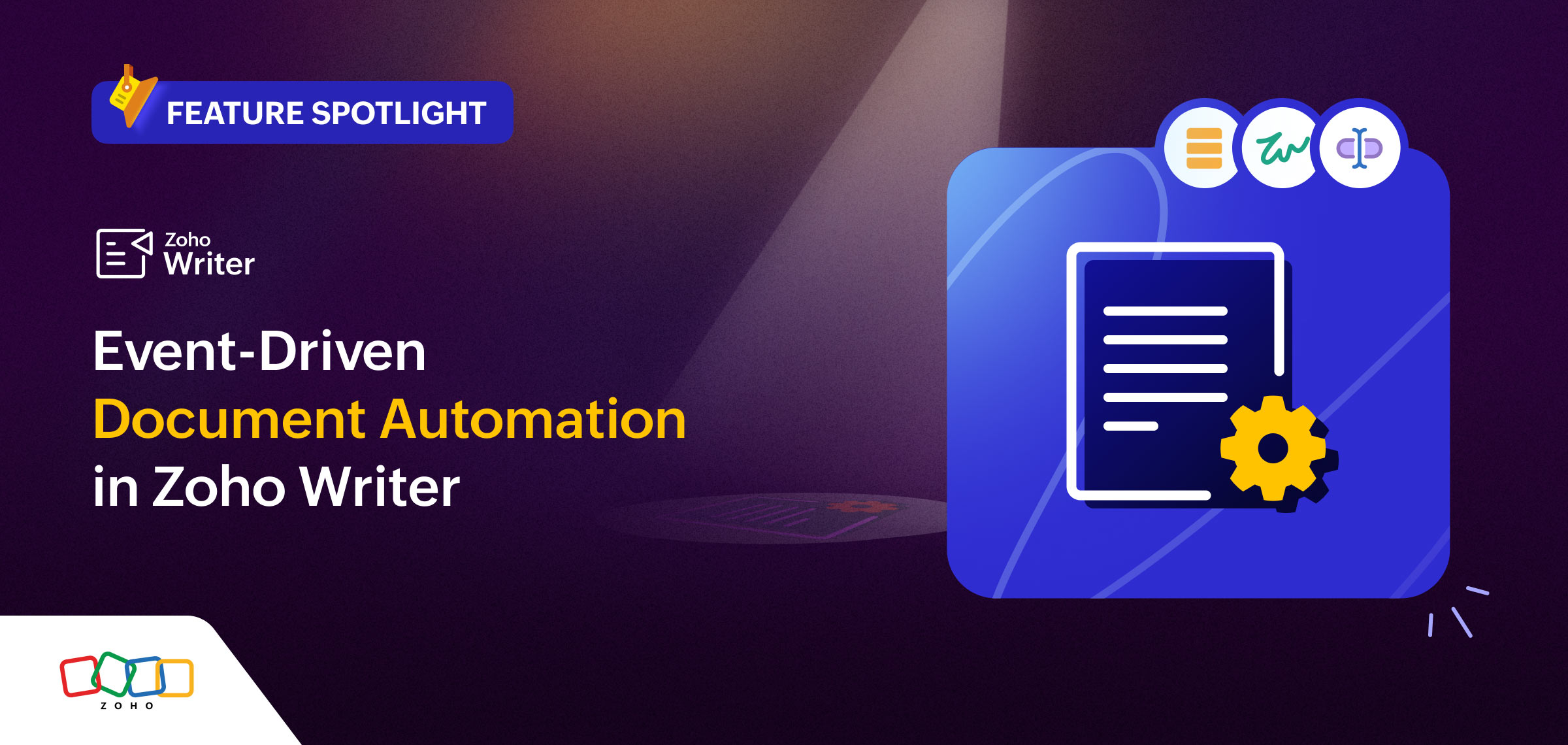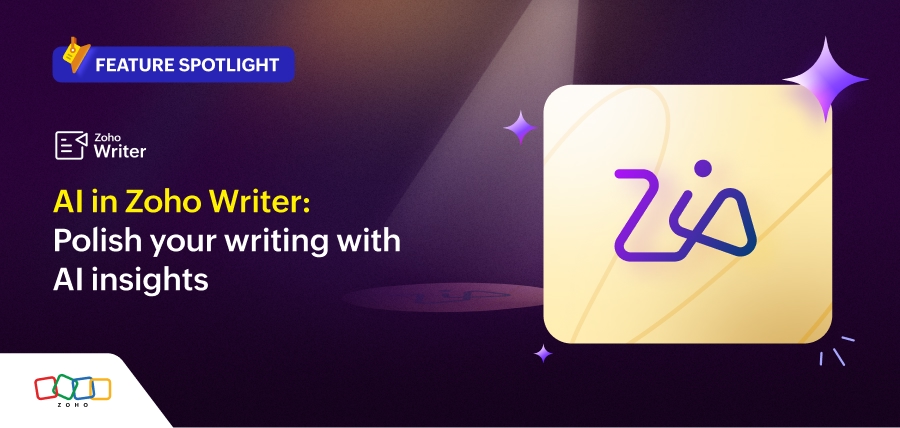- HOME
- Feature Spotlight
- Exciting new functionalities to power up Zoho Writer's document merge templates, part 3: New formulas and enhanced group by and aggregate functions
Exciting new functionalities to power up Zoho Writer's document merge templates, part 3: New formulas and enhanced group by and aggregate functions
- Last Updated : January 23, 2025
- 462 Views
- 3 Min Read
Perform complex calculations dynamically and present key business insights effectively.
This is the third article in the feature spotlight series on the new capabilities of Zoho Writer's document merge. The previous articles in this series explained how to generate documents with data from Zoho Projects and enable the post-merge workflows for documents generated.
This article will explain the new formulas added to merge templates and offer examples showing how to use them to perform calculations during document generation.
Advanced formulas for dynamic calculations
DATEDIF
Dynamically calculate the difference between dates in days, months, and years.
Let's say you would like to calculate the time taken to complete a project and generate a report. You can use the DATEDIF function to automatically calculate the difference between the project's start and end dates, generate the report, and share it with stakeholders.
Sample DATEDIF function: =DATEDIF(16/05/2024, 23/09/2024, D) where 16/05/2024 is the project's start date, 23/09/2024 is the end date, and D refers to days.
Note: You can also calculate the difference between dates in months and years by replacing D in the above function with M and Y, respectively.
Learn more about the DATEDIF function.
Net present value (NPV), present value (PV), and future value (FV) functions
Simplify financial planning and budgeting with the NPV, PV, and FV functions. These functions help you calculate the value of your investment over a specific period of time, after taking into account the effect of discount rate (such as inflation or interest).
Let's say you are an investment banker and you wish to send a few investment plans or opportunities to your clients. To help them select the best options for their portfolios, you can use these functions to show the expected returns for each investment plan or opportunity during a specific period.
Sample NPV function: =NPV(0.1,-3000,5000,2000,4500) where 0.1 is inflation rate in decimals (10%), 3000 is initial investment, and 5000, 2000 and 4500 are the periodic cash flows.
Read our help article to learn how to use NPV, PV, and FV functions.
Note: In addition to merge templates, the DATEDIF, NPV, PV, and FV functions can also be used in regular Zoho Writer documents.
Built-in date filters
Use Writer's date filters to fetch data belonging to a period that is before or after the specified date or a period of days, months, or years while generating documents using merge templates.
Let's say you generate a monthly sales report for every SDR on your team at the beginning of a new month. You can use the "previous month" date filter to fetch the deals closed by each SDR during that month and display them in the report.
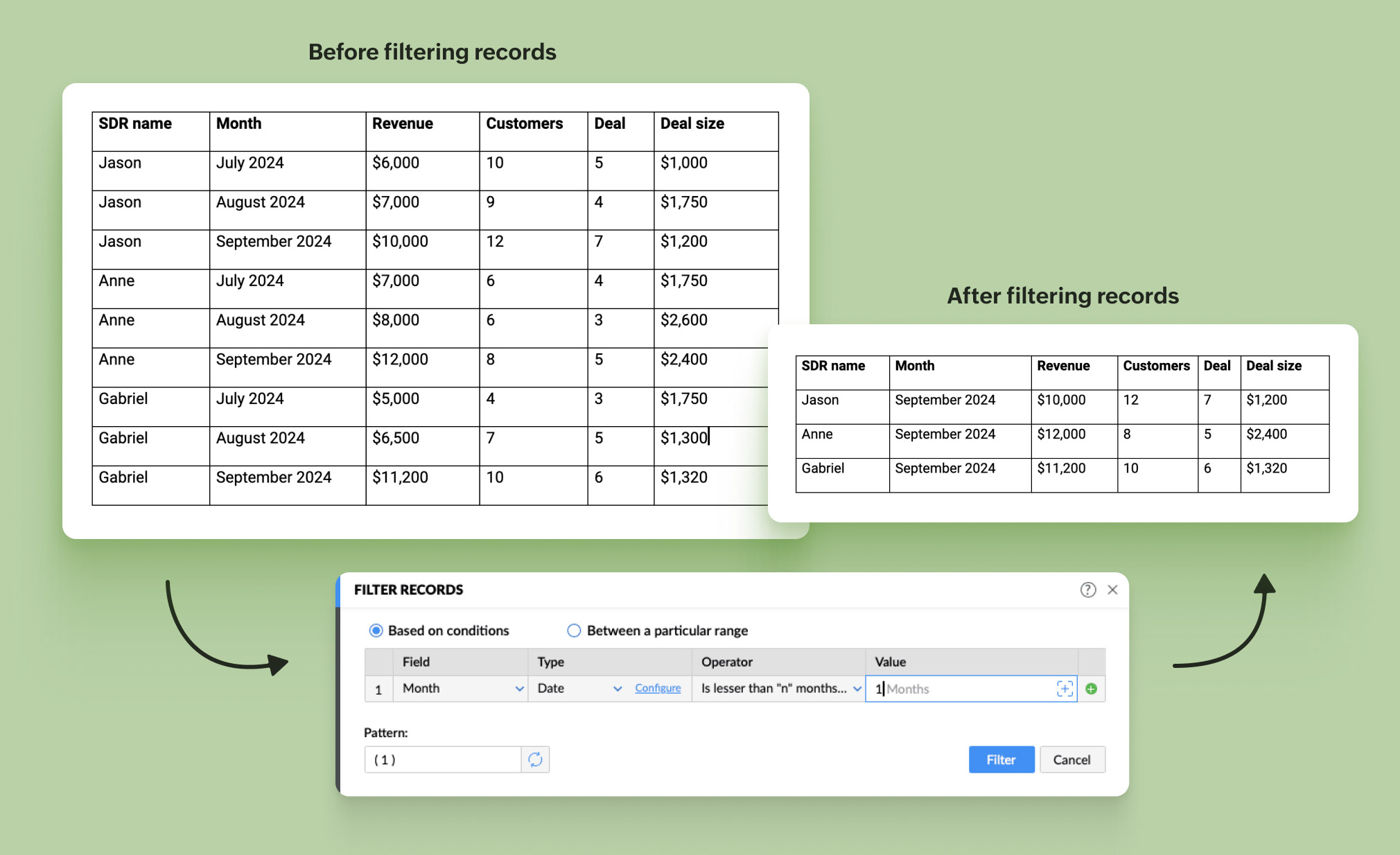
Advanced group by and aggregate options
Group by and sort data
Automatically group data by date and sort the grouped data in ascending or descending order when generating documents using Zoho Writer's merge templates.
Let's say you wish to get the daily sales data for every month. You can now use the group by option to consolidate all sales data of a specific month, and then sort the data date-wise in ascending order to show the sales achieved on each day of the month.
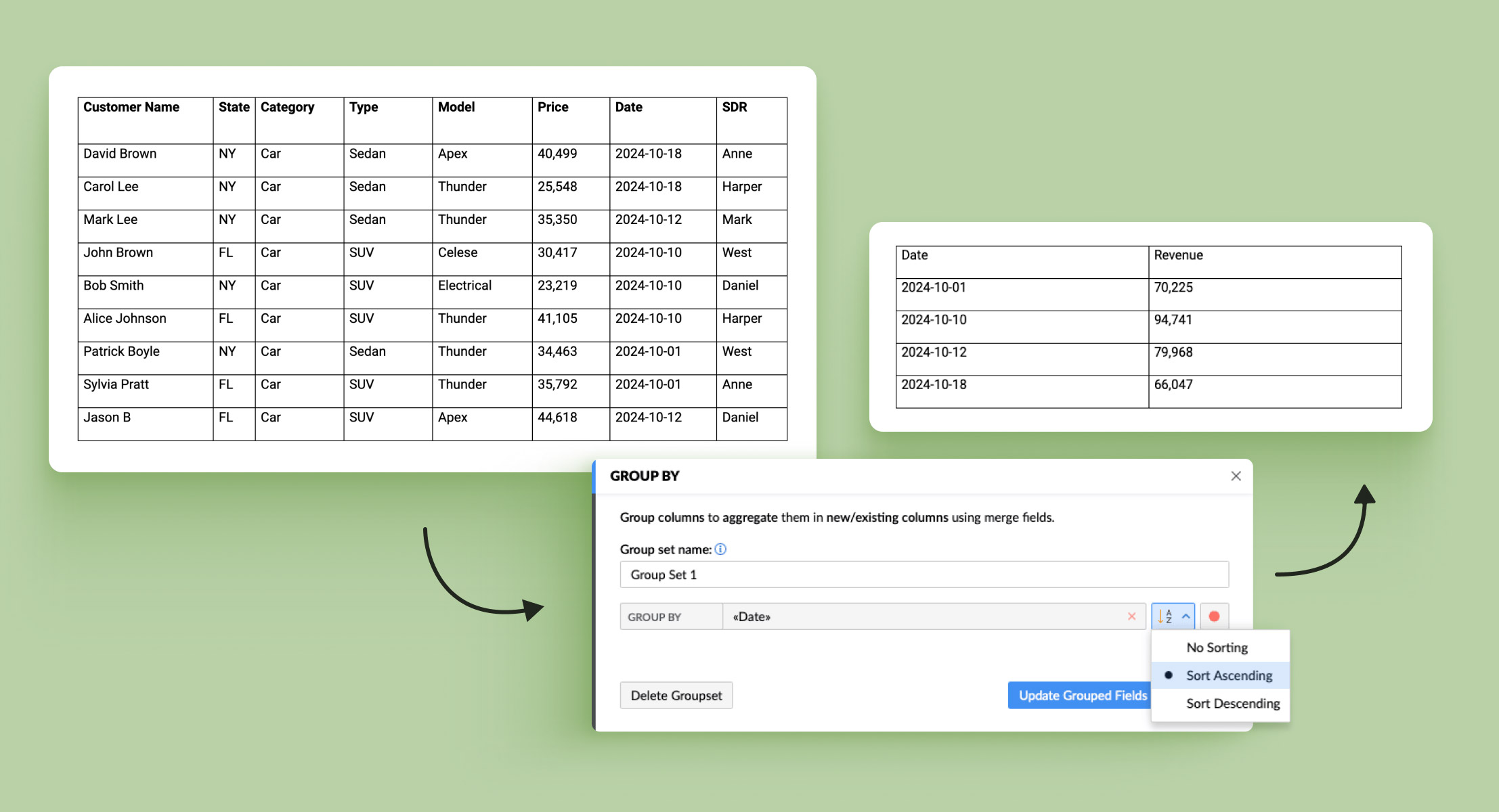
Conditional data display based on aggregate values
Conditionally display content based on the aggregated value of your data (sum, count, or average) after completing a document merge in Zoho Writer.
For example, you wish to apply an additional discount of 5% if an order value is more than a certain value, say $5,000. You can configure a condition to display a discount field and calculate the total amount with the discount and display it in the quote.
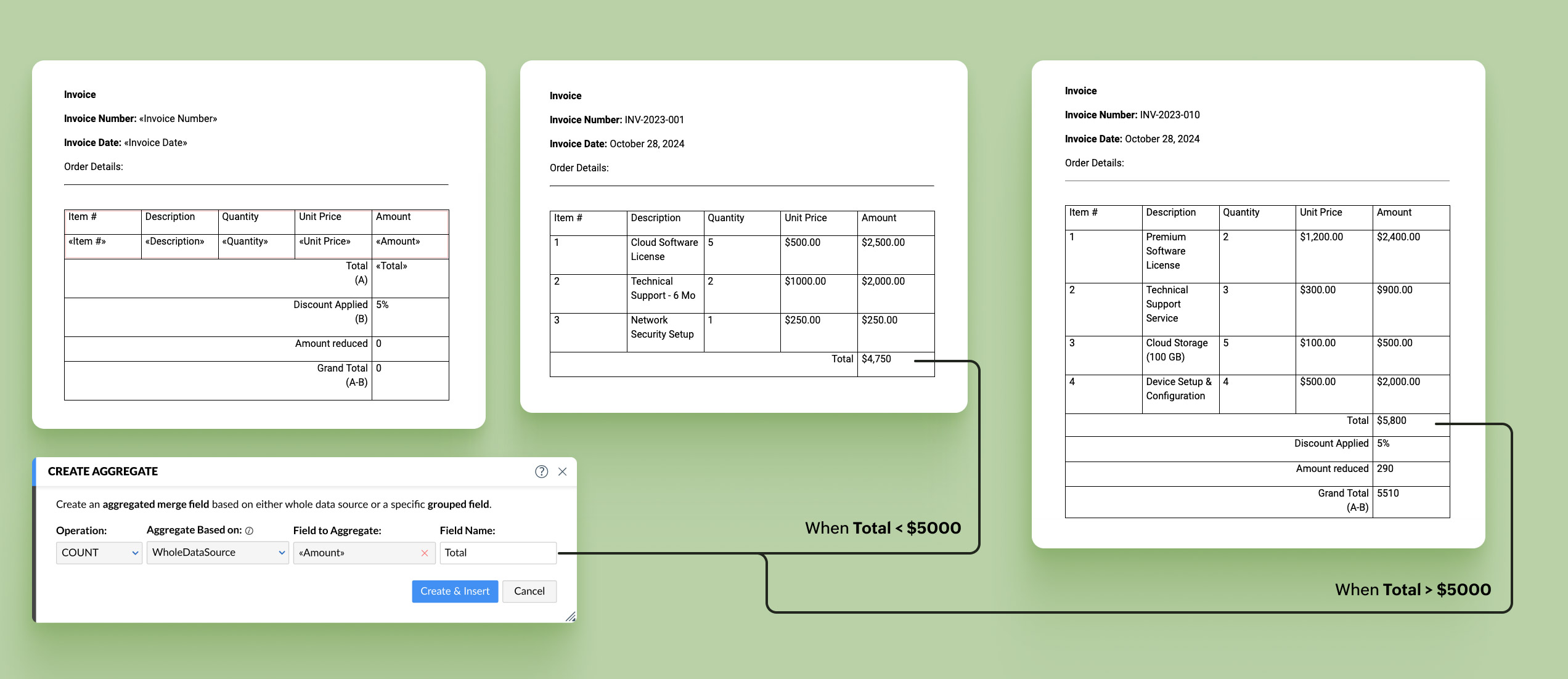
Use aggregate fields anywhere on the template
You can now insert aggregate fields anywhere on your document, even outside a repeating region.
For example, in your monthly sales report, you can now have the total sales value displayed right at the beginning of the document and then display the breakdown of individual sales as a table.
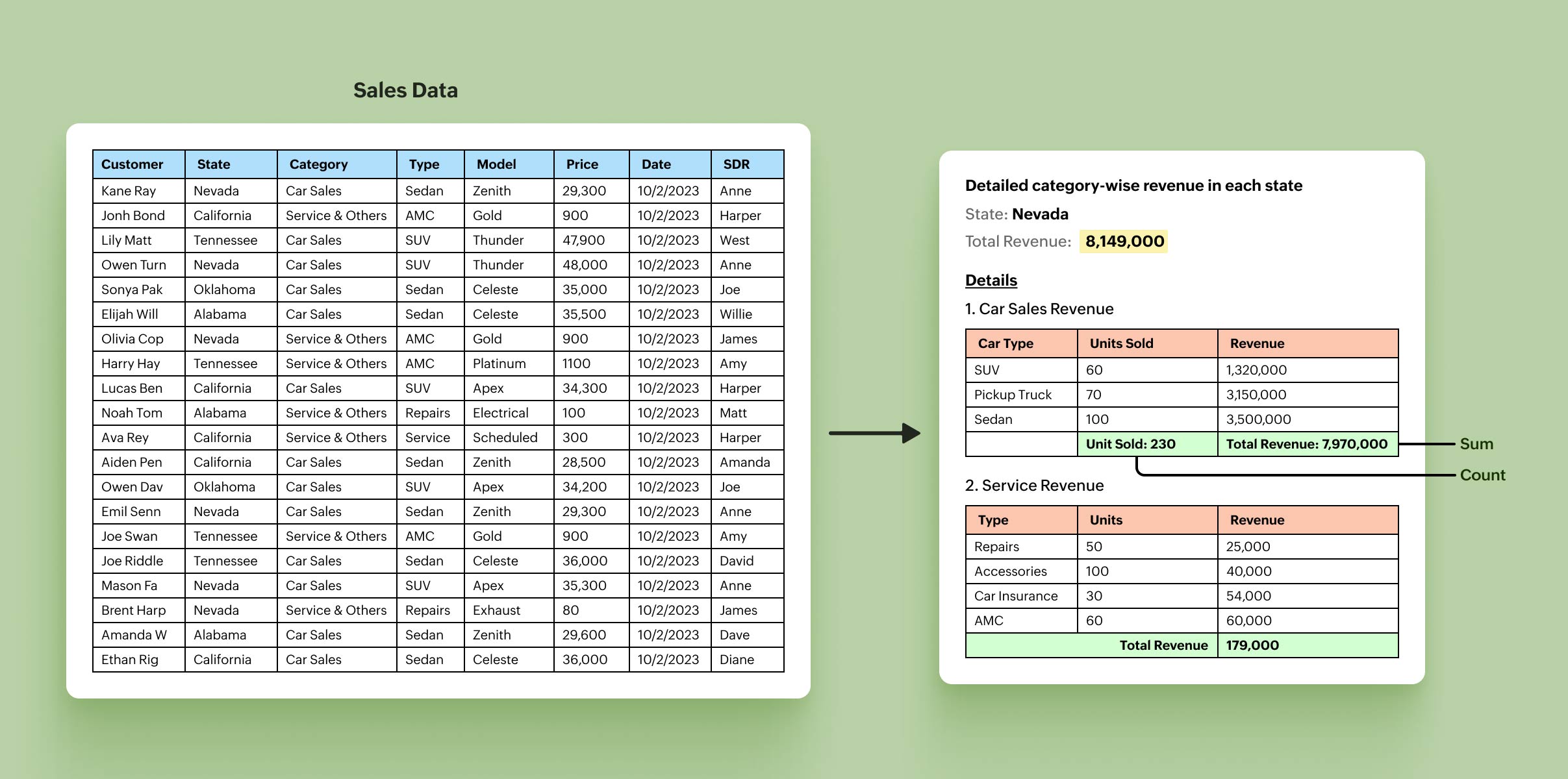
Learn about Writer's merge templates.
Try the new formulas and enhancements and let us know your feedback in the comments or at support@zohowriter.com or support@eu.zohowriter.com.
The next part of this series will focus on generating personalized documents with your Zoho Books and Zoho Invoice data. See you all in Part 4 of this feature spotlight series.
Until then,
Happy computing!