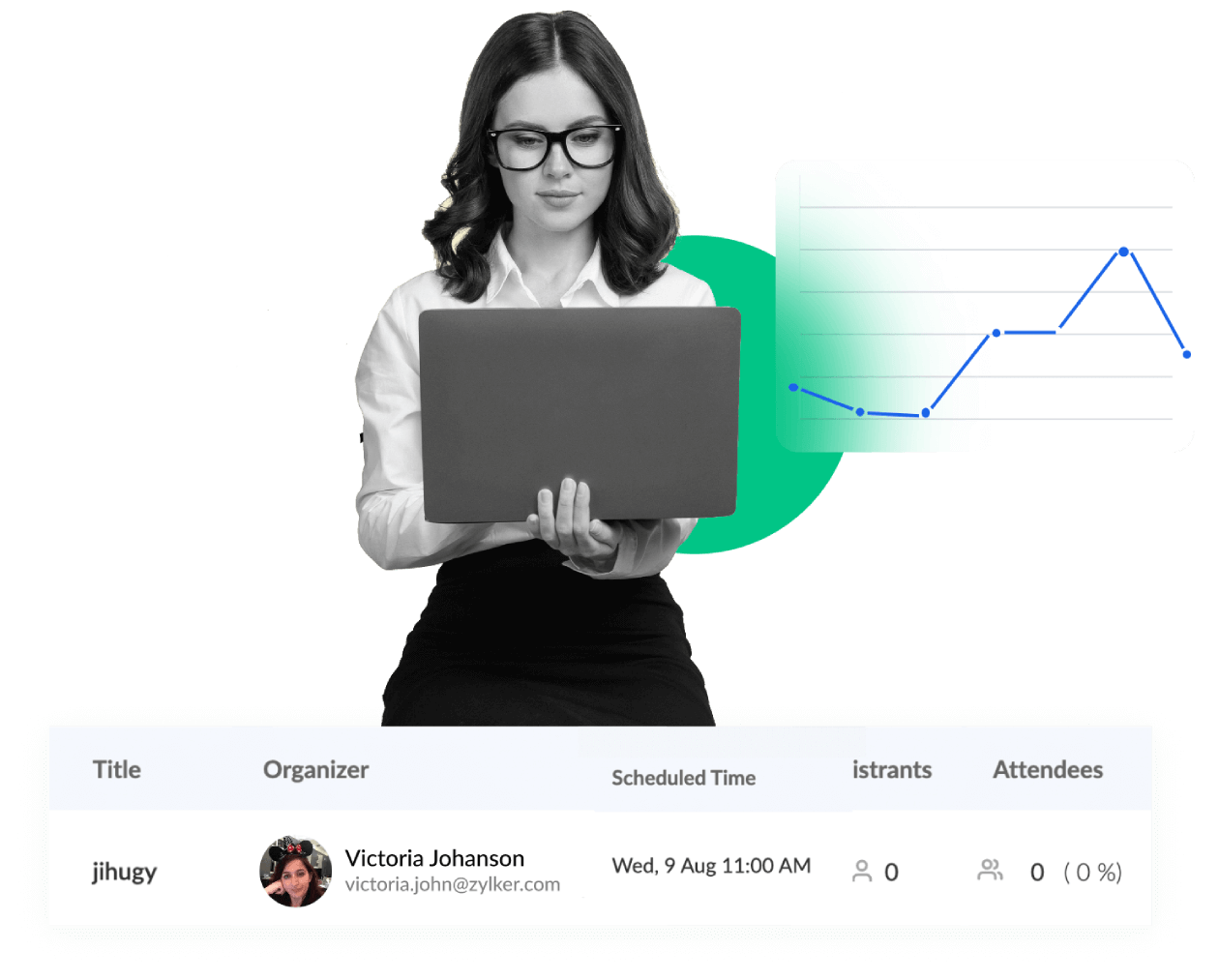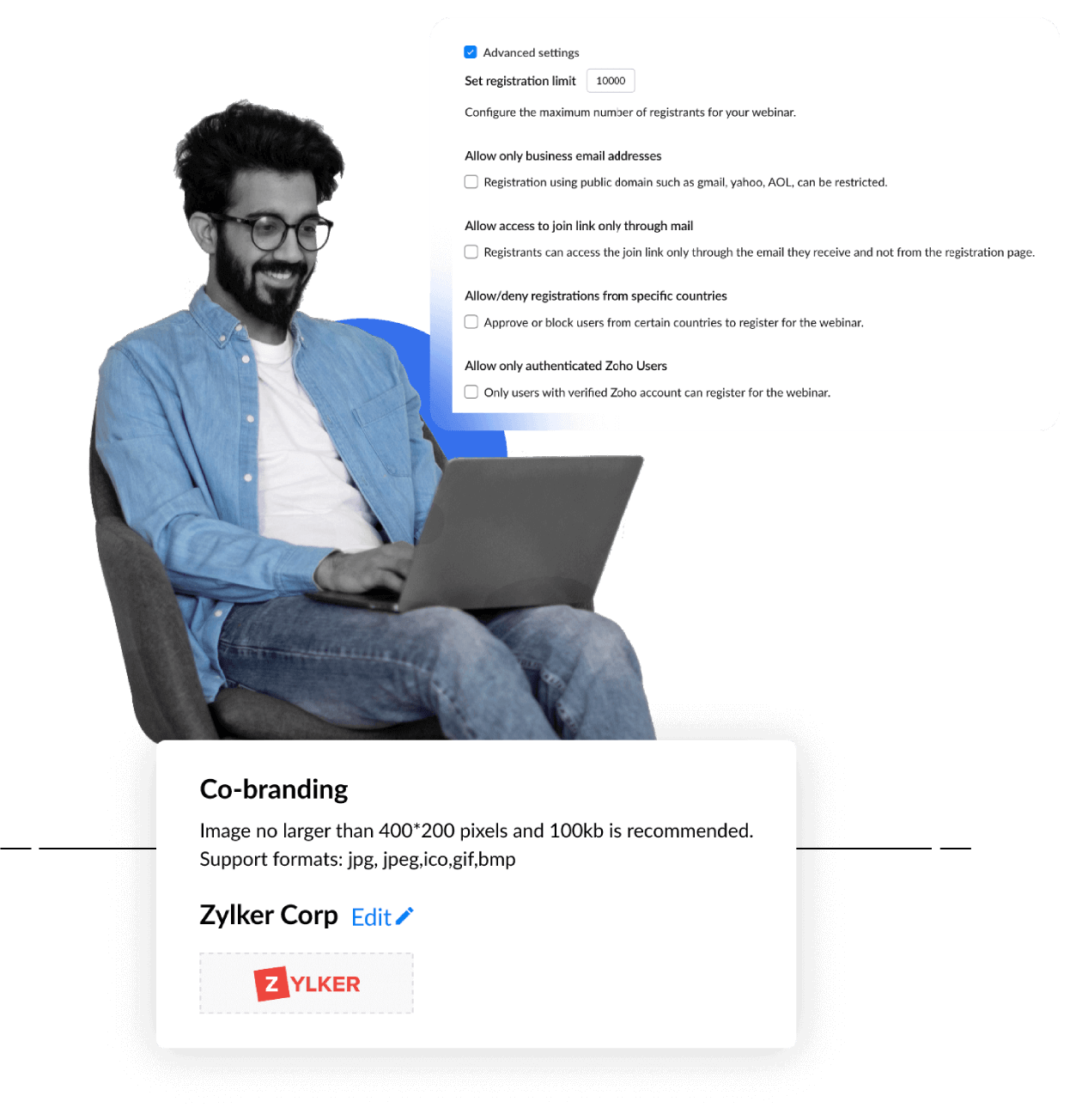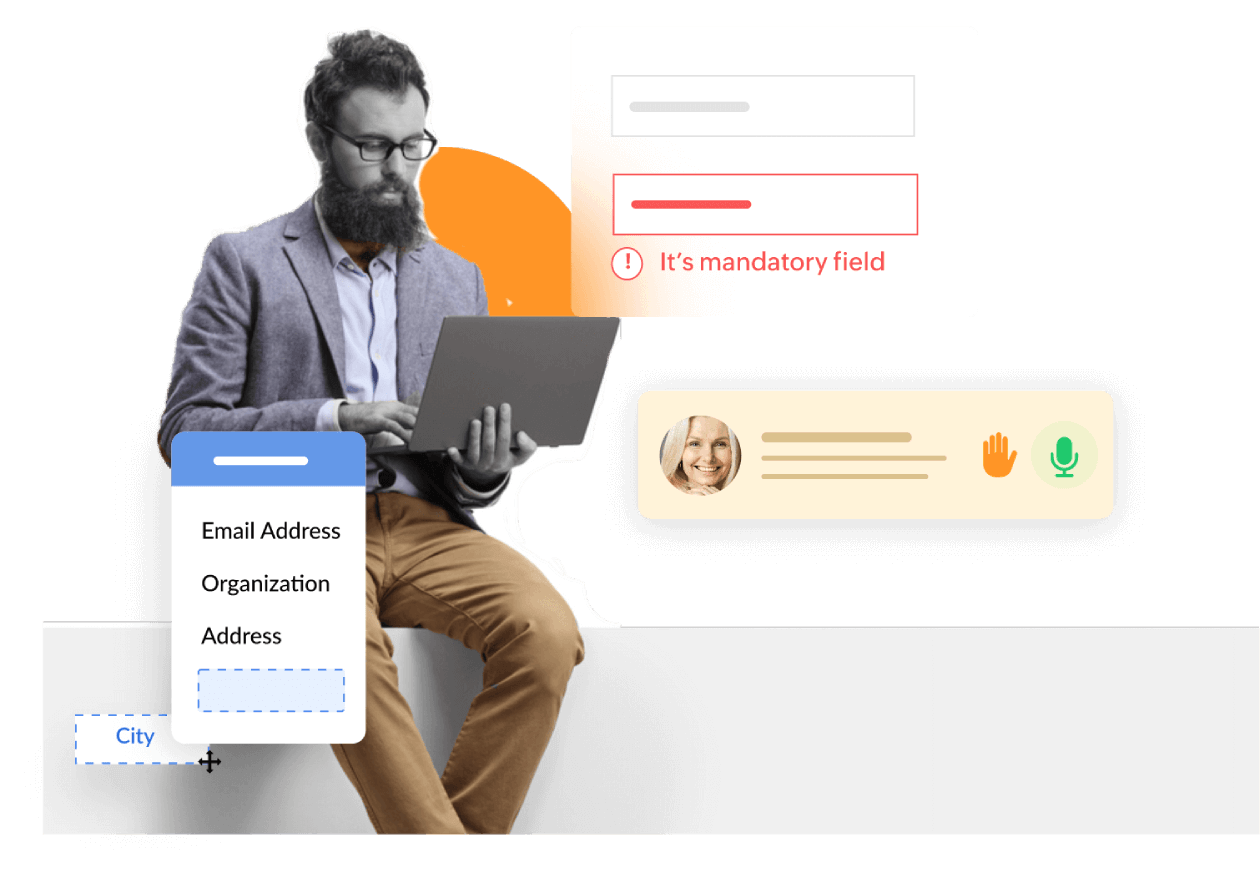Scheduling a webinar with registration
Zoho's webinar software allows you to create an event that captures the information you need from your target audience.
Audience management
The registration process allows you to collect essential information about your attendees, such as their names, email addresses, job titles, and company details. This data helps you better understand your audience and tailor your webinar content to their needs and interests.
Lead generation
By capturing attendee information during the registration process, you can build a valuable database of potential leads.
Attendance tracking
Registration helps you keep track of who has signed up for your webinar, allowing you to estimate attendance and plan accordingly. This information helps you manage your webinar invitations and registration, logistics, allocate resources, and ensure a seamless experience for your attendees.
Webinar registration forms
Customizable registration forms help you gather necessary information from your attendees so you can better understand their needs and offer solutions. Follow these 6 proven tips to increase webinar registrations.
Customization and branding
Zoho Webinar provides options to customize the registration form with your branding elements, such as your logo, and custom fields. This branding consistency enhances your professional image and reinforces your organization's identity.
Embed webinars
Embed the registration widget on webpages and blogs for people who visit your page to learn about it and register for webinars. They can also join the webinar at the scheduled time directly from the widget without accessing email invitations.
Advanced settings
Using the advanced settings, you can customize the registration process for webinars, such as the maximum number of registrants, allow registration only with an authorized domain, approve or block users from certain countries to register for the webinar, and so on.
Webinar registration form template
Add predefined or custom fields to your registration form to learn more about your leads' business needs, requirements, industry, and roles, as well as other details. You can also clone your webinar to keep the customized registration form as a template for your future webinars.
Add fields
Zoho Webinar gives you many useful predefined fields that you can easily drag and drop into your registration form. You can also create new fields if you want to get more data from your audience.
Ask questions
Add custom fields with descriptive short-answer questions and multiple-choice questions to your registration form to learn more about your audience.
Create mandatory fields
Mark a field as mandatory to ensure that all attendees provide the data required for that field without skipping it.
Registration moderation
Zoho Webinar offers two registration moderation settings for scheduled webinars. In automatic approval mode, all webinar registrants are automatically approved to attend, but you still can cancel their registration if necessary. On the other hand, in manual approval mode, you have the control to allow or deny entry to each registrant based on your discretion.
View registration list
View the details of all webinar registrants before they receive the link to join your webinar.
Approve or deny registration
Accept registrations to let registrants attend your webinar. Denying someone's registration will prevent them from receiving the link to join your webinar.
Cancel registration
If you want to keep your audience small and your attendee count has exceeded your target, you can easily cancel registrations.
How to schedule a webinar with registration
01. Log in to Zoho Webinar. Don’t have an account? Sign up for a 14-day free trial.
02. Schedule the webinar as an organizer. Fill in the details for your webinar.
03. Under Registration Setup, select the "With Registration" option.
04. Customize your webinar registration form with the required fields.
05. Once you have filled in all the details, click "Finish" to schedule your webinar.
06. You will receive a registration link that you can share with your audience to register for the webinar.
How to register for a webinar
- Click on the registration link to access the registration page for the webinar.
- On the registration page, fill in the details such as your name, email address, and any other information requested by the organizer.
- After registering, you will receive a confirmation email with details about the webinar, including the date, time, and how to join.
How to join a webinar as an attendee
- Register for the webinar.
- Receive a registration confirmation email with a unique join link.
- Click the link at the scheduled time to join the webinar in your browser or mobile app.
How to create a webinar registration form
The Registration form has default fields - Name and Email ID. You can click Manage Fields to edit, delete, or make the fields mandatory by clicking the options next to them.
To add a predefined field, click the + sign on the right.
To add a custom field, click Add Custom Fields and select the type of question you want to add: Multiple Choice or Short answer.
Enter the question in the Field label space.
Provide the answer if you’ve selected to ask a Multiple Choice question.
Click Save.
Click + Add Fields to add more custom fields.
Frequently Asked Questions
The registration form has default fields: Name and Email ID. You can click Manage Fields to edit, delete, or make the fields mandatory by clicking the options next to them.
Organizers can choose the registration moderation setting of any scheduled webinar in one of the following modes:
- Automatic approval mode: Anyone who registers for the webinar will be automatically approved to attend. Organizers will still be able to cancel any attendee's registration if needed.
- Manual approval mode: If anyone registers for the webinar, organizers can allow or deny them entry.
Scheduling a webinar without registration will allow attendees to join without needing to register for the webinar. You have the choice of allowing anyone with the link to join, or allowing only authenticated users to join.