- HOME
- Master the art of webinar follow-up emails
Master the art of webinar follow-up emails
- Last Updated : September 27, 2024
- 290 Views
- 3 Min Read
Webinars have become a cornerstone of modern business communication, offering a platform for sharing knowledge, engaging with audiences, and driving conversions. However, the success of a webinar doesn't end when the session concludes. Follow-up emails play a crucial role in nurturing relationships with attendees and converting leads into customers. Using Zoho Webinar, you can streamline this process and ensure your follow-up emails are effective and engaging. Here’s a comprehensive guide on crafting follow-up email templates for your webinars.
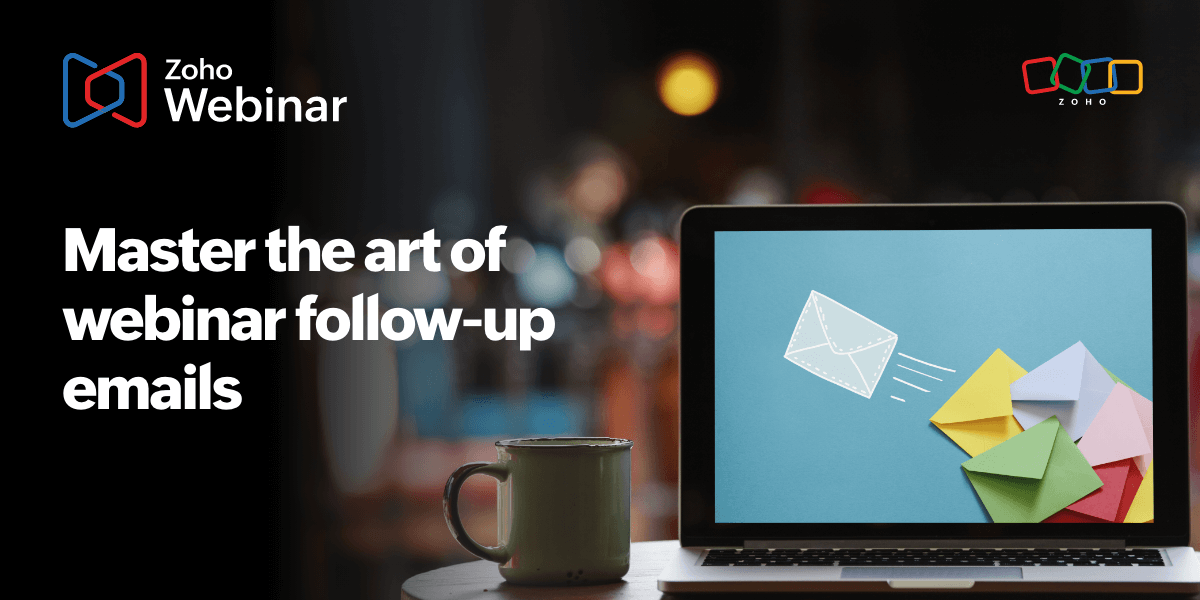
Why webinar follow-up emails matter
Follow-up emails serve multiple purposes:
- Thanking attendees: Showing appreciation for their time and participation.
- Providing value: Sharing additional resources, like presentation slides, recordings (if applicable), or related articles.
- Gathering feedback: Understanding what worked well and what can be improved.
- Driving engagement: Encouraging attendees to take the next step, whether it’s signing up for another event, trying out a product, or joining a community.
Key elements of effective follow-up emails
To create follow-up emails that resonate with your audience, consider including the following elements:
1. Personalization
Personalize your emails to make them feel more engaging and relevant. Use the attendee’s name and reference specific points from the webinar that might interest them.
2. Clear subject line
Craft a subject line that grabs attention and makes it clear what the email is about. For example, "Thank you for attending [Webinar Name]–here are your resources!"
3. Gratitude
Start with a thank you message. Acknowledge their time and participation.
4. Summary
Provide a brief recap of the webinar. Highlight key takeaways and any notable moments.
5. Resources
Include links to additional resources such as:
- Webinar recording (if applicable)
- Presentation slides
- Related articles or blog posts
- Upcoming events or webinars
6. Call to action (CTA)
Encourage attendees to take the next step. This could be anything from filling out a feedback survey to signing up for another webinar, trying a product demo, or contacting your sales team.
7. Contact information
Make it easy for recipients to get in touch with you if they have any questions or need further assistance.
Creating follow-up email templates in Zoho Webinar
Zoho Webinar makes it easy to create and automate post-webinar follow-up emails. Here’s a step-by-step guide to setting up your templates:
Step 1: Access Zoho Webinar
Log into your Zoho Webinar account and navigate to the specific webinar you want to create follow-up emails for.
Step 2: Go to Email Settings
In the webinar dashboard, find the “Emails” section. Here, you’ll be able to manage all of your email communications related to the webinar. This is possible when you plan a new webinar as well.
Step 3: Create a new email template
Click on “Customize email” and choose either “Reminder” or “Follow-Up” as the email type. Zoho Webinar provides various customization options to help you tailor your emails, like adding HTML or plain text.
Step 4: Customize the template
Use Zoho Webinar’s intuitive email template editor to customize the content and template of your follow-up email. Remember to include the key elements:
- Personalize the email using your logo.
- Write a compelling subject line.
- Add your thank you message, webinar summary, resources, and CTA.
- Include your contact information, such as an email ID or a phone number.
Step 5: Set up automation
Zoho Webinar allows you to automate your follow-up emails. You can schedule the emails to be sent at specific times, such as immediately after the webinar ends, 24 hours later, or a week later. This ensures timely communication without manual intervention.
Step 6: Test and review
Before finalizing, send a test email to yourself to review the content and ensure that everything looks perfect. Make any necessary adjustments.
Step 7: Save and activate
Once you’ve finalized the email template, save it and turn on the automation by enabling the checkbox in the follow-up setup. Zoho Webinar will then take care of the rest, sending your follow-up emails based on the schedule you’ve established.
An effective webinar follow-up email is vital for maintaining engagement and maximizing the impact of your webinars. By using our webinar software to create and automate personalized follow-up email templates, you can enhance your post-webinar communication and drive better results. Remember to keep your emails concise, relevant, and action-oriented to keep your audience engaged and interested in your offerings.
 Karan Shekar
Karan ShekarA tech enthusiast and content marketer, I write about meetings, webinars, blockchain, and cryptocurrency. Surprisingly, I’m also deeply interested in animal behavioral science. I’m always open to conversations about any of these topics!