Transaction Approval Workflow
Once transaction approval has been set up, users in your organization can start creating and submitting transactions for approval. Let’s see how transaction approval works for transactions.
Transaction Approval
You have to enable transactional approval for each module in the Settings. Only when a transaction is approved, the user will be able to perform the following actions on it:
| Field | Actions |
|---|---|
| Invoice | Mark Invoice as Sent, Record Payments, Apply Credits, Create Shipping Bill, Write Off, Use Retainer Invoice and Email Invoice. |
| Quote | Mark Quote as Sent, Convert to Invoice, and Email Quote. |
| Credit Note | Convert to Open, Record Refund, Apply Credits, and Send Email. |
| Retainer Invoice | Mark Retainer Invoices as Sent, Record Refund, and Send Email. |
Submitting for Approval
Here’s how to submit a transaction for approval:
Create a transaction that has to be submitted.
Click Save as Draft to save the transaction or Save and Submit to save and submit the transaction for approval. You can also click Save and Print to print the transaction (In case of an Invoice).
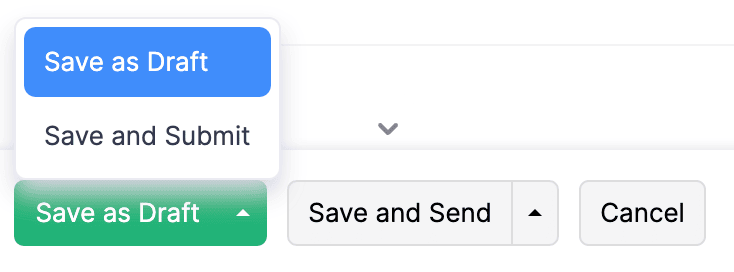
You will receive a notification once your transaction is approved.
Approving Transactions
As soon as transactions are submitted for approval, the admins and approvers will be able to approve them. You can approve your transactions depending upon the approval preferences you’ve set up.
Simple Approval
As soon as transactions are submitted for approval, a single admin/approver will be able to approve them.
To approve the transactions the approver or admin should:
Open a transaction that has to be approved.
Click Approve.
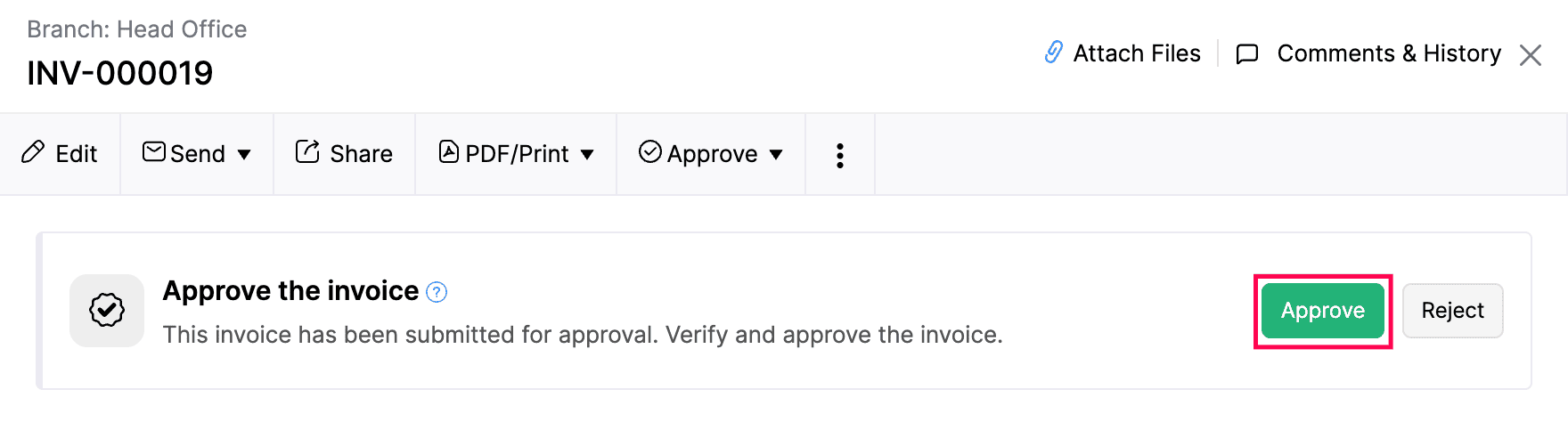
The Approver will be able to approve the transactions they create by selecting Save and Approve.
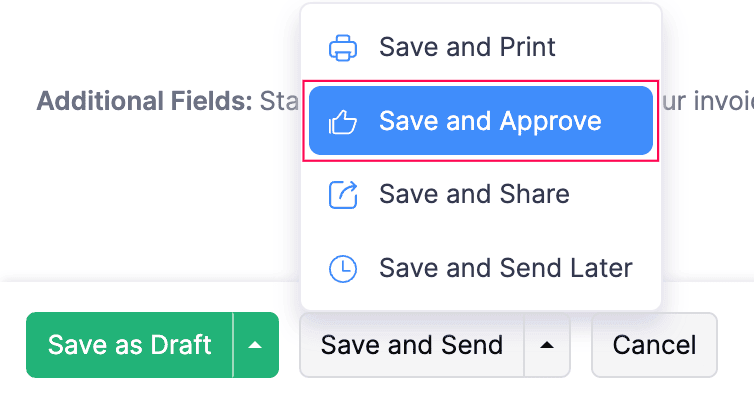
Once the transaction has been approved, the users of the organization will be able to perform all actions associated with the modules as mentioned above.
Multi-Level Approval
If you had set up a multi-level approval process, the transaction will be submitted and approved based on the decision of two or more approvers.
To approve the transactions the approver or admin should:
- Open a transaction that has to be approved.
- Click Approve.
The Approver can click Save and Submit for further verification by other approvers.
Final Approve
All users who are admins in Zoho Billing are considered final approvers. Final approvers will be able to override other approvers and approve a transaction if it requires multi-level approvals.
Here’s how to override other approvers and approve a transaction:
Open a transaction that has been submitted.
Click More at the top.
Select Final Approve.
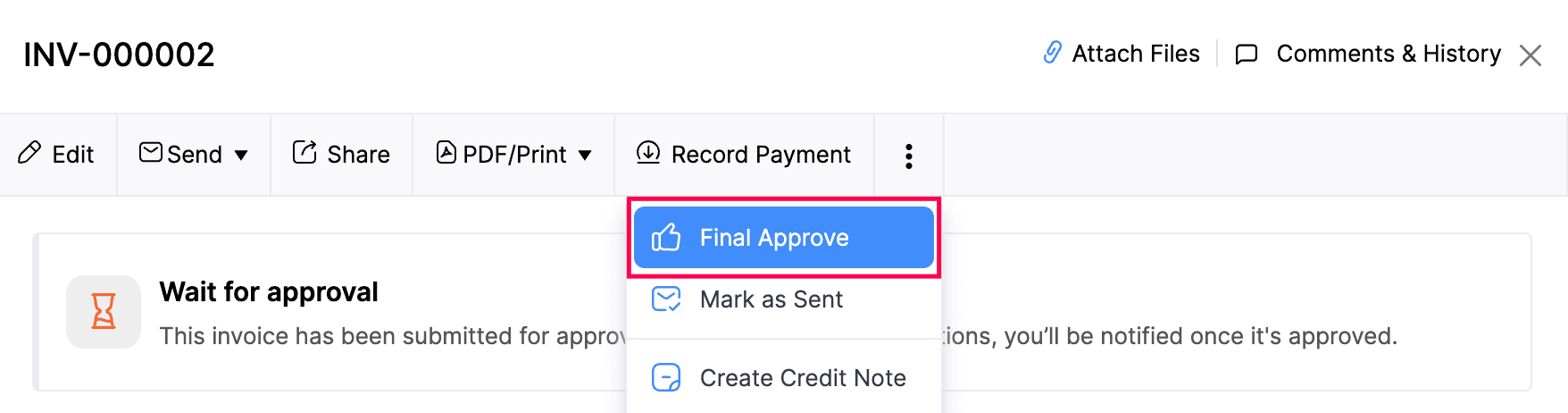
Reject Transactions
Admins and approvers can reject a transaction that has been submitted to them for approval.
By doing so, the submitter of the transaction can make the necessary changes and re-submit the transaction for approval.
Here’s how to reject a transaction:
Open a transaction.
Click the Approve dropdown at the top.
Click Reject.
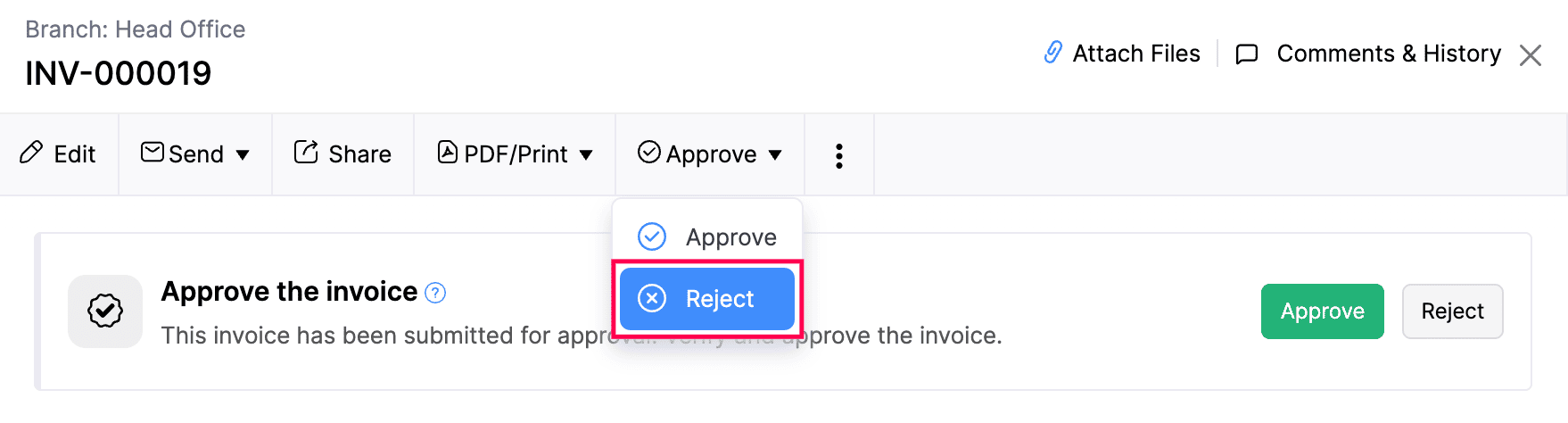
Enter a reason for rejecting the transaction.
Click Reject.
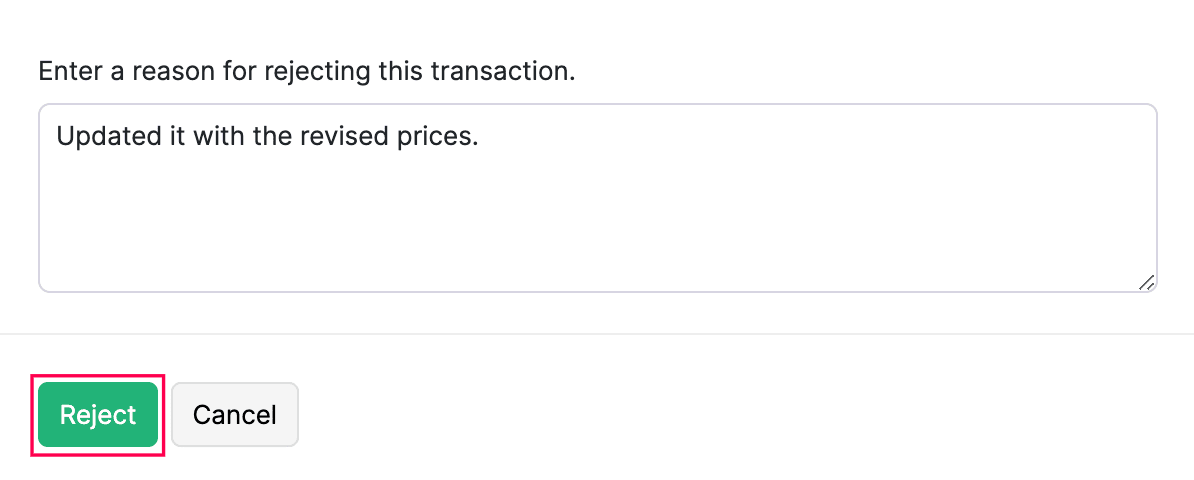


 Yes
Yes