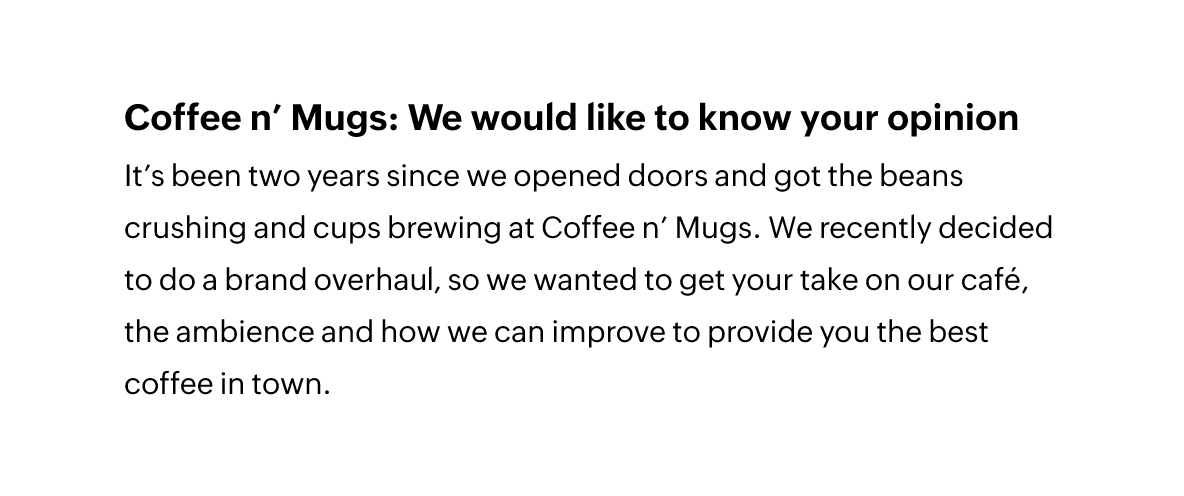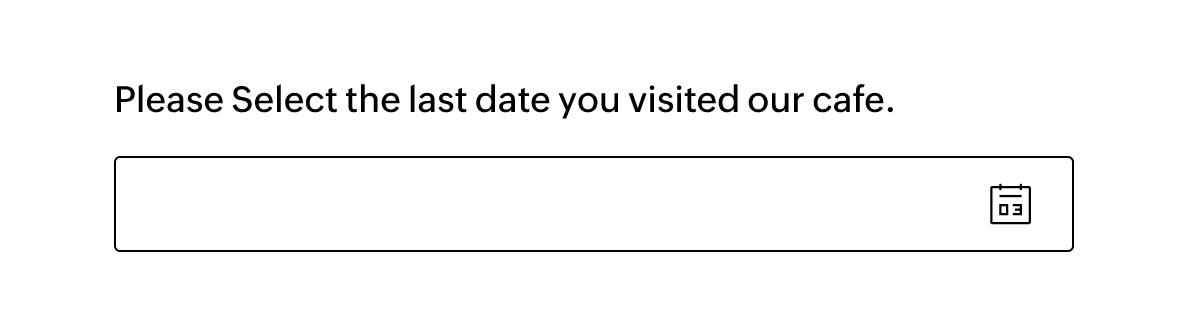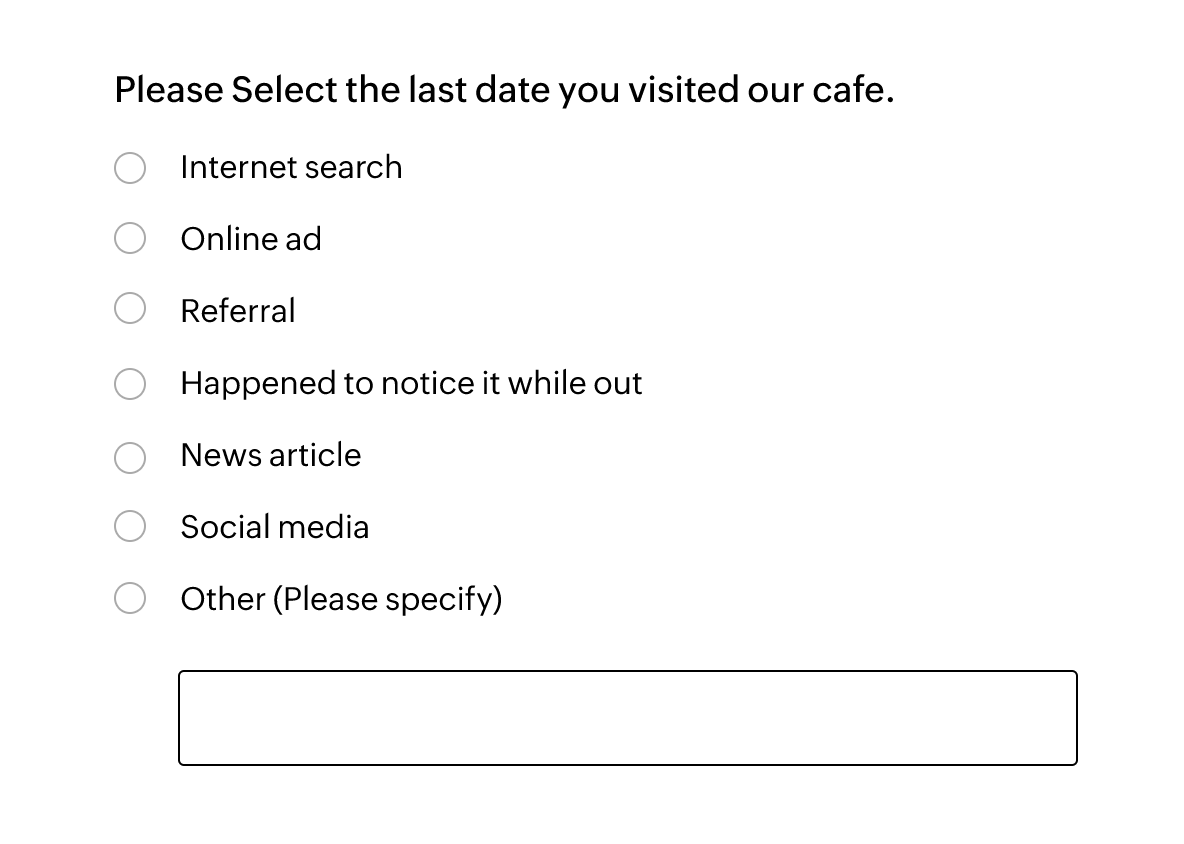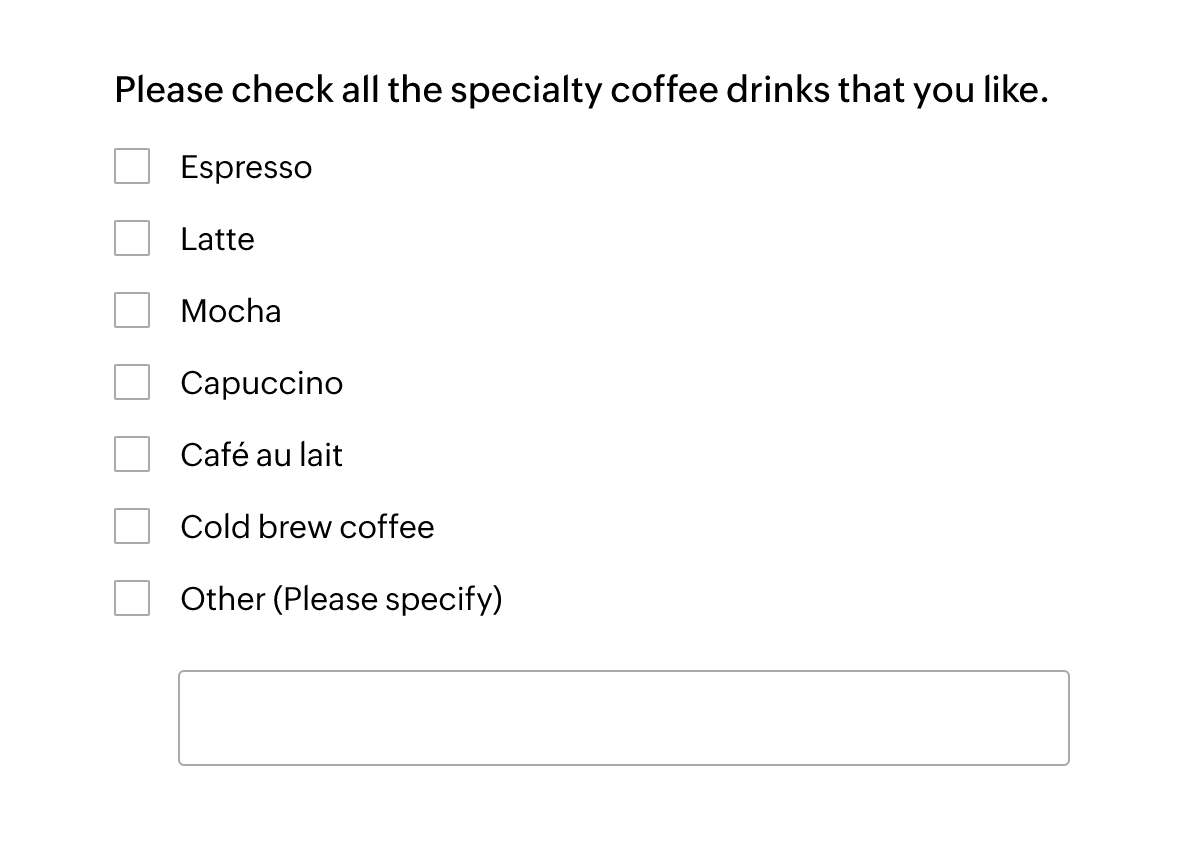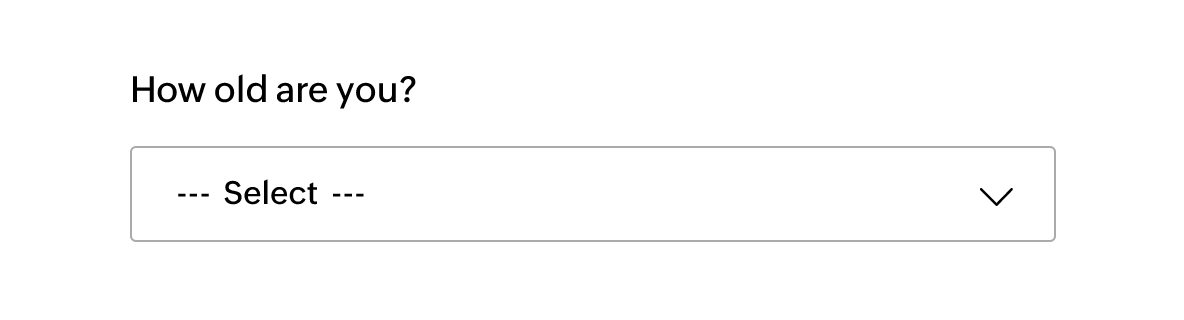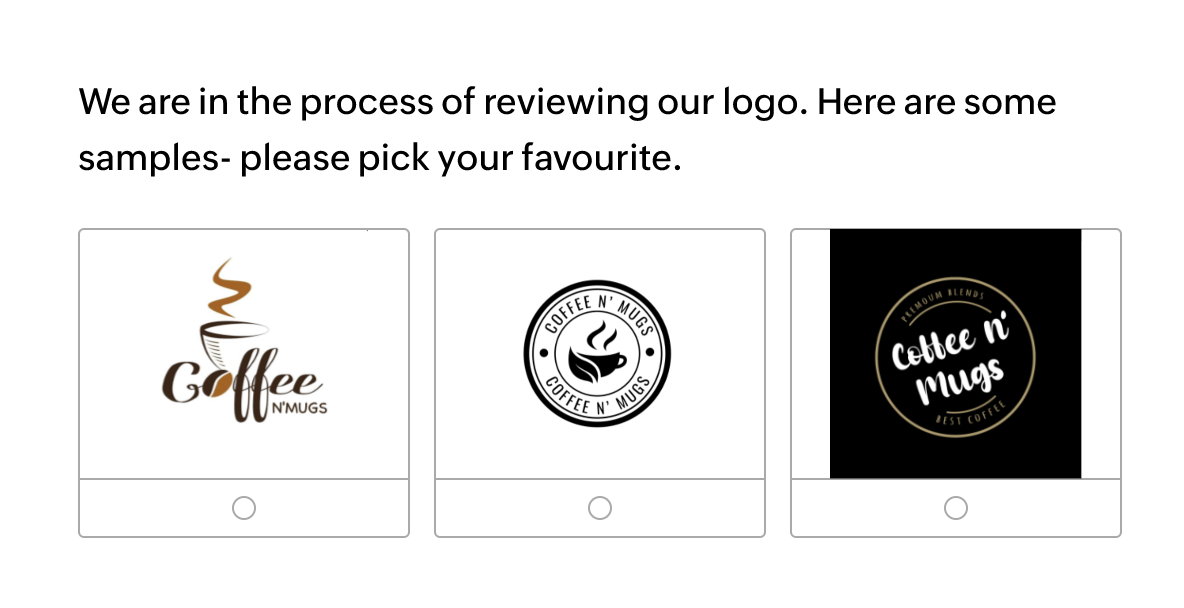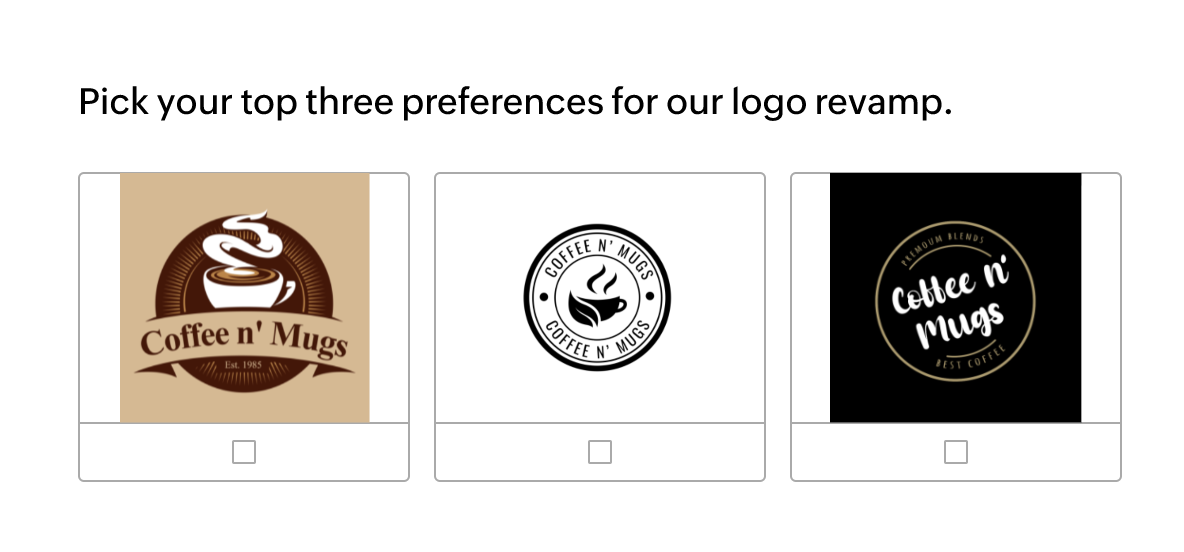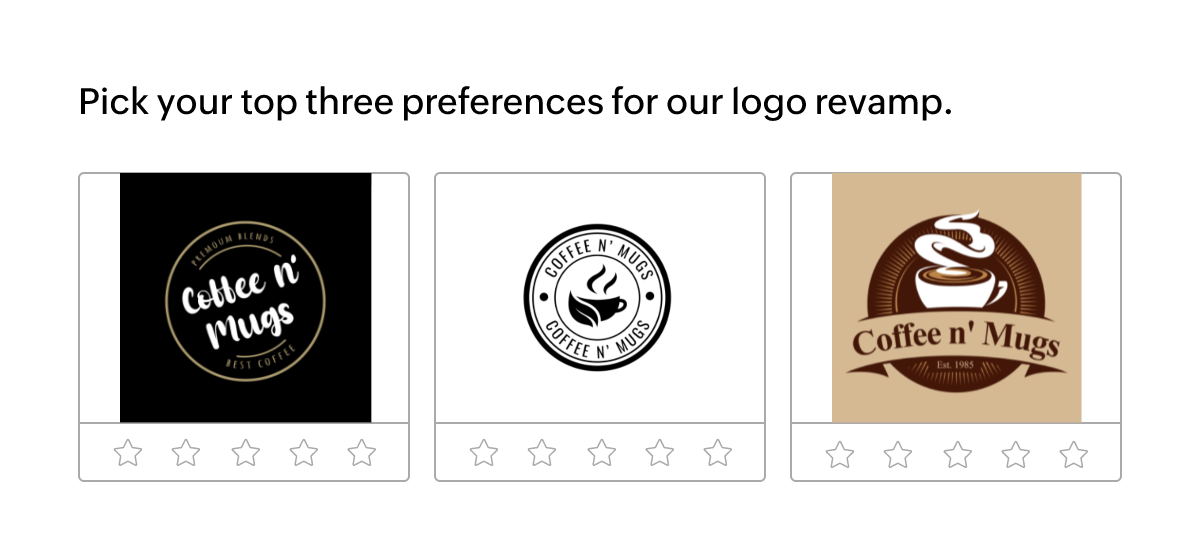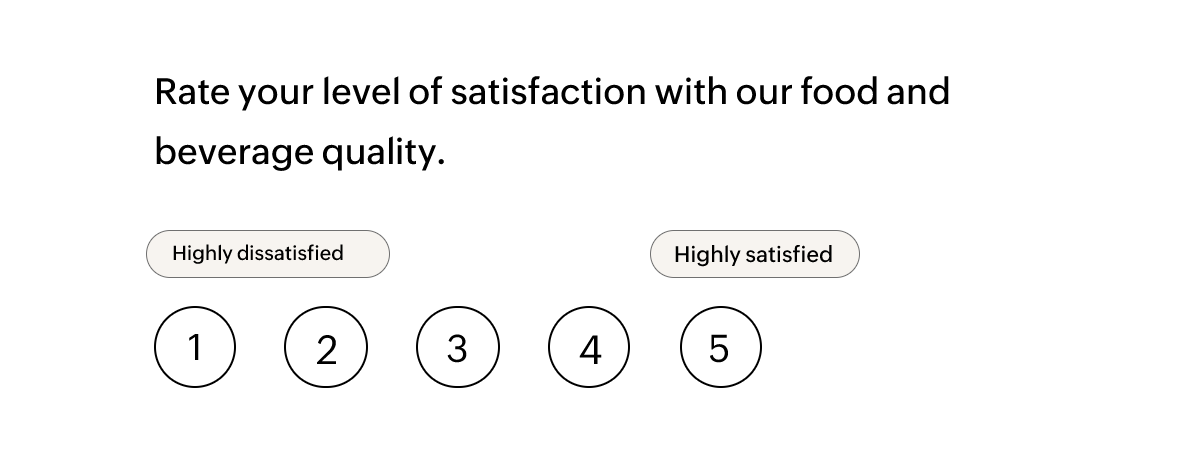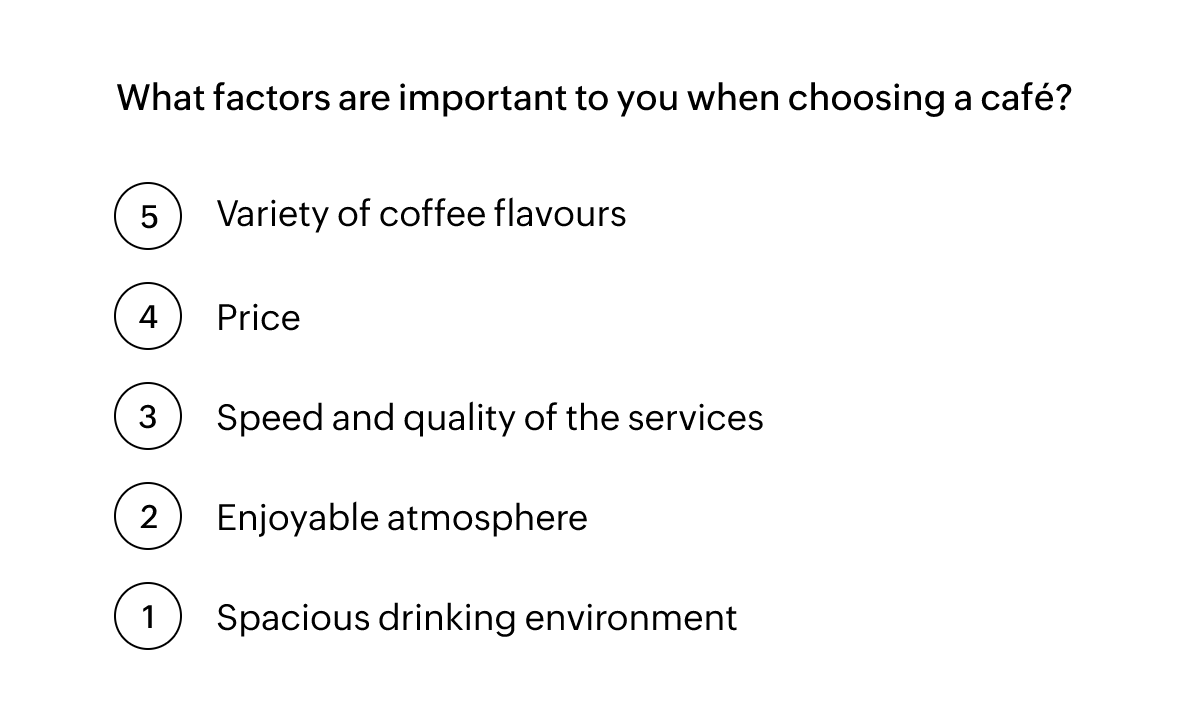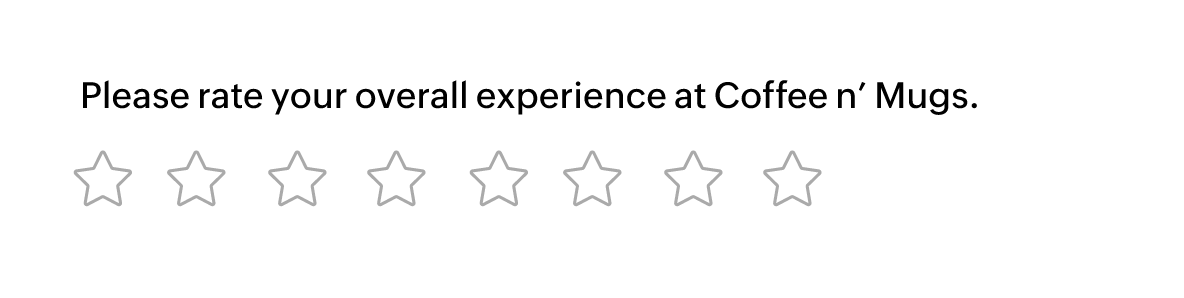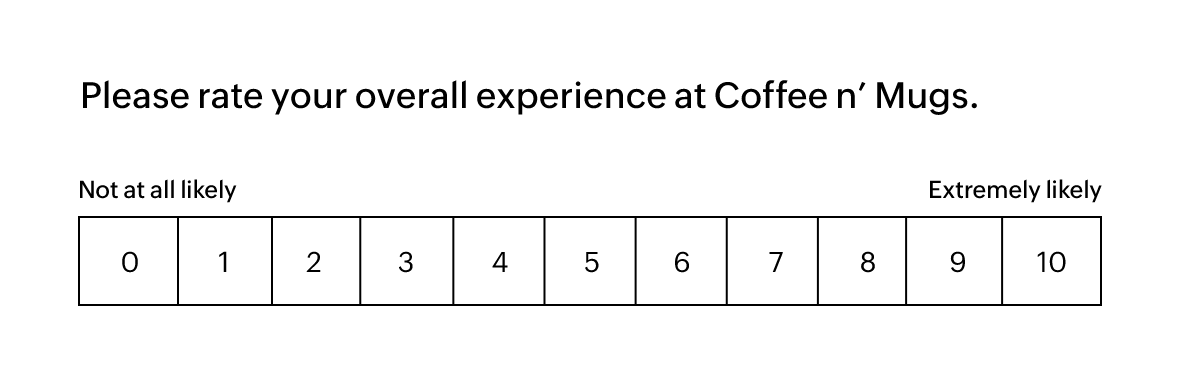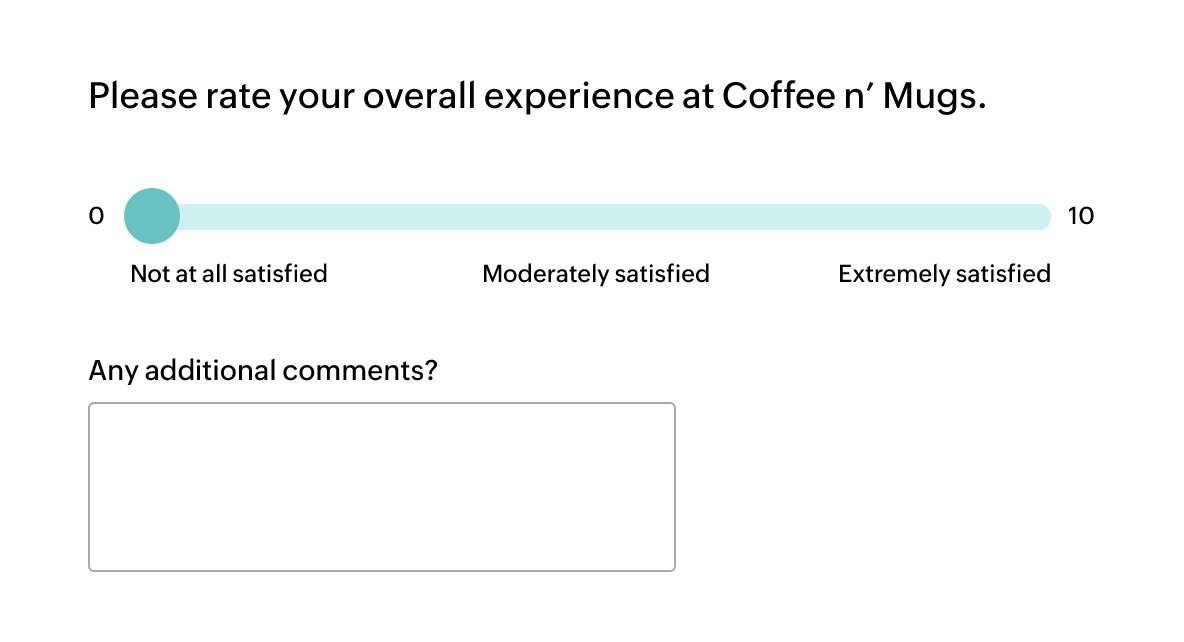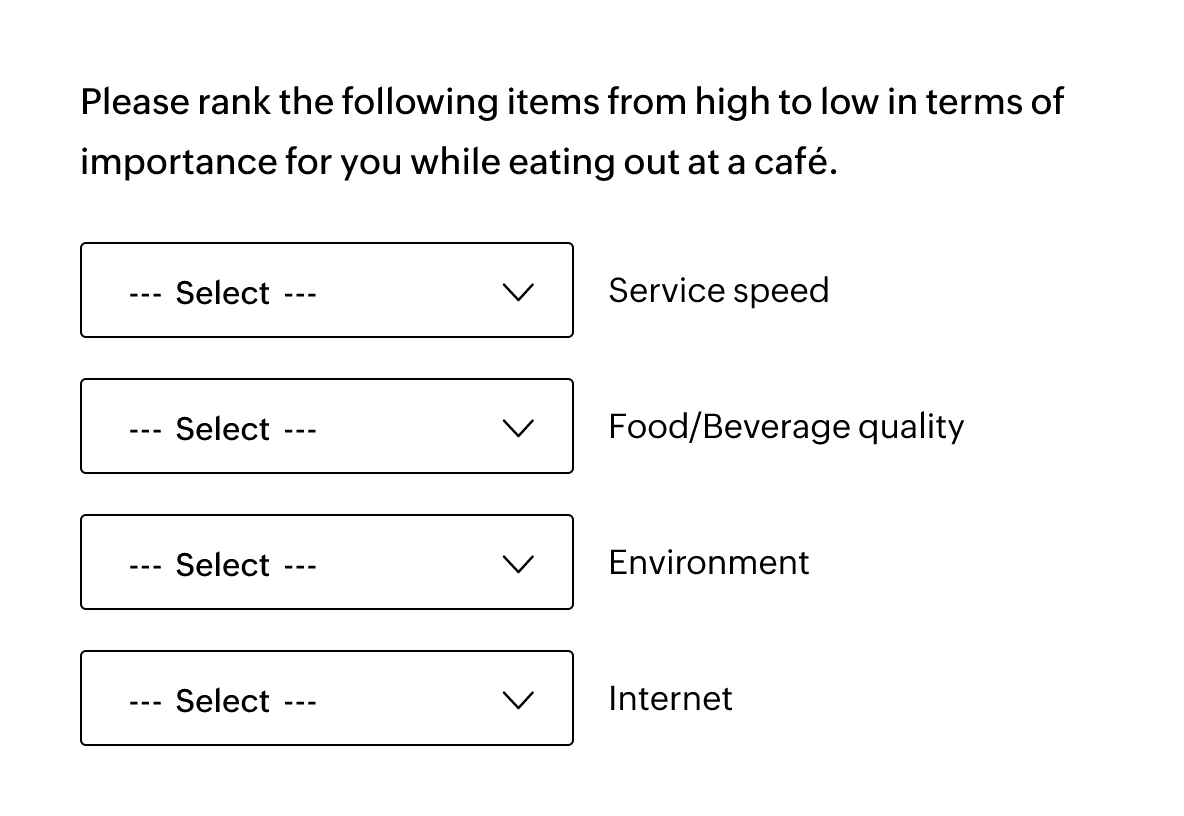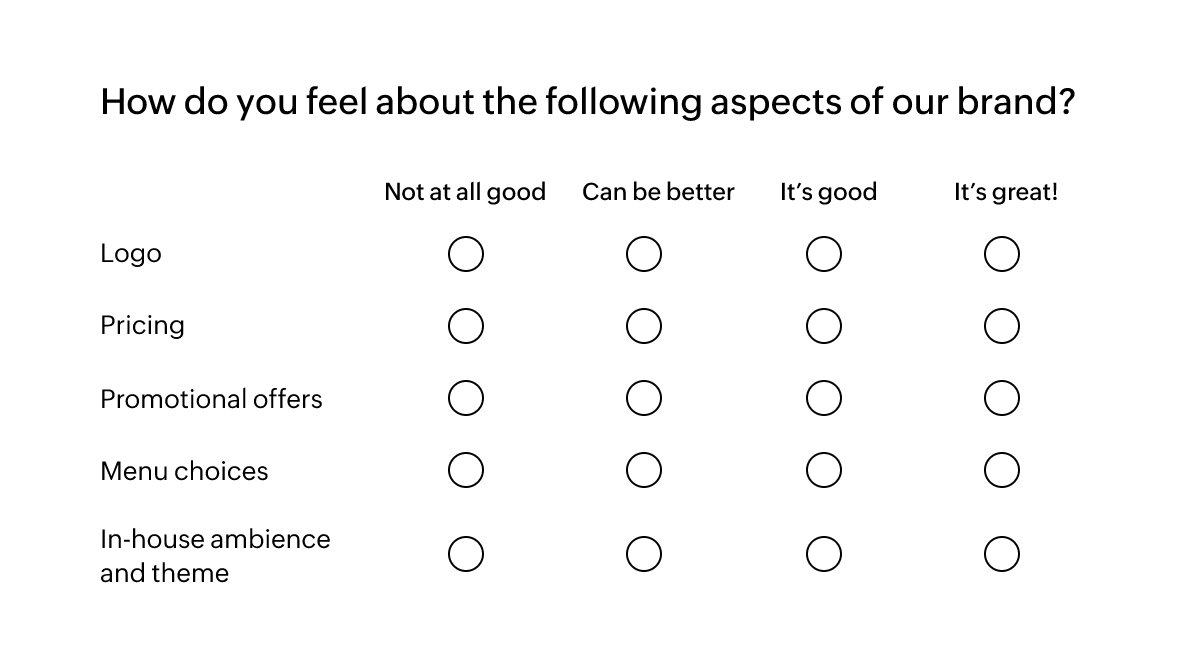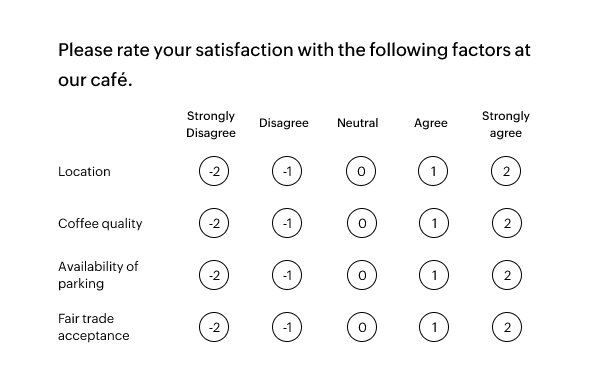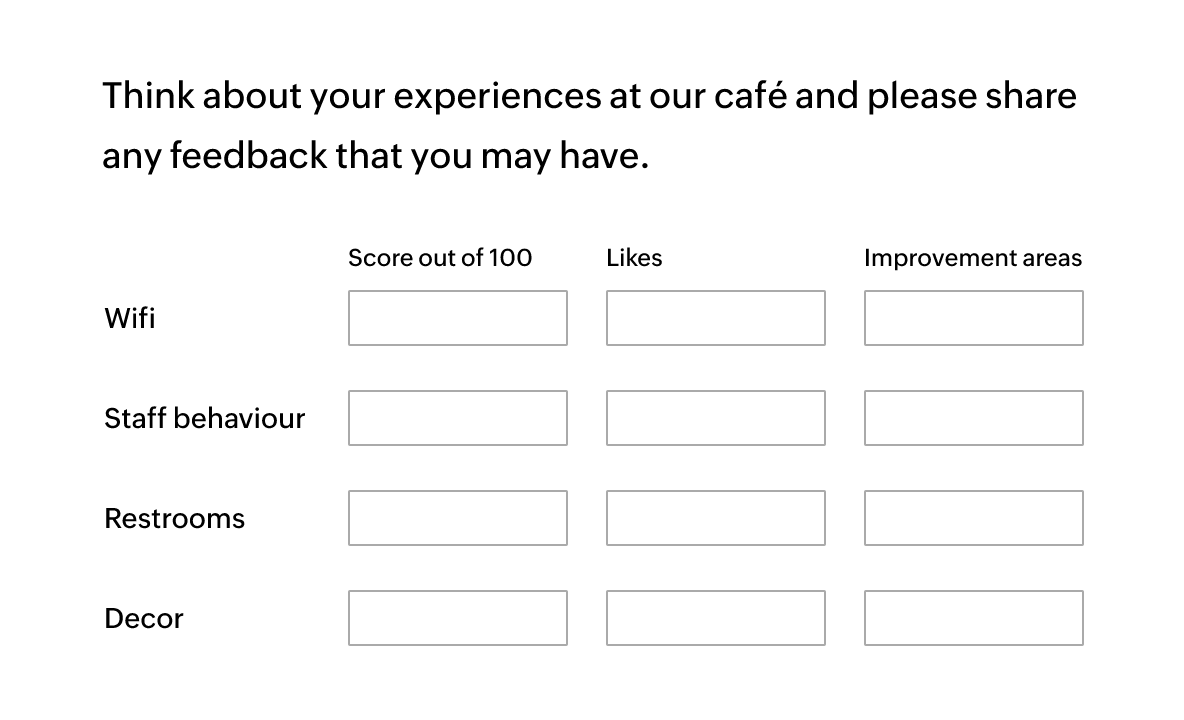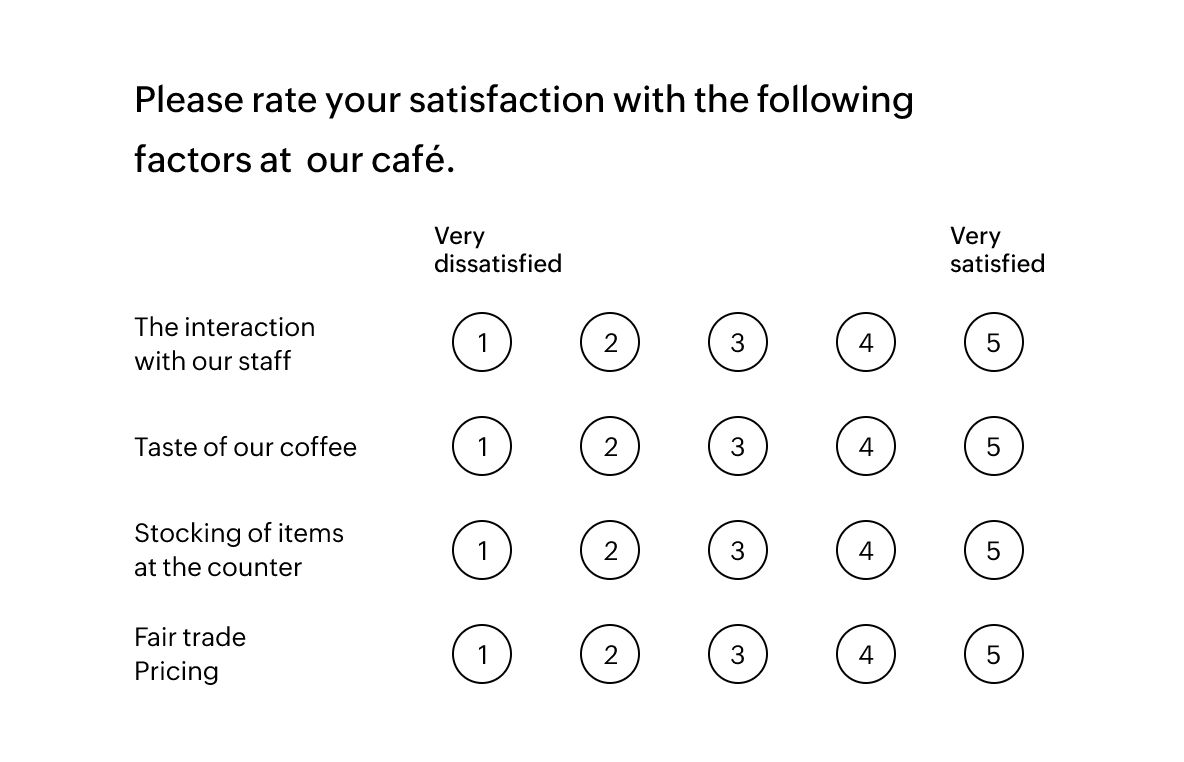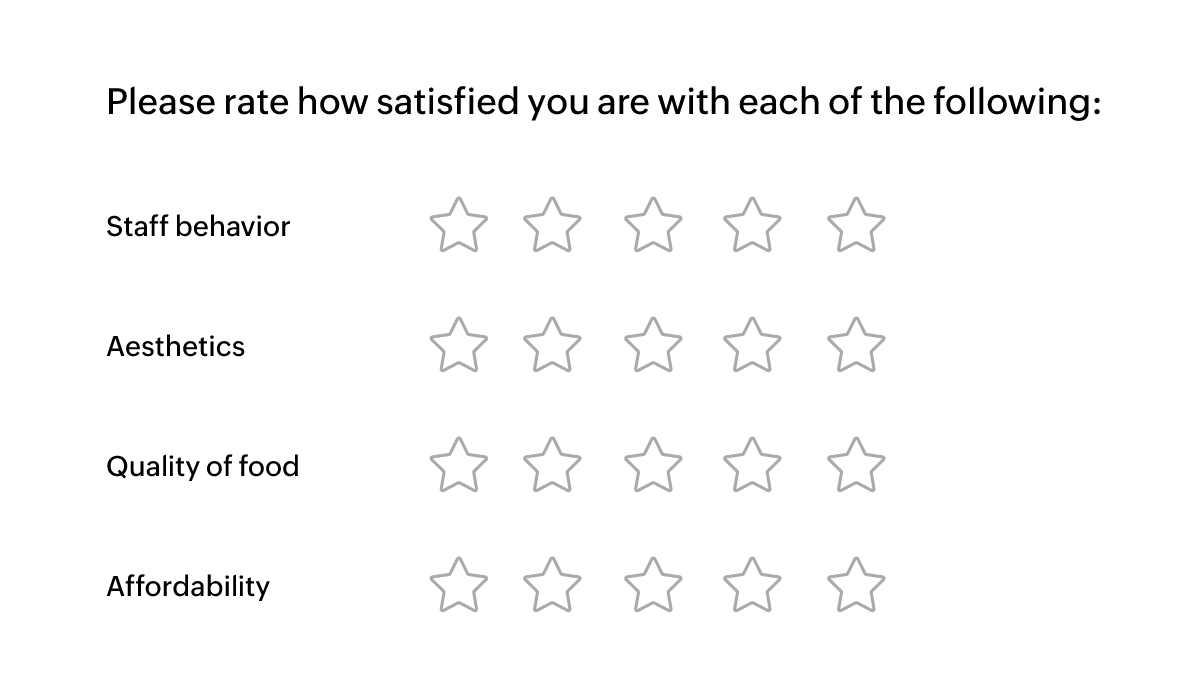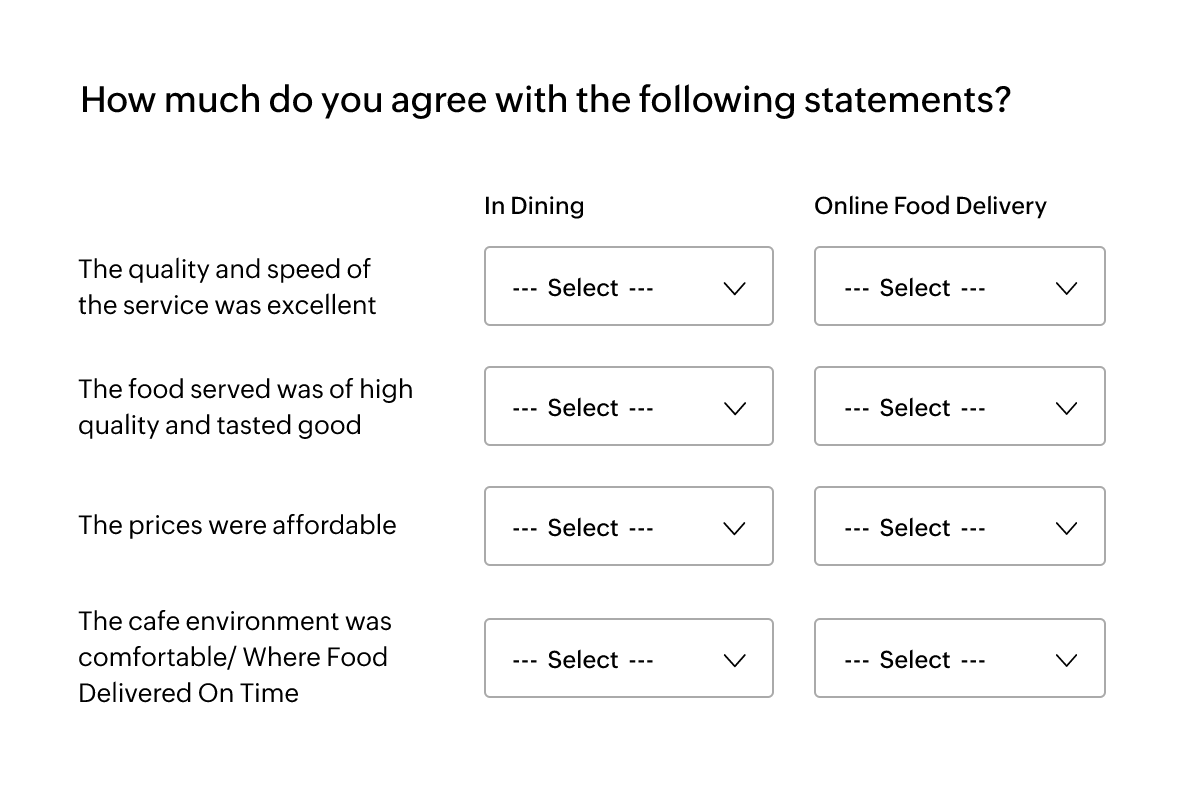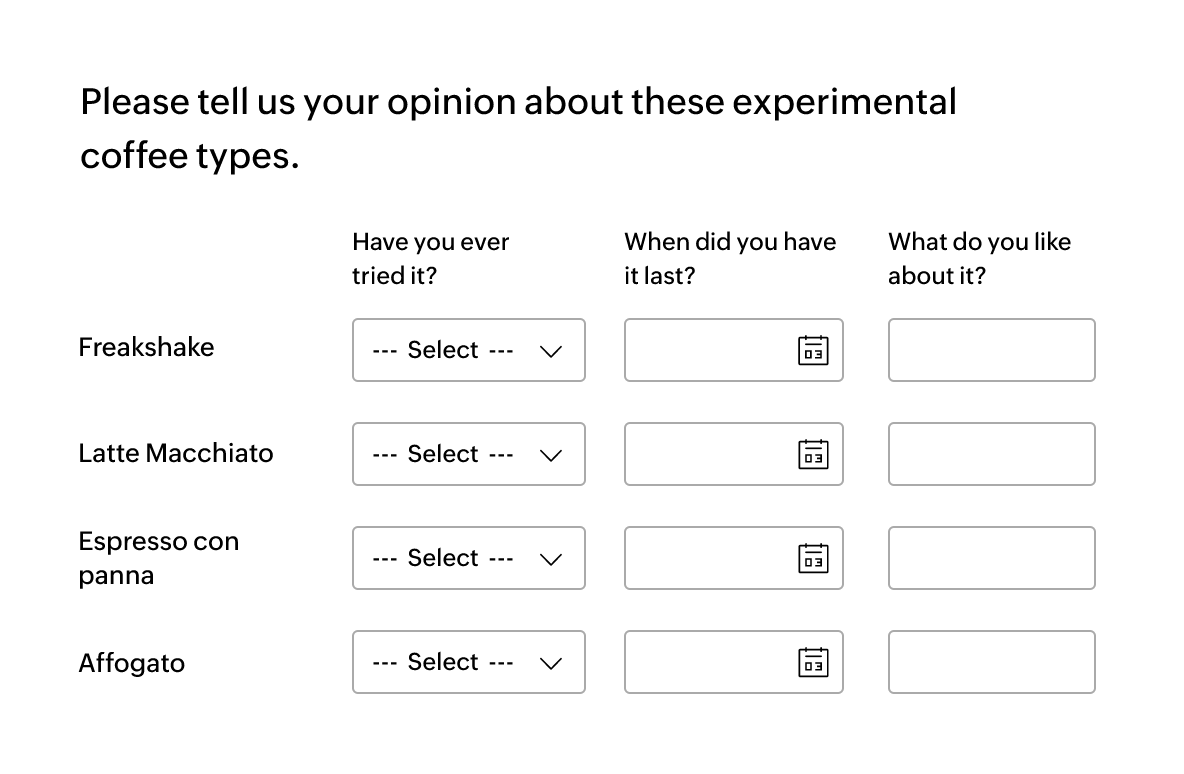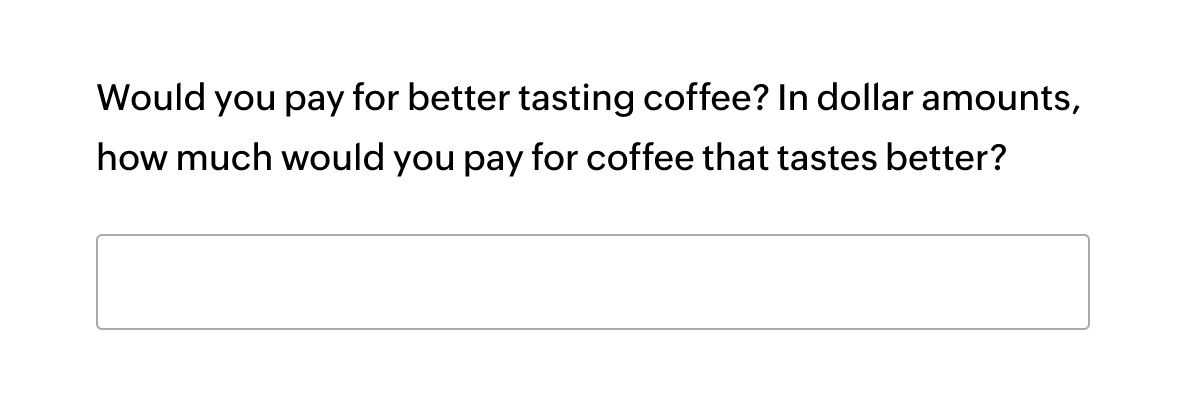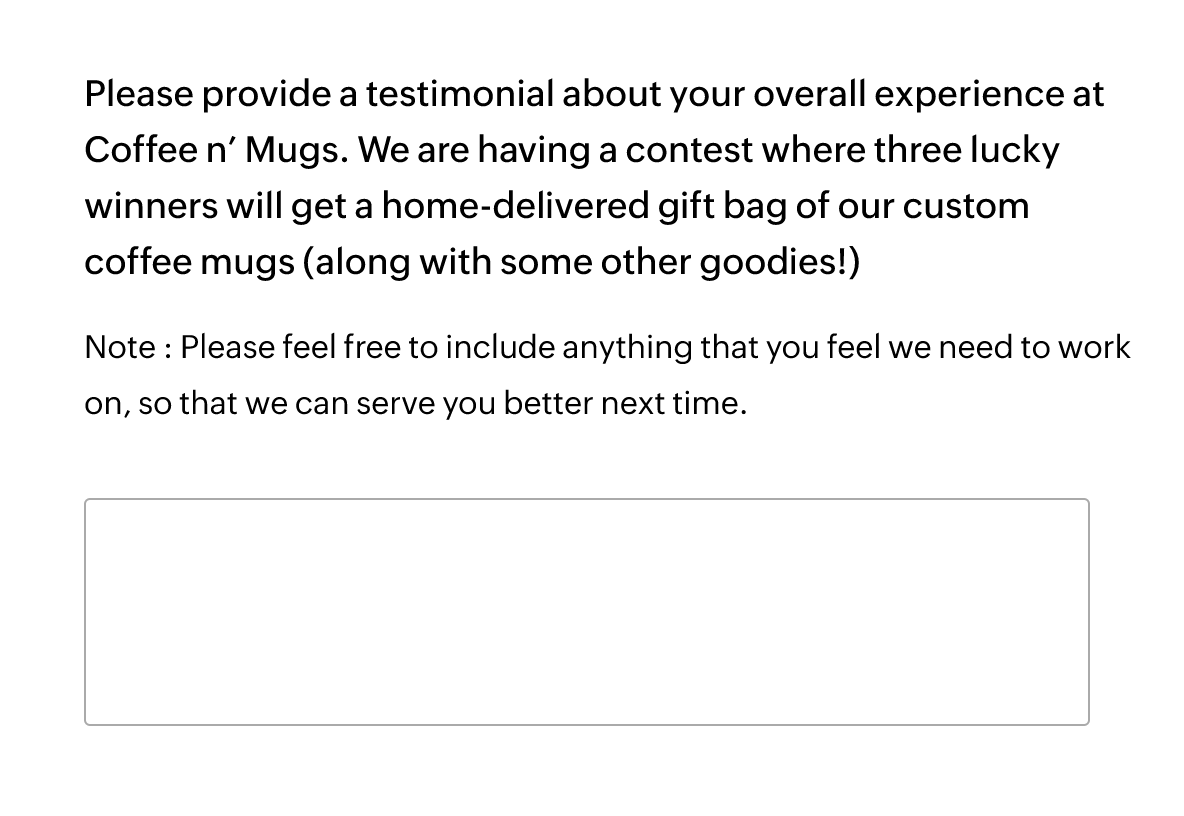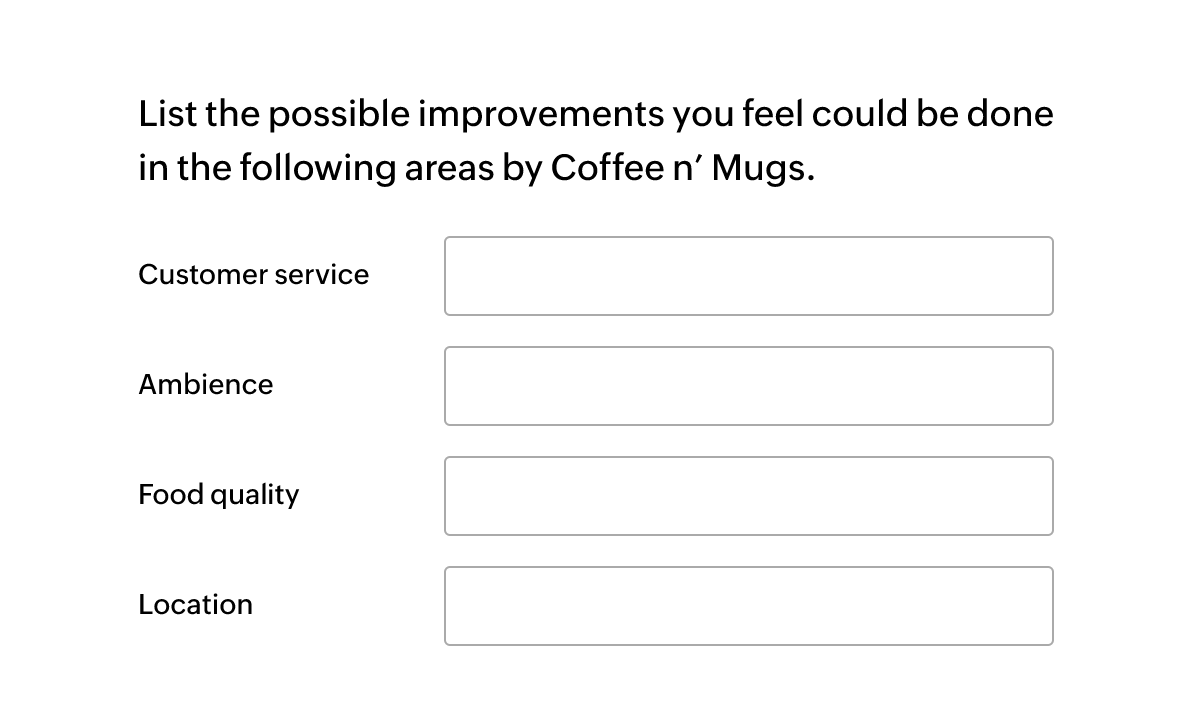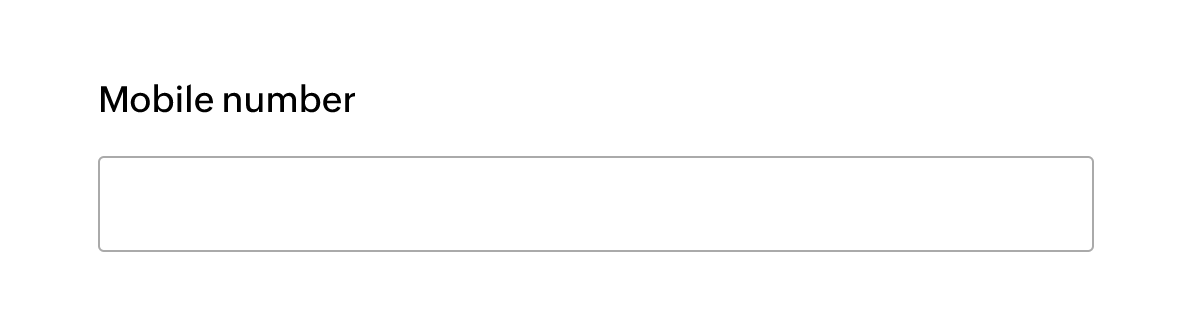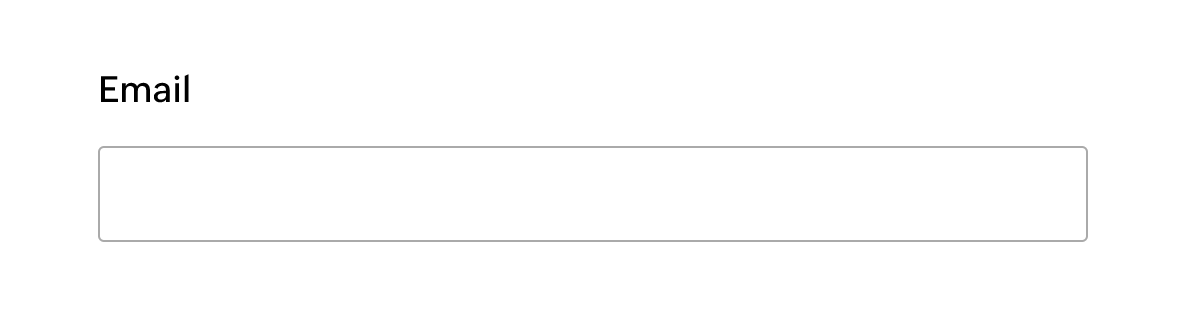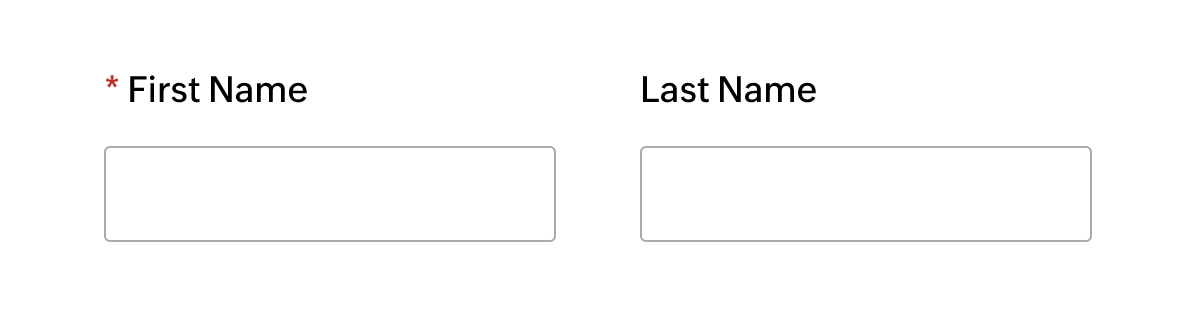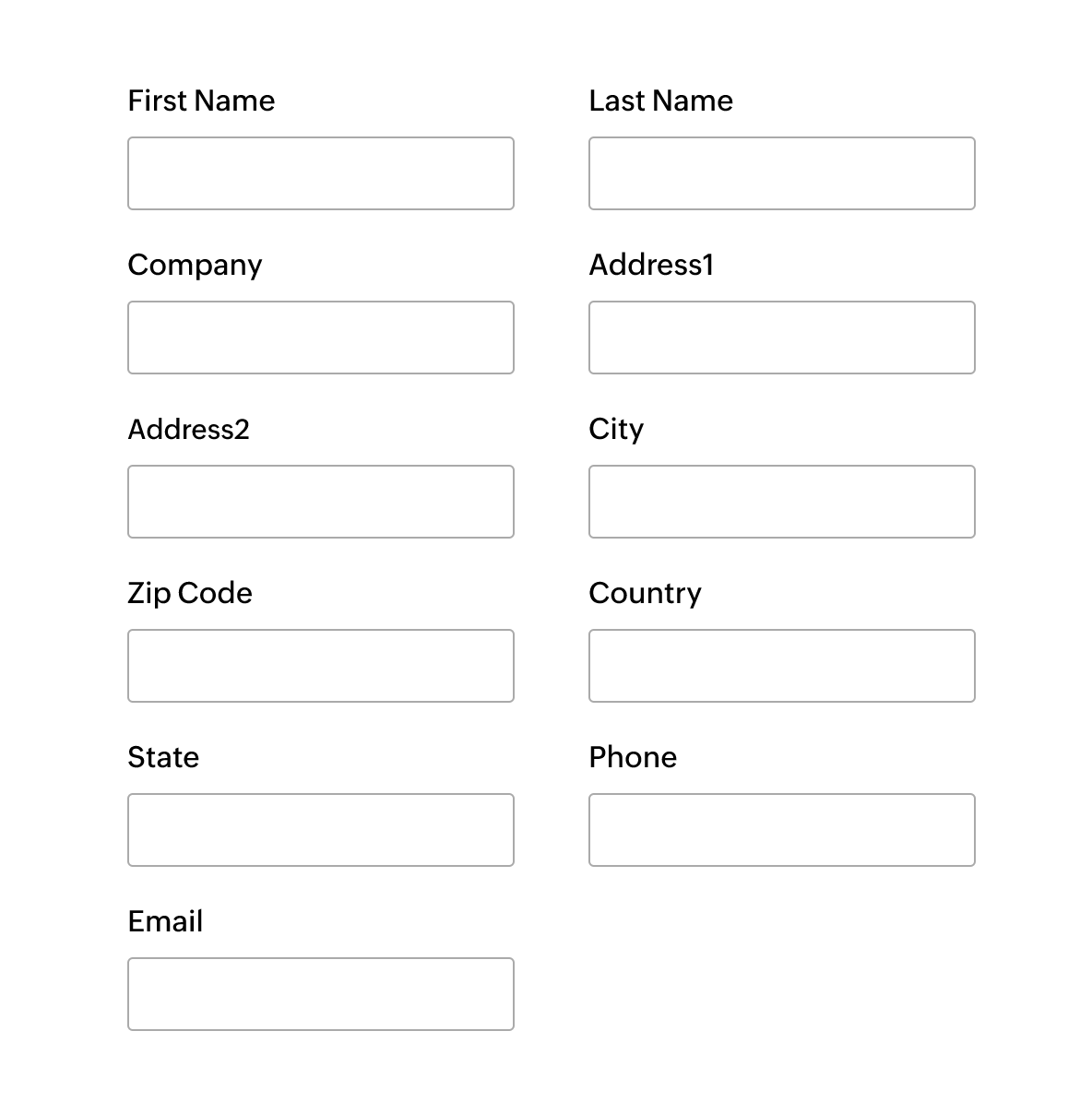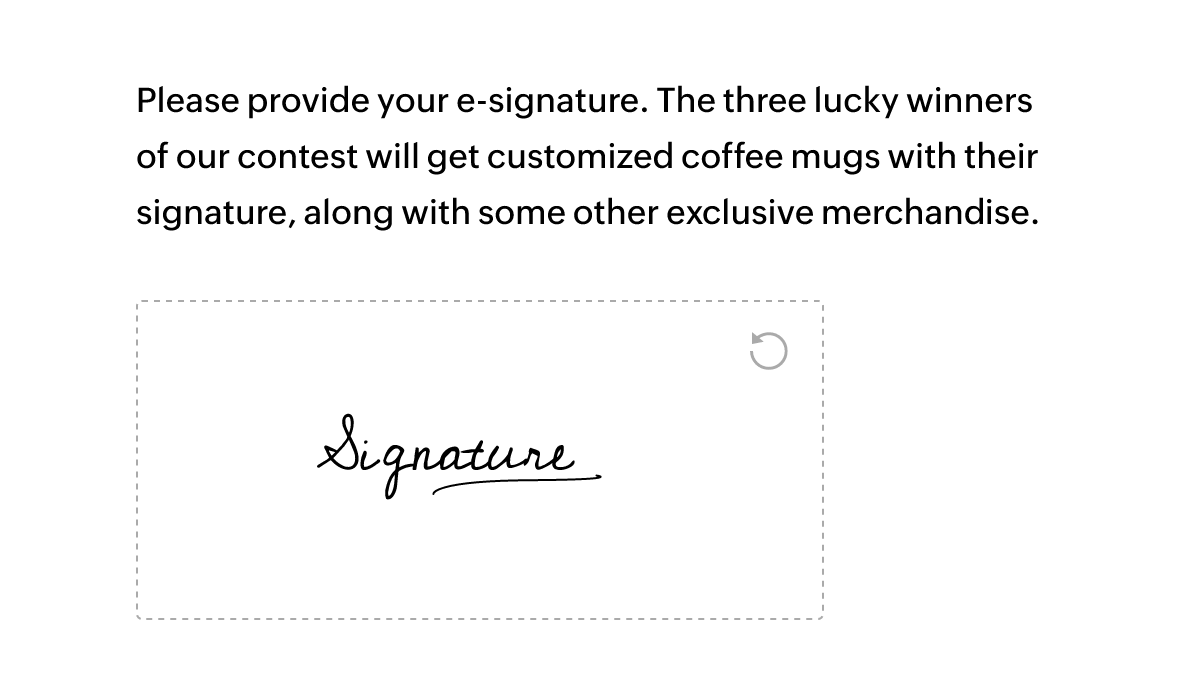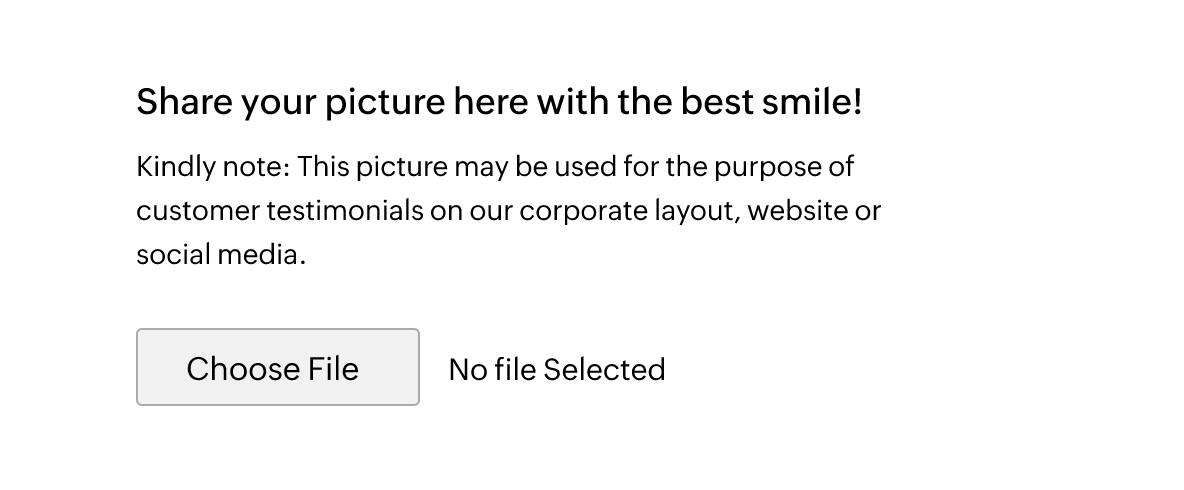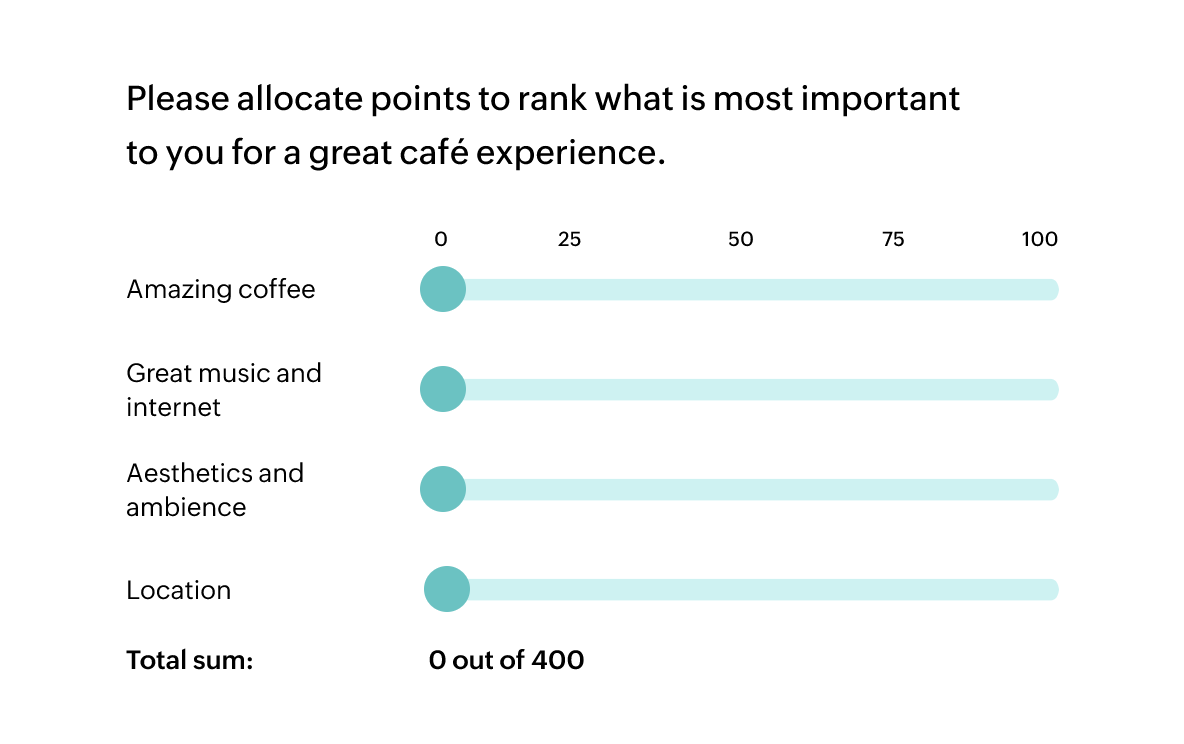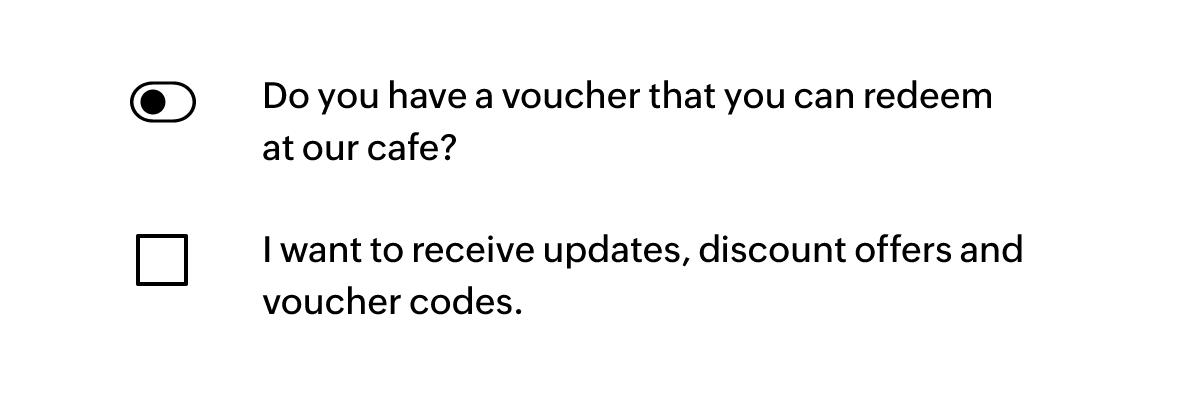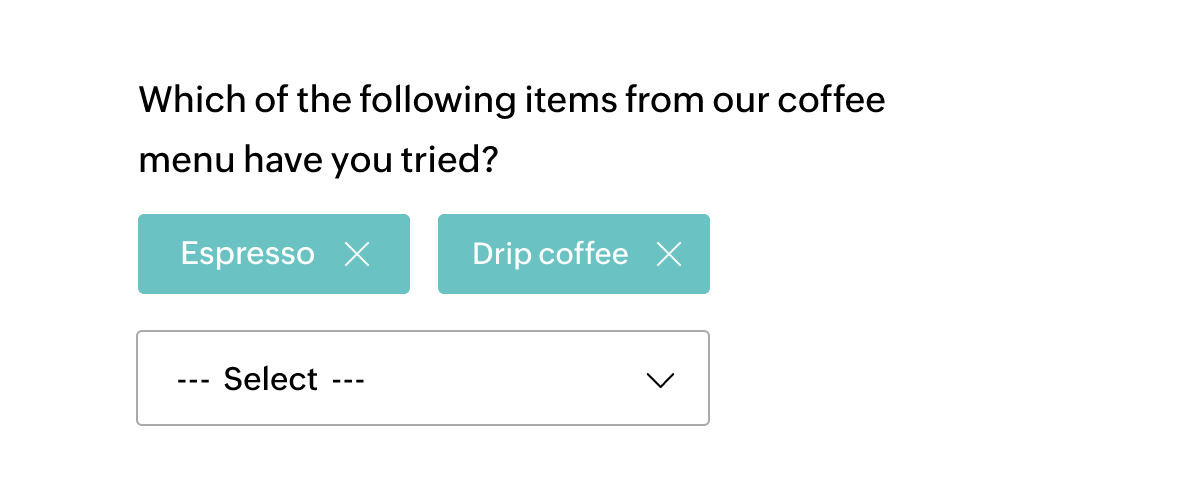Heading/Description
Use the heading/description option to add an introductory paragraph before the beginning of a new page or section. Add a heading or description to clarify the information you're hoping to obtain from your questions.
How does this help your survey?
- Increases likelihood of survey participation and valid responses, because respondents understand your goals and purpose.
- Use this question type to add a description in the middle of a survey page to introduce a new section of your survey.
Date/time
The date picker helps respondents select the date/time using a pop-up calendar within the question. This can be used in instances where the respondent is required to enter a date/time range (such as birthdays, travel dates, or availability dates).
How does this help your survey?
- Eliminates the need for manually typing out dates.
- Helps you validate dates by capping the ranges (For example, one week before the current date to a week following the current date).
- Provides the option to choose from multiple date formats.
- Ensures the authenticity of responses.
Multiple Choice (One answer)
One-answer multiple choice questions allow your respondents to choose a single answer from various choices.
How does this help your survey?
- Useful for market research and collecting feedback.
- Makes it easy to import choices and display filtered choices using logic.
- Apart from selecting a choice, a respondent can choose to answer in the Other field to provide a more accurate response.
Multiple Choice (Many answers)
Multiple choice questions (many answers) allow your respondents to choose more than one answer for a single question.
How does this help your survey?
- Facilitates responses that are nuanced, complex, or simply have more than one answer.
- Offers filtered answer choices that help you obtain the specific information you need.
- Can import answer choices from other questions (also known as pipe-lining).
Dropdown
The dropdown question enables respondents to choose their answers from a dropdown list of choices. Dropdown questions are great for pre-defined answer choices, such as selecting the country where a respondent lives.
How does this help your survey?
- Convenient way to add close-ended questions to your survey.
- Can receive two answers types (single or multiple).
- Provides an option to mark fields as exclusive. For example, you can disable other options once the respondent has selected a specific answer. This is useful if you have provided a “none of the above” option.
Image Selection (One Answer)
An image selection question provides respondents with answer choices in the form of images. Better understand customer preferences by giving respondents visual options to choose from.
How does this help your survey?
- Helps gather opinions on decisions that require visual perception.
- Useful while collecting opinions on brand collaterals, where visual options are easier to choose from.
- Quick and easy importing of images from other questions in the survey. You can pipeline answers from other questions to offer filtered response choices.
Image Selection (Many answers)
A multiple-image selection question provides respondents with multiple answer choices in the form of images. Understand respondent preferences better by providing them with visual options to choose from.
How does this help your survey?
- Understand concept-based opinions of your respondents better.
- Helps you gather opinions on decisions that require visual perception.
- Helps you collect opinions on brand collaterals, where visual options are easier to choose from.
Image Selection (Star Rating)
With this question type, you can use the Upload Images option to share visuals with respondents, and ask them to give a star rating based on their preference.
How does this help your survey?
- Useful for carrying out A/B testing for brand logos for cafes, game covers, or even albums.
- Conveniently upload images from your local drive or use the image URL.
Rating Scale
Rating scale questions are used to receive rating responses. Display a 1 - 10 scale so respondents can select the value they find appropriate. In this way, you can easily gauge the respondent’s likeliness to take a certain action.
How does this help your survey?
- The increasing order of numbers and different smileys depicting various emotions make it easy for respondents to make their decision.
- Can be represented in different formats (numbers, emoticons, or custom colors) to make your survey more appealing and engaging.
Rating Scale (Weighted choice)
A weighted choice rating scale question allows you to add weightage to the options provided. The respondent can rate the options according to their preferences. This helps you understand how important they consider each option on a personal level.
How does this help your survey?
- Offer predefined choices across a scale of “Agree - Disagree” or “Good - Poor.”
- Allows you to display weighted values of each option to respondents, or keep them hidden.
Star Rating
With the star rating format, ratings are expressed in the form of stars. The higher the number of stars, the more positive the rating.
How does this help your survey?
- Mostly used by restaurants/delivery agencies/movie review platforms for understanding CSAT (Customer Satisfaction).
- Ensures a high response rate, as awarding stars is quick, easy, and engaging.
NPS
A net promoter score question is similar to a rating scale question, but usually represented on a scale of 1 - 10.
How does this help your survey?
- Helps you understand a customer’s willingness to promote your product or service to others through a numerical or pictorial scale.
- You can represent the scale in various formats (numbers, emoticons, boxes, circles, or a full rectangle). You can even design pictorial representations to match your brand’s theme.
Slider
The slider scale question provides a “slider” with a range of 0 - 100 for the respondent to choose from.
How does this help your survey?
- Delivers feedback on the quality of specific experiences.
- Allows you to assign start and end values to your slider.
- Add step values to ensure the respondent understands the emotional gradient of the scale.
Ranking
Ranking questions ask respondents to rank different aspects of your product/service according to their order of preference.
How does this help your survey?
- Commonly used in market research surveys conducted to assess an existing market.
- A ranking question helps researchers visualize and understand which aspects of their products/services their customers like most.
- The Auto Ranking feature automatically arranges the list in the order of ranking.
Matrix Choice (One Answer)
Matrix choice questions are useful for questions with multiple parameters.The answer choices can be provided in a simple matrix layout with rows and columns.
How does this help your survey?
- Various questions can be grouped together to make a single matrix choice question, saving space on your surveys and, ultimately, making them less time-consuming for respondents.
- Can be used for making tests for students and research panels to collect large amounts of organized data.
Matrix Choice (Many Answers)
A Matrix Choice question type provides survey respondents with options to rate multiple factors of a subject or object on the same scale. Enable single or multiple selections for each factor using checkboxes.
How does this help your survey?
- Makes your surveys short and crisp by grouping various questions under a single matrix choice question.
- Can be used to conduct effective competitor market research.
Weighted Choice Matrix Rating Scale
This question type gives respondents the option to rate different aspects of a product or service. The user can assign custom weights to the options.
How does this help your survey?
- Can be used to assign custom weights instead of the traditional 1-5 or 1-10 likert scale.
Matrix Textbox
A matrix textbox question can be used to collect multiple responses in a textbox. Respondents can write elaborate answers and provide detailed opinions. This is one of the best question types to use if you are posing multiple open-ended questions.
How does this help your survey?
- Highly time efficient, as you can collect opinions on different topics in a single question.
- You can collect responses in different formats, such as short answers, emails, numbers, or dates.
- You can protect the data privacy of respondents by choosing to encrypt specific answer columns, providing them a sense of security.
Matrix Rating Scale
A matrix rating scale question type combines multi-parameter choice questions that can be rated on the same scale. Respondents can choose their preferred answer from diverse options that you provide on the row and column labels.
How does this help your survey?
- Various questions can be grouped together to make a single matrix choice question, saving space on your surveys and ultimately making them less time-consuming.
- Can be used in research studies to collect large amounts of organized data.
Matrix Star Rating
This question type allows the respondents to give ratings as stars. The user can select the number of total stars to be displayed in the question (1-10).
How does this help your survey?
- Can be used to collect feedback on different aspects using the same question.
- For example - ambience, taste, service, menu for a restaurant or booking convenience, boarding experience, in-flight experience by an airline.
- The user can also add a “not applicable” option for the given choices.
Matrix Dropdown
Matrix choice questions can be used to collect multiple answers by providing multi-parameter questions and answer choices in a simple matrix dropdown layout.
How does this help your survey?
- Various questions can be grouped together to make a single matrix choice question, saving space on your survey and ultimately making it less time-consuming.
- Can be used to collect large amounts of organised data by avoiding monotonous questions.
Matrix Grid
A matrix grid question type enables you to insert short answers, numbers, email addresses, dates, or drop-down menus across rows and columns. This option helps you collect precise, yet detailed, feedback.
How does this help your survey?
- Helps you group together multiple questions. Particularly useful in instances where you have to get multiple responses to the same set of questions. For example, respondents can enter the details (such as phone number, email or D.O.B) of themselves as well as other members in their family.
- Effective while collecting data related to customer experience, product experience, or dining experience.
Short Answer
Short answer formats are ideal for open-ended questions that call for brief, descriptive answers. Up to 100 characters can be entered in the short answer field.
How does this help your survey?
- Can be used to collect specific details, such as department names, postal codes, phone numbers, IP addresses, or MAC addresses.
- The answers can be validated by choosing the appropriate RegEx value or by choosing a custom format type.
Long Answer
Long answer questions can be used to get detailed opinions. They offer more space for text and can be used to get better descriptions or opinions from your respondents.
How does this help your survey?
- Extensively used in qualitative market research studies where detailed opinions are required.
- This question can be used in tests or interviews where descriptive responses are required from respondents.
- You can protect the privacy of respondents by choosing to encrypt the answers, eliminating the hesitation to share personal information.
Multiple Textboxes
A multiple textbox question type allows you to add as many text boxes as needed to a single question. This way, your respondents can add more details to their responses.
How does this help your survey?
- Empowers you to add different formats to different fields, such as short answer, number, email address, and date.
- All fields are self-validated to ensure collection of authentic data.
- You can protect the data privacy of respondents by choosing to encrypt specific answer columns, providing them a sense of security about the information they share.
Number
Answers that require numeric values can be collected through the number question type. Minimum and maximum character limits can be set for the number fields or decimal values.
How does this help your survey?
- Can be used to collect personal information in numeric form, such as phone numbers, age, enrollment numbers, or employment IDs.
- Using the number question type to collect data automatically ensures the respondent enters numeric values only. The field is pre-validated to facilitate collection of authentic data (in this case, only numeric values).
These questions come with a textbox where respondents can enter their email address. They provide an easy and secure way to gather email information from your respondents.
How does this help your survey?
- Lets you set the size of the email textbox to meet your requirements.
- You can ensure data privacy of the respondents by choosing to encrypt the email information.
Full Name
This question type automatically creates a field for both the respondent’s first and last name.
How does this help your survey?
- This question type makes it convenient to add a full name field to your forms.
- You can set a character limit to ensure authentic responses.
Contact Information
The contact information question contains a set of pre-defined questions needed for a personal information form. The questions can be marked as mandatory when required.
How does this help your survey?
- Eliminates the need for manually entering each question in the form, saving time and effort.
- Encrypts fields to ensure PII (personal identifiable information), like phone numbers, names, or social security numbers are secure.
Signature
The signature question can be used to receive a digital signature from your respondent. Respondents can put their signature in the answer box. They can also re-enter their signature by clicking on undo.
How does this help your survey?
- Makes it easier to maintain records.
File Upload
The file upload question type helps respondents upload or attach a file to the survey.
How does this help your survey?
- Gives your respondents the option to upload any type of file, such as a document, an image, or a multimedia file.
- Useful for uploading resumes, candidate photographs, audio clips, and more.
Continuous Sum
The continuous sum question allows the respondent to give a value for each answer choice in a textbox or slider format. The total sum of these numbers is displayed at the bottom of the page.
How does this help your survey?
- Slider :- Useful when calculating test scores or percentages. For example, a student can enter the scores they’ve obtained in each subject and the total percentage will be displayed. You can also validate the sum by assigning a maximum value.
- Textbox :- Useful for any type of summation scenarios. For example, the respondent can enter the number of calories they consumed for breakfast, lunch, and dinner and the total number of calories for the day will be displayed.
Boolean (Yes/No)
The Boolean question obtains a simple yes/no, or a true/false, response using toggles or check boxes. It can be used to collect answers to single or multiple questions.
How does this help your survey?
- Can be used to quickly receive simple answers from your respondents.
- The values for On and Off are customizable, helping you design reports the way you want them to be.
- Choose toggles or check-boxes for this question type based on your preference.
Dropdown (Many Answers)
The dropdown question (many answers) type enables respondents to choose multiple answers from a dropdown list of choices. Many-answer dropdown questions are great for selecting multiple products, brands, or food items that may have been used by your respondents.
How does this help your survey?
- Convenient way to add close-ended questions to your survey.
- Helps you understand user experience for different products.
- You can carry forward the options from previous questions while conducting market research.
- You can mark fields as exclusive. For example, you can disable the other options if the respondent selects “none of the above.”