What’s a Survey?
Surveys are essentially a set of questions that you ask to a bunch of people, called your audience. They help you collect necessary data to come to the right conclusion about something a topic. Surveys help organizations and individuals make smart business decisions or learn something new about their customers.
There could be several reasons why you’d like to send out a survey. You may be looking for feedback from users on a new product you’ve launched, or maybe you’re looking to find out which candidate people are voting for.
Online surveys also provide you with a certain level of anonymity for the respondent, and this is more likely to bring out an honest answer when compared to a paper or face-to-face survey.
You don’t need to worry about how to create an online survey and how to send it out to your customers. It’s really quite easy and can be done in a few clicks.
This piece will guide you step by step through how to start crafting surveys the right way, the many options you have for distributing them, and how to analyze their reports. For many of our examples, we’ll be using Zoho Survey, which we believe to be a powerful, yet easy, survey building app.
Let’s assume your task is to learn which phone 15 to 18-year-old teenagers want. You also need to understand if being a girl or a boy affects their choice. In this case, you can send a survey to this specific group to learn their preferences. Once you’ve collected responses, you can then use a response filter in your survey reports and find out whether smartphone choices and gender are correlated in any way.
step 1
Identify why you want to send a survey
There could be a variety of reasons for someone to send a survey. Figuring out your goal early on will help you focus your questions better.
Generally, the reasons for sending out a survey are one of the following:
- Getting information
- Identifying your target market
- Getting a better idea of how people perceive your product
- Identifying gaps in your customer support
- Knowing what people are thinking about your product/service
- Getting a better idea of how people perceive your product
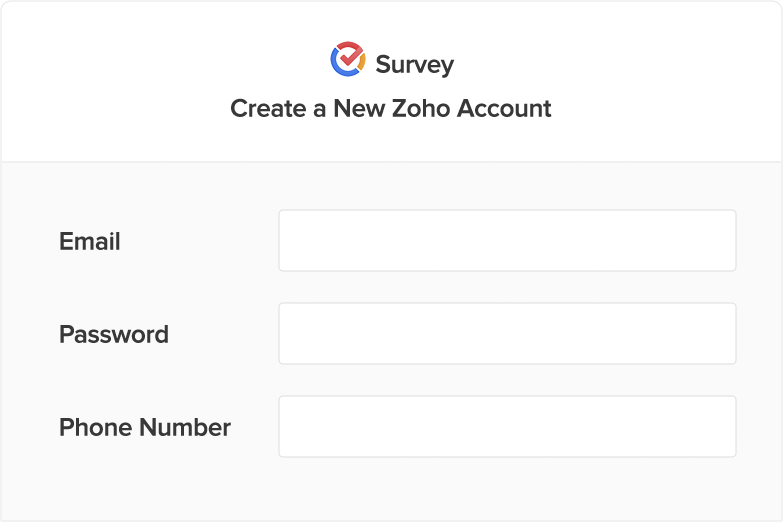

step 2
Setup your account
Most online survey builders store the surveys you create in the cloud, so they will likely have you sign up with your email. You can usually log in through Google, LinkedIn, Microsoft or some social media account.
step 3
Creating a survey
There are two ways you can start building a survey- choosing a pre-built template, or creating from scratch.
Choosing a template
Once you are onboard, you will be directed to pre-created sets of surveys called 'templates'. These are ready-to-use surveys based on common causes of surveying that you can select and good to go.
Zoho Survey offers 200 expert-verified survey templates that provide numerous surveying options. Which one you choose will depend on your surveying needs and the type of organization you are representing.
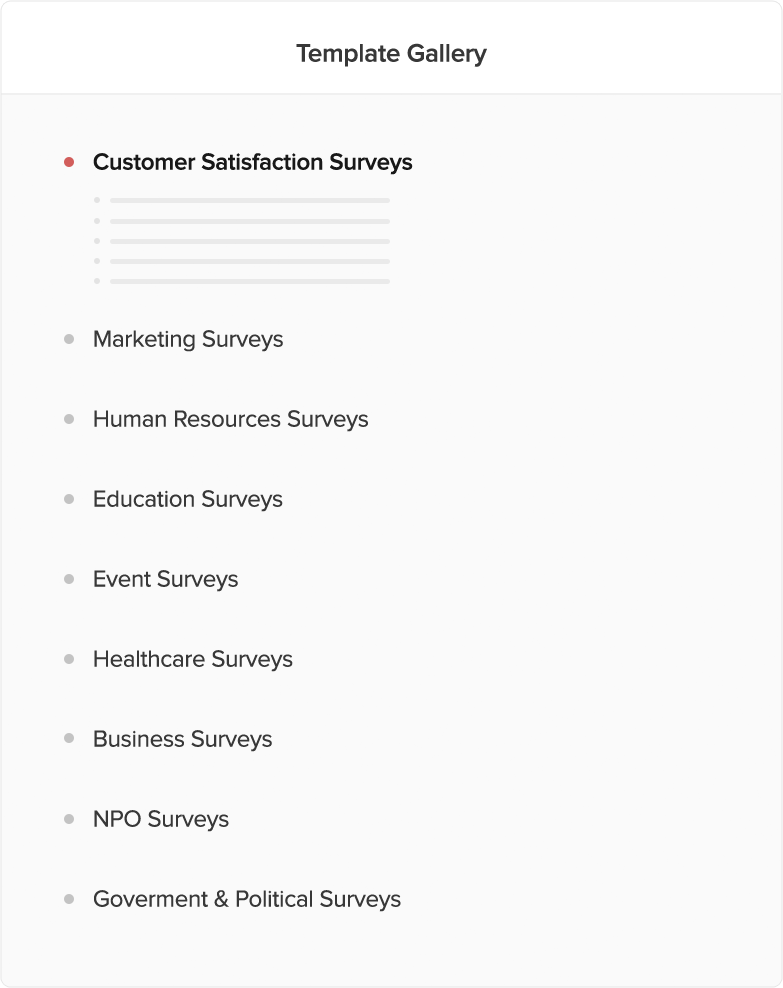
Creating from scratch
If you opt to create your own survey, you have to ensure you create appropriate questions depending on the survey’s goal.
1. Choosing questions
Survey builders usually come with a drag-and-drop feature that allows you to customize your survey to your needs. To choose a question, simply click and drop it exactly where you want it to be in your survey.
Zoho Survey gives you the option to choose from twenty-five different question types. This includes multiple choice questions, single lines, matrix questions, and so on.
You can also add options for participants to upload a file or include their signature and contact information.
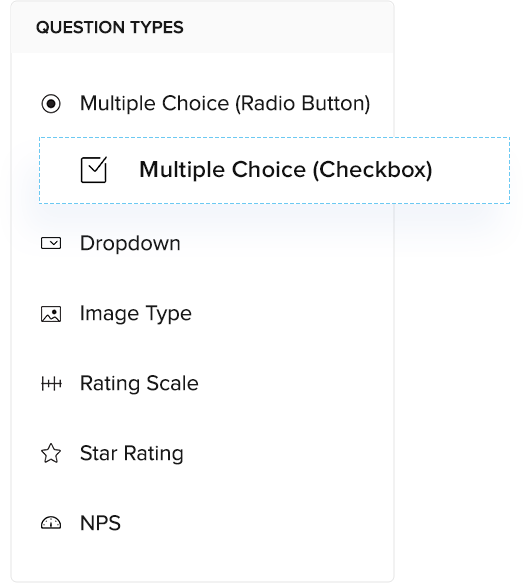
2. Editing questions
You can simply click on a question to edit the content anytime. You can also change its order in the survey using the action button on the top-right.
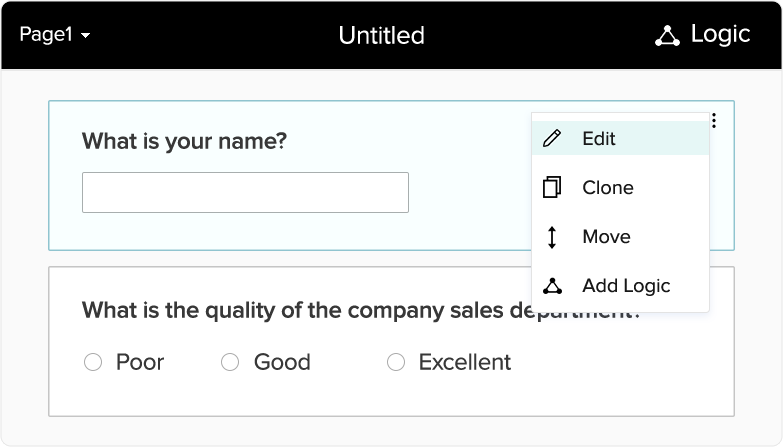
3. Applying logic
Applying logic to a question means placing a condition in the survey that will dictate what questions are next. For example: “Do you have a dog?” If the person answers yes, the survey will display the next question: “What breed?” If the person does not answer yes, they will not get this question. Logic is useful to disqualify respondents who do not match your criteria.
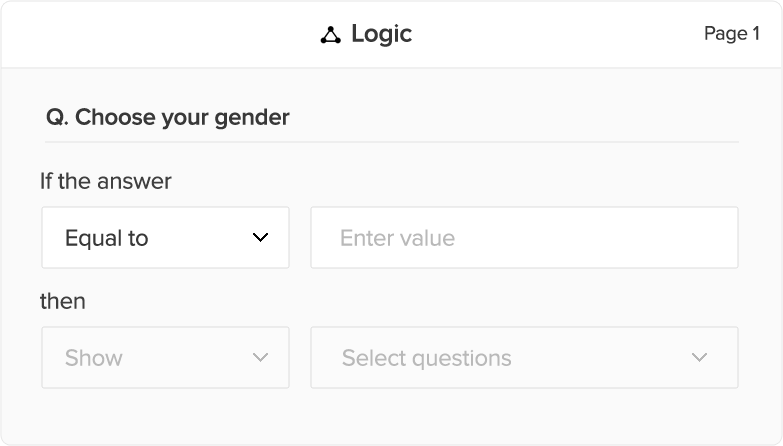
step 4
Customize your survey
After adding the questions to your survey, you have the option to enhance it visually by choosing various themes and colors. You can also further customize a theme according to your organization’s corporate identity.
For Example:
You could add your logo to the header, or even host the survey on your own domain. Customization options vary from builder to builder. Zoho Survey provides options to customize everything from the font’s size and color to the color scheme of your entire survey.
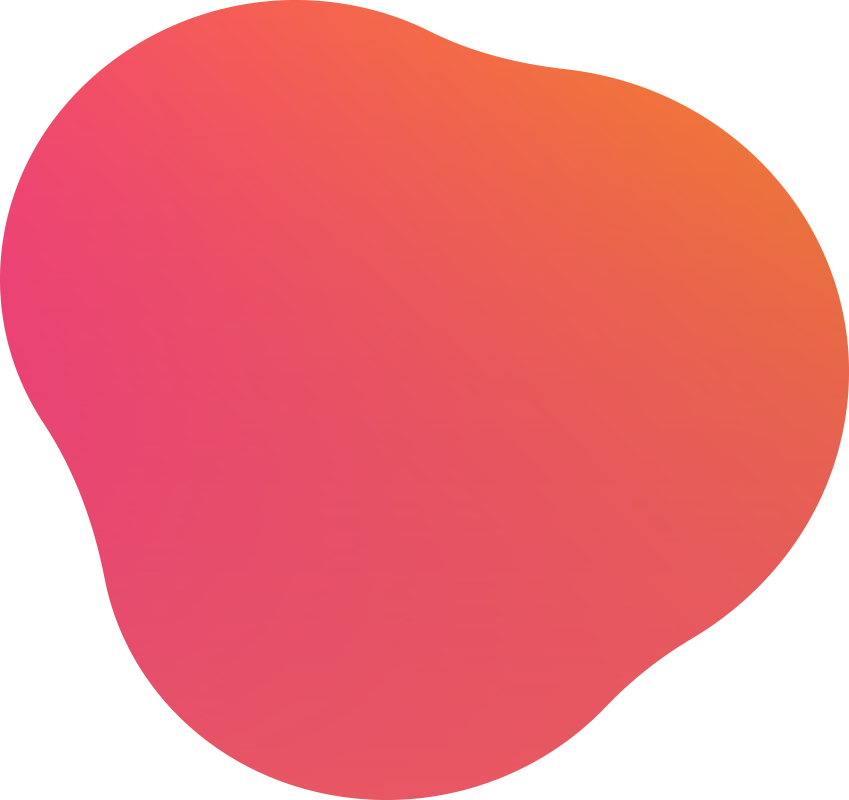
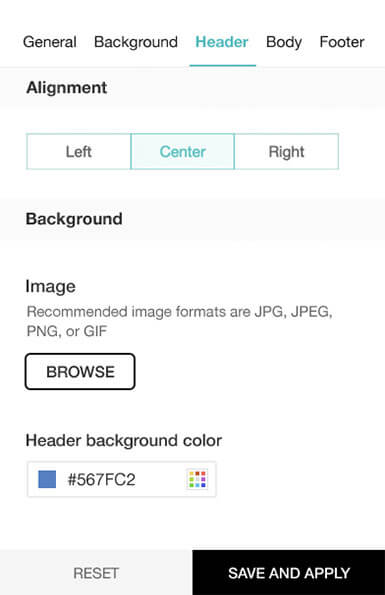
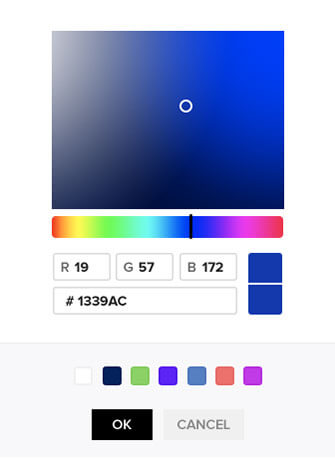
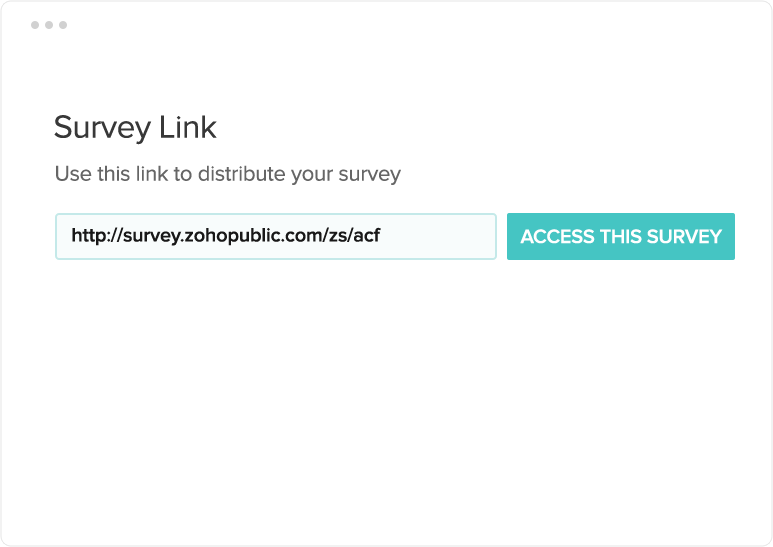
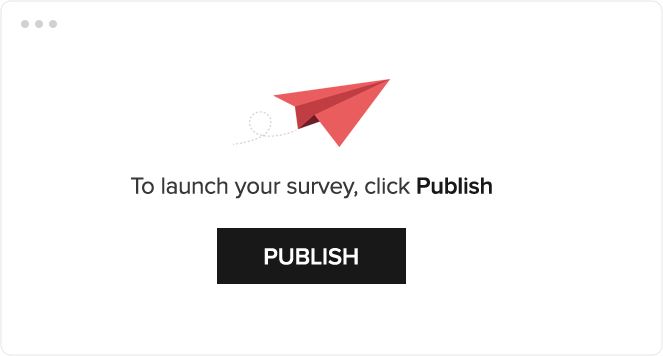
step 5
Publish your survey
Once you’re done writing the entire questionnaire and have verified all other necessary information, your survey is ready to go. Now, to make sure it’s visible, you have to publish your survey. Publishing your survey means it is live with its own URL. Once you share this URL with people using mail, campaigns, and social media, they can use it to access your survey.
Once you have published your survey, you can select from the many available options for distributing your survey. Some of these can include setting a start and a end date for the survey, putting a limit on the number of responses you can accept, encrypting the survey with a password, setting up a new distribution list for your survey, among others.
Remember: Once you’ve hit publish, your survey is officially out. You can then start sharing the link with respondents.
step 6
Send your survey
How you distribute your survey is important, because it is the single most important factor in getting you closer to the responses you need.
Before you send out your survey, you need to have a clear idea which audience will give you the right responses. Is the information you are looking for precise or generic? Do you want a specific audience to give you responses or will you be sending out surveys to the public? The answers to these questions will help you decide how to distribute and target your surveys.
You have many distribution options when using Zoho Survey. These include:
1. Email distribution
You can send your survey across different mailing lists. You can import the mail addresses from any file (like a spreadsheet, for example) and then type out customized emails for them- which will go out in a click.
2. Visibility
You can make your survey public or not. If it is not intended as a public survey, you can restrict access by only showing it to particular groups. This particular option is unique to Zoho. If your organization is signed up to Zoho, the groups you are part of in Zoho Mail, Connect, and Cliq will be shown here. You can restrict the visibility of your survey to members of just one or more of these groups.
3. Embed/QR Codes
There are several options for you to embed your survey, placing it on a web page so visitors can attempt it from the page itself. You can also ask people to scan a QR code that takes them to your survey.
4. Email campaigns
If you’re sending your survey to many people at once, it’s recommended that you use an email campaign. Zoho Survey integrates with Zoho Campaigns and MailChimp, so that you can send a survey to a huge mailing list in a single click.
5. Facebook, Twitter, and other Social Media
Most survey builders give you the option to link your social media pages and share it via those channels with a customized message. You can also post the survey directly from the survey window by linking your survey account with your Facebook page.
Another option is to use in-mail surveys. Like the name implies, these surveys consist of single questions that can be tagged on to any mail you send. It could be a simple question like “Has our support been satisfactory?”. When a respondent clicks on one of the options, the response is recorded and they are redirected to the URL you enter.
Also, did you know that you can choose who is able to see your survey as well?
That's right, with Zoho you can choose to make your survey public or not. If it is not intended as a public survey, you can restrict access by only showing it to particular groups- something unique to Zoho. If your organization is signed up to Zoho, the groups you are part of in Zoho Mail, Connect, and Cliq will be shown here. You can restrict the visibility of your survey to members of just one or more of these groups.
Keep your survey clear, simple, and in a non-biased language. Making it short and including the right combination of questions will go a long way towards ensuring the survey is easy to complete and respondents will give clear, honest, and truthful answers. Remember, the better the answers, the better the data!
For more information on surveys, check out our videos on the basic and advanced features of Zoho Survey.




