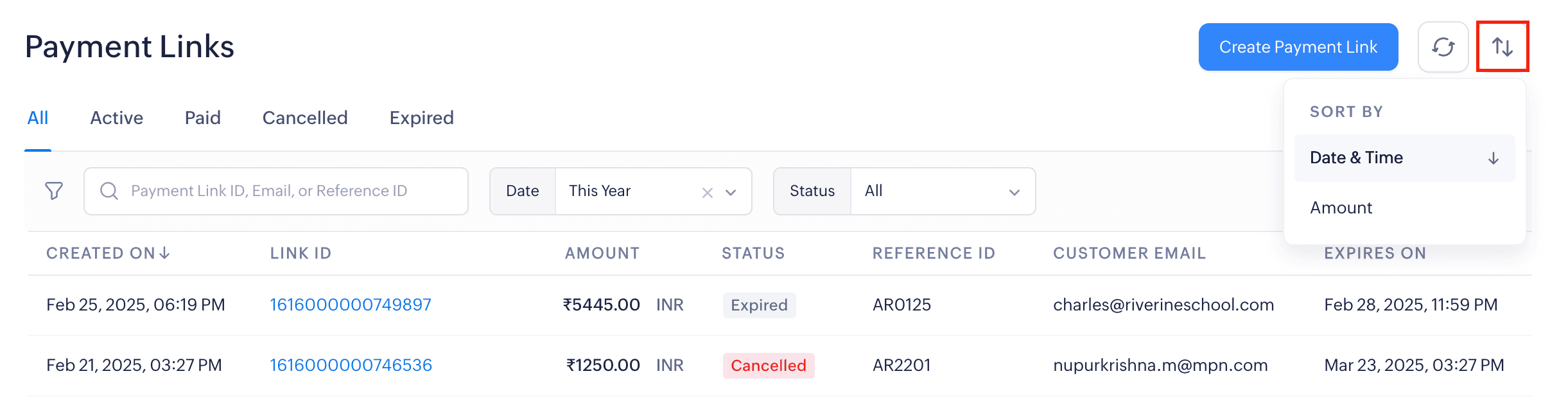Viewing Payment Links
The Payments Links module in the left sidebar displays all the payments collected using the links. The list view provides the basic details of the payments, such as the Created On Date, Amount, Status, Payment Link, Customer Email, Description, and Link ID.
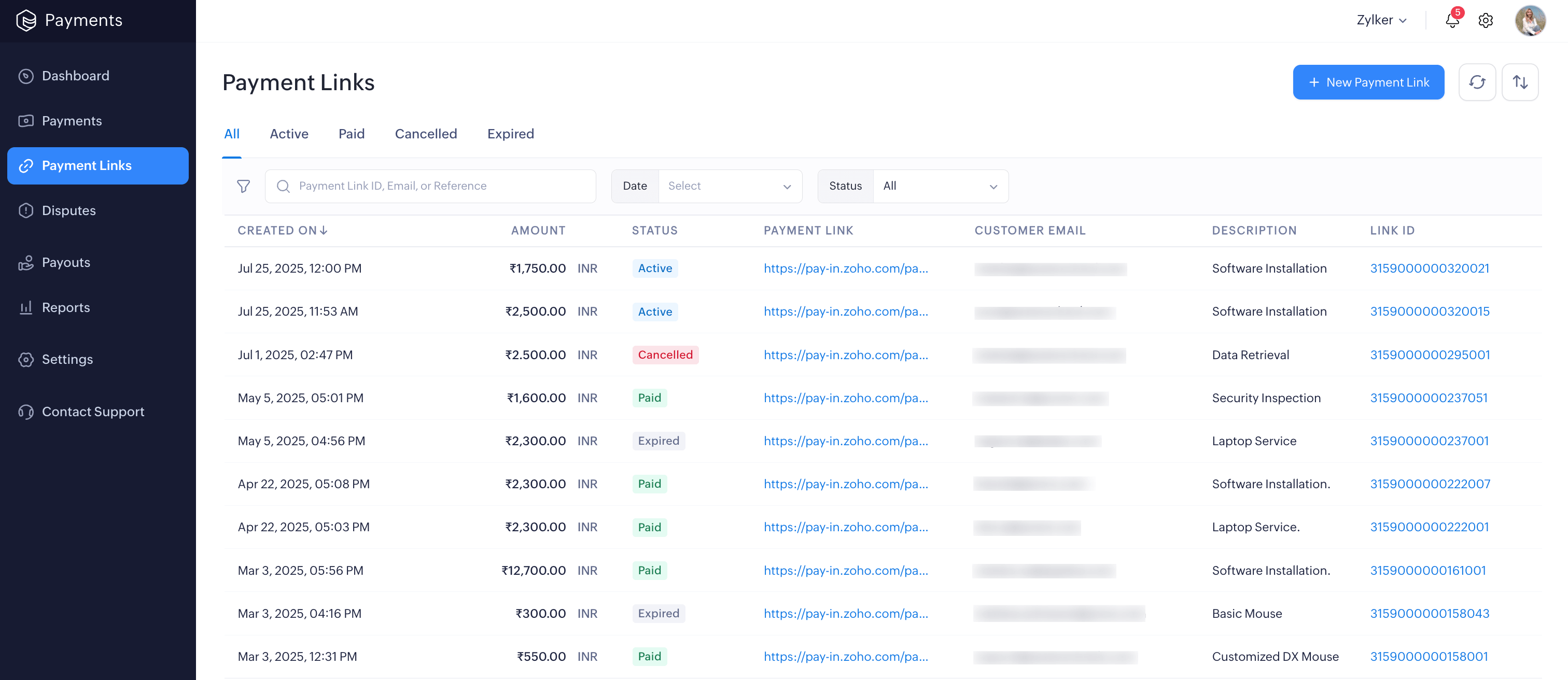
You can use the Refresh option at the top of the table to view the updated status of your payments.
Payment Link Details
When you click the payment link, a side panel will appear where you can view details such as the Payment Amount, Generated Link, and Expiry Date.
Other Details
In this section, you will see the information you’ve provided during the link’s creation, such as the Customer Email, Phone, Description, Reference, as well as the Created On, Created By, and Modified By details.
Payment Details
In this section, you can view details such as the Amount Paid, Payment ID, Payment Status, and any previous attempts made using the link. The Payment ID is unique to the transaction, and you can either copy it to search in the Payments module or click the Payment ID to be redirected there. You can view transaction details or issue refunds as needed from the Payments module.
Insight: If a customer has has paid twice using the same link, you can issue a refund from the Payments module.
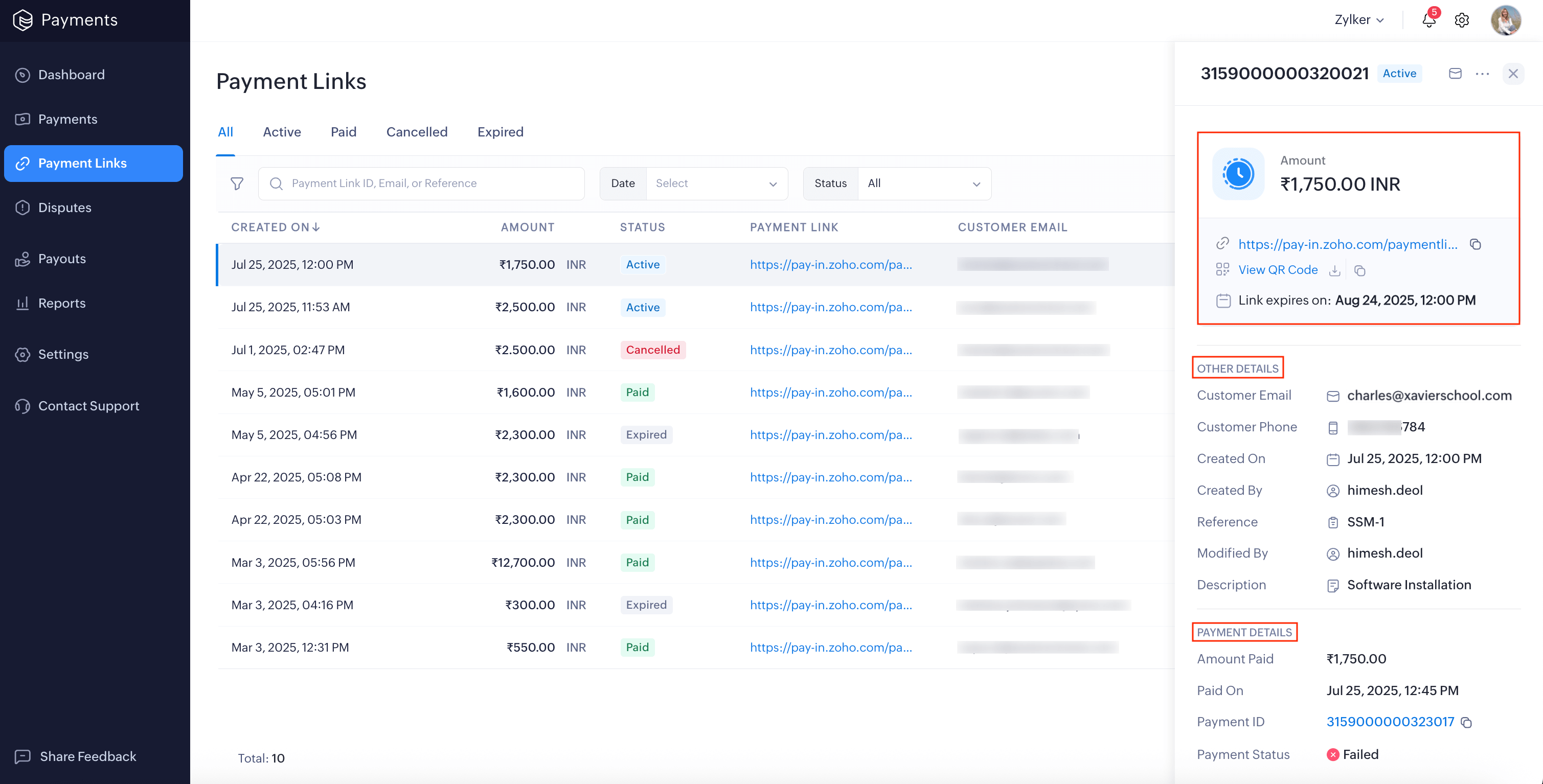
Payment Link Statuses
The payment links are broadly classified into the following four statuses:
| Statuses | Description |
|---|---|
| Active | Payment link is live and can be used by customers to make payments. |
| Paid | Customer has completed the payment using the payment link. |
| Cancelled | Payment link has been voided or cancelled, and no further payments can be made. |
| Expired | Payment link has passed its validity period and can no longer be used for collecting payments. |
Filter and Sort Payment Links
You can filter and view payment links or search for a specific transaction using the available filters. There are two ways to do this:
- View transactions by status: Switch between the status tabs at the top of the list view table to see payment links in each status.
- Filter transactions: Use the search bar or select filters from the drop-down to filter the links by Link ID, Email, Reference, Date, or Status.
You can also reset the filter to its default view by clicking the Reset Filters button.
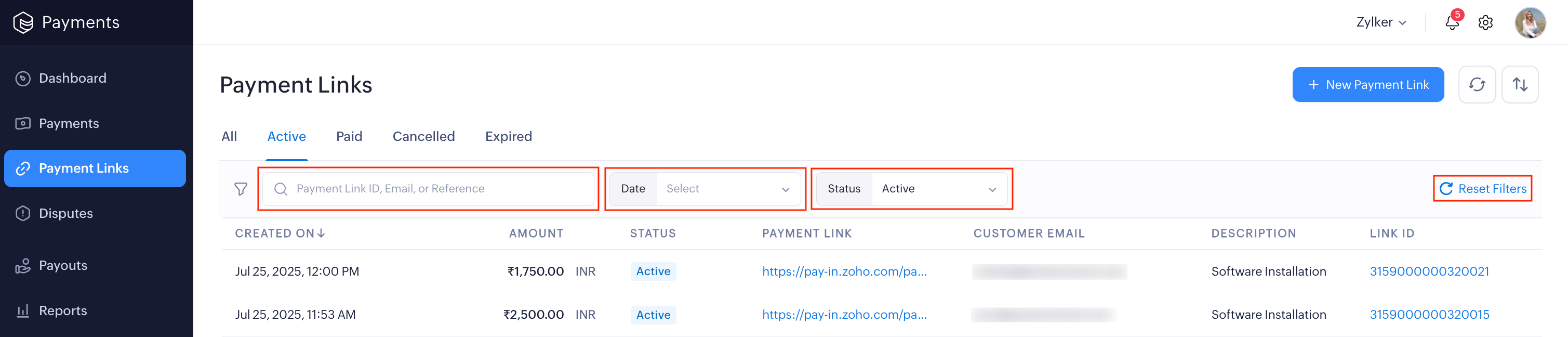
Sort Payment Links
Sort the payment links by Date & Time or Amount in ascending and descending order.