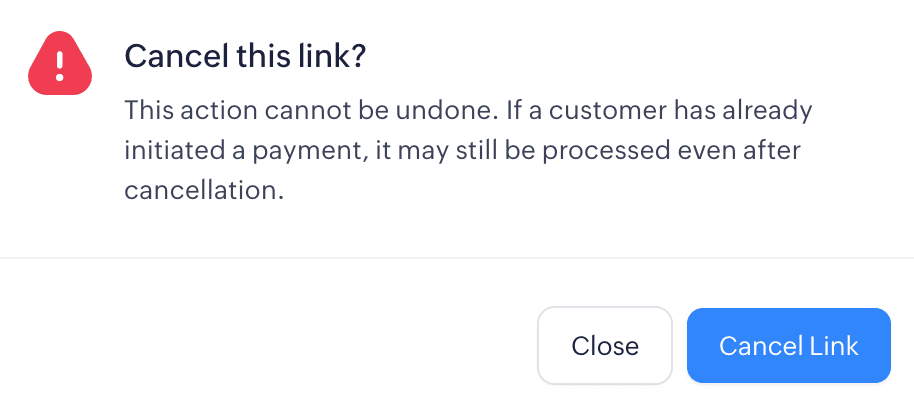Managing Payment Links
Sometimes, you may need to make changes or cancel an already generated payment link. This could be due to reasons such as updating the payment details, extending the expiry, or if you no longer require the payment.
Edit Payment Link
You can modify details such as your customer’s email address, phone number, description, or expiration date of the payment link. This allows you to make necessary adjustments before the payment is completed.
Note: You can only modify active payment links, and the payment amount cannot be changed once set.
To edit the link:
- Select the payment link and click More.
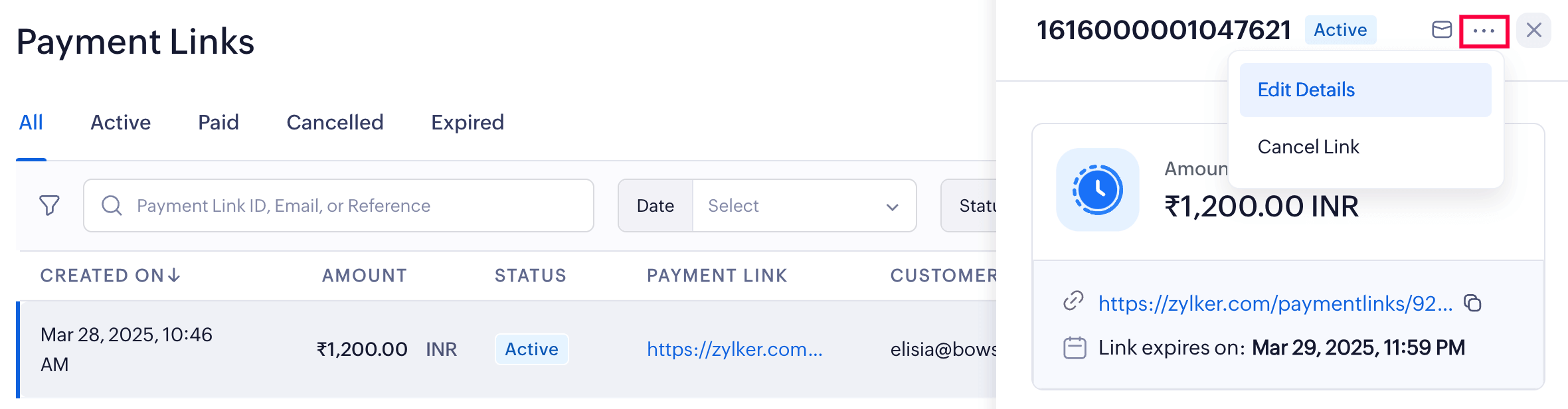
- Select Edit Details and make the necessary changes.
- Click Update Link.
Your payment link will be modified, and you can share the updated link.
Insight: If you’ve already shared the link with your customers, there’s no need to resend it, as the changes will be automatically applied to the existing link.
Cancel Payment Link
You can cancel a payment link if the customer has already paid through another method, or if the offer or service linked to the payment is no longer valid. This helps prevent duplicate transactions and ensures the link becomes inactive for any payment attempts.
Warning: Once you cancel the payment link, it cannot be undone or made active again.
To cancel the link:
The payment link will be cancelled, and your customers will not be able to make payments using this link.
Insight: If a customer initiates a payment before you cancel the link, the payment may still be processed and marked as paid. In such cases, you can issue a refund from the Payments module.