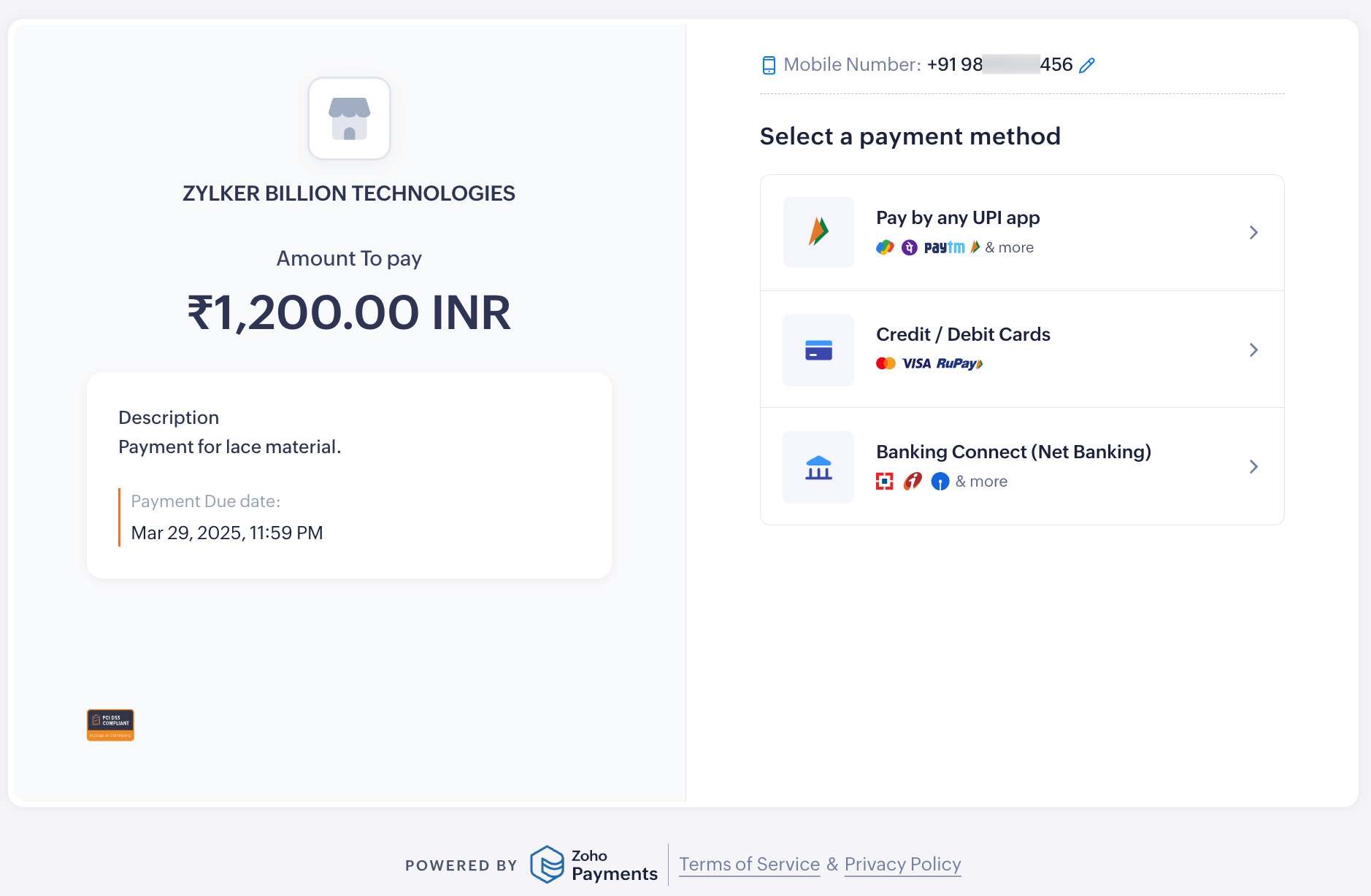Generating Links and Getting Paid
Zoho Payments allows you to generate payment links quickly with just a few simple clicks. You can then share these links with your customers and track the payment status in real time from the Payment Links module.
Prerequisites: You can view or generate an API Key from Developer Space to securely receive payments from customers.
Generate Payment Links
You can generate a payment link and start collecting payments from your customers instantly. When a payment link is generated, it is automatically marked as Active.
To generate a payment link:
-
Go to the Payment Links module and click + New Payment Link.
-
Enter the necessary details, such as Payment Amount, Customer Email, Customer Phone, Reference, Return URL, and Description.
-
Set an expiration date for the payment link.
Note: If you haven’t set an expiry date, the payment link will expire in 30 days by default.
-
Click Generate Link or Generate and Share.
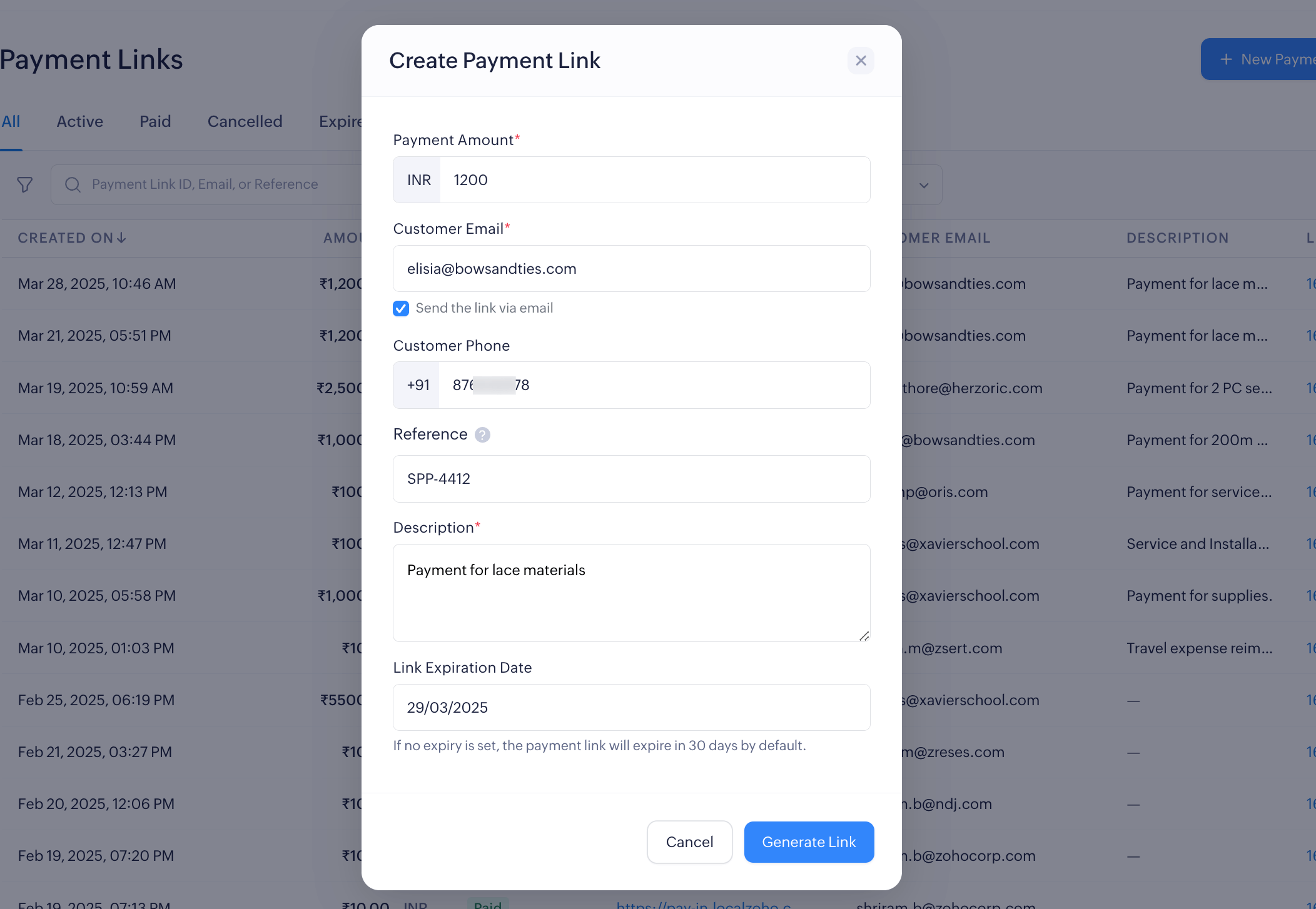
* Indicates mandatory fields.
-
Select channels to share the link and preview the template by switching tabs.
-
Click Share.
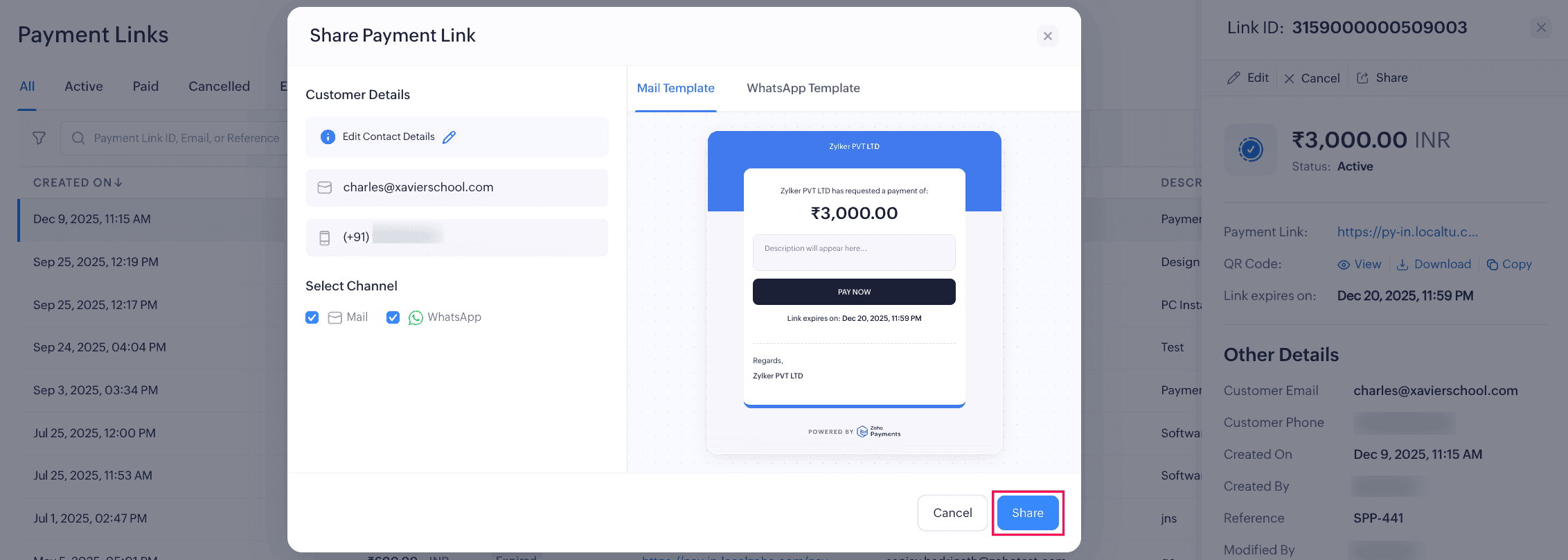
A payment link will be generated, and the link will be shared via email if you have enabled the option to notify them.
Share Payment Links
If you didn’t select the option to share the payment link when creating it, you can still send it to your customers in three different ways.
-
Share via Email: Click the Email icon to share the payment link, then confirm by clicking Send Email in the pop-up.
-
Share URL: Click the Copy icon next to the URL and share it with your customer through any messaging platform you prefer.
-
Share QR: Click the Download or Copy icon next to View QR Code and share it with your customer. Your customer can scan this code to make a payment. You can also click View QR Code and then download or copy it.
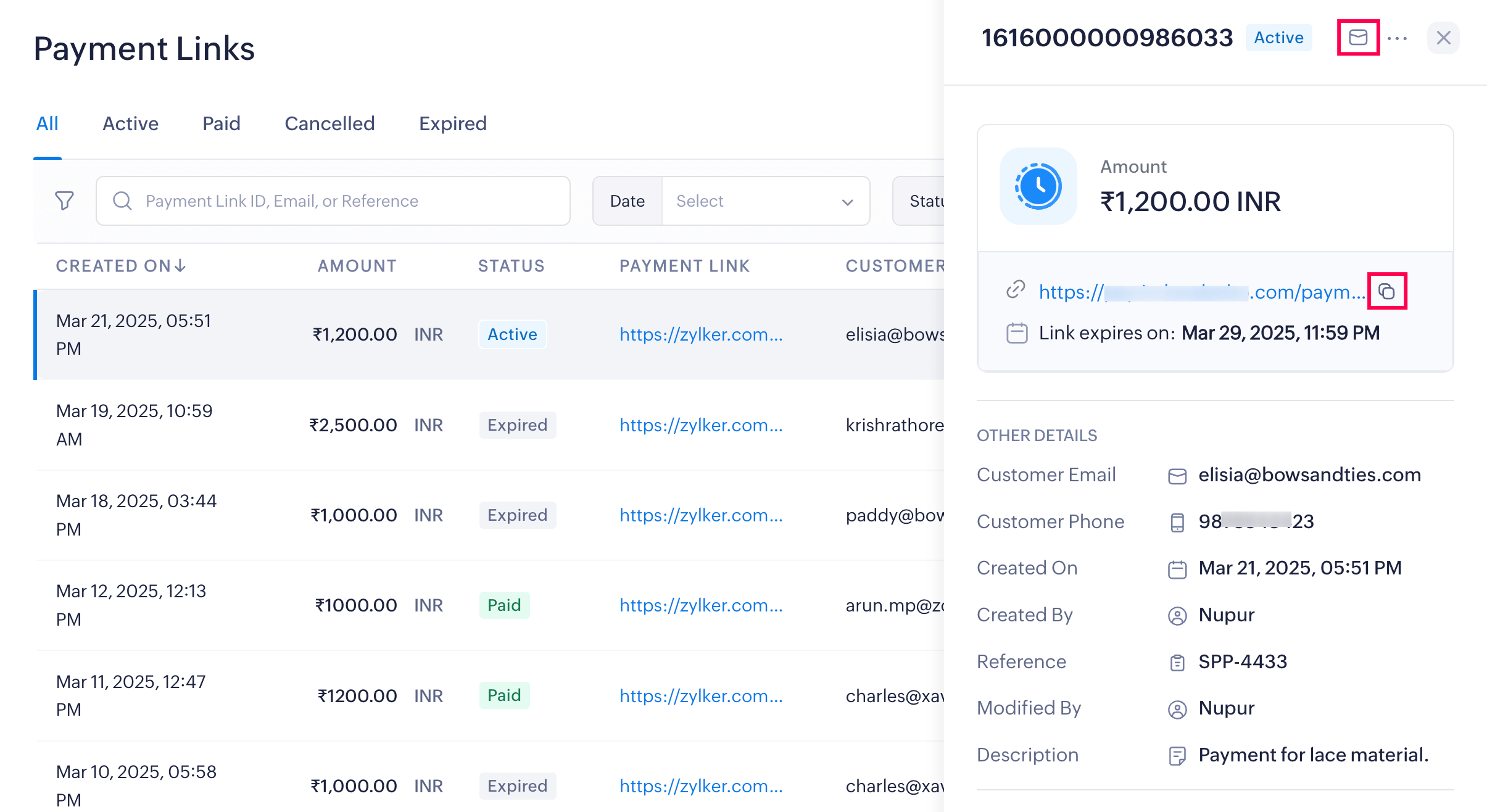
Getting Paid via Payment Links
Once you create a payment link in Zoho Payments and share it with your customers, they can make an online payment through the link.
Here’s what your customers need to do:
-
Click the Payment Link sent to them.
-
Select their preferred Payment Method and enter the necessary details.
-
Complete the payment.
On successful payment, the status of the payment link will change to Paid on the overview page.