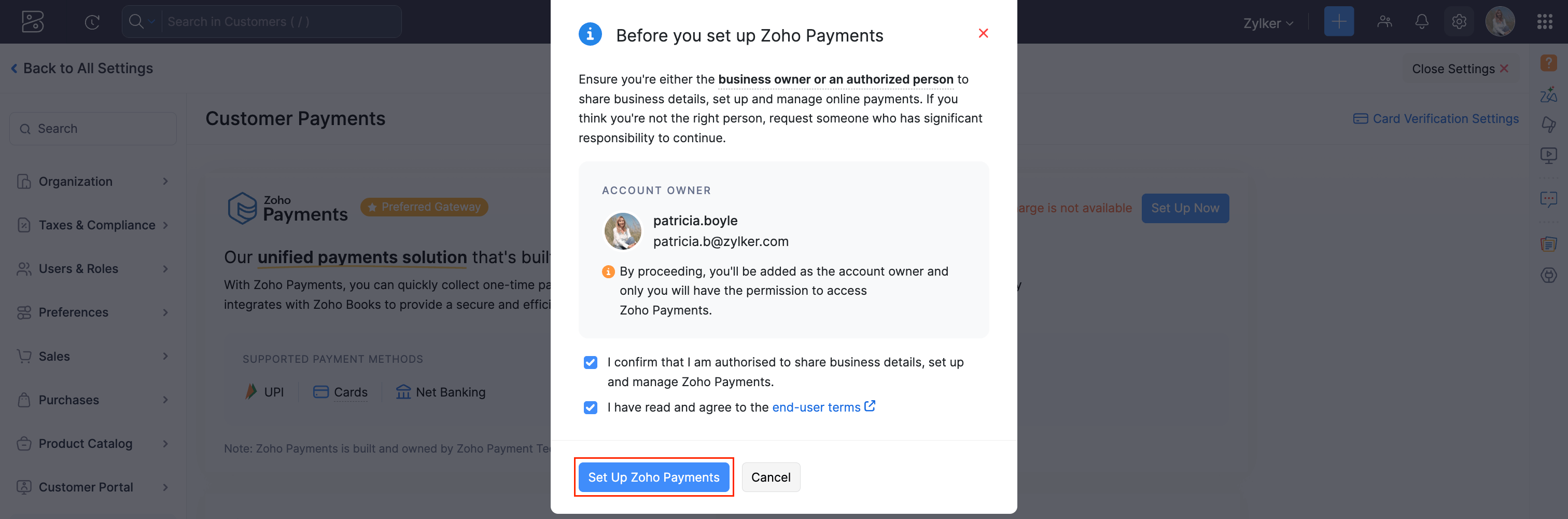Setting Up Zoho Payments
Setting up your Zoho Payments account is an easy and straightforward process. Read on to know how to create your account.
Prerequisites
Before you get started with Zoho Payments, here’s what you’ll need:
- A device with a stable internet connection and the latest web browser.
- A bank account of your choice whose base currency is INR.
- The basic details of your business (registered in India).
- The details of the business owners and authorised personnel (business representatives).
Create Zoho Payments Account
Create an account with Zoho Payments to start collecting online payments from customers. This is a one-time setup that can be enabled in all your business applications. There are two ways to create your Zoho Payments account:
Set Up Zoho Payments as a Standalone App
For independent use of Zoho Payments, Sign Up directly from the website. Create your Zoho account, verify your email, and provide a name for your Zoho Payments account. Once done, you’ll be directed to an onboarding form where you can share your business details and complete your account setup.
Set Up Zoho Payments via Zoho Finance Apps
If you’re an existing user of a Zoho Finance app, you can create a Zoho Payments account directly from within the app. To create a new account:
-
Go to one of your Zoho Finance organizations. This can be a Zoho Books, Zoho Inventory, Zoho Commerce, Zoho Billing, or Zoho Checkout organization.
-
Go to Settings and select Online Payments.
-
Go to the Customer Payments section, where Zoho Payments will be listed as the Preferred Gateway.
-
Click Set Up Now and a pop-up will appear.
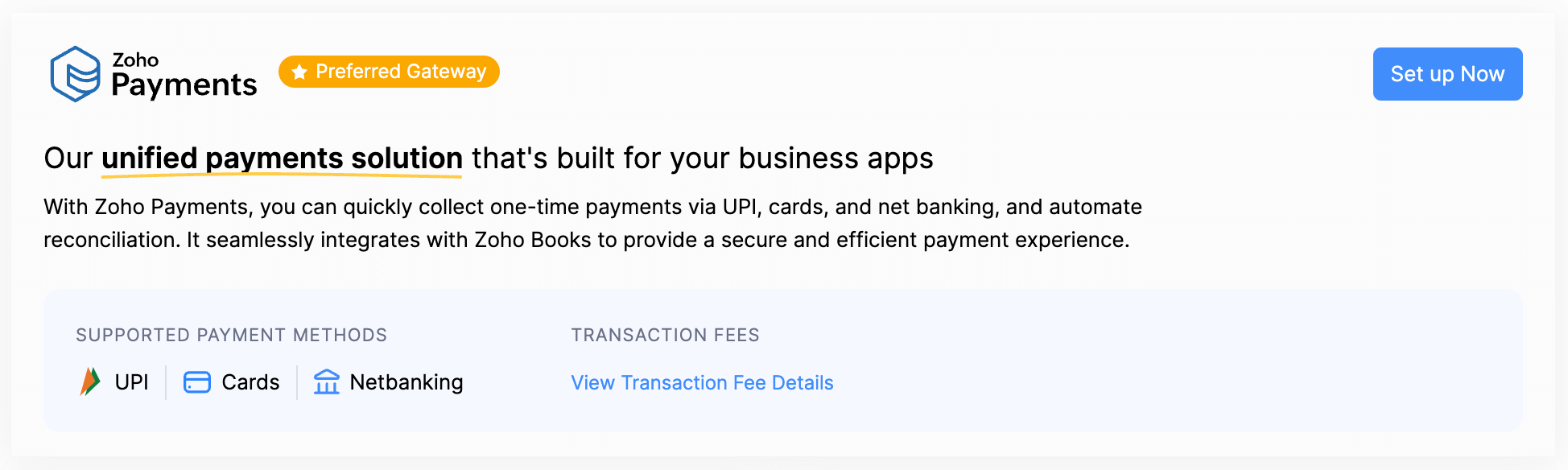
-
Check the box to confirm that you’re authorized to set up and manage Zoho Payments.
Pro Tip: If you already have a Zoho Payments account, click Connect Now to link it to your finance app. Once linked, you’ll be able to use this account to collect payments for your organization as well.
You’ll be directed to an onboarding form where you can share your business details and complete your account setup.
Share Business Details
Once you’ve created your Zoho Payments account, share your business details to complete setup. Most of these are basic business details which a legally authorised representative should have access to. If you’re not sure what they are or where to get them, please read below.
- Business Profile
- Business Representative
- Business Owners
- Business Policies
- Order Fulfillment
- Bank Account
- Review and Submit Details
Read and accept the terms and conditions, and a new Zoho Payments account will be created.
Business Profile
Enter the basic details of your registered business in this section. Ensure that the details you provide here match your legal documents. This section has the following fields:
Business PAN
The Business PAN is an 10-digit permanent account number assigned by the tax authorities to businesses operating in India. This number is essential for tax filing your business’s financial operations.
Your Legal Business Name and Business Type will be auto-filled if this information is linked to your PAN. If not, you’ll need to enter the details manually.
Insight:
-
Your PAN’s fourth character indicates the business type. Each business type is assigned a unique letter (e.g., H for Hindu Undivided Family (HUF), C for Company). Ensure that your Business PAN matches your Business Type when you add it here.
-
If you don’t have a Business PAN, you can use your personal PAN for Individual and Sole Proprietorship business types.
Business Type
Business Type refers to the legal structure under which your business operates. This can be Individual, Sole Proprietorship, Partnership, Limited Liability Partnership, Company, Trust/NGO, Association of Persons, or HUF (Hindu Undivided Family). Depending on your business type, the information required to verify your Zoho Payments account will vary.
Insight: If your business is not registered yet, the Business Type will be Individual.
Warning: Ensure you provide the correct details as you cannot change this setting from the application once you create your account. You can contact support@zohopayments.com if you want to change your business type and initiate the verification process once again.
Legal Business Name
The registered business name that’s used in all your official communications, documents, tax returns, etc.
Trade Name
This is your “Doing Business As” name, under which your business operates and is commonly known.
Corporate Identification Number (CIN)
A CIN is assigned to Indian companies upon registering under the Companies Act 2013. This serves as a key reference in identifying and verifying your company details.
Limited Liability Partnership Identification Number (LLPIN)
LLPIN is a 7-digit alphanumeric code provided by the Ministry of Corporate Affairs at the time of registering your limited liability partnership.
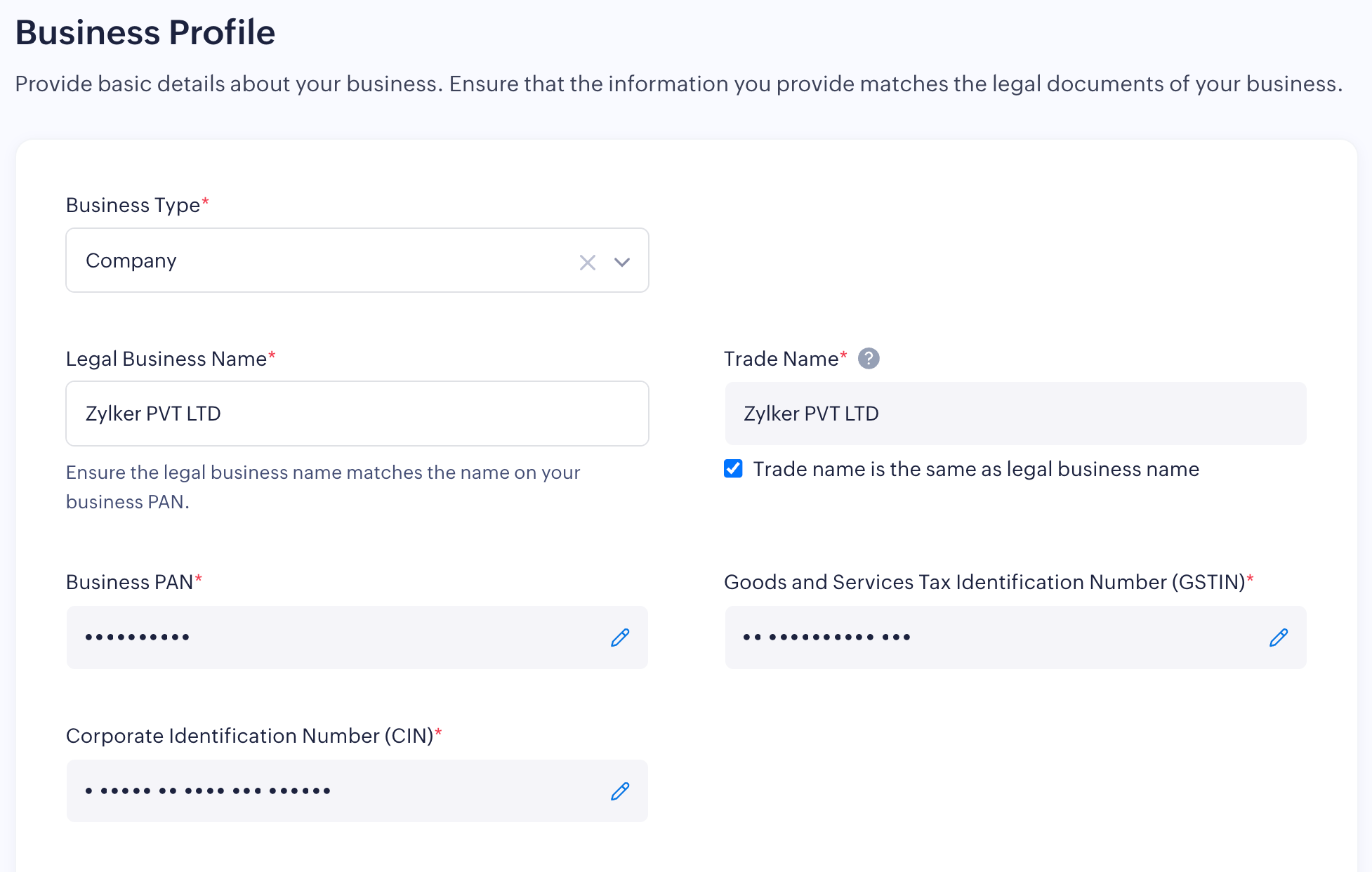
Goods and Services Tax Identification Number (GSTIN)
GSTIN is a unique 15-digit alphanumeric code assigned to businesses registered in India’s Goods and Services Tax (GST) system to identify your business and tax purposes. Based on your Business PAN, the GSTIN linked to it will be auto-filled. If you have multiple GSTINs, they will be listed, and you can select one to proceed.
Registered Business Address
The officially registered physical location of your business. This address is the same as what you’ve provided in your registered documents and is used for official correspondence. Your business address linked to your GSTIN will be auto-filled. If multiple addresses are linked, you can choose one from the list or enter the address manually.
Note: Ensure the business address you’ve provided is in India.
Business Phone Number
The registered phone number used for business communication.
Customer Support Helpline
Provide a support helpline that customers can use to contact you. This detail will be included in the emails sent to your customers.
Industry
The industry under which your business falls.
Business Website
Provide your website’s link or a link to your business’s social media page. Your website must include contact details, terms and conditions, a privacy policy, a refund policy, and a shipping policy for your products or services.
Business Description
Provide a brief description of the nature of your business, what you do and anything else you’d like us to know about your business operations.
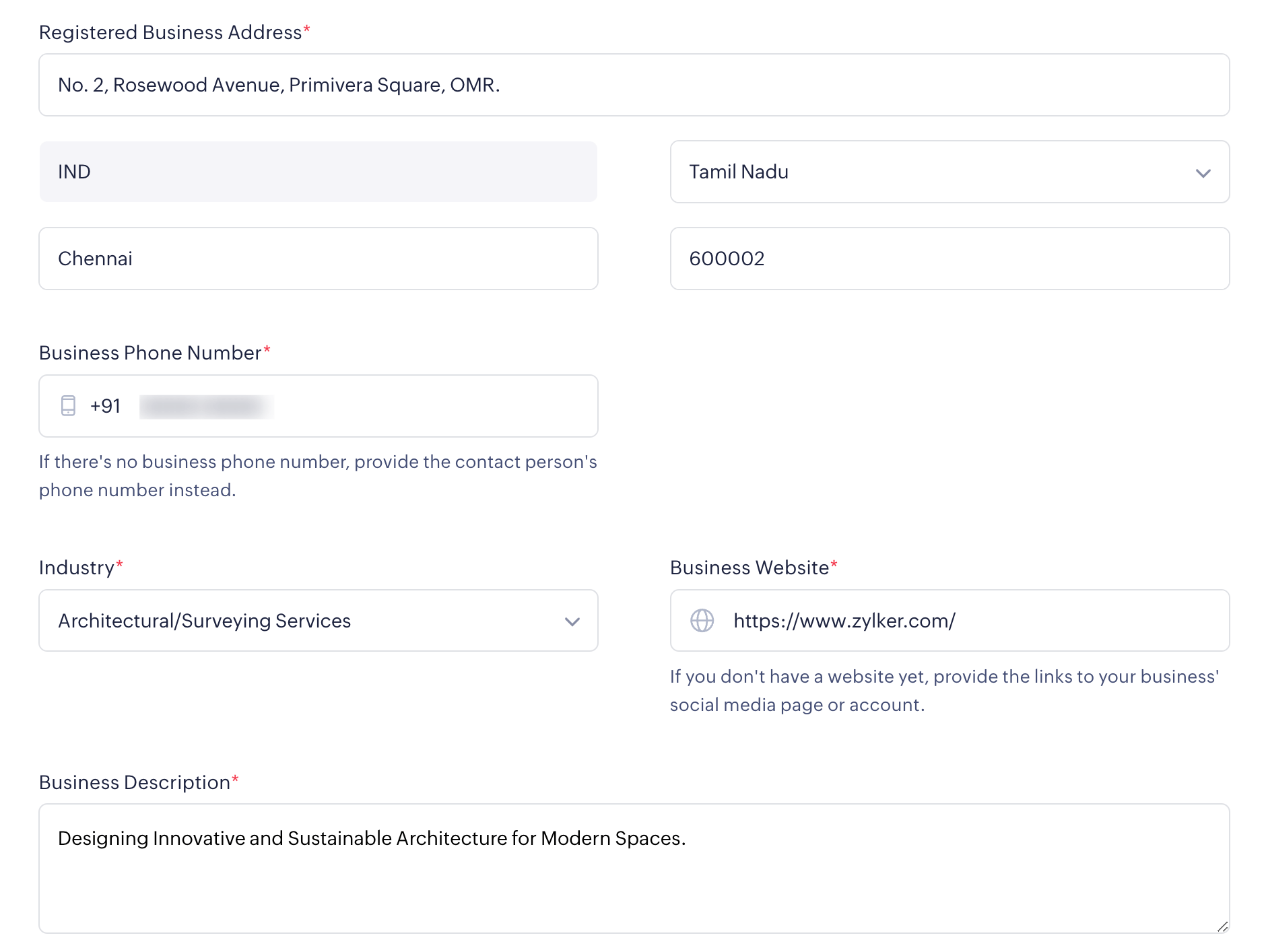
Anticipated Transaction Values
Tell us approximately how much you plan to process through Zoho Payments. This provides an insight into your expected usage of the platform.
Average Value Per Transaction
Specify the average amount per transaction you intend to collect using Zoho Payments.
Maximum Value Per Transaction
Enter the maximum amount you expect to receive in a single transaction through Zoho Payments.
Expected Annual Transaction Value
Provide the anticipated total transaction amount you will process through Zoho Payments annually.
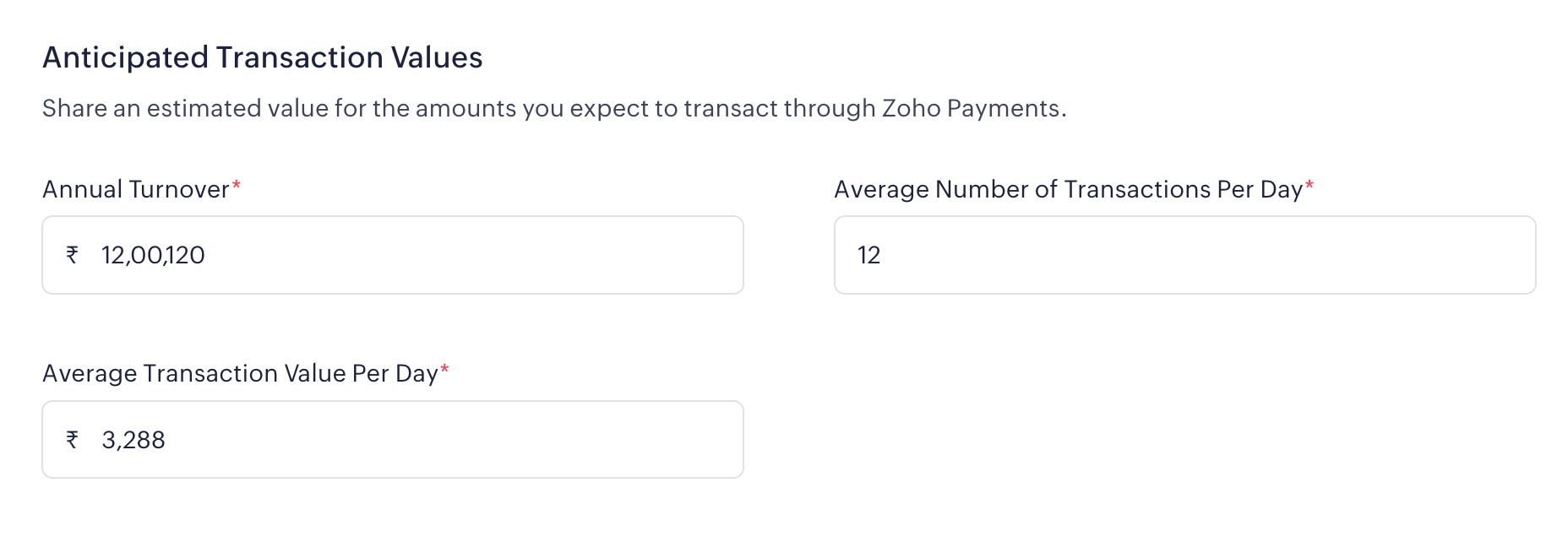
Upload Documents
Zoho Payments requires you to upload your business related documents to verify your business details.
- PAN Verification: Upload the PAN card for the number provided above.
- Business Details Verification: Based on your chosen business type, you will be required to upload documents for verification. Here’s the list of acceptable documents for verification.
Note: Each file must be under 5 MB in PDF, PNG, JPG, or JPEG formats.
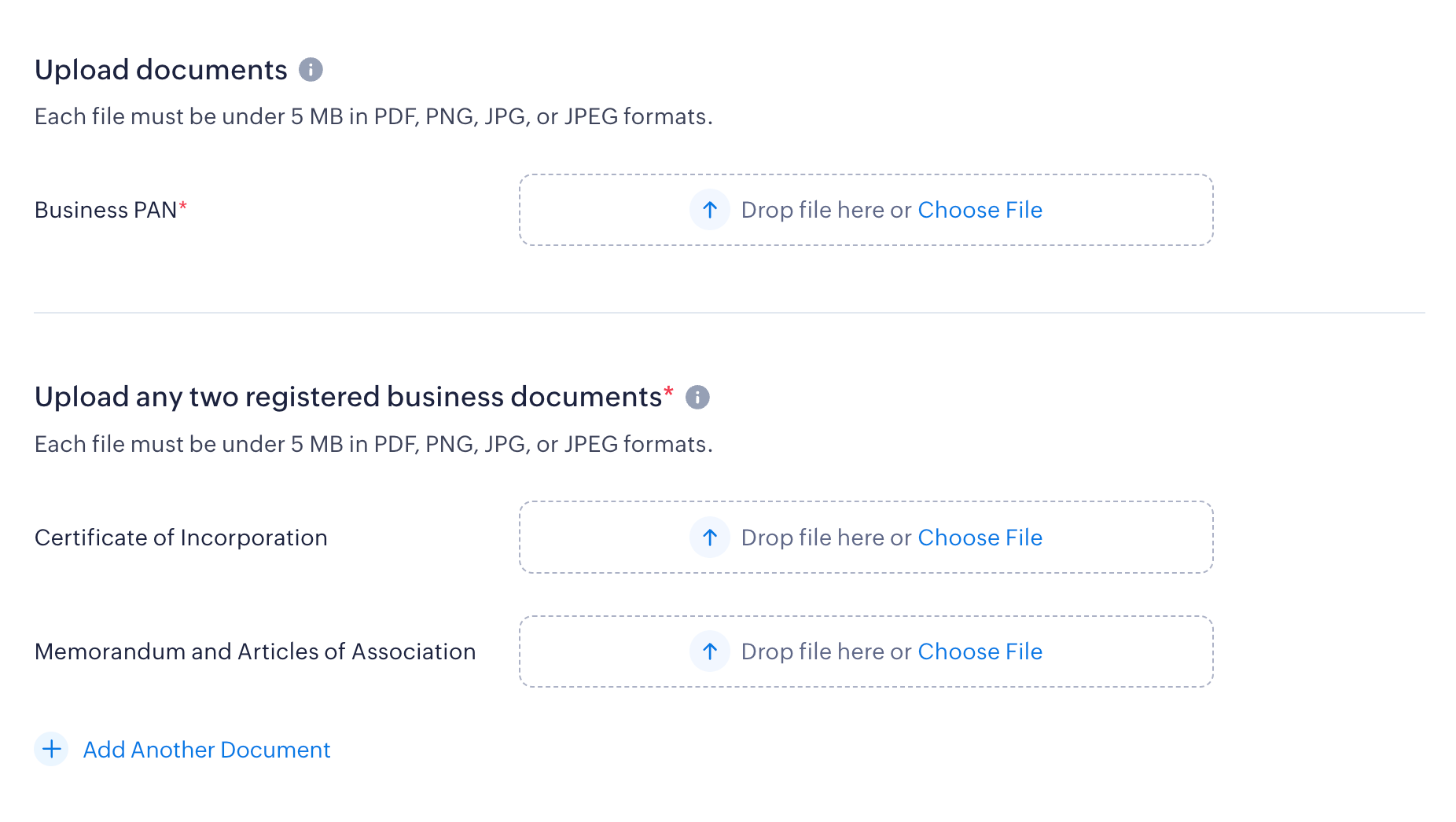
Business Representative
A business representative is usually the user who creates and accesses the Zoho Payments account. The representative should be an authorised person who is engaged in the direction and control of the business.
Insight: If the business is owned and controlled only by a single person, i.e., the business type is Individual or Sole Proprietorship, then provide the details of the owner.
Ensure you provide the following details of the representative as stated in their legal documents:
- First and Last Name
- Email Address
- Date of Birth
- Phone
- Permanent Account Number (PAN)
- Residential Address
- Ownership Percentage - If the business representative is also the business owner, check the option This person is a business owner and enter the ownership percentage.
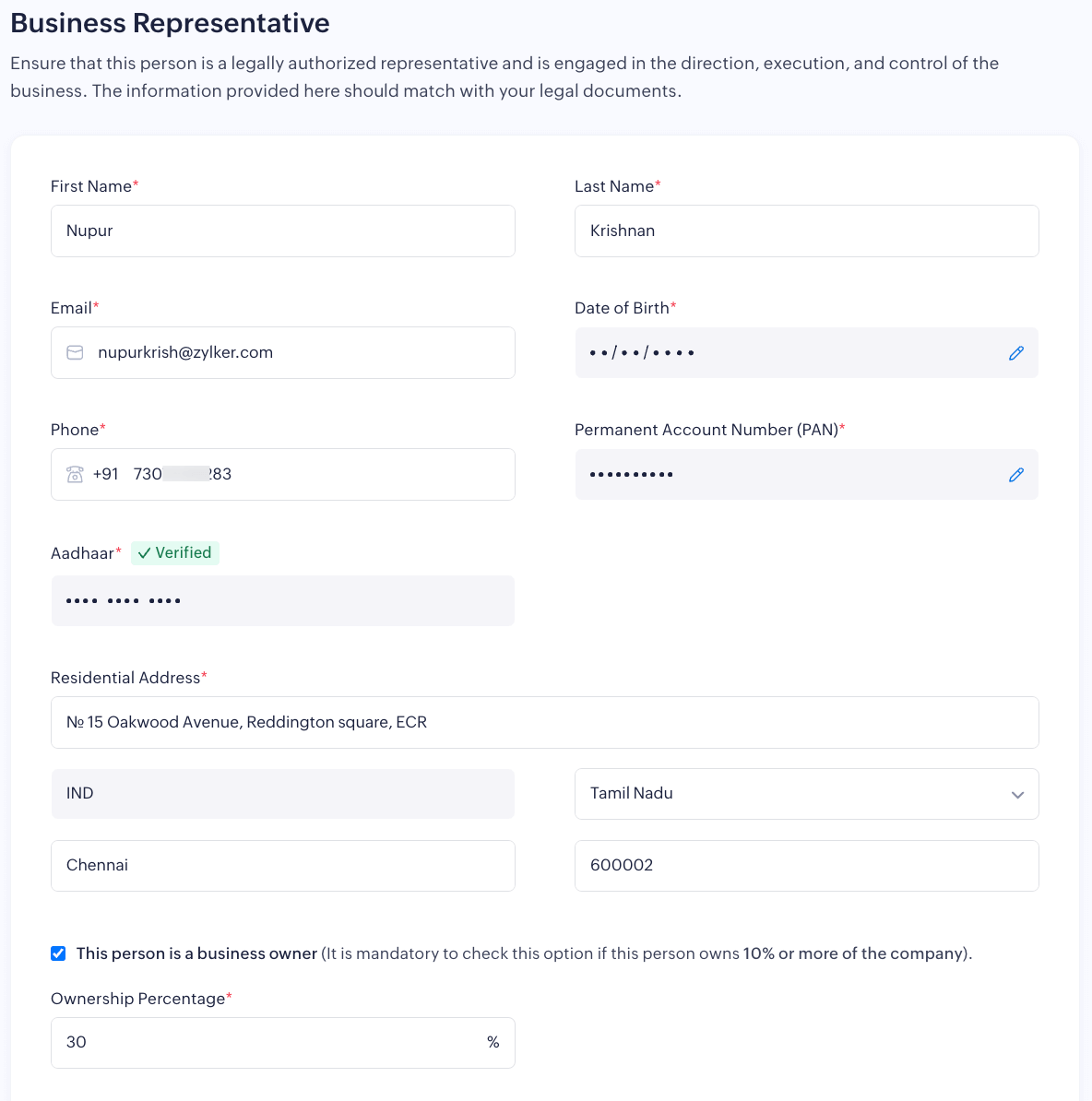
Note: It is mandatory to check this option if this representative owns 10% or more of the company’s share.
Upload Documents
Zoho Payments requires you to upload your business representative’s documents to verify their details.
- PAN Verification: Upload the PAN card for the number provided above.
- Address Verification (upload any 2):
- Driving Licence
- Voter ID
- Passport
Business Owners
Note: This section is applicable only to those who’ve chosen Company, or LLPs as their Business Type.
Provide the details of users who hold significant ownership in your business. If the business representative is also a business owner, the details for one owner will be automatically populated.
Enter the following details as stated in all legal documents:
- First and Last Name
- Email Address and Phone
- Date of Birth
- Permanent Account Number (PAN)
- Ownership Percentage (It is mandatory to provide the details of businesses who own more than 10% of the business.)
- Residential Address

Upload Documents
Zoho Payments requires you to upload your business representative’s documents to verify their details.
- PAN Verification: Upload the PAN card for the number provided above.
- Address Verification (upload any 2):
- Driving Licence
- Voter ID
- Passport
Note: You can click Add Another Document and upload any two documents in this section.
You can add more owners by clicking Add Another Owner and remove owners by clicking Remove near the owner details.
Business Policies
As a business, your policies define your rules of operations, such as customer rights, data protection, payments, and refunds. These policies keep everything clear, protect your business and customers, and help build trust.
Zoho Payments requires policy URLs from your website so they can be verified and displayed at checkout, helping customers understand your business practices.
If you don’t have a policy or are unsure about the format, you can generate a template and include details about your business, refund, and cancellation practices.
Note: The suggested template is not legal advice. Zoho Payments is not liable for any issues caused by its use.
Terms of Service
Your terms of service outline the rights and responsibilities of everyone using your platform. It should clearly outline user responsibilities, including what’s allowed and what’s prohibited, account security measures, and any limitations of liability. Additionally, it should specify the governing law, your right to update the terms, and how users can get in touch for support.
Refund and Cancellation Policy
Your refund and cancellation policy should clearly define when and how customers can request a refund or cancel a service. Specify the timeframes, applicable fees, and the steps to initiate a refund. It should also outline any exceptions where refunds may not be issued and how refunds will be processed otherwise.
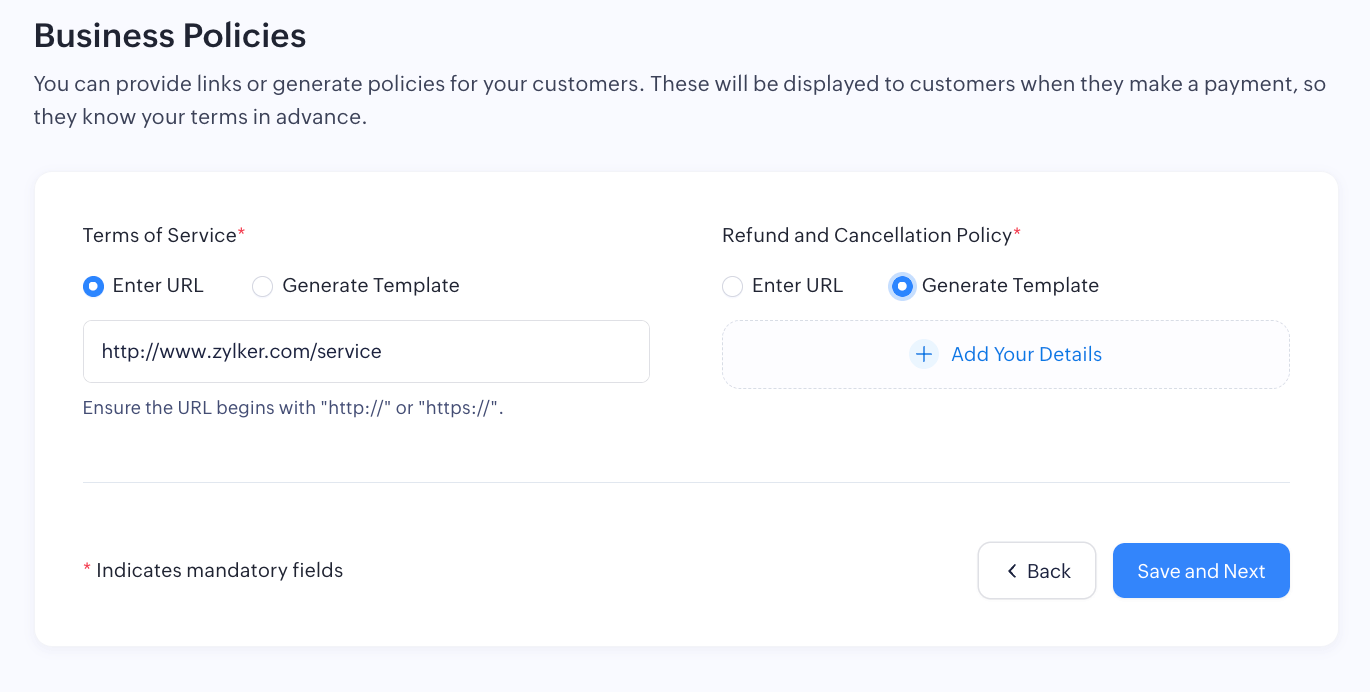
Order Fulfillment
In this section, provide details about your business model, the products you offer, including how and when you deliver them to your customers. This will help us understand the product range and the delivery timeline.
Business Model
Select how your business operates. This could be:
- B2B (Business-to-Business)
- B2C (Business-to-Consumer)
- B2B and B2C
Product Type
Choose the product type you offer. This could be:
- Goods
- Services
- Goods and Services
How do you deliver your goods?
Specify your preferred method of delivery to transport your goods to the customer, such as:
- Self-delivery
- Third-party delivery
- Self and third-party delivery
Time taken to deliver
Select the time taken to deliver the product to the customer after the payment is completed.
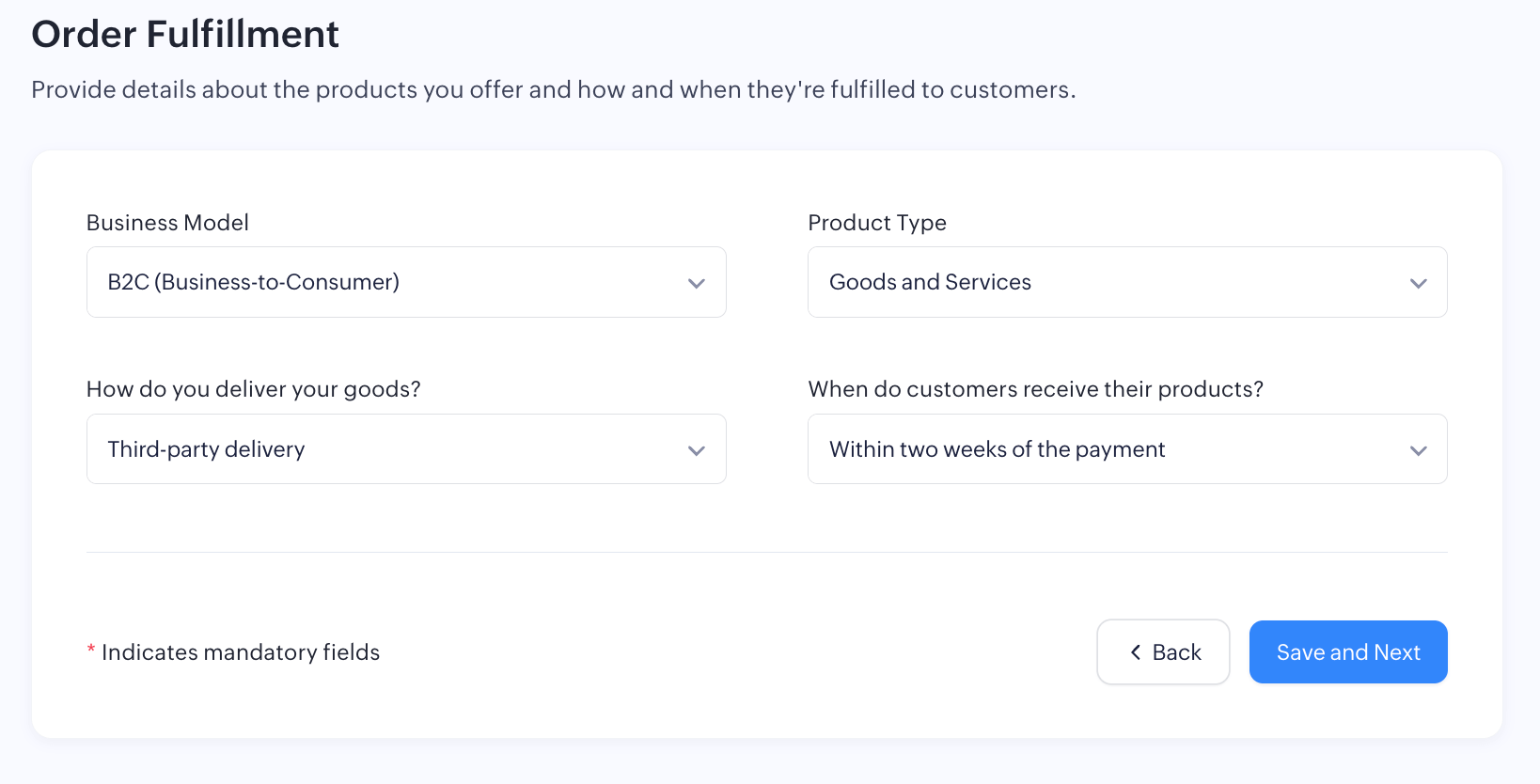
Note: For product deliveries exceeding one month, specify the number of months to deliver.
Bank Account
In this section, provide your bank account details so Zoho Payments can use them to deposit your payouts. Make sure that the bank account you add is a current account.
Account Name
The name of the account holder.
Account Number
Your bank account must be a current account with a 12-digit account number. Once entered, re-enter your account number in the Confirm Account Number field.
Indian Financial System Code (IFSC)
IFSC is a 11-digit alphanumeric code used to identify specific branches in India.
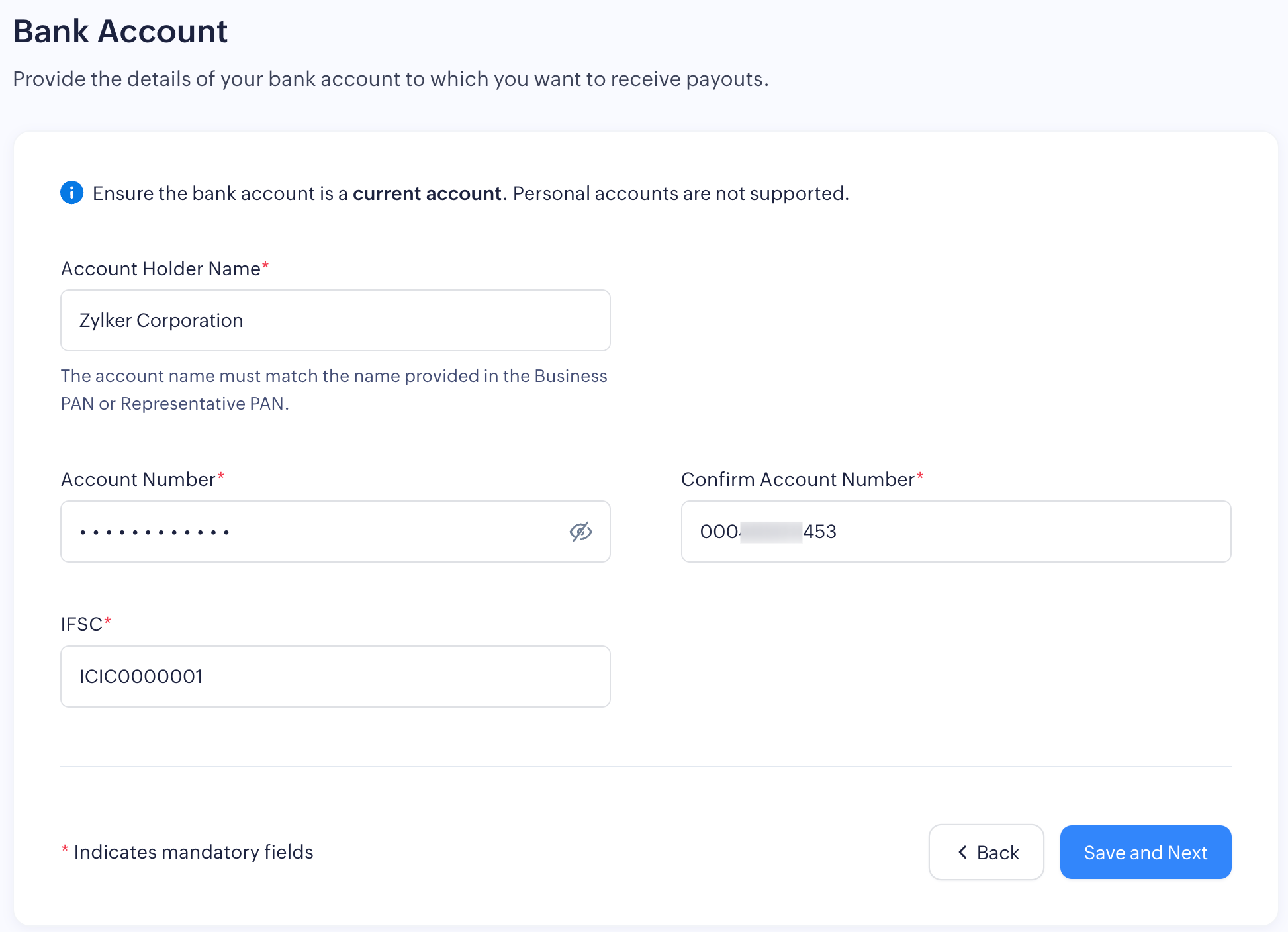
Insight: Zoho Payments uses penny drop and penniless methods to verify your bank account in real-time to reduce transaction failures. If we’re unable to verify your bank account using these methods, we may request additional documents, such as a bank statement or a cancelled cheque, to complete the verification process.
Review and Submit Account Details
Before reviewing your details, enable Multi-Factor Authentication (MFA) to proceed with Zoho Payments (if you haven’t already). MFA adds an additional layer of security, ensuring that only you can access your account. Learn more about setting up MFA for your account.
After you’ve set up MFA, you can review and edit the provided details if necessary. Once reviewed, check the box to agree to the Terms of Service and Privacy Policy of Zoho Payments and click Submit.
If you need help setting up Zoho Payments, you can contact our support team.