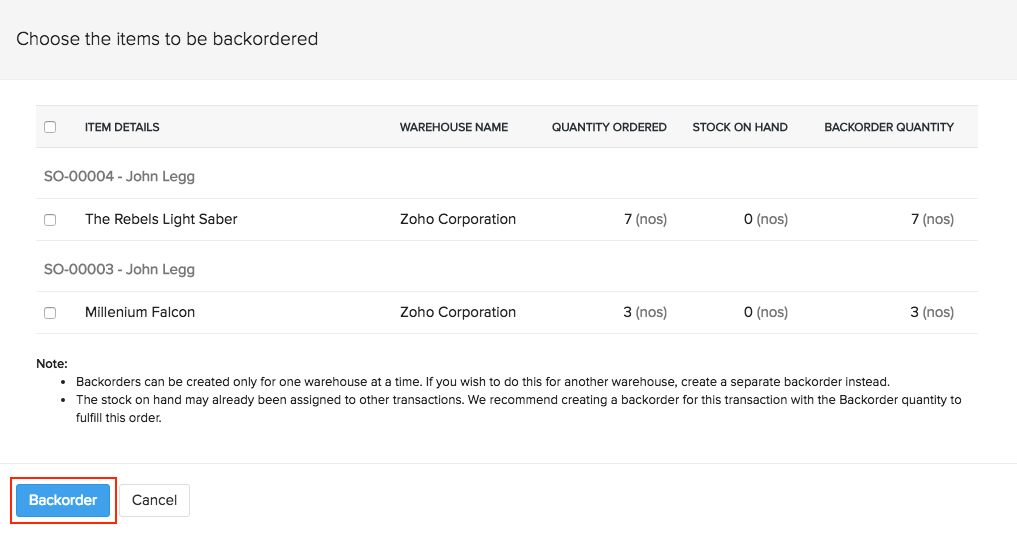Backorders
A backorder is an order you place with your supplier for items you have committed for sale but cannot fulfill immediately. In Zoho Inventory, a backorder is basically a purchase order raised from a sales order whenever the items are out of stock or committed to other transactions. You can either receive the backordered items in your warehouse and then fulfil pending orders, or have the supplier deliver them to your customers directly like a dropshipment.
The percentage of items backordered and the number of backorder days are important measures of the quality of a company’s customer service and the effectiveness of its inventory management.
Creating a Backorder
- Navigate to the Sales Orders page, and create a new Sales Order. Enter the details as required. Please note that backorders can be created only if the items in the Sales Order are out of stock.
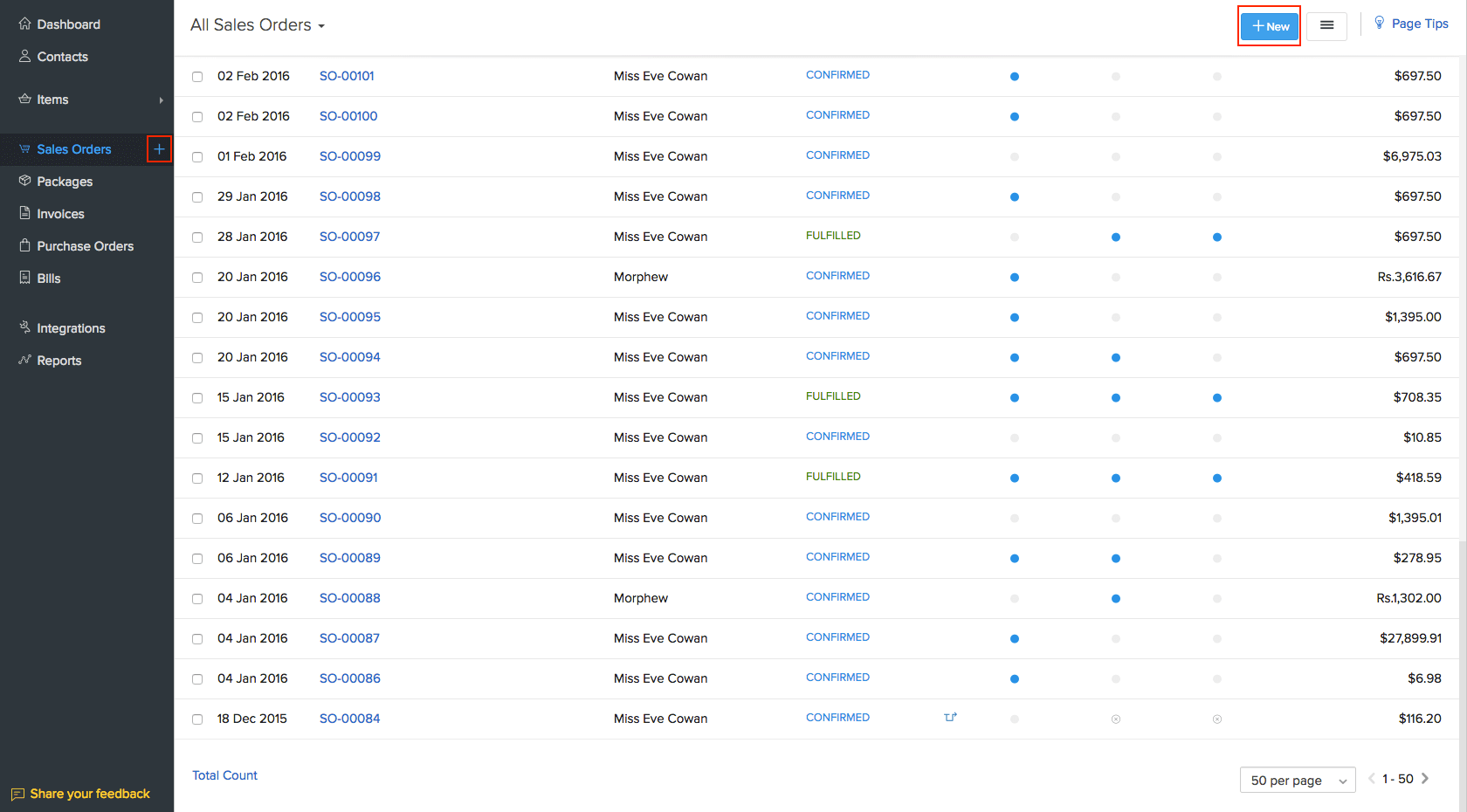
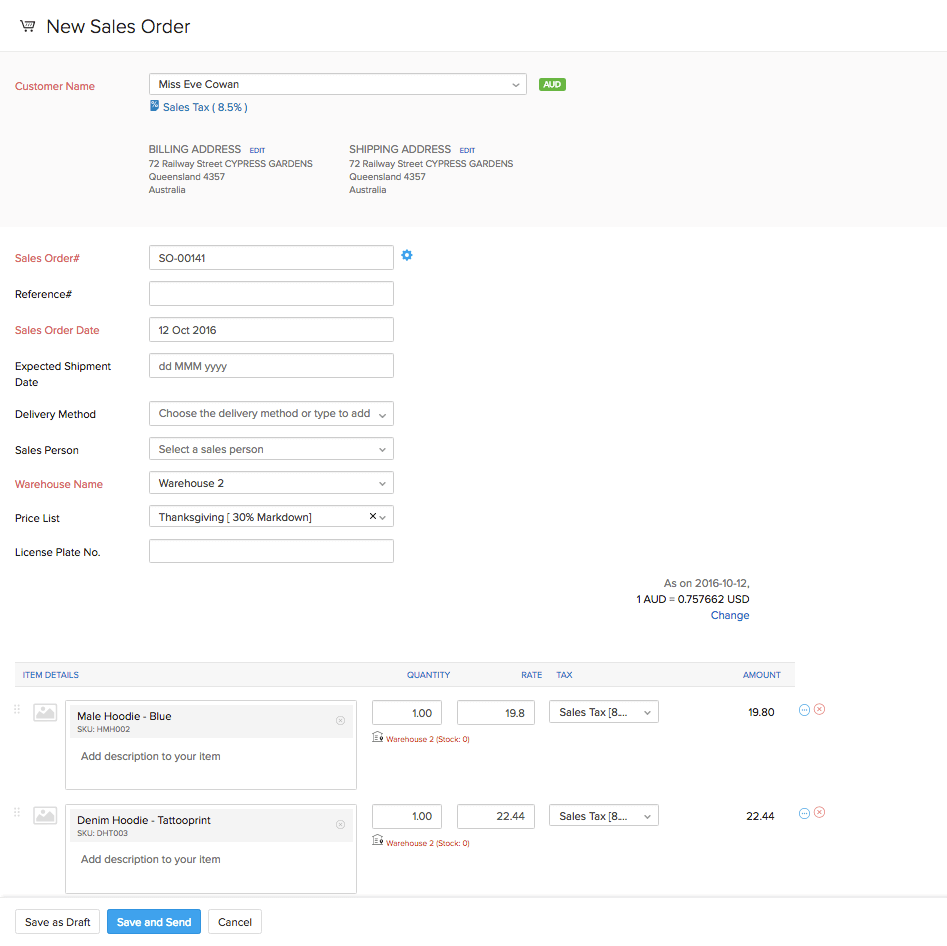
NOTE: Backorders can be created for online Sales Orders too. The above step does not apply for Sales Orders fetched automatically from marketplaces. In those cases, the Sales Order will already be available.
- Send the Sales order to the customer, or Mark it as confirmed.
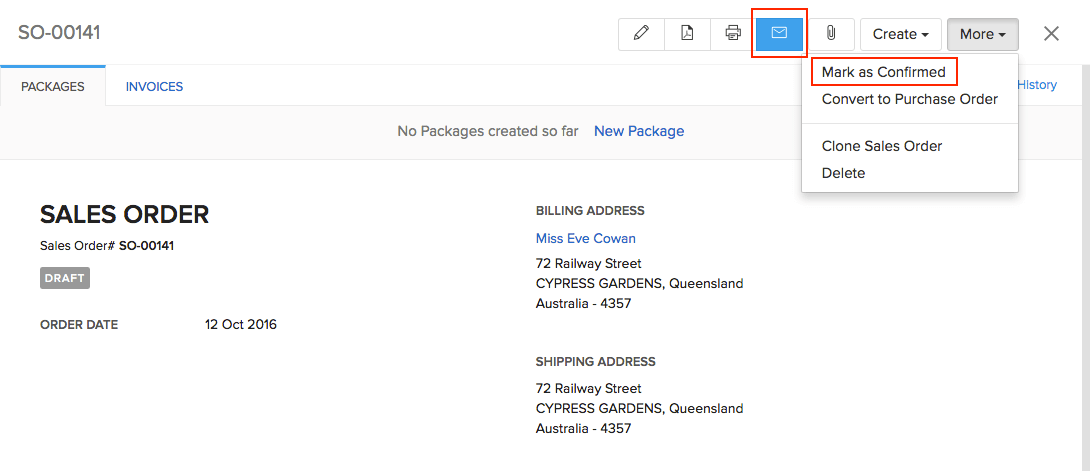
- If the order contains items that are out of stock, you’ll be able to see a banner alerting you that backordering is required. Click on the Backorder Now option to create a backorder. Alternatively, you can also click More > Backorder to create a backorder for the items.
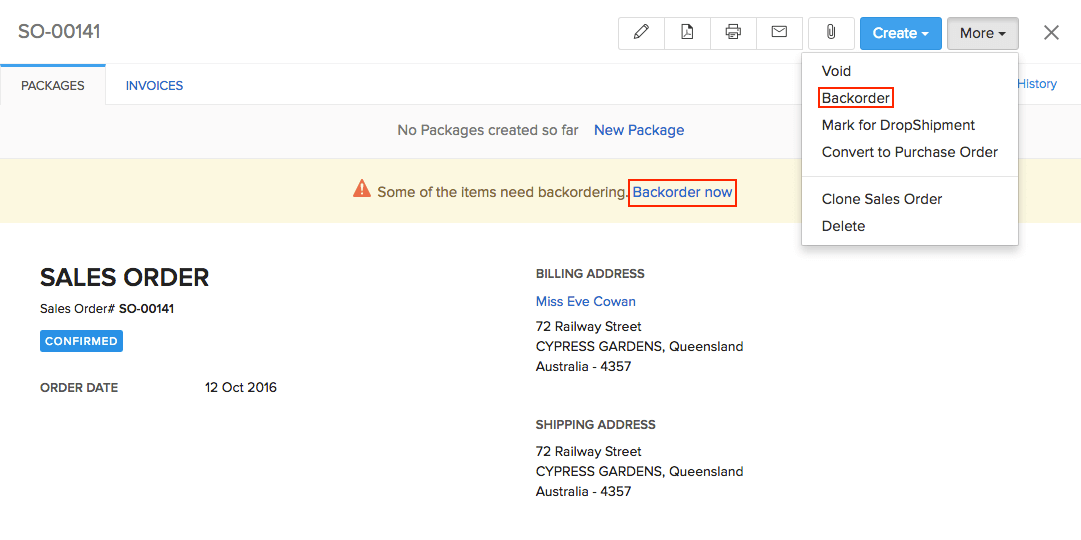
- Select the items that you wish to backorder and click Backorder. The Sales Order will now be moved to an ON HOLD status.
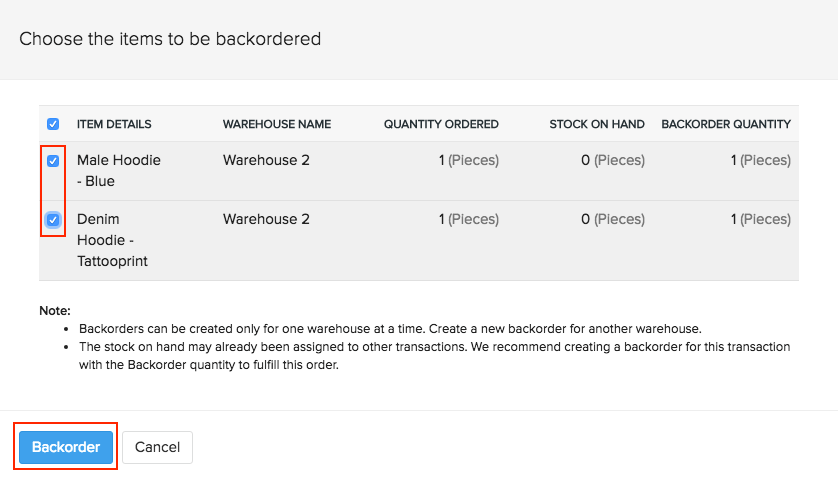
Note: When the Sales Orders are in the On Hold status, you will not be able to raise any packages or invoices from the Sales Orders. However, you can raise the invoices and packages either before creating a backorder, or when the backorder process is fulfilled.
A Purchase Order will now appear, with the item details already filled in.
Enter the details like Vendor name, Discounts and Adjustments.
Add the TCS Rates (as per 206C - 1H), if applicable in the total section. You can also click the Edit icon to override the calculated rate and enter the tax amount manually. Learn how to add TCS Rates.
Note: The TCS will be calculated on the total amount including all charges and taxes.
Insight: The new TCS rates will be applicable only on the amount received after 1 October 2020. You will be required to collect TCS only if your turnover had exceeded Rs 10 crore in the last financial year and the sale of goods to a customer exceeds Rs 50 lakh in the current financial year.
- Click Save.
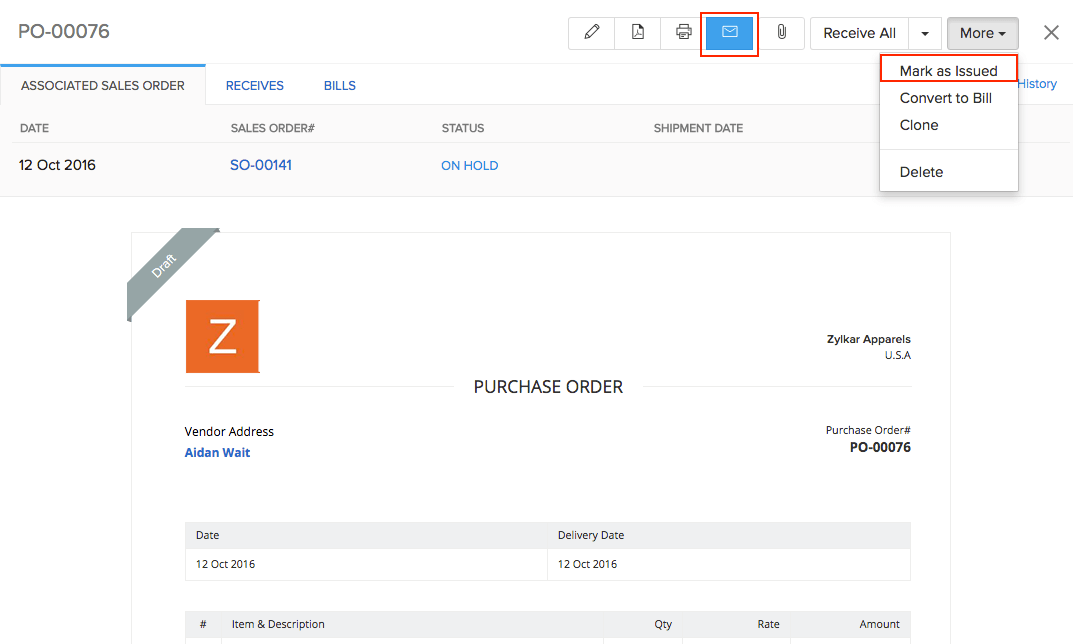
- To complete the backorder process raise a Bill from the Purchase Order.
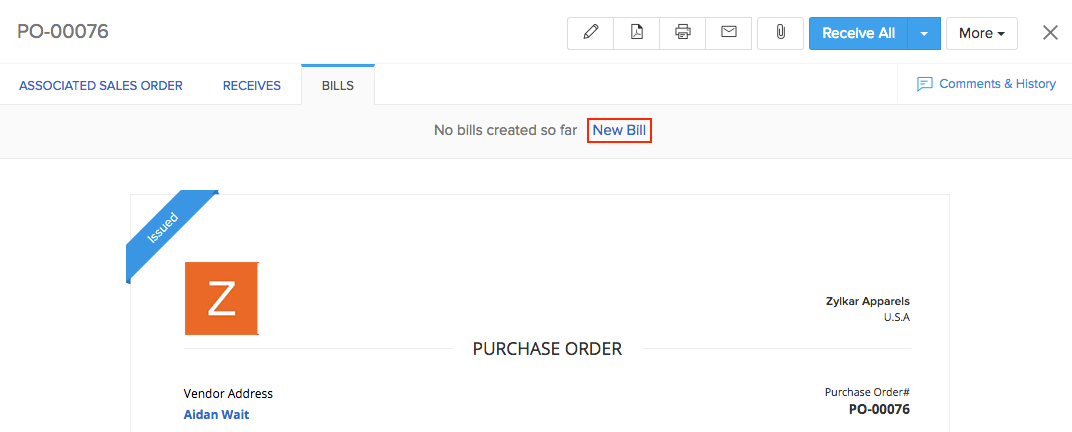
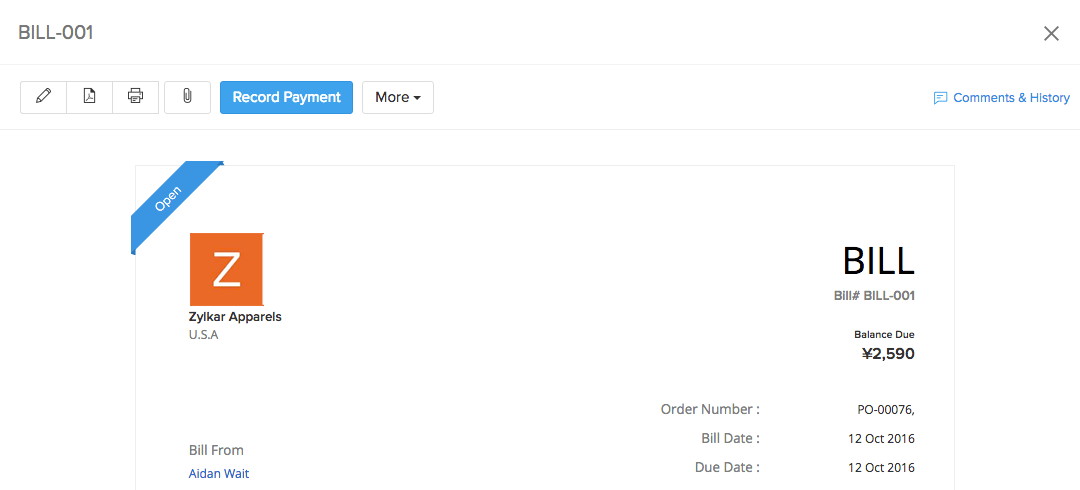
- The status of the Sales Order will now be changed to Confirmed. From here, you can pack and ship it to your customers.
NOTE: When you open a backordered Sales Order, you will be able to see the Purchase Order associated with it.
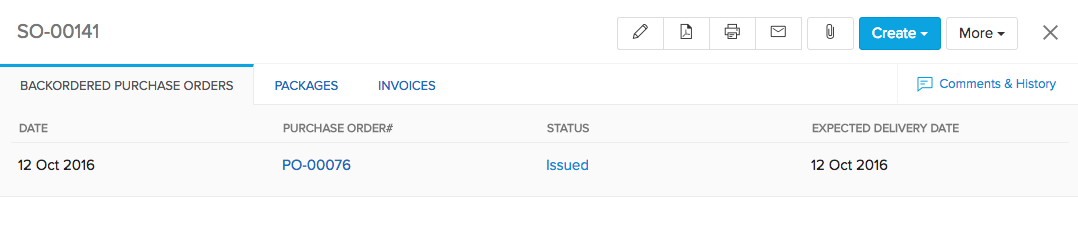
Creating a Backorder for Multiple Sales Orders
You can also create a single backorder for multiple Sales Orders at once. To do so,
- Select the Sales Orders that need to be backordered.

- Click on More Actions and select Bulk Backorder.
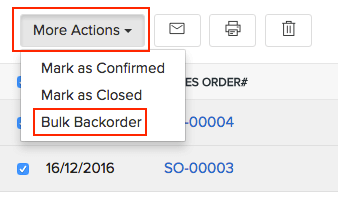
- In the dialog box that pops up, select the items you wish to backorder, and then click on the Backorder button to proceed with the process.