Remote PC Access Software
Zoho Assist, remote PC access software allows you to configure a PC for remote desktop and around-the-clock access. You can gain remote access to the computer from Mac, Linux, Windows, iOS, or Android devices.
Get started in 30 seconds.
Key features of remote PC access software
Deployment made easy.
Deploy the unattended access application to configure for remote PC access and remotely access computers anytime.Zoho Assist - the best free pc remote access software allows you to configure individual PCs for unattended access and provides remote access to computers by asking your customer to download and execute the file from the unattended access installer link. With the bulk deployment manager or startup script, you can deploy unattended access for a group of computers in a workgroup or an active directory to access your pc remotely.
Group remote computers to stay organized.
Grouping computers makes reaching out to unattended PCs easier. You can sort computers based on their organization, location, operating system, or time zone. You can also move computers from one group to another and rename groups.
Divide your organization internally with Departments.
With departments, compartmentalize your organization based on teams, location, or workgroups. You can manage each division separately by allocating technicians, email templates, contacts, and reports specific to each department.
Wake up offline computers.
Wake on LAN allows you to turn on a remote PC from a completely shutdown state. Once you've turned on a PC using Wake on LAN, you can remotely access PCs and troubleshoot them from wherever you are using our remote desktop software.
Here's why Zoho Assist is the best remote PC access software in 2025
Zoho Assist is the best remote desktop software for your remote support needs thanks to its user-friendly interface, robust features (like remote control and file transfer), and strong security measures. Multi-platform support and customization options make it a top choice for businesses, ensuring seamless and secure remote assistance.
Transfer files
Transferring files to and from a remote PC helps you perform functions like troubleshooting, patch installations, and software installations.
Chat instantly
Stay in touch with your customer while remotely controlling the computer using our built-in chat option, rather than resorting to external messaging services.
Add multiple technicians
Some issues might require multiple technicians for troubleshooting, so having a remote PC access software that allows technicians to operate simultaneously is crucial to resolve issues.
Record sessions
Record the screen of the remote PC during a session to look back on the session, create comprehensive audit trails, and to use recordings as training material.
Annotate
Guide your customers while using the remote computer support tool by using Annotate to mark-up and highlight parts of the screen during a screen sharing session. Zoho Assist provides a drawing tool, a text tool, a rectangular drawing tool, an eraser, and a clear screen option.
Remote power options
You can execute power actions like shutdown, restart, log off, lock, hibernate, or standby on a remote PC without even starting a session.
How to remote access a PC?
1. Getting Started
Sign up for Zoho Assist with your email address.
- If you’re already a Zoho user, click on Access Zoho Assist to get started.
2. Initiating a remote support session
- To initiate an instant, on-demand remote support session, click Start Now. To schedule a session for later, click Schedule.
- Once you've initiated a remote support session, there are three ways to invite a remote end user:
- Send an SMS or email invitation.
- Ask the customer to navigate to join.zoho.com to join the session.
- Send the customer the join link through the chat messenger of your choice.
3. Establishing a connection and accessing a remote computer
- Upon receiving the invite, your customer can join the session using one of the methods mentioned above.
- They will need to install the lightweight agent to grant you complete access to the remote desktop.
- During the session, you can efficiently troubleshoot the remote computer by utilizing our built-in features, like file transfer, multi-monitor navigation, text, voice, and video chat, and much more.
- Windows
- MacOS
- Android
- iOS
- Linux
- Raspberry Pi
- Chrome OS
Zoho Assist for Windows
- Lightweight and highly secure, ensuring optimal performance and security during remote sessions.
- Feature-rich user interface to simplify remote support tasks for a seamless experience.
- Multi-platform compatibility, customizable branding options, and various communication methods, including video, voice, and text assistance, to cater to your diverse remote support needs.
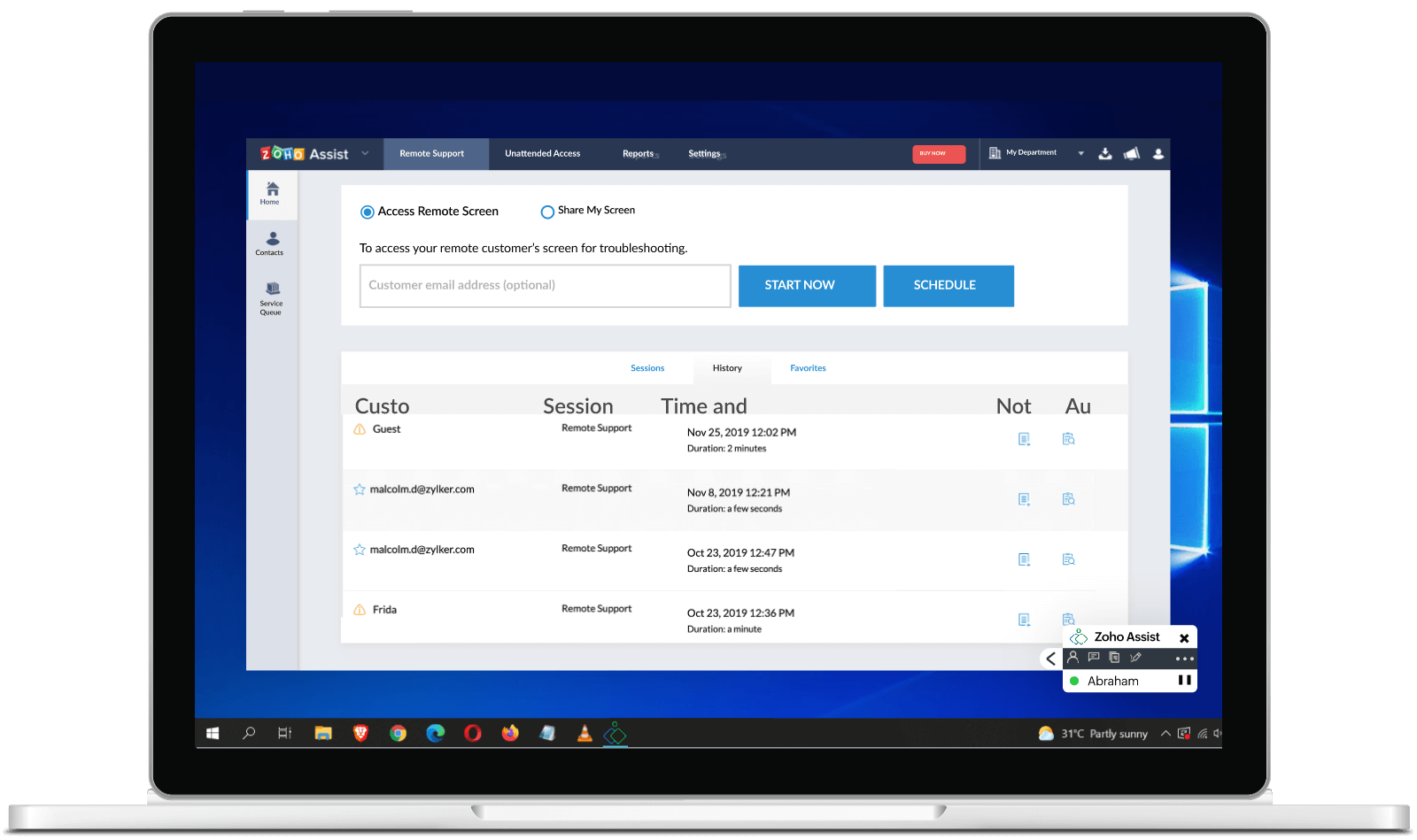
Zoho Assist for MacOS
- Specialized tools and an interface designed to meet the unique requirements of macOS users.
- Industry-grade security with a 256-bit, SSL-encrypted channel and a comprehensive set of security features to safeguard your remote sessions.
- Seamless remote support capabilities, including both unattended and on-demand options, with cross-platform compatibility for enhanced flexibility. Plus, benefit from easy installation and deployment processes, backed by 24/7 technical support.
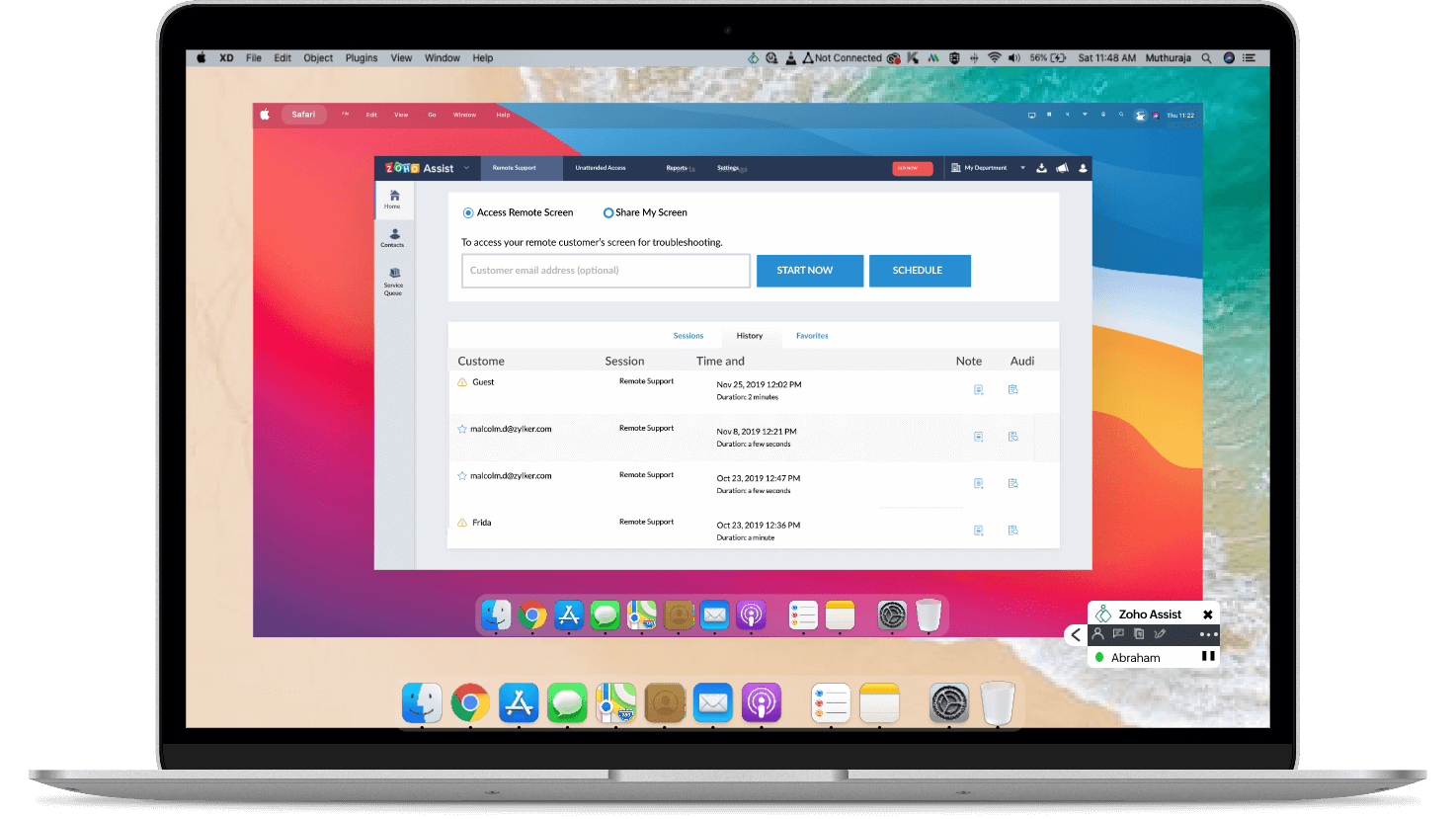
Zoho Assist for Android
- Interactive application with an intuitive user interface that simplifies remote support tasks.
- Instant and stable remote connections.
- Quick and easy communication with live chat features, and access to unattended remote Android devices.
- Support for Android versions 6.0 and above.
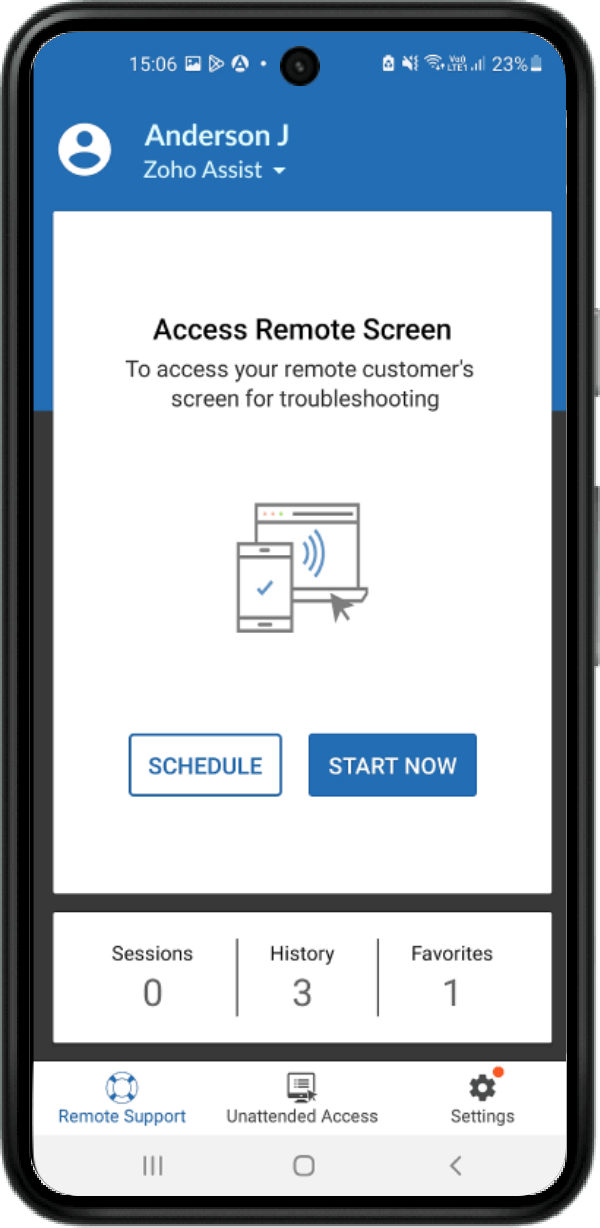
Zoho Assist for iOS
- Industry-grade security measures that safeguard your remote sessions.
- Seamless compatibility for instant remote support whenever you need it.
- Extended remote features (such as multi-monitor navigation, screen sharing, and file sharing) and superior unattended and on-demand remote support for iOS devices.
- Around-the-clock technical support for users.
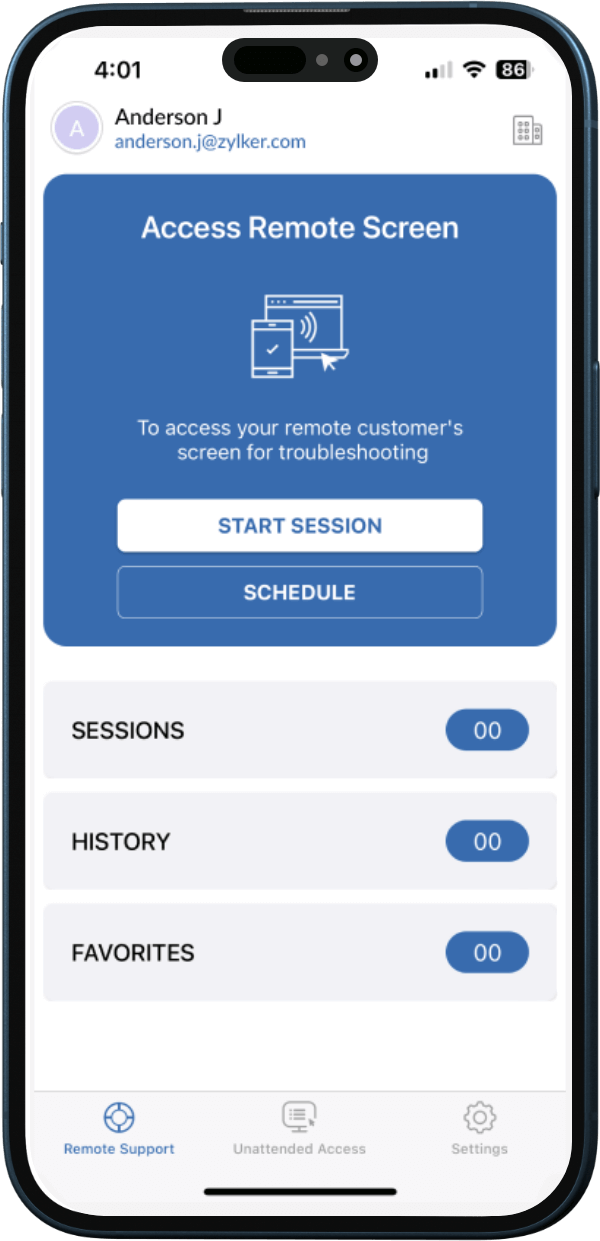
Zoho Assist for Linux OS
- Invite multiple technicians for seamless collaborative remote support.
- Enjoy compatibility across various platforms.
- Utilize an integrated and intuitive interface that simplifies troubleshooting.
- Access customization options and around-the-clock technical support.
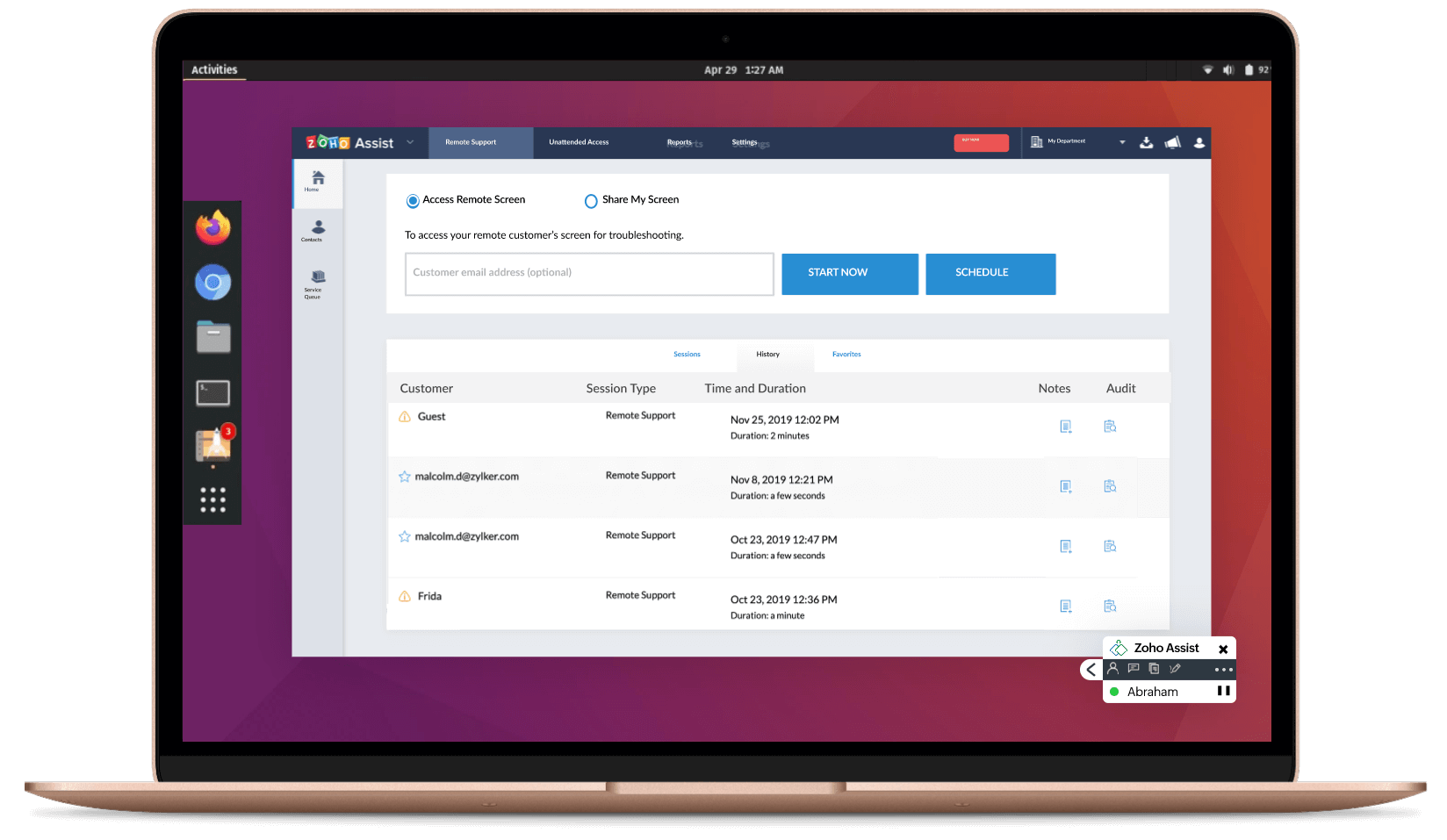
Zoho Assist for Raspberry Pi
- Customized remote access solution for Raspberry Pi, tailored to its unique requirements.
- Comprehensive diagnostic tools for enhanced troubleshooting.
- Flexible pricing options and features.
- A user-friendly and interactive interface for ease of use.
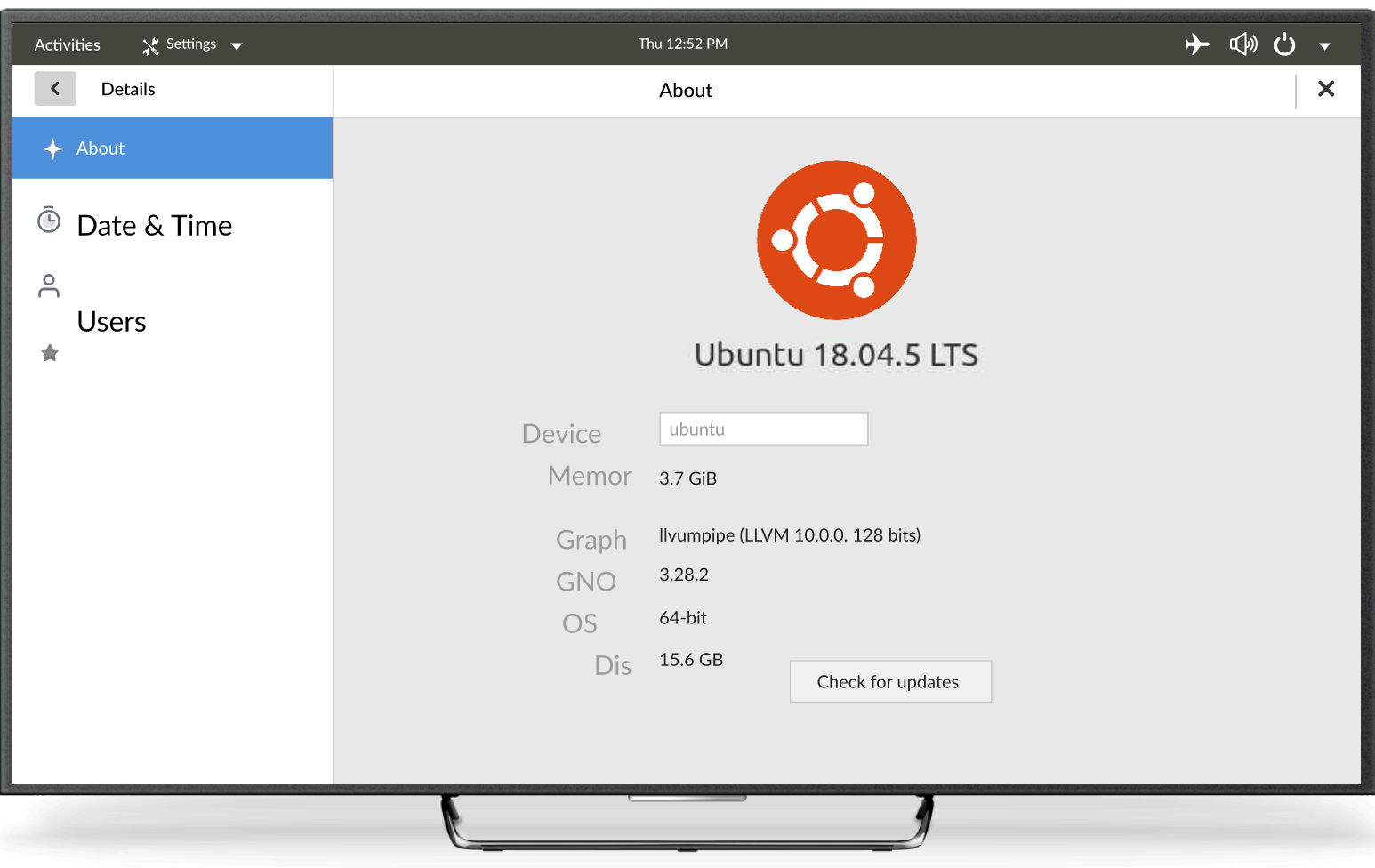
Zoho Assist for Chrome OS
- Straightforward, dependable, and intuitive user interface.
- Real-time live chat and two-way screen sharing for immediate remote support.
- Effortless file-sharing, customization, and rebranding options to enhance the overall support experience.
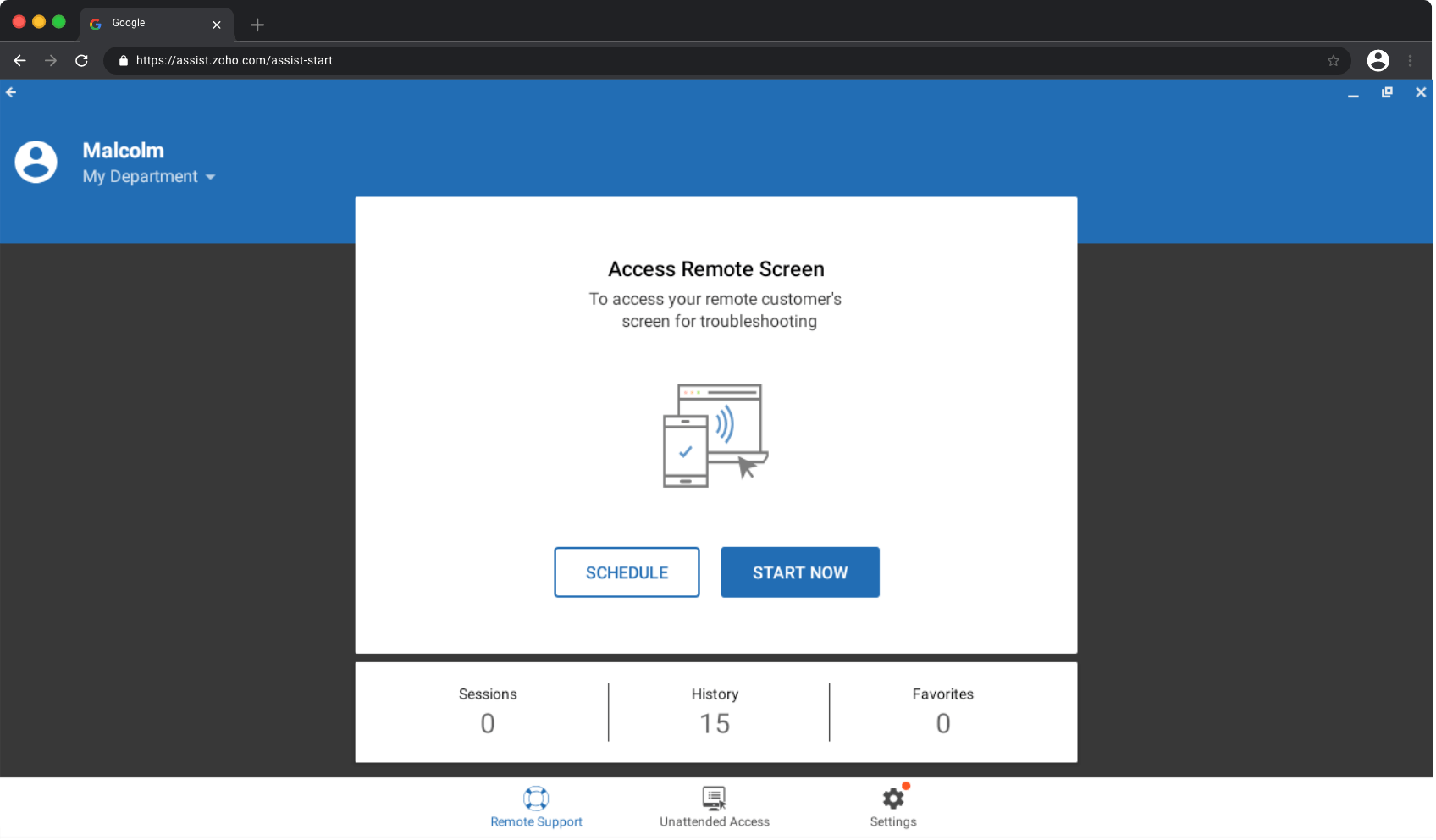
Frequently Asked Questions
Is Zoho Assist free remote pc access software?
Zoho Assist offers a free subscription plan in addition to a wide array of affordable and flexible pricing plans to suit a variety of remote support needs.
How can I remotely access another computer?
With remote PC access software like Assist, you can quickly connect to any remote computer. You can use this solution to resolve issues, download or update drivers, and more.
Can I use Zoho Assist, free remote PC software, on different operating systems?
Yes, many free remote access tools are compatible with multiple operating systems, such as Windows, macOS, Linux, Android, and iOS. However, it's essential to verify the specific compatibility of the tool you choose.
Is remote access software safe to use?
Zoho Assist is built with industry-grade, 256-bit SSL encryption and has advanced security features, like multi-factor authentication, and an interface compatible with all major antivirus software.
What are the system requirements for Windows device users?
Zoho Assist is compatible with a wide array of Windows devices and you can access Zoho Assist for free on devices running Windows 11, 10, 8, 8.1, 7, Windows Server 2008, 2012, 2012 R2, or 2016.
Can I customize Zoho Assist's enterprise remote desktop software to match my organization's branding?
Absolutely! Zoho Assist is designed for IT teams to perform remote troubleshooting, technical support, and system maintenance across an enterprise network efficiently.Yes, Zoho Assist offers customization options, allowing you to brand the software with your organization's logo and colors, providing a professional and cohesive experience.
How many RDP sessions can you have in Windows 10 enterprise?
Zoho Assist enterprise edition supports up to six concurrent RDP sessions in Windows devices.