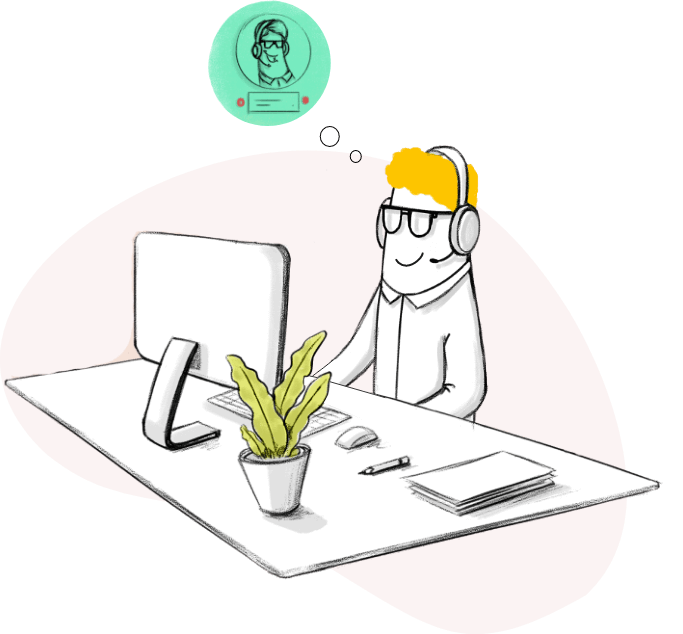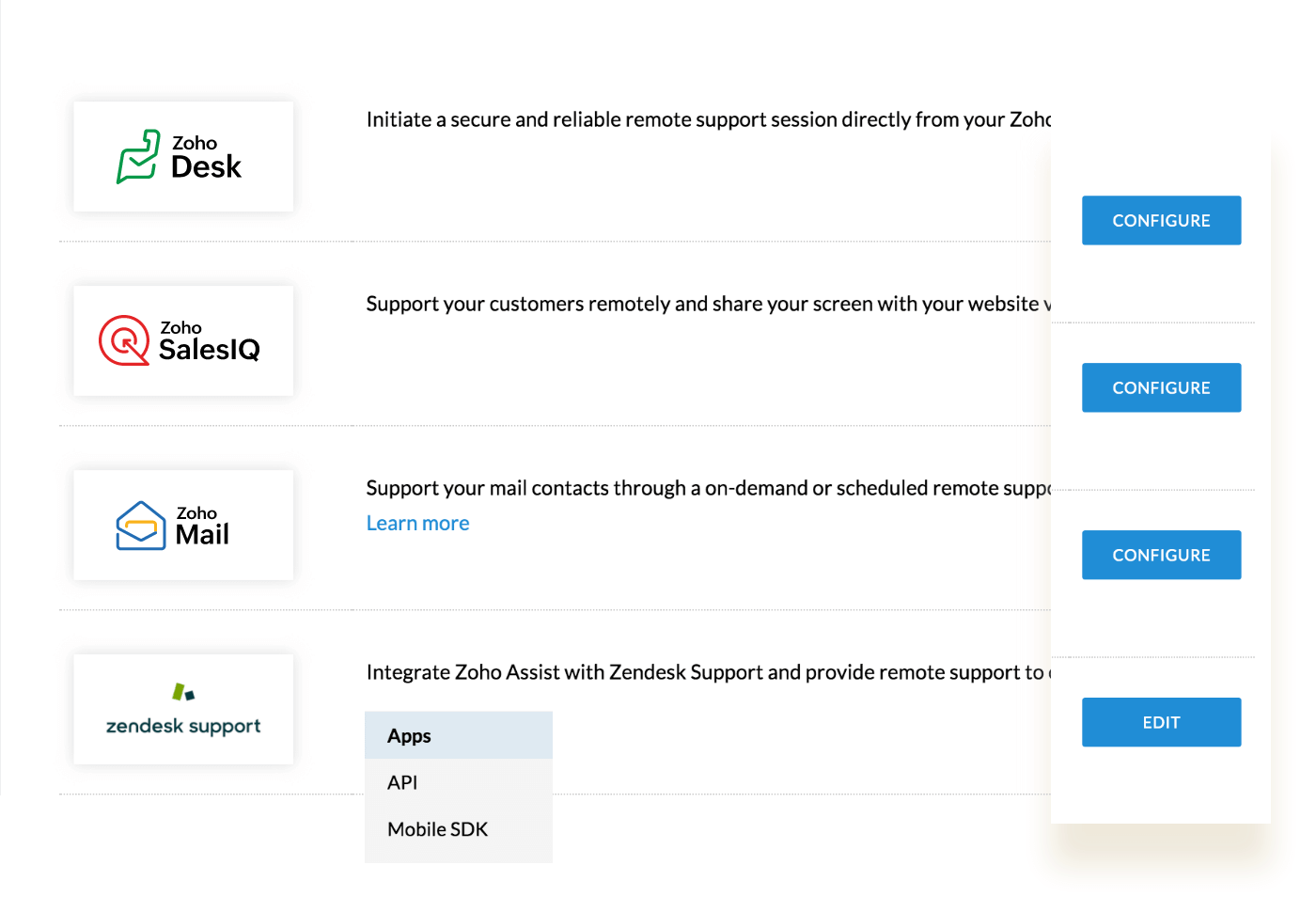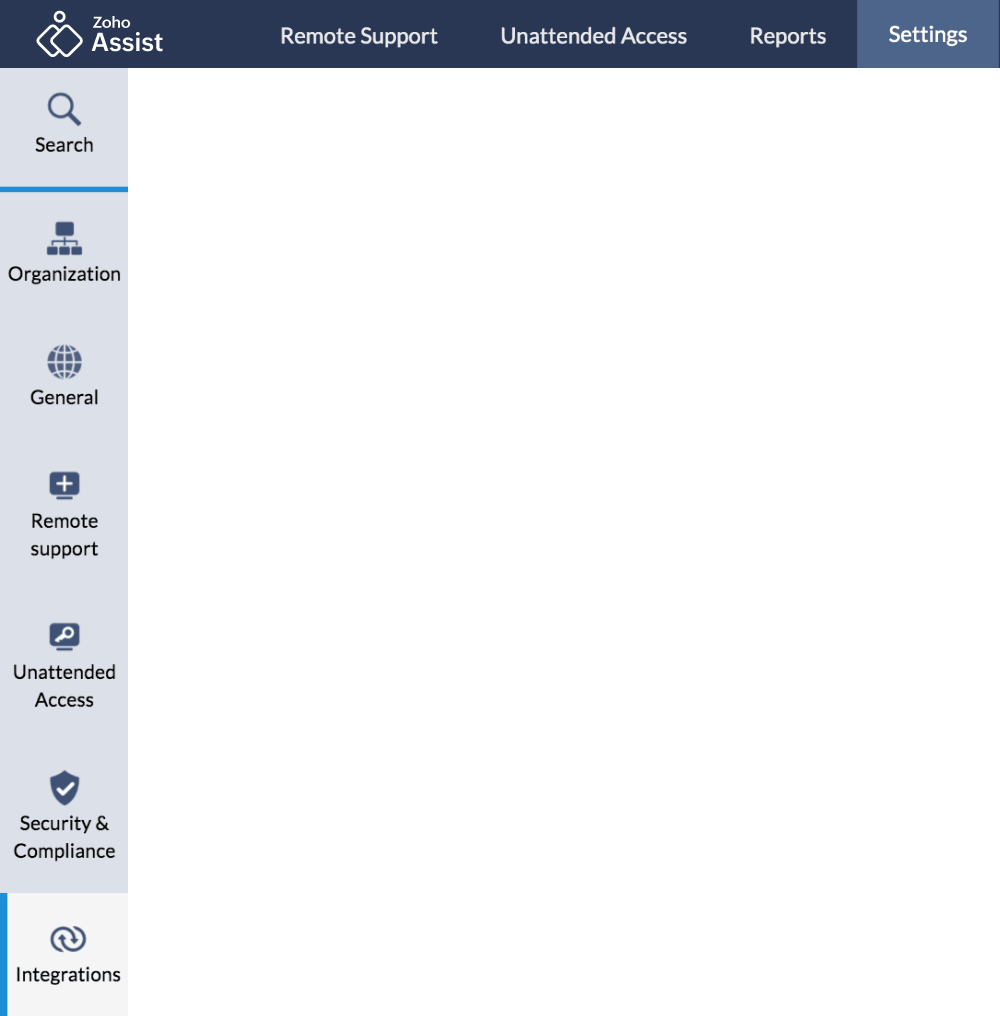Setting Up Windows Remote Desktop Connection: A Guide on How to use it
- 1
Getting started
- To get started, signup for Zoho Assist with your email address, or if you're already a Zoho user, click on Access Zoho Assist to get started.
- For first time users, we offer a 15-day trial with all our enterprise features.
- After 15 days, Zoho Assist remains free for personal use.
- 2
Initiating a remote support session
- You can initiate an instant on-demand remote support session, click Start Now, or click Schedule to conduct a session at another time.
- After you have initiated a remote support session, there are three ways you can invite a person at the remote end.
- You can send an SMS or email invitation, ask the customer to navigate to join.zoho.com to join the session, or you can send them the join link through the chat messenger of your choice.
- 3
Connecting remote desktop
- Upon receiving the invite, your customer can join the session through one of the methods mentioned in Step 2.
- Install the lightweight agent to give you complete access to the remote desktop.
Windows Remote Desktop Connection Features in Zoho Assist
On-demand remote support
With Zoho Assist's on-demand Windows remote desktop connection, you can easily access and share your screen with remote customers without prior installation on their end. This reduces the time required to connect to Windows remote desktops, making the process faster and more efficient.
Learn More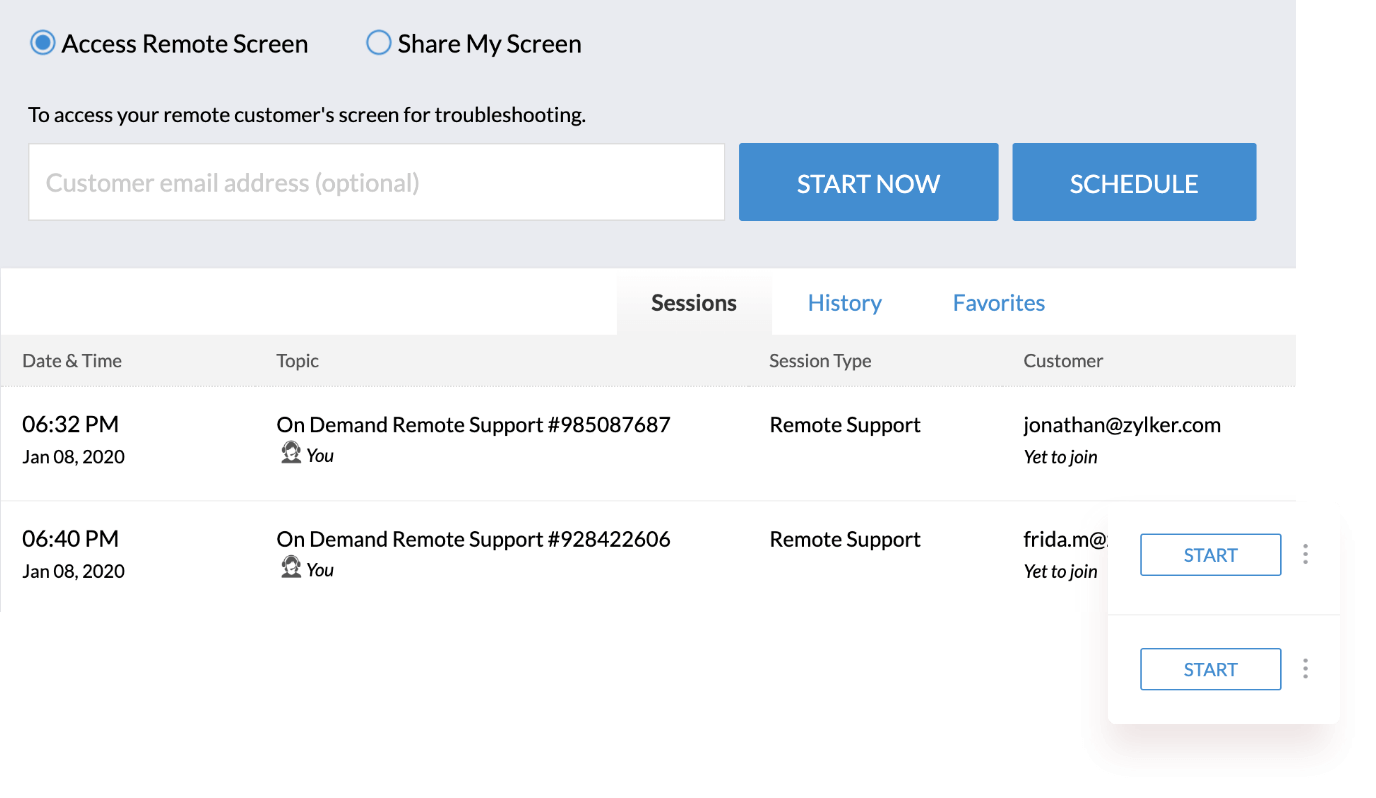
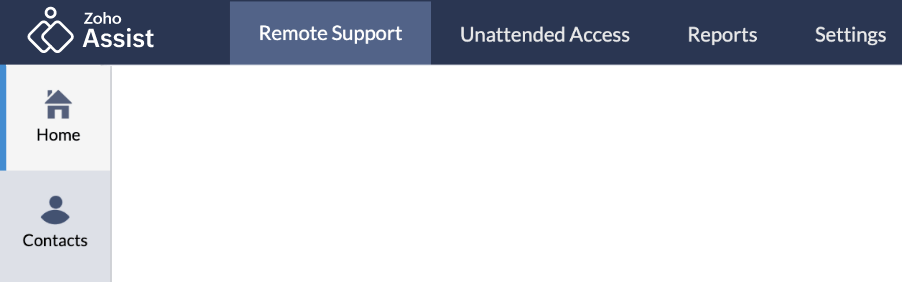
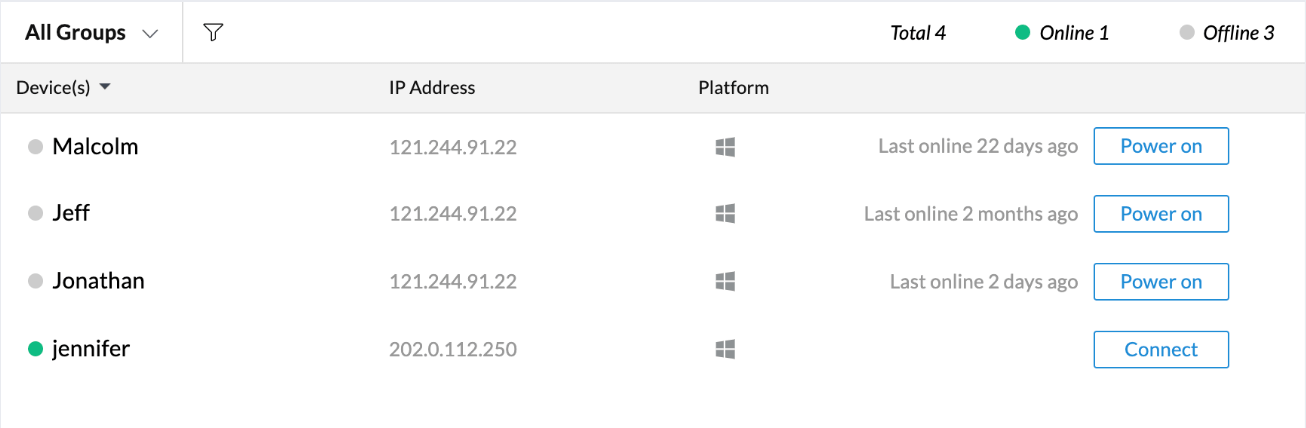
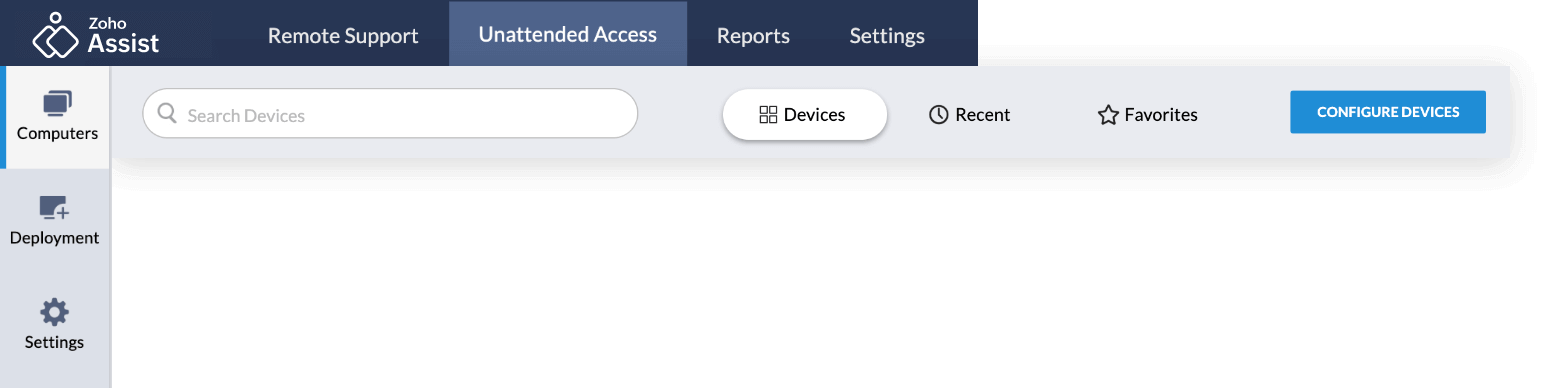
Unattended remote access
Configure large groups of devices for unattended remote access connections at once using our unique mass deployment concept, which helps large corporations manage their remote assets efficiently. Install a lightweight unattended access agent on the remote machine and diagnose your Windows remote computers using native diagnostic operations quickly.
Learn MoreCustomize your Windows Remote Desktop Connection to match your brand
For businesses of all sizes, it's important to setup a remote desktop connection software that reflects your brand's values and priorities. With our custom branding solutions, you can fully rebrand your Windows remote desktop software and create an authentic look and feel that seamlessly integrates with your organization. This enables you to connect to a remote desktop and manage your remote access machines under your brand name. Our users can customize their emails and portal URL to align with their brand, establishing a sense of trust and credibility with their customers.
Learn More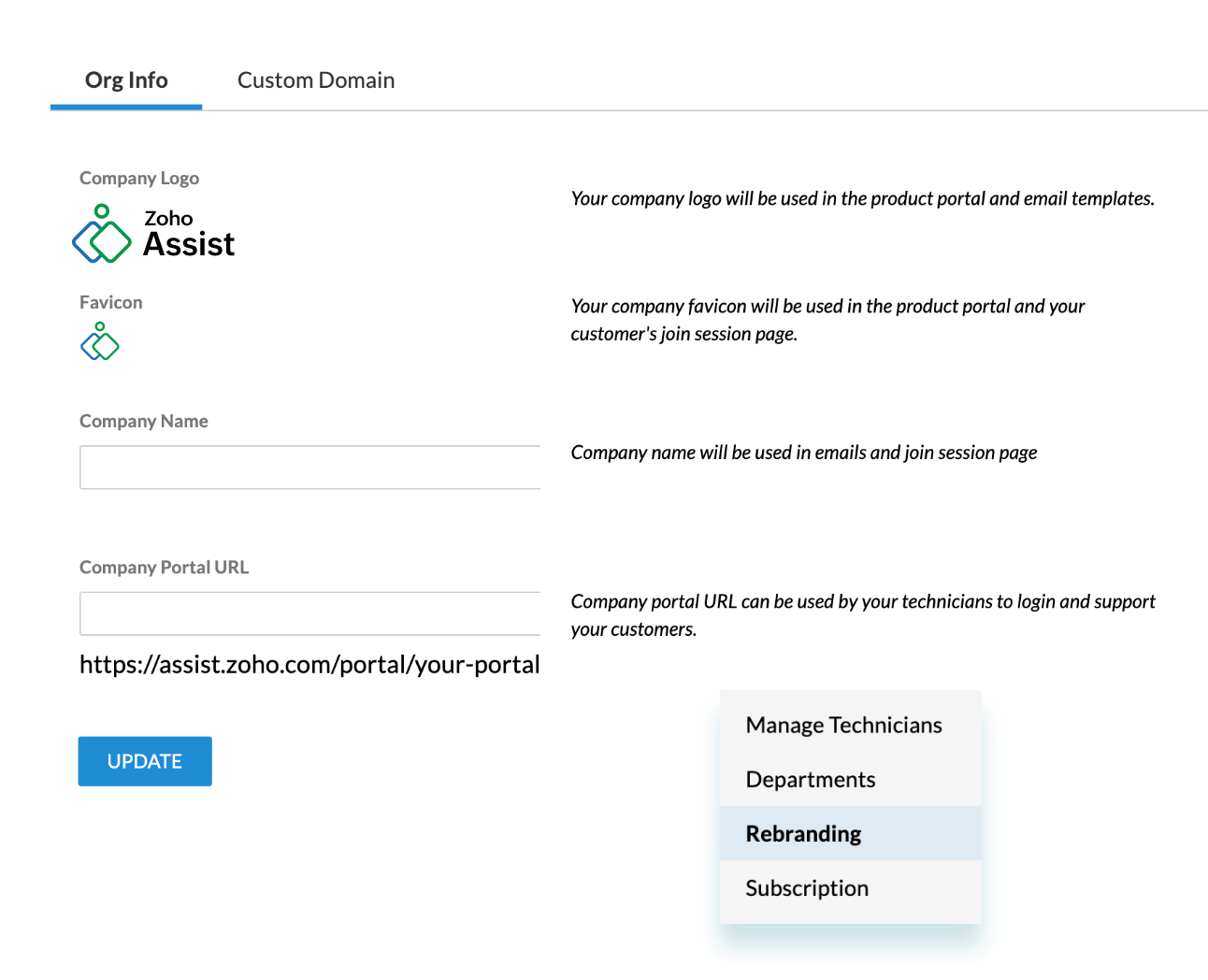
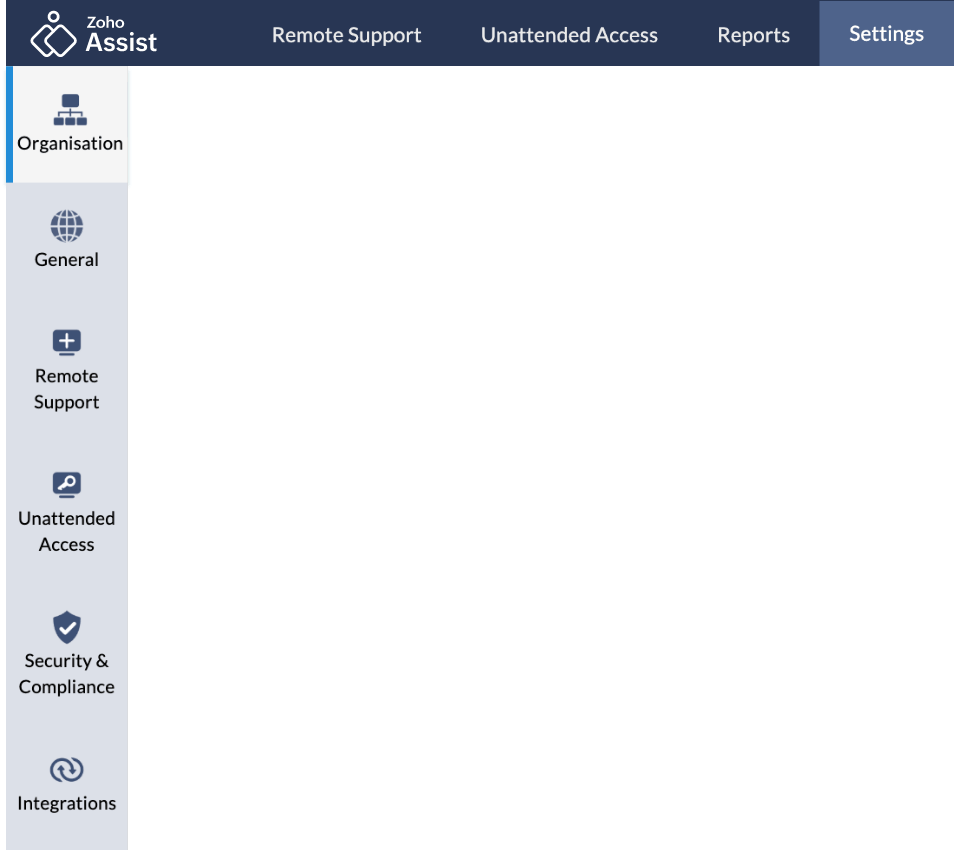
Establish Secure Remote Desktop Connection
Zoho Assist's cloud-based Windows remote desktop connection software allows smooth access to connected devices across major proxies and firewalls. It's a must-have tool for IT teams that manage remote access from different locations. Our end-to-end SSL and 256-bit AES encryption guarantee data security and user privacy for every connection made over Assist. Keep track of all remote support activities in your organization with our Action Log Viewer, and easily identify any issues. For added security, we also provide two-factor authentication with one-time password verification.
Learn More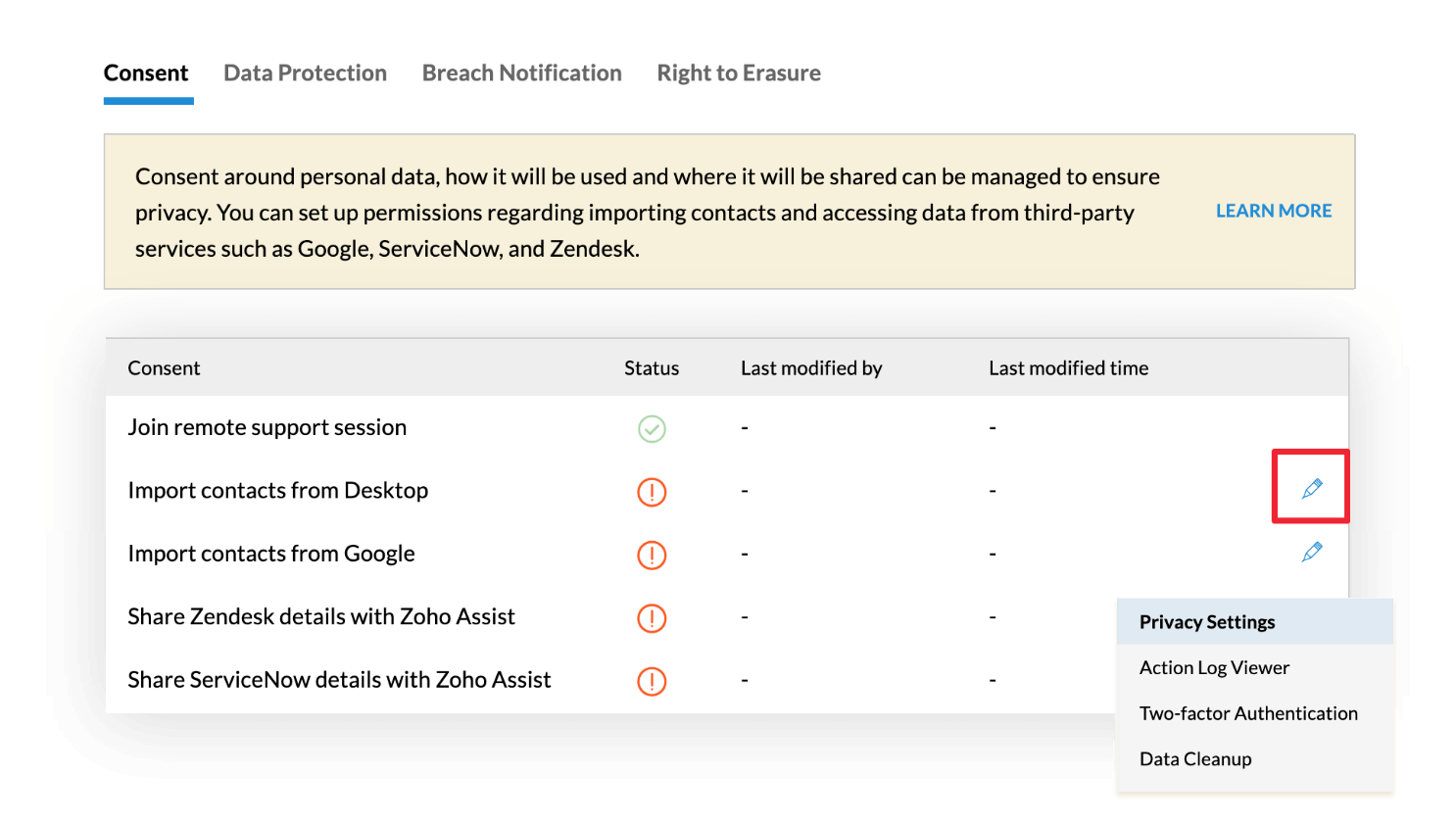
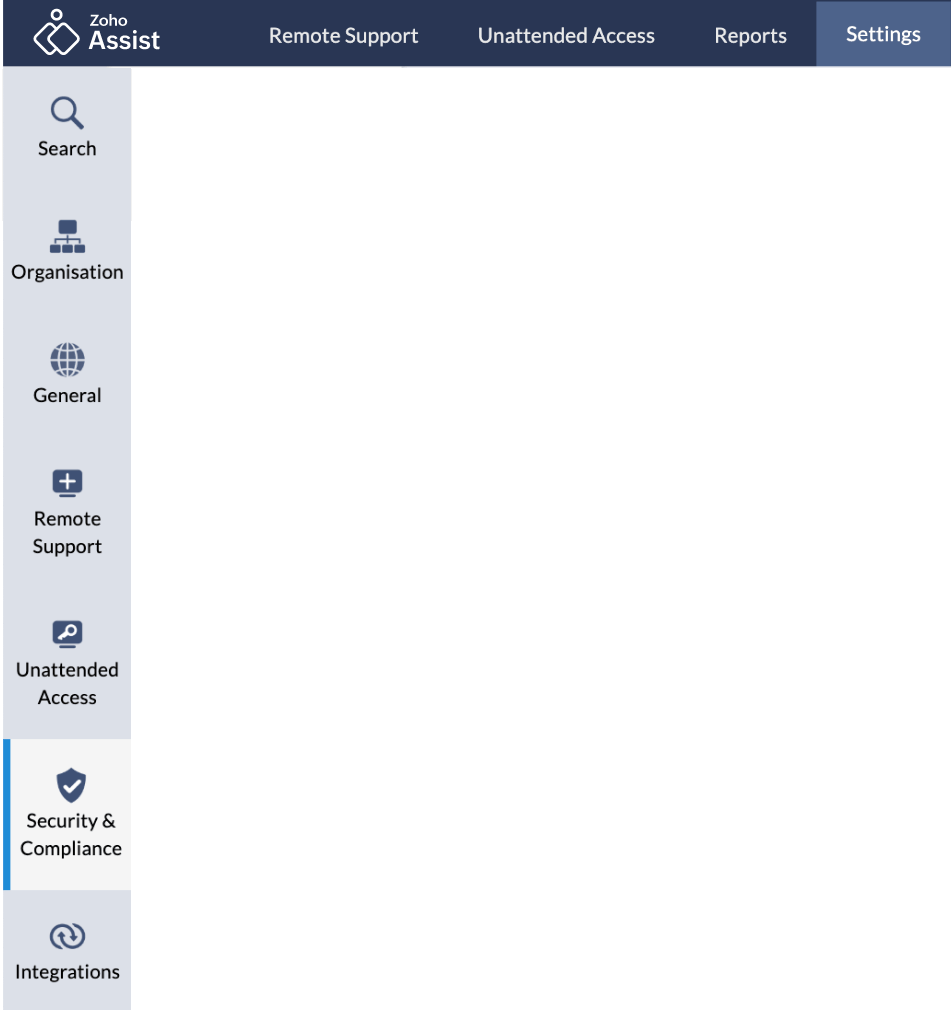
Access Your Remote Assets Anytime, Anywhere!
With the Zoho Assist mobile app, you can establish and manage remote desktop connections on the go, directly from your mobile device. Stay connected with your remote assets and provide support to your customers no matter where you are. Install the app now and experience the freedom of remote support.
Learn More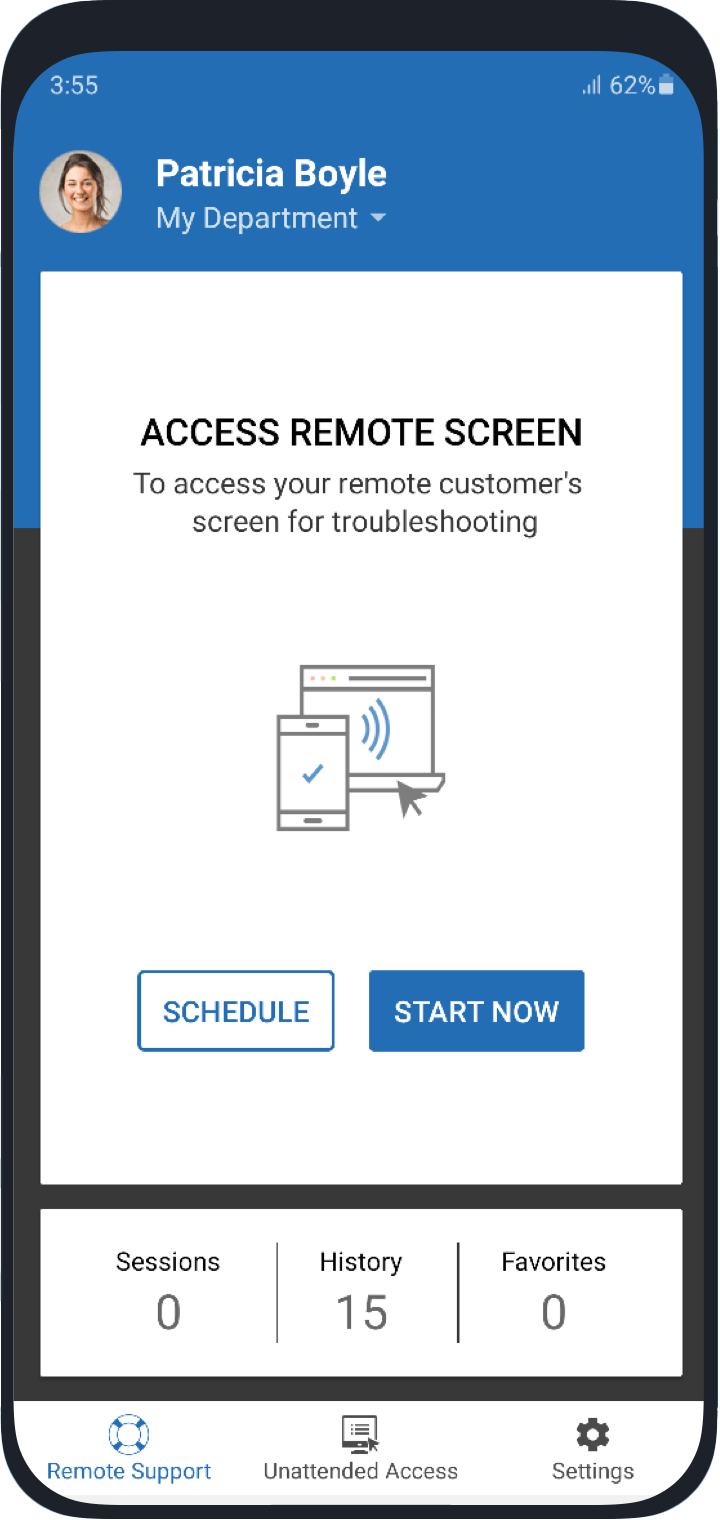
Frequently Asked Questions
01. What is a remote desktop connection?
A remote desktop connection is a technology that allows you to remotely access connected devices, like computers, laptops, or mobile devices from a remote location over a network. This can be helpful in situations where you need to access your files or applications from another location.
02. How can I transfer files using a remote desktop connection?
Zoho Assist has simplified the file transfer process by allowing you to select files from either the local or remote computer and click "Send" or "Receive" to transfer files. The file transfer process won't interrupt the desktop sharing during remote access.
03. Can I remotely access my workstation without an end-user present?
Yes, you can remotely access your connected machines using Zoho Assist's Unattended Remote Access feature. This feature allows you to connect to your workstation even if no one is currently using it.
04. Can I try Zoho Assist for free?
Yes, Zoho Assist offers free remote desktop connection software for basic remote support, which is recommended for personal use.
05. Does Zoho Assist's remote desktop connection work for Windows 10 & Windows 11?
Yes, Zoho Assist's remote connection software allows you to control both Windows 10 and Windows 11 devices without requiring special permission to establish remote connections, unlike Microsoft's Windows Remote Desktop.
06. How to fix Remote Desktop Connection issue?
To troubleshoot and resolve Remote Desktop Connection issues, follow these steps:
- Ensure a stable network connection.
- Enable Remote Desktop on the remote computer.
- Configure firewalls and port forwarding.
- Verify RDP protocol compatibility.
- Check for Network-Level Authentication.
- Use the correct username and password.
- Confirm user permissions and service status.
- Use an updated Remote Desktop client.
- Check event logs for troubleshooting errors.
- Update the OS and drivers.