warehouses
 Inventory
Inventory
How can I move the goods from one warehouse to another in Zoho Inventory?
To move your goods from one warehouse to another, you must create a transfer order in Zoho Inventory.
To create a transfer order:
- Expand the Items dropdown menu in the sidebar and go to Transfer Orders.
- Click the + New button on the top-right corner.
- Enter the transfer order number and select source and destination warehouse.
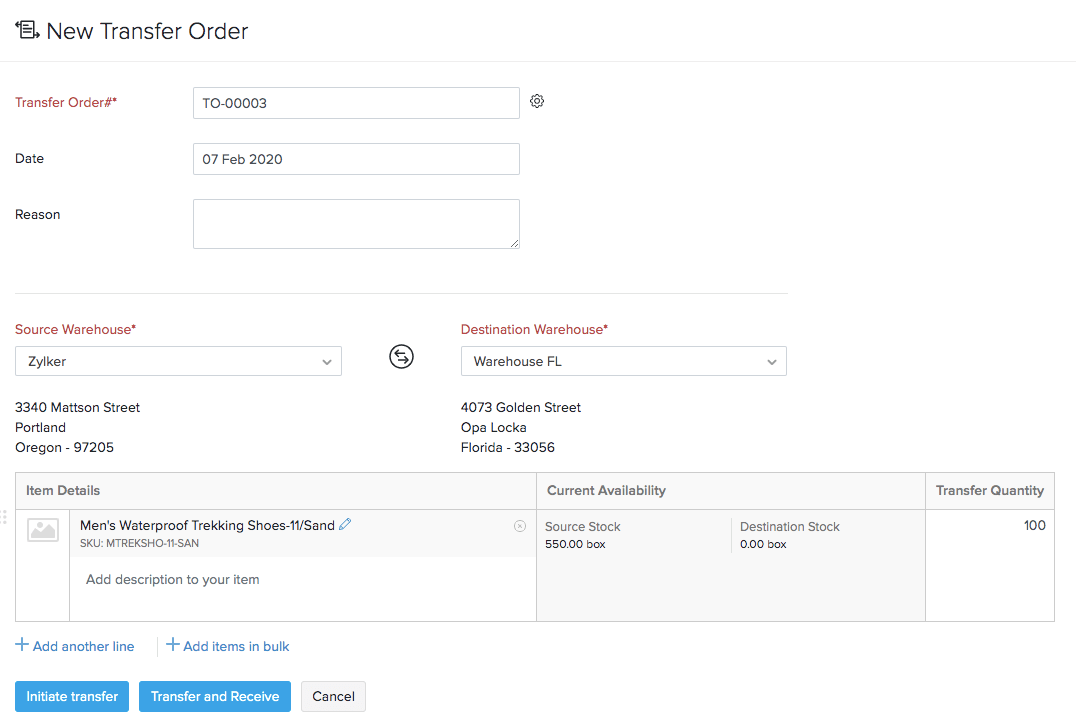
- Select the items and enter the quantity to be transferred. Alternatively, you can click the Add items in bulk option to add several items at once to your transfer order.
Pro Tip: Instead of searching for the items from the list, you can add an item to the transaction by scanning its barcode. When you scan the same barcode more than once, the quantity gets incremented automatically.
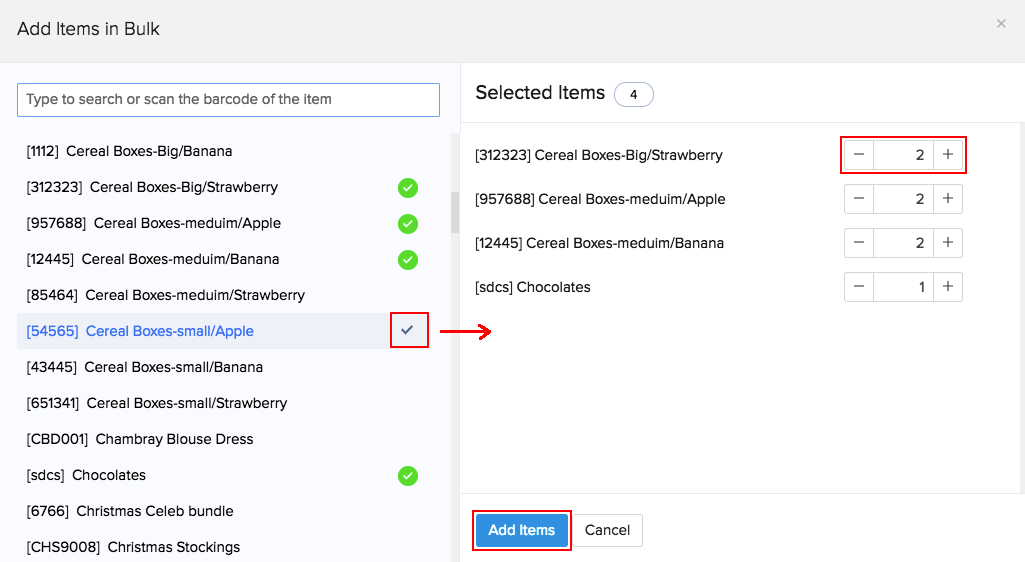
Fields in the Transfer Order:
| Field | Description |
|---|---|
| Transfer Order# | This is the unique identification number for the Transfer Order. This is a mandatory field and cannot be left blank. |
| Date | The date of stock transfer. |
| Reason | The reason why the stock is being transferred can be entered here. |
| Source Warehouse | The warehouse from where the stock is being transferred. |
| Destination Warehouse | The warehouse to which the stock is being transferred. |
| Quantity | The amount of stock to be transferred. |
| Source Stock | The current stock in the Source Warehouse. |
| Destination Stock | The current stock in the Destination Warehouse. |
- If you wish to start a transfer and receive it later, click Initiate Transfer. The transfer order’s status will be set as In Transit, and the stock receipt has to be done manually.
- If you wish to complete the transfer instantly, click Transfer and Receive. In this case, the stock will be transferred right away. This option can be used to record a stock transfer that already took place.
The list of all transfer orders done and their details can be found in the Transfer Orders section.








