
You can modify the auto-generated invoice number according to the new financial year in two ways:
Go to Invoices on the left sidebar.
Click the + New in the top-right corner.
In the creation page, click the Gear icon next to the Invoice# field.
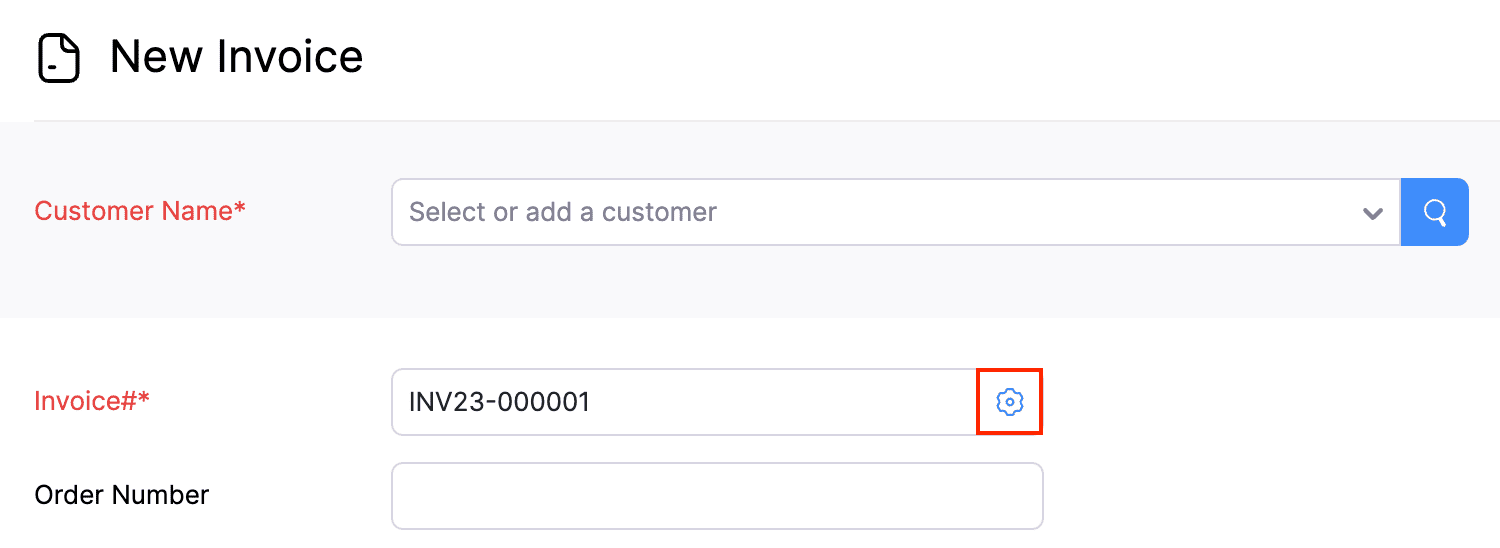
In the next pop-up, edit the Prefix of the invoice number based on the new financial year’s sequence. For instance, you can change the prefix from INV23-xxxx to INV24-xxxx.
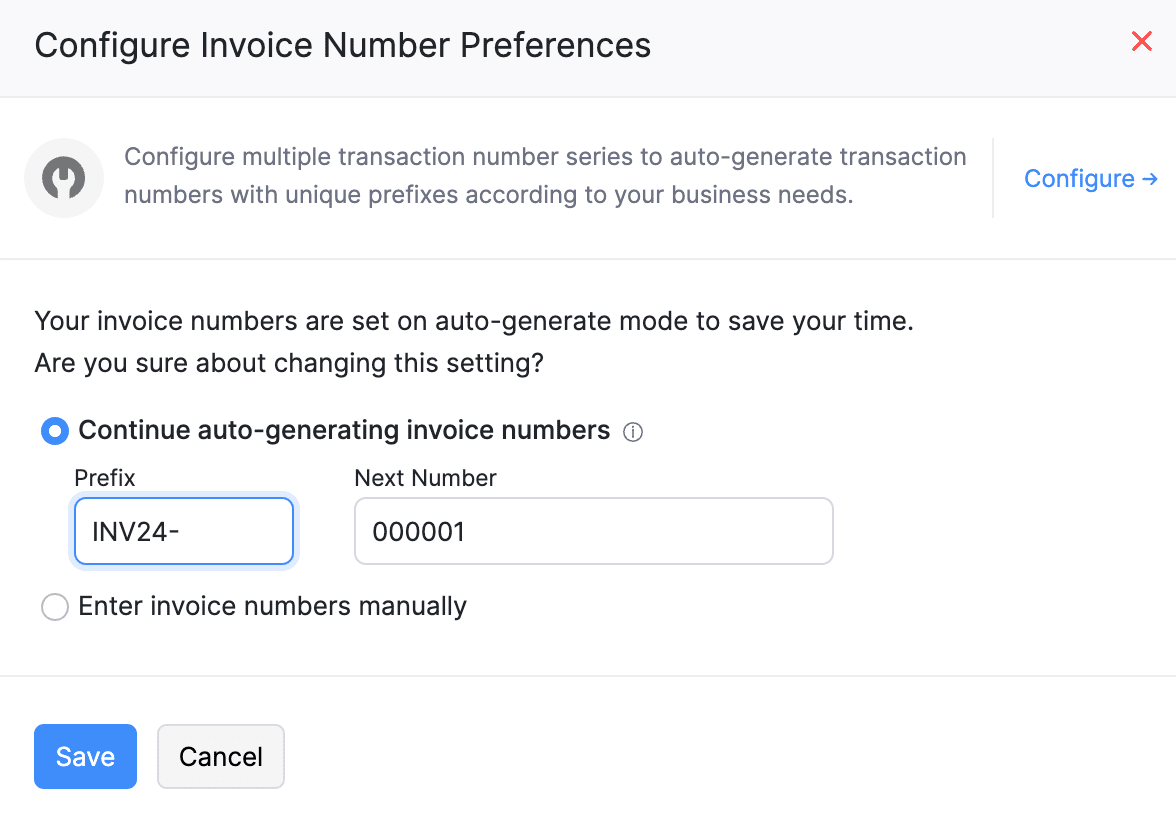
Click Save.
The invoice numbers for your future invoices will be automatically generated with the new prefix.
Go to Settings.
In the Customization tab, click Transaction Number Series
Click Edit in the top-right corner.
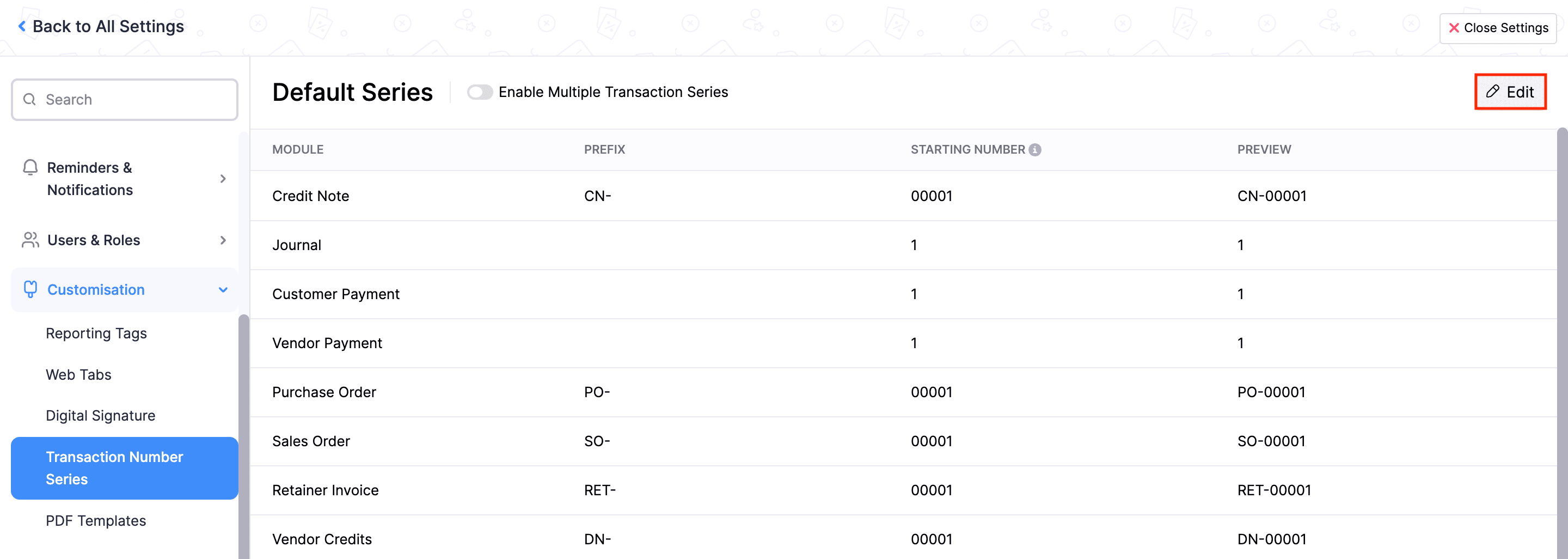
Edit the prefix in the Invoice row.
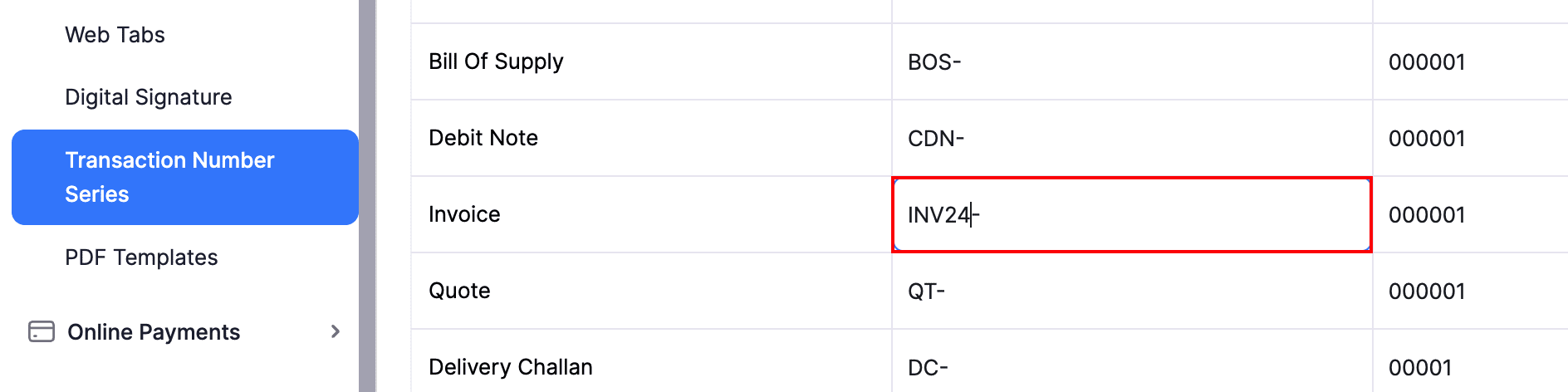
Click Save.
The invoice number for your future invoices will be automatically generated with the new prefix.
Similarly, you can modify the transaction number prefix for all your sales and purchase transactions.
Books
Simplify accounting
and GST filing.