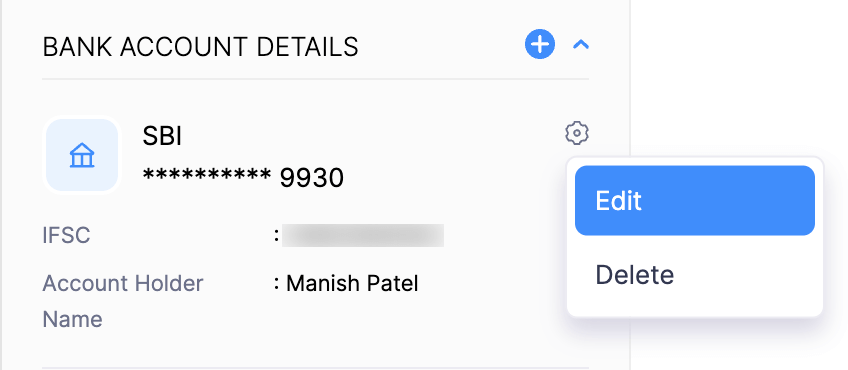How do I add my vendor’s bank details?
There are three methods by which you can add your vendor’s bank details:
Entering the Bank Details When Creating a Vendor
- Go to Purchases on the left sidebar and select Vendors.
- Click + New in the top right corner of the page.
- Enter the vendor details.
- Go to the Bank Details tab.
- Click + Add Bank Account.
- Enter the vendor’s bank details.
- Click Save.
Entering the Bank Details of an Existing Vendor
- Go to Purchases on the left sidebar and select Vendors.
- Select the vendor for whom you want to add bank details.
- Scroll down to the Bank Account Details section in the Overview tab of the vendor.
- Click + icon next to Bank Account Details.
- Enter the vendor’s bank details in the pop-up that appears and click Save.
Pro Tip: You can also click More and select Add Bank Account from the dropdown to do the same.
Entering Bank Details When Importing Vendor Details
Before importing the vendors you have to export the vendors, enter the bank details of each vendor in the exported file, and save the file.
Now, to import the vendor details:
- Go to Purchases on the left side bar and select Vendors.
- Click the More icon in the top right corner and select Import Vendors.
- Select either Vendors or Vendor’s Contact Persons in the pop-up that appears.
- Click Choose File and upload the required file in the Configure step.
- Select the import preferences and click Next.
- Scroll down to the Bank Account Details section and map the column headers in the imported file with the correct fields in Zoho Books.
- Click Next.
- Verify the imported data. If any data was not imported, check the error, enter the correct details in the file, and import it again.
- Click Import.
Edit Vendor’s Bank Account Details
If your vendor’s bank account details have been updated, you can edit them.
To edit your vendor’s bank account details:
-
Go to Vendors and select the vendor whose bank account details you want to edit.
-
In the vendor’s Overview page, scroll down to Bank Account Details.
-
Click the Gear Icon next to the specific bank account and select Edit.
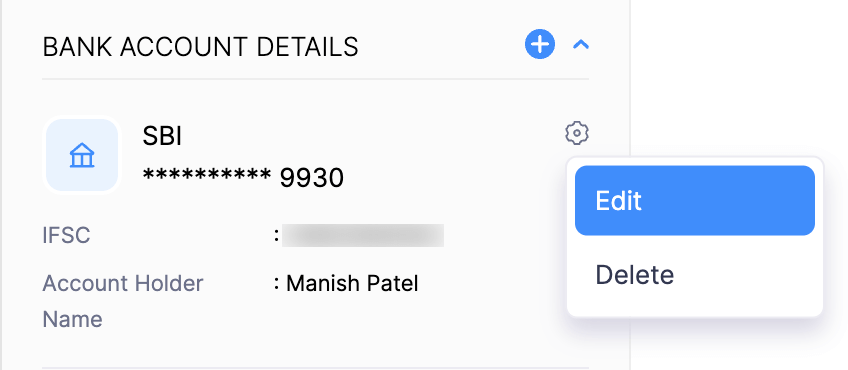
-
In the Edit Bank Account Details section, make the necessary changes.
-
Click Save.
Note: Bank account details that have already been used for payments cannot be edited. You can instead add the updated bank details as a new bank account.