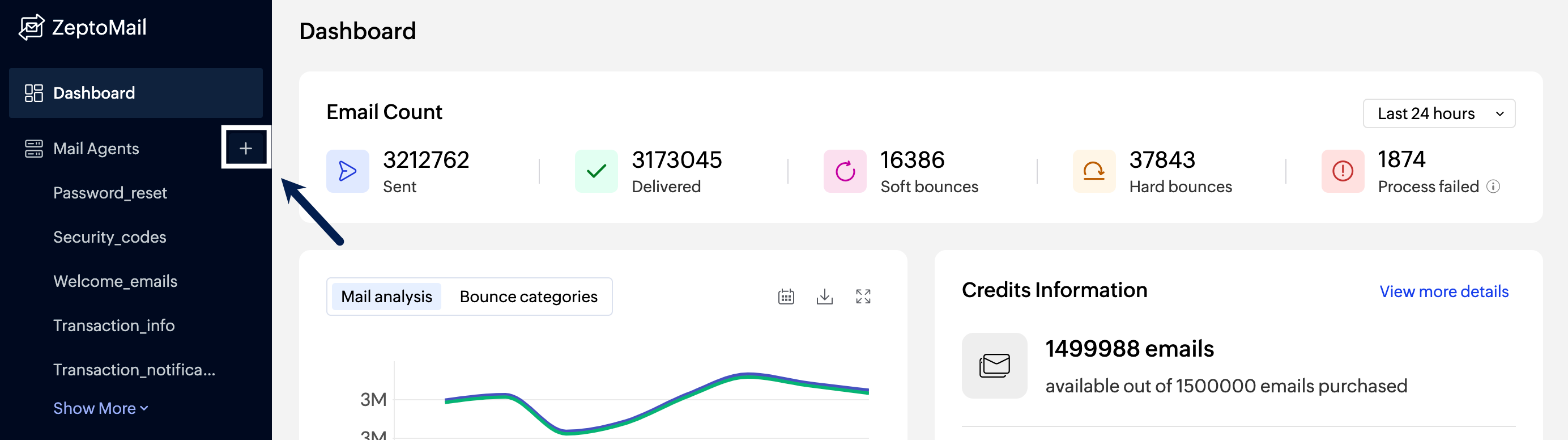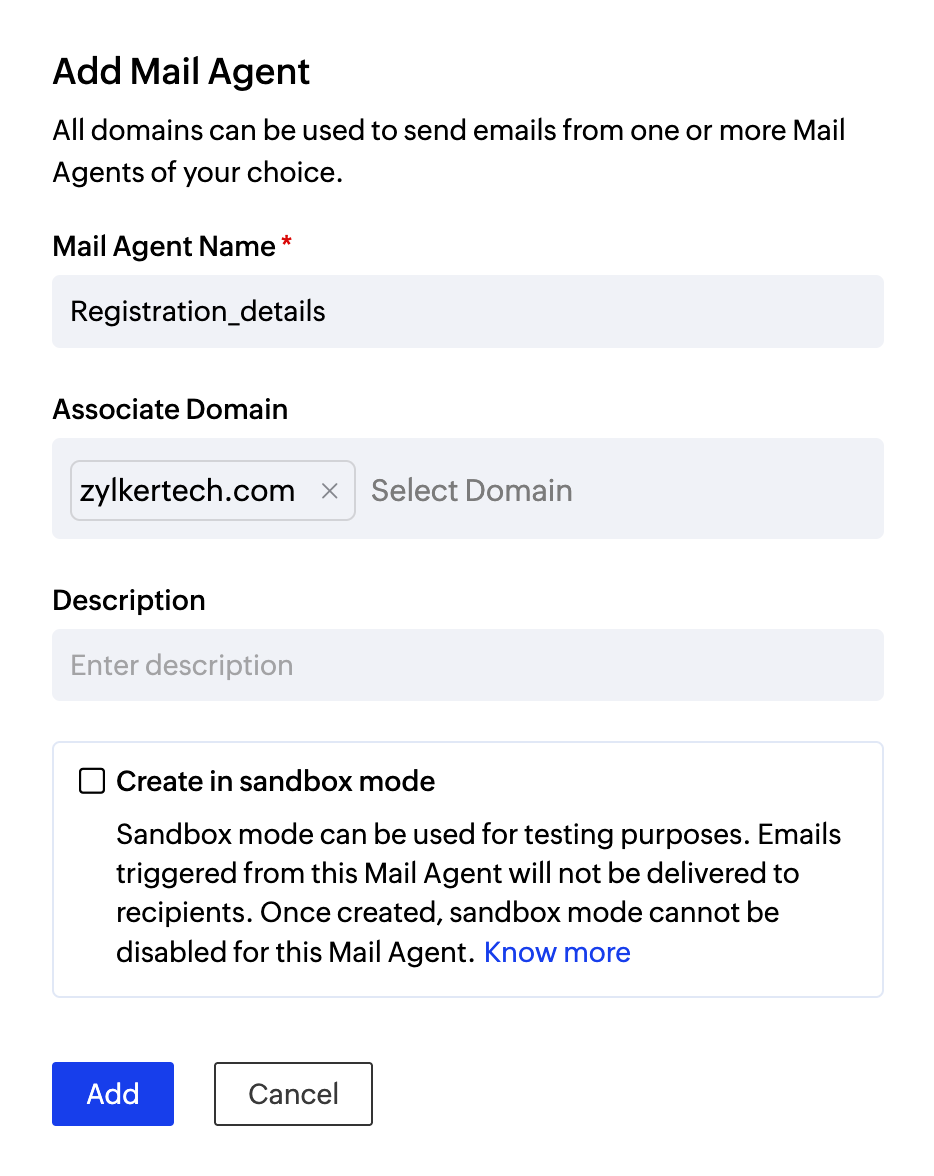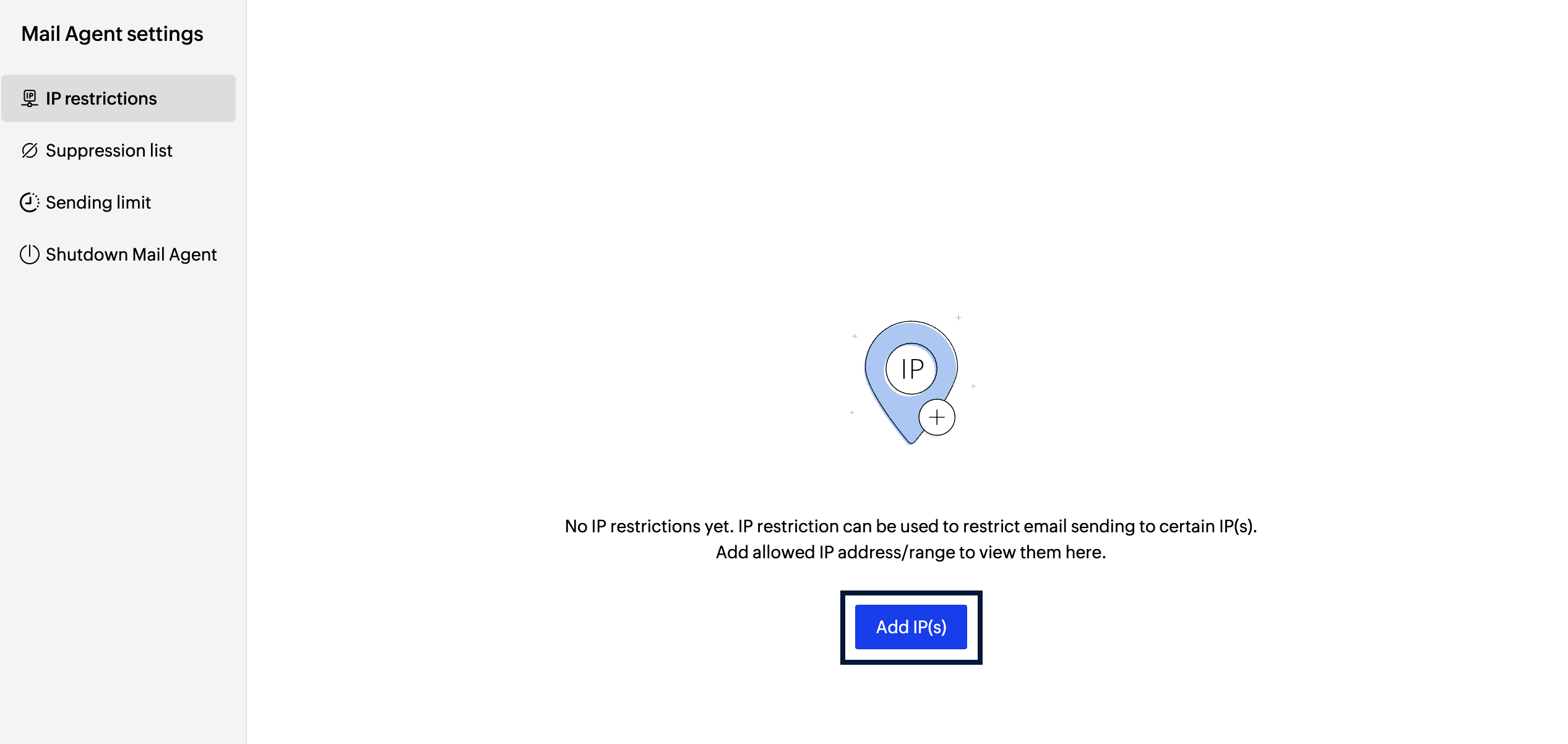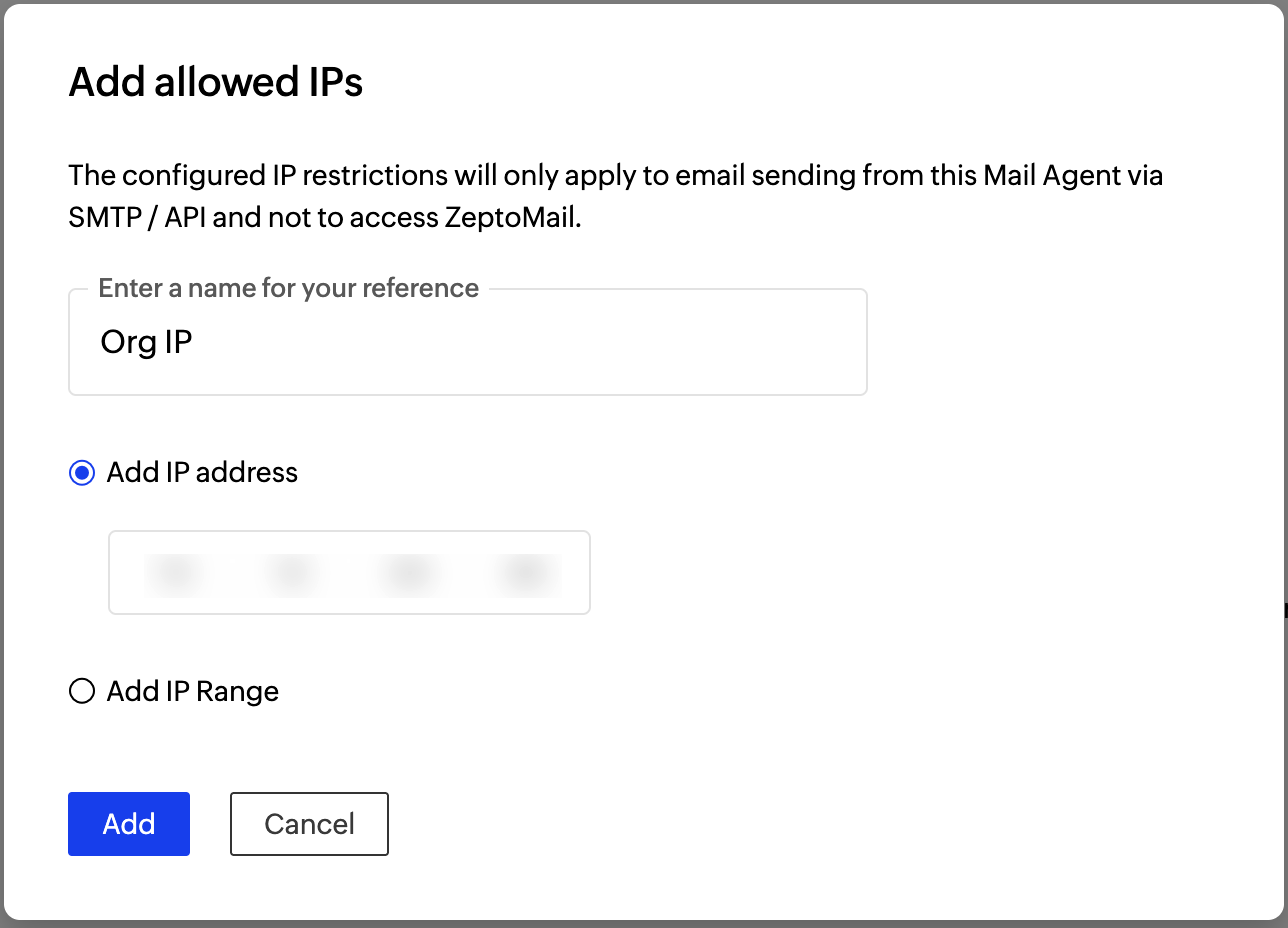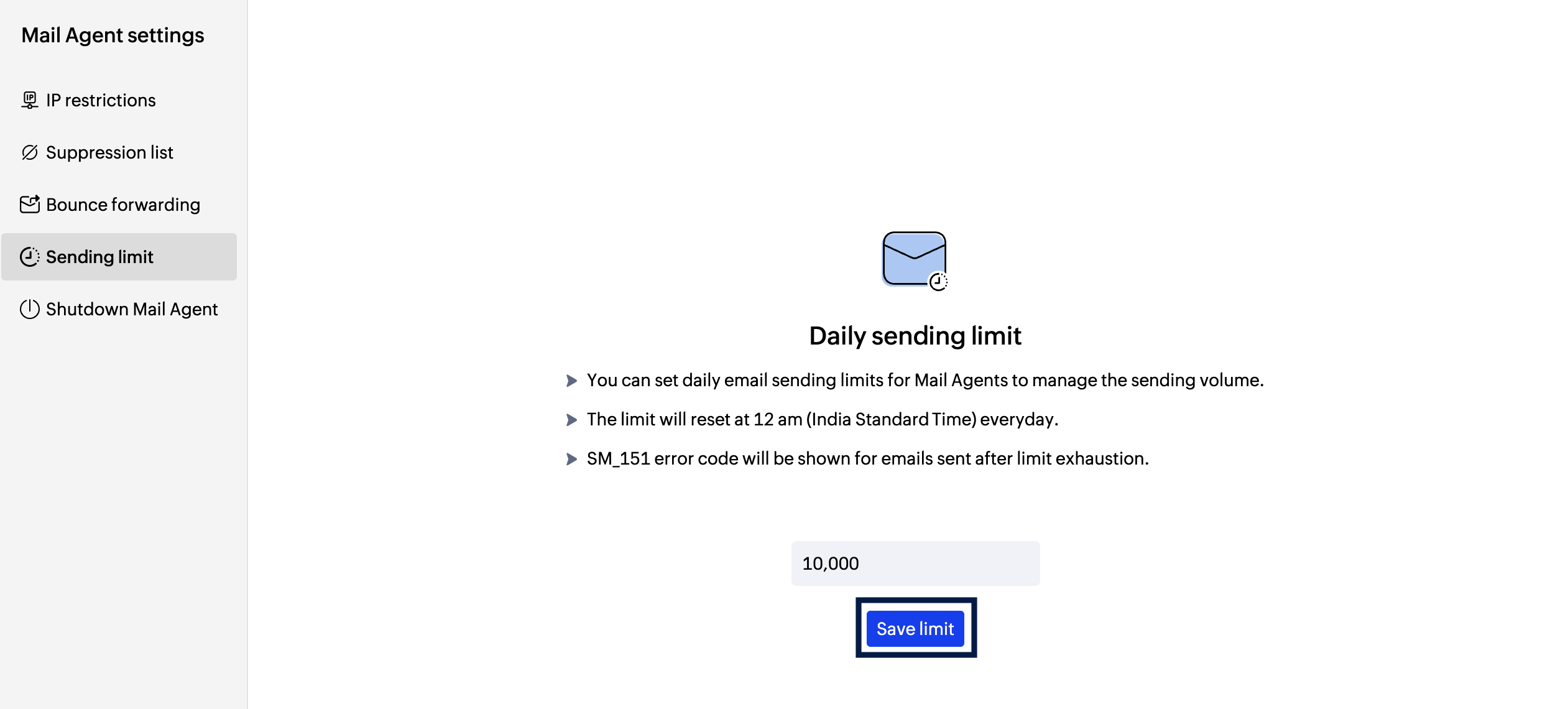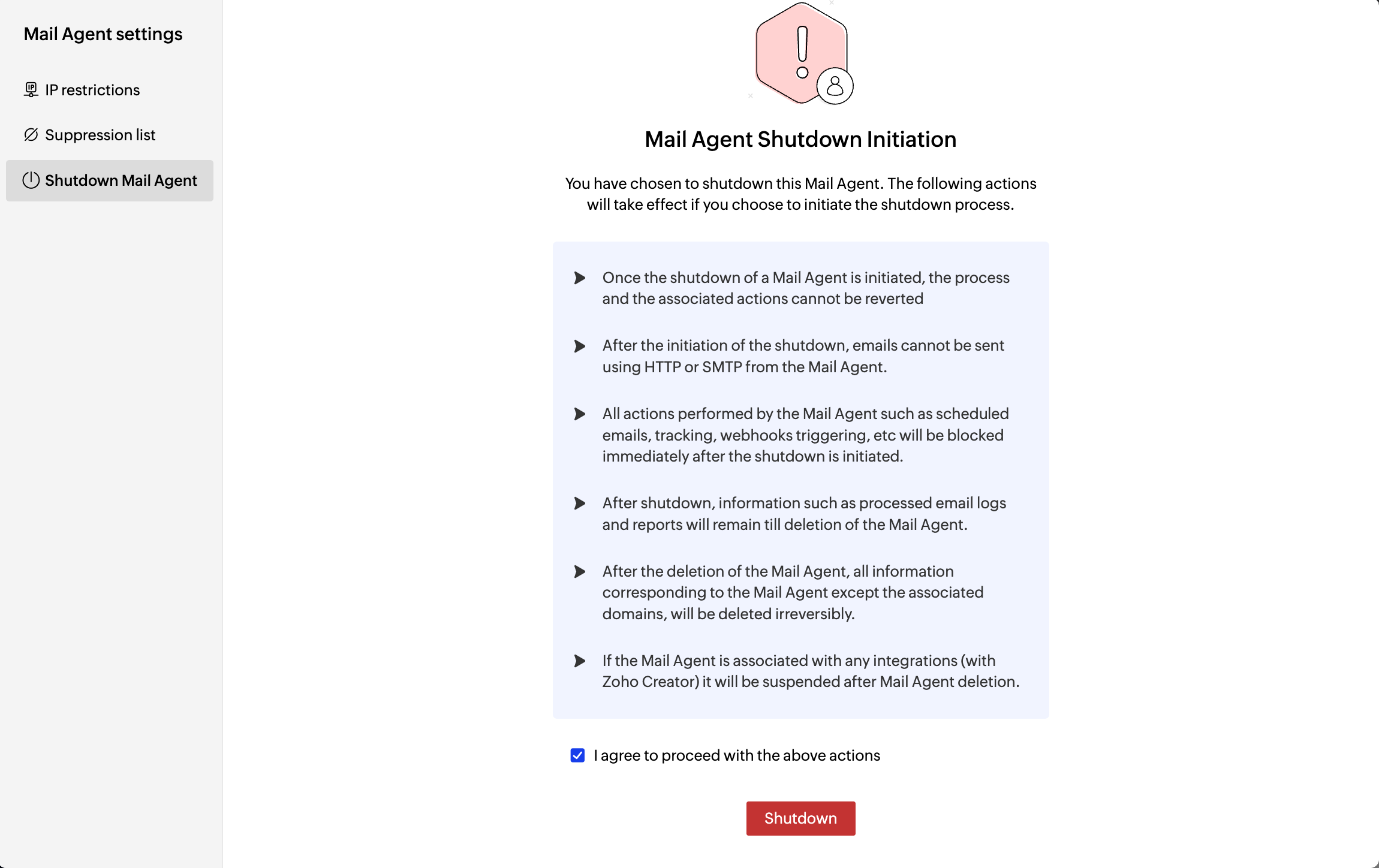Mail Agents
A Mail Agent in ZeptoMail is used to segment the outgoing transactional emails based on their purpose, application, type and more. This ensures separate channels for each category, ensuring better management and organization. You can associate one or more domains to each Mail Agent for sending out emails.
Note
- A maximum of 500 Mail Agents can be created for your ZeptoMail account.
- You can add and use up to 100 domains in your ZeptoMail account.
- The maximum number of recipients you can add in your email (which includes to, cc and bcc fields) is 500.
- The maximum size of the email you can send including the headers, in-line images, and attachments is 15MB.
Create a Mail Agent
By default a Mail Agent will be created during the account creation process. To create additional Mail Agents, follow the instructions below:
- Log in to your ZeptoMail account.
- Click the Add Mail Agent icon near Mail Agents in the left panel.
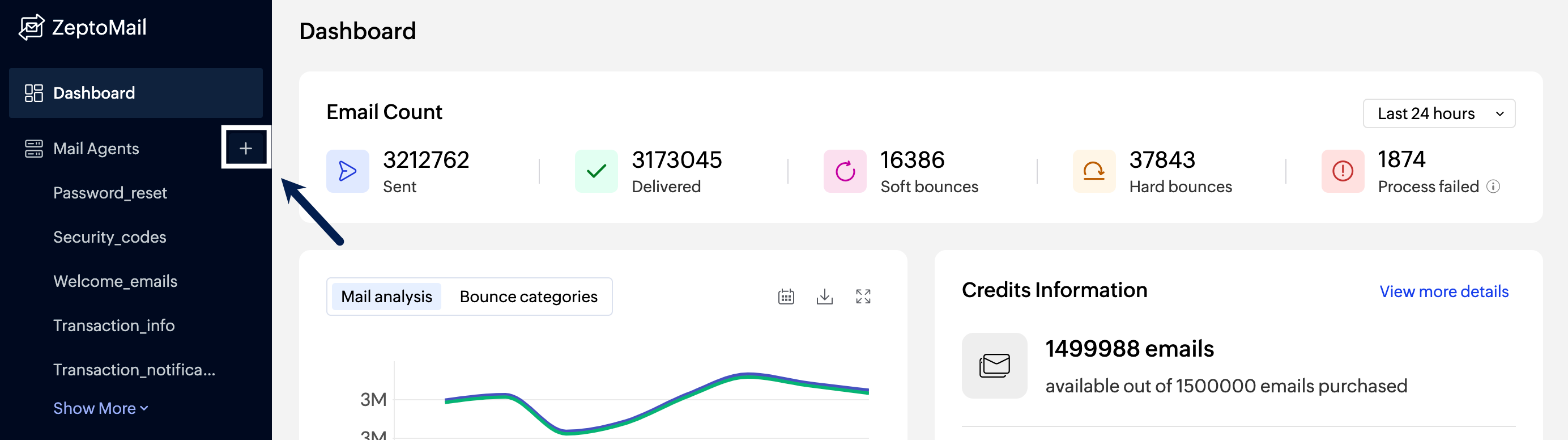
- The Add Mail Agent pop-up appears.
- Provide the Mail Agent Name, Domain, and Description for the new Mail Agent. You can associate multiple domains to a Mail Agent.
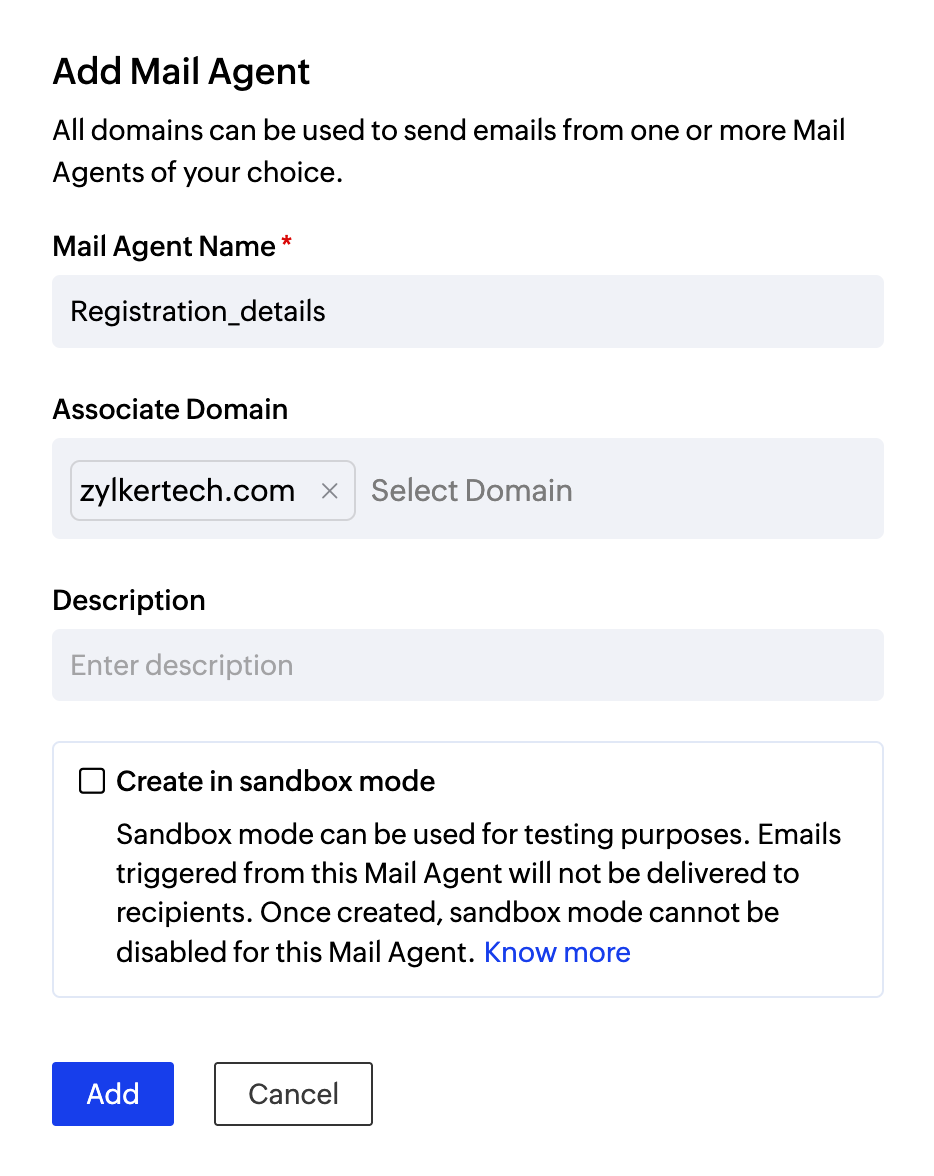
- Click Add to create the new Mail Agent.
Note
Sandbox mode: When you create a new Mail Agent, you will find a checkbox to create a sandbox Mail Agent. Sandbox Mail Agents are dummy Mail Agents that do not deliver any emails to the recipient and are meant for testing outgoing emails and their performance. You can find more information about them here.

Sections of a Mail Agent
Each Mail Agent has multiple sections to help you manage sending, domains and tracking.
Section | Purpose |
| Overview | View email stats, bounce details and engagement metrics(opens and clicks). Read more |
| SMTP/API | Contains the API and SMTP credentials to send out emails. Also lists plugins that can be integrated with ZeptoMail. Read more. |
| Domains | View and manage the domains associated with a particular Mail Agent. Read more. |
| Processed emails | Lists outgoing email logs and their delivery details. Read more. |
| Templates | Create, edit and manage email templates. Read more. |
| Webhooks | Configure webhooks to trigger HTTP call backs to your application based on configured events. Read more. |
| Email tracking | Enable and monitor opens or clicks. Read more. |
| File cache | Upload any inline images or attachments to be sent in the email. Read more. |
Mail Agent setting
The Mail Agent setting section comprises the following:
- IP restriction
- Suppression list
- Sending limits
- Shutdown a Mail Agent
IP restriction list
IP restriction allows you to add those IPs from where transactional emails are sent. This provides an additional security layer in case your send mail token is inadvertently compromised and prevents unauthorized parties from sending email through your account. To add to the list :
- Click Add IPs.
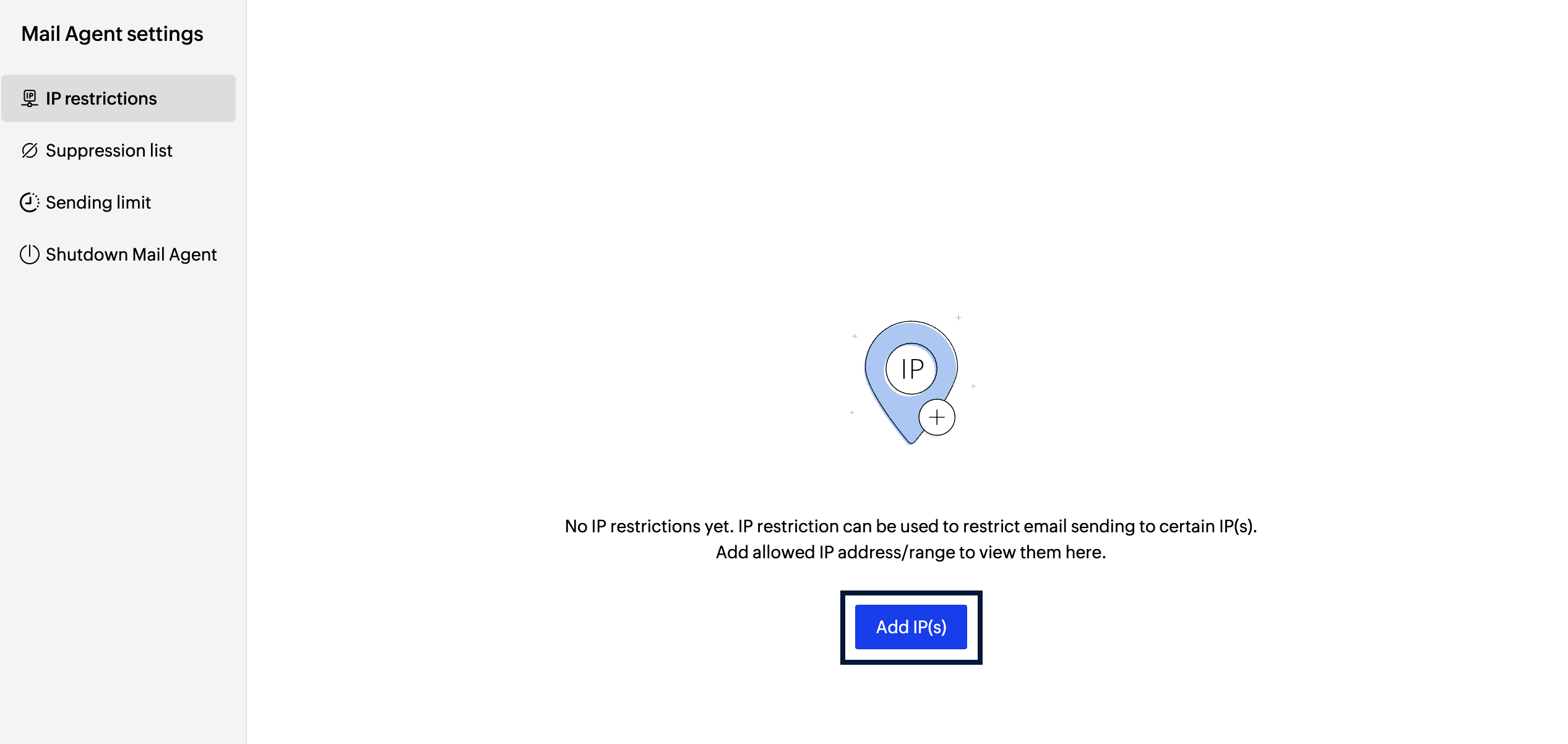
- You can either add individual IP addresses or a range.
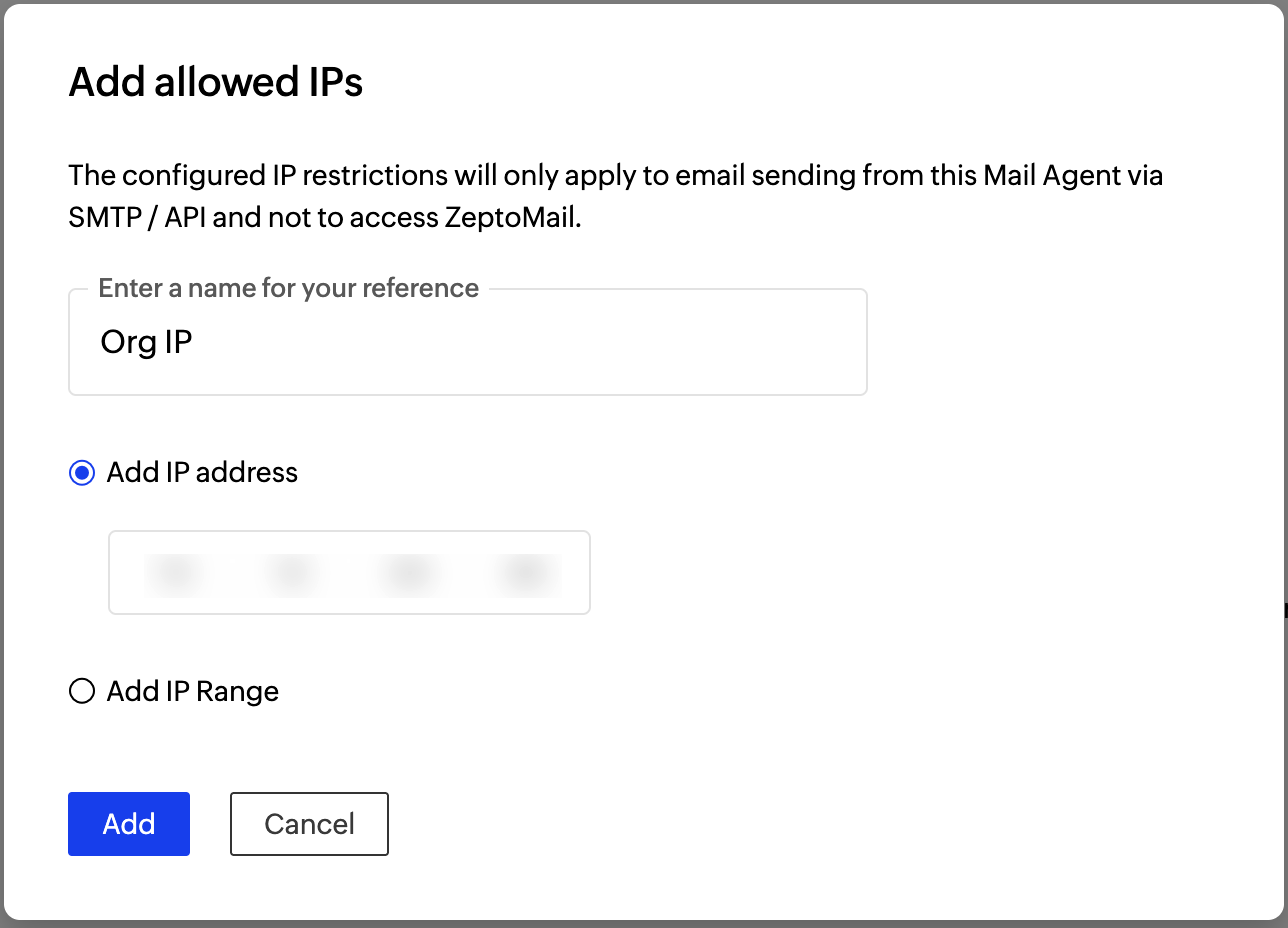
- Click Add.
- You will be required to validate your identity, post which the IP will be added to the list.
Suppression list
The suppression list contains those addresses for which you no longer wish to send any emails and those that you do not wish to track anymore. Apart from email addresses, you can also suppress email-sending to whole domain. You can add the email addresses or domains specific to Mail Agents to this list. To do so:
- Go to the Suppression list section in the Mail Agent settings section.
- Choose whether you wish to add the email address or domain from the tab at the top.

- Enter the email address or domain you wish to suppress. Enter the reason for the suppression.
- Confirm the selection using the Add button.
- The email address or domain will be added to the list.
Sending limits
You can set limits on the number of emails sent from your Mail Agents, based on your usage. This helps you monitor and control your outgoing emails according to your business needs. You can configure individual sending limits for each Mail Agent too. The limit you set will automatically reset at 12am server time each day. To add an email limit:
- Go to the Mail Agent settings section.
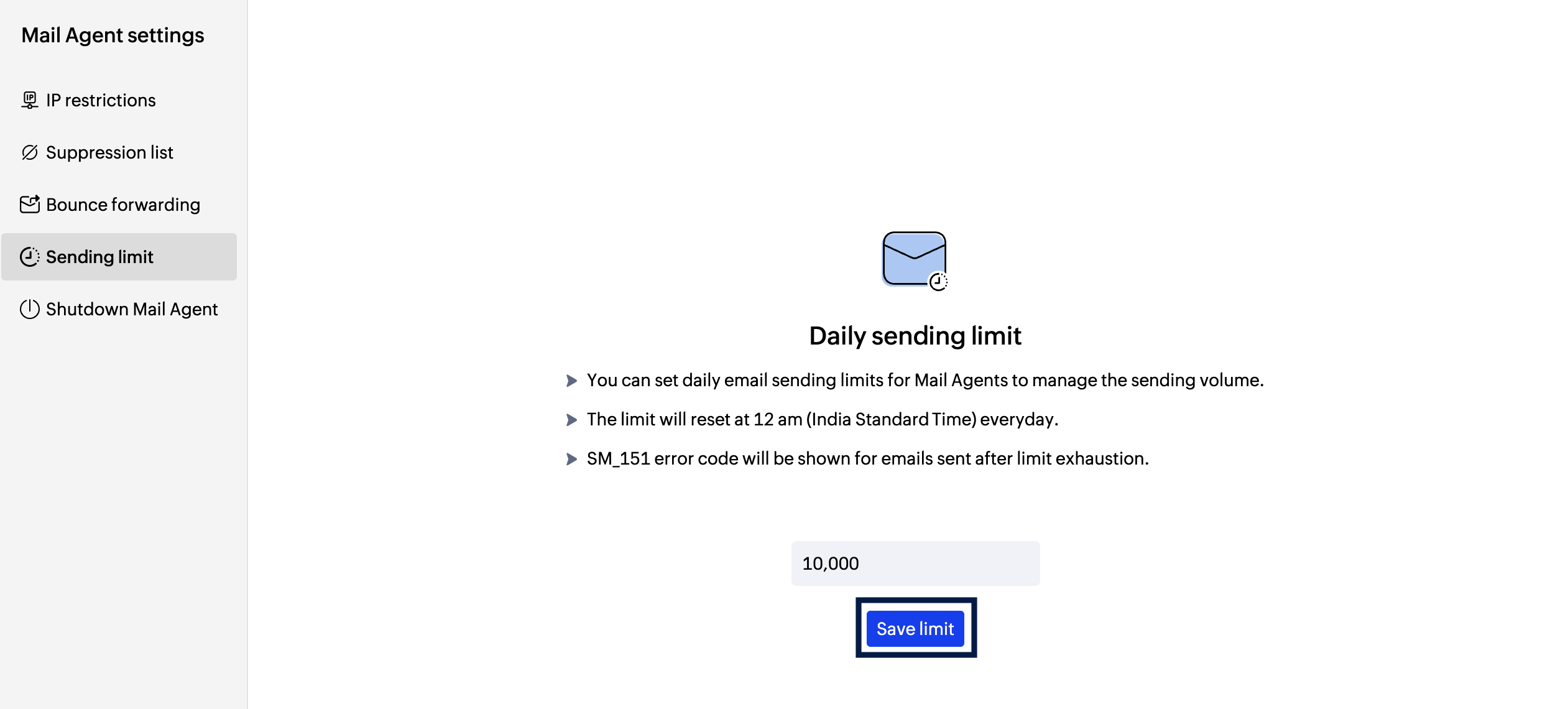
- Select Sending limit.
- Enter the desired limit for that Mail Agent. Save the limit.
If the number of outgoing email exceeds the set limit:
- For API users, the email will not be processed and you will receive a SM_151 error in your console.
- For SMTP users, your email will be accepted by ZeptoMail servers, but will not be sent out to your recipients. The email will have a Process failed status.
The Settings section lists all the limits set for a ZeptoMail account. You can add, edit or delete the limits from there too. This help page gives you more information on email limit actions in the Settings section.
Blocked Mail Agent
In some cases, your outgoing emails may bounce or be marked as spam. When this happens, the Mail Agent or domain responsible for most of these emails will be temporarily blocked. You can view the list of blocked Mail Agents or domains in the left pane. This is done to protect your sending reputation and prevent further delivery issues. Mail Agent blocking also help our team identify the cause of the problem and assist you in resolving it effectively. 
Click More details to view the blocked Mail Agent(s) or domain(s) along with the steps you can take to prevent further blocking.
You can take the following mitigation to secure your Mail Agent and reduce the chances of further bounces or spam:
- Regenerate the API token— A compromised token can be misused by bad actors to send spam. Generating a new token ensures your Mail Agent remains secure.
- Add IP restrictions— Restrict your Mail Agent to trusted IP addresses. This ensures emails are triggered only from authorized sources.

To unblock your Mail Agent or domain, submit a feedback form with the suspected reason for bounce/spam along with the mitigation measures you have carried out. Our team will review the information and unblock your Mail Agent or domain after verification. 
Shutdown and Delete a Mail Agent
You can delete the Mail Agents that you no longer use. To delete the Mail Agent, you should first initiate a shut down process, which will go on for 45 days. During this period, your Mail Agent will not be operable, i.e., no emails will be sent out from it. Only the pre-existing data like email logs and reports will be available. Once the shutdown period is over, the Mail Agent and its related information will be completely deleted. Only Postmaster has the permission to perform the deletion operation.
Here are a list of things to keep in mind before initiating the Mail Agent shutdown process:
- Once the shutdown of a Mail Agent is initiated, the process and the associated actions cannot be reverted.
- After initiating the shutdown process, emails cannot be sent using API or SMTP from the Mail Agent.
- All actions performed by the Mail Agent such as scheduled emails, tracking, webhooks triggering, etc., will be blocked immediately once the shutdown is initiated.
- After shutdown, processed email logs and reports will remain till the deletion of the Mail Agent.
- Once the Mail Agent is deleted, all information corresponding to the Mail Agent except the associated domains will be deleted irreversibly.
Steps to initiate the shutdown process:
- Log in to ZeptoMail account.
- Launch the Mail Agents section from the left panel.
- Select the Mail Agent you want to delete.
- On top right corner click on Mail Agent setting.
- Click Shutdown Mail Agent
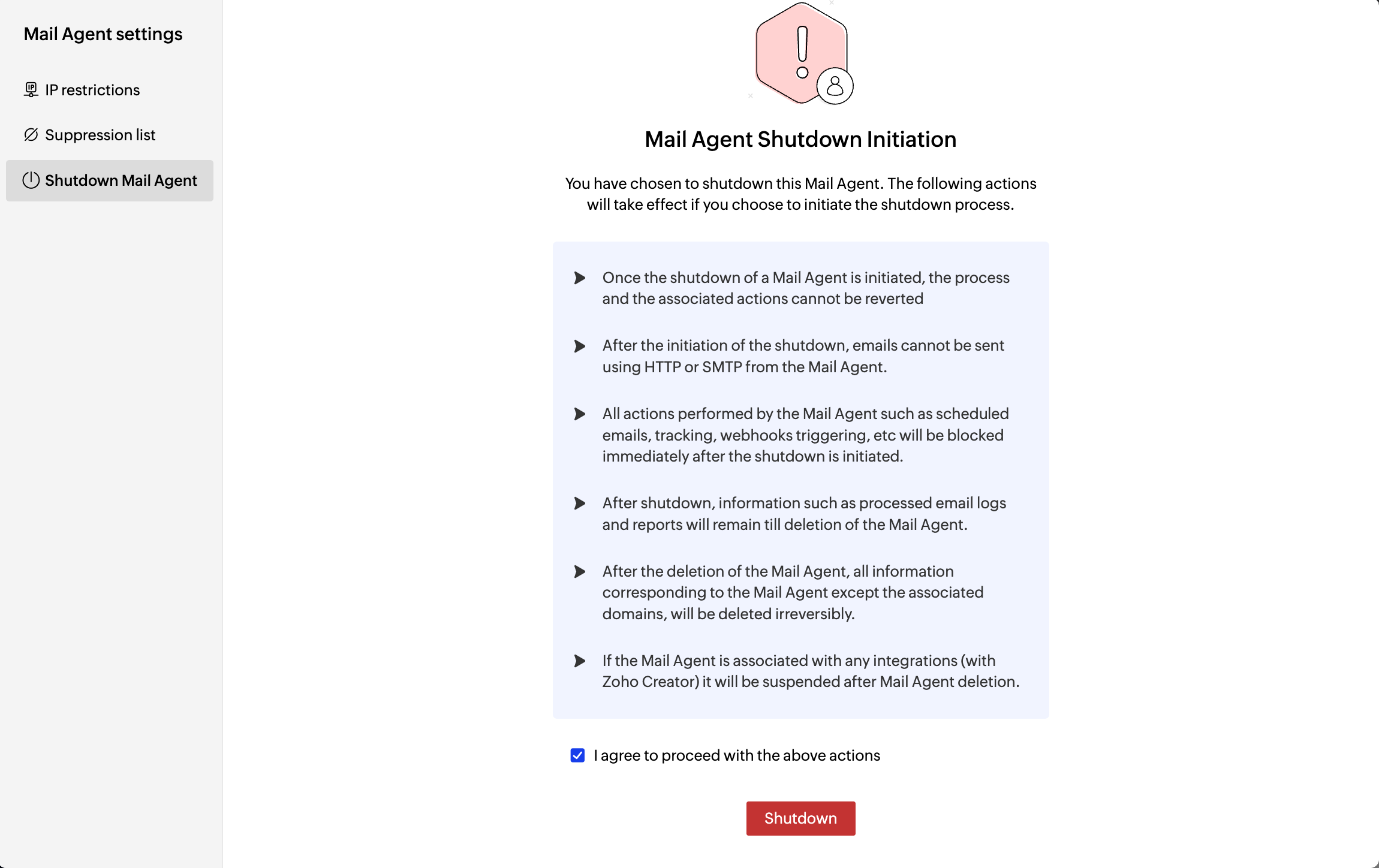
- In the Shutdown Initiation popup, agree to proceed and click Shutdown.
- You will be required to validate your identity in order to shutdown your Mail Agent. Once validated, it will be deleted.
The Mail Agent will be permanently deleted after the completion of 45 days from the shutdown initiation period.
Points to remember
- All the domains you add can be associated to a single Mail Agent or multiple Mail Agents.
- The domain should be verified to send transactional emails from it.
- You can use different domains for sending different types of transactional emails from the same Mail Agent. This is purely based on your sending requirements.
- Example: The company Zylker sends two types of transactional emails - Daily reports and account alerts from the same Mail Agent. It uses the sub-domain reports.zylker.com for daily reports and alerts.zylker.com for account alerts. Both these verified sub-domains are part of the same Mail Agent.
- However, you can also send different emails using different Mail Agents. For instance, Zylker can use Mail Agent 1 to send welcome emails and Mail Agent 2 to send daily reports. Mail Agent 1 will have the sub-domain info.zylker.com added to it. Mail Agent 2 will have alerts.zylker.com sub-domain added to it.
- ZeptoMail does not support certain formats of in-line images and attachments. Click here to view the list of unsupported formats.
Note
Before you get started it is important to know that ZeptoMail is for sending transactional emails like welcome emailers, password resets emails, OTPs. We do not support sending of bulk emails or promotional emails like newsletters or marketing campaign emails. If you are looking for a bulk email provider, check out Zoho Campaigns.