Importing & Exporting purchase modules
Purchase Orders
Importing Purchase Order
Data import can be carried out for each entity in Zoho Inventory including Purchase Orders. To import purchase orders into Zoho Inventory:
- Navigate to the Purchase Orders tab.
- Click on the Menu button.
- Select the option ‘Import Purchase orders’.
Learn in detail the steps to import a file in Zoho Inventory.
Note: You can enable auto generation of Purchase Order Number for the file you’re about to upload.
Linking Bills to Purchase Orders
You can link your bills to its corresponding purchase orders in bulk while importing them. To do so,
- Go to the Bills module.
- Click on the Menu icon - Import Bills.
- Browse and upload the relevant file.
- Check the option - Link bills to its corresponding purchase orders.

- Click Next.
- Map the Purchase Order field with the corresponding purchase order number column from your import file. This step is mandatory to successfully link the bills to its purchase orders.

- Click Next, preview your changes and click Import if everything is ready.
Note: The purchase orders that are in the Draft status will be moved to Issued status automatically when you link bills to them.
Exporting Purchase Orders
To export the purchase orders in your organization:
- Navigate to the Purchase Orders page.
- Click on the Menu icon at the right top corner.
- Choose Export Purchase Orders option.
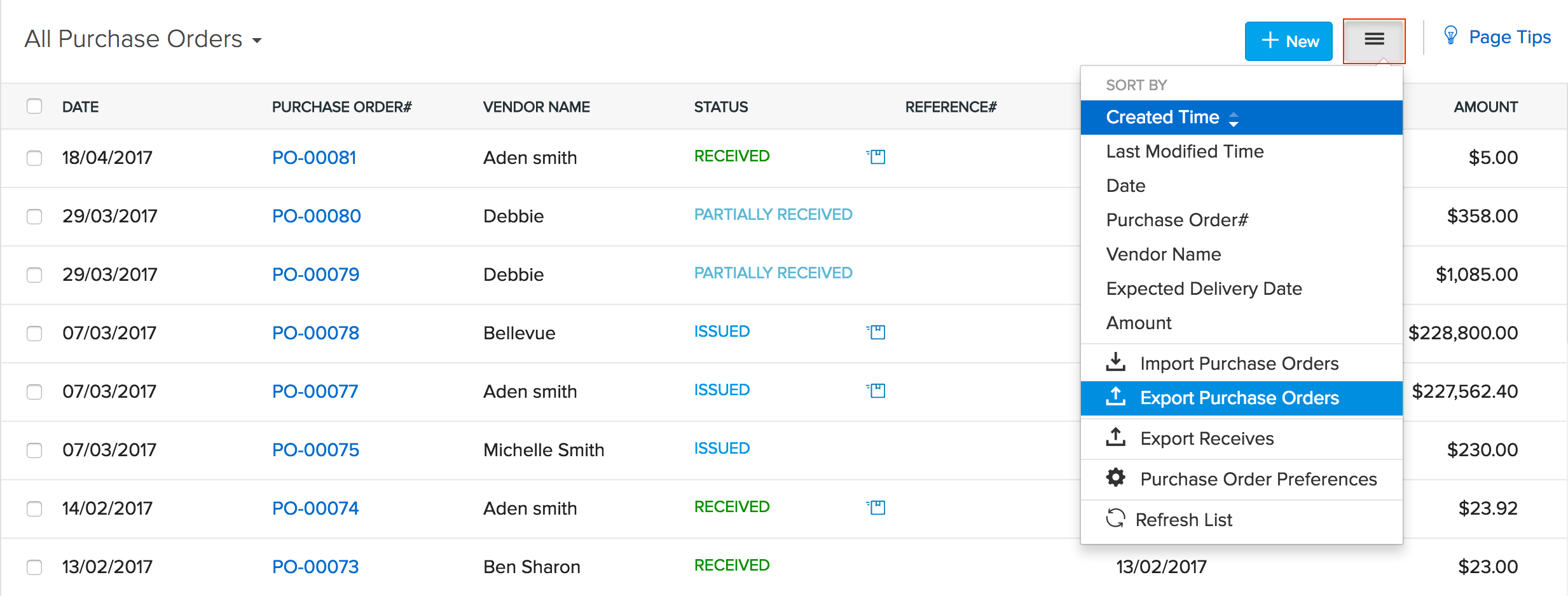
Learn in detail the steps to export data from Zoho Inventory.
Note: The file will be downloaded and stored in your default download folder.
Likewise, you can import and export bills in Zoho Inventory.


