Integrate Zoho Inventory With The Courier Guy
You can now manage shipping for all your orders using Zoho Inventory’s integration with The Courier Guy. Get real-time tracking updates and keep customers in the loop about their orders. Ensure seamless deliveries and streamline your business operations with ease.
Note: You must be a registered customer of The Courier Guy Shipping Carrier to generate the API key.
Setting Up the Integration
- Sign in to your Zoho Inventory account.
- Click the Gear icon in the top right corner.
- Navigate to Shipping under Integrations & Marketplace.
- Click Set Up Now under The Courier Guy.
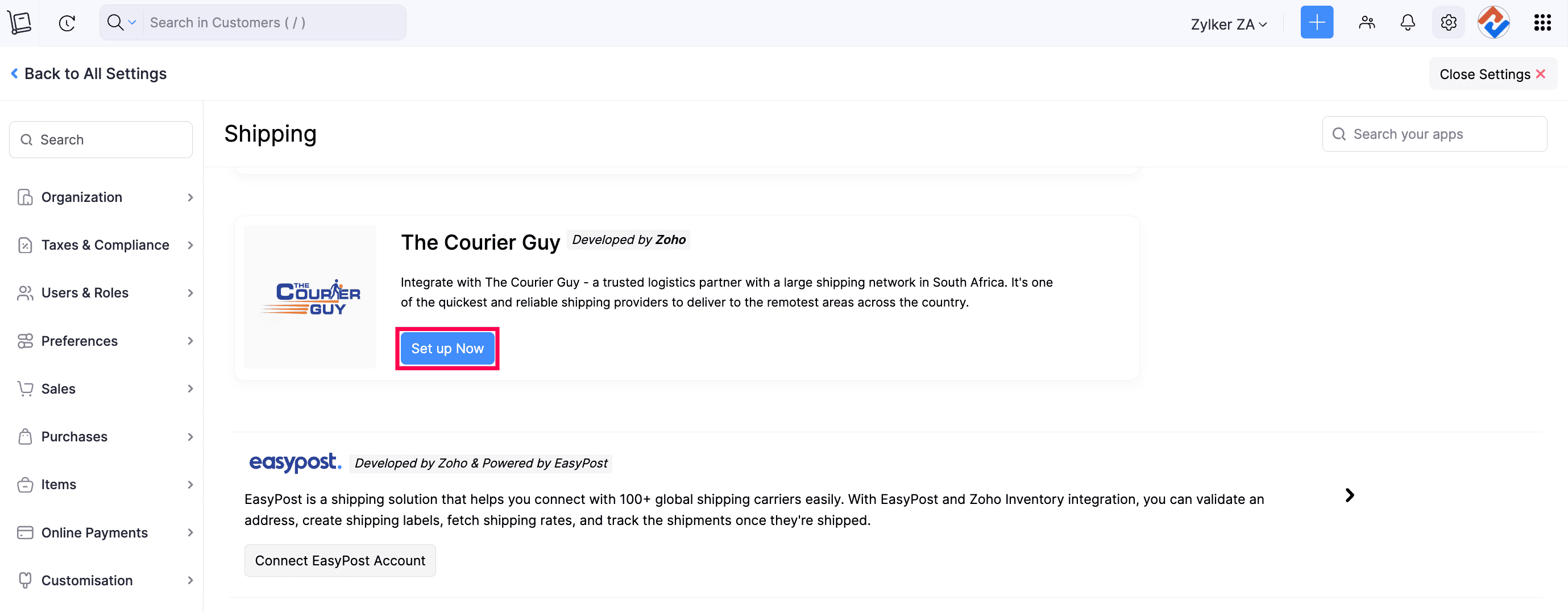
- Enter the API key to authenticate the integration in the pop-up that follows.
- Click Save to finish the integration successfully.
Create a Shipment
- Go to the Shipments module in the left side bar under sales
- Click + New in the top right corner
- Select the Customer Name and the Sales Order from the dropdown for which you want to create a shipment.
- Select the Carrier as The Courier Guy from the dropdown.
- Click Save & Continue once you provide the destination address, the additional shipping preferences available for the destination address will be fetched from the carrier.
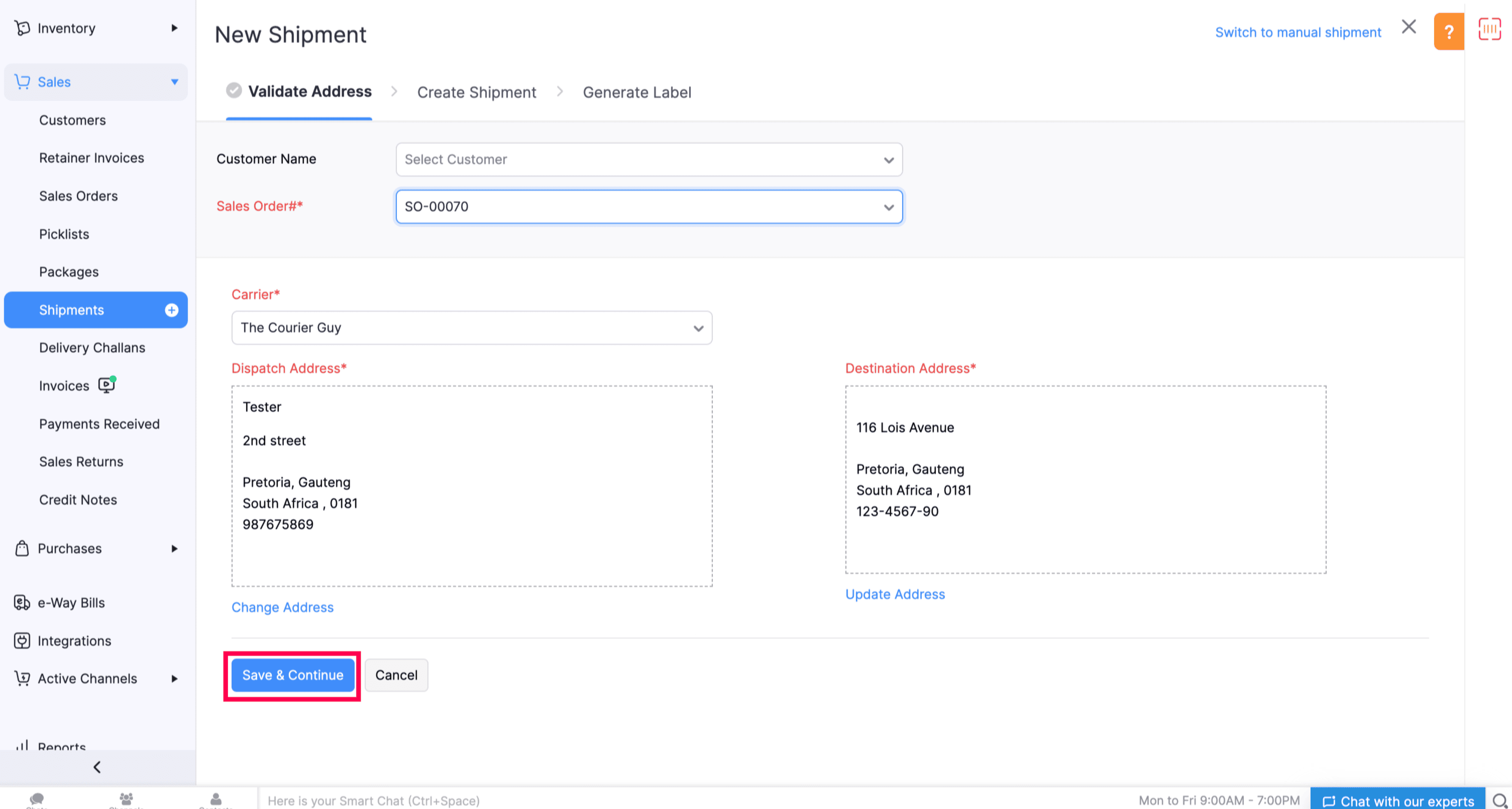
- Fill in the necessary details of the shipment, such as parcel type, weight, and Package dimensions of the shipment, to fetch the shipping rates from The Courier Guy carrier.
- You have now created a shipment, and now you can proceed to generate a label, which can be easily downloaded or printed.
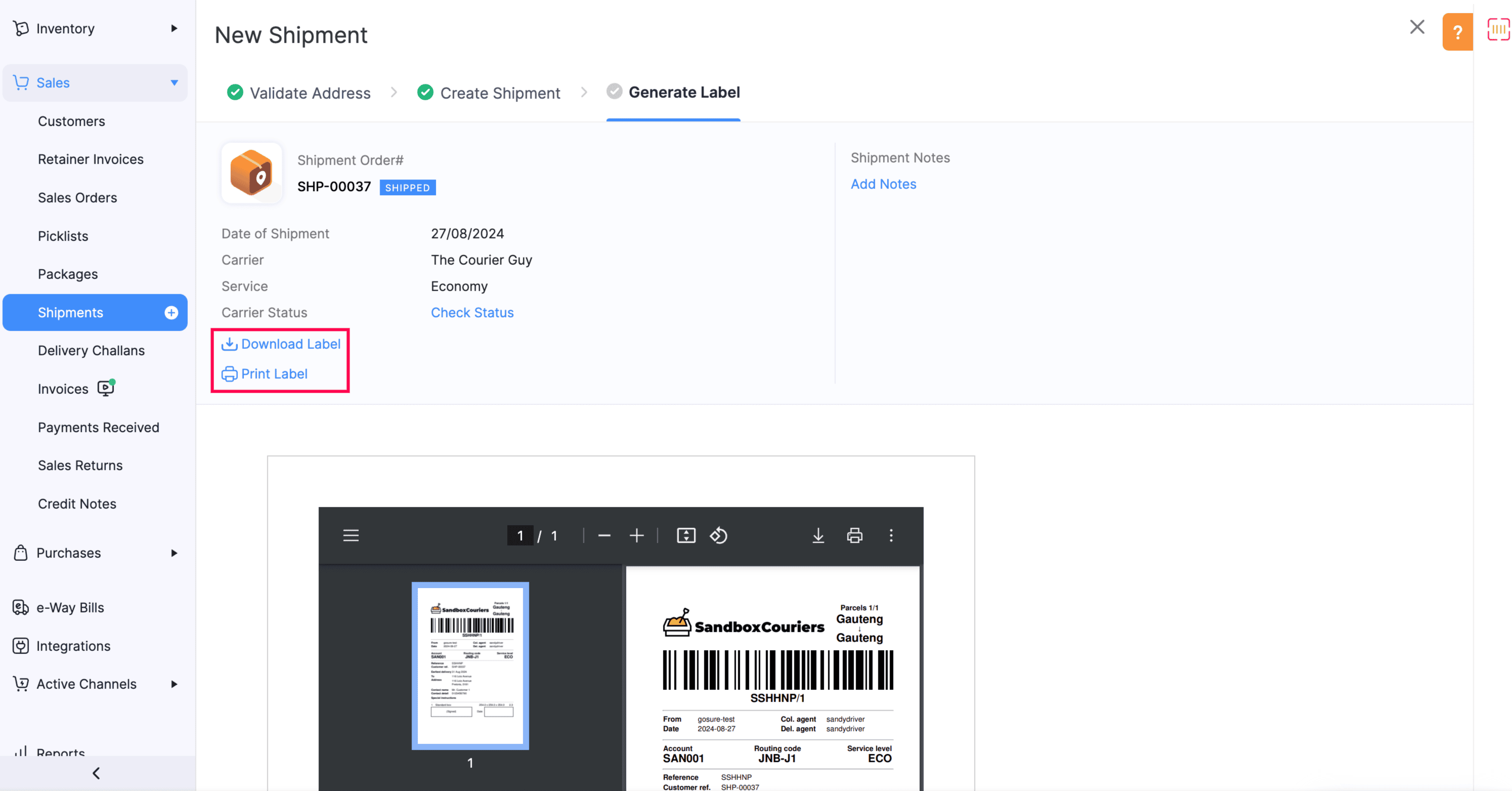
Edit the Integration
- Sign in to your Zoho Inventory account.
- Click the Gear icon in the top right corner.
- Navigate to Shipping under Integrations & Marketplace.
- Click the Edit icon under The Courier Guy.
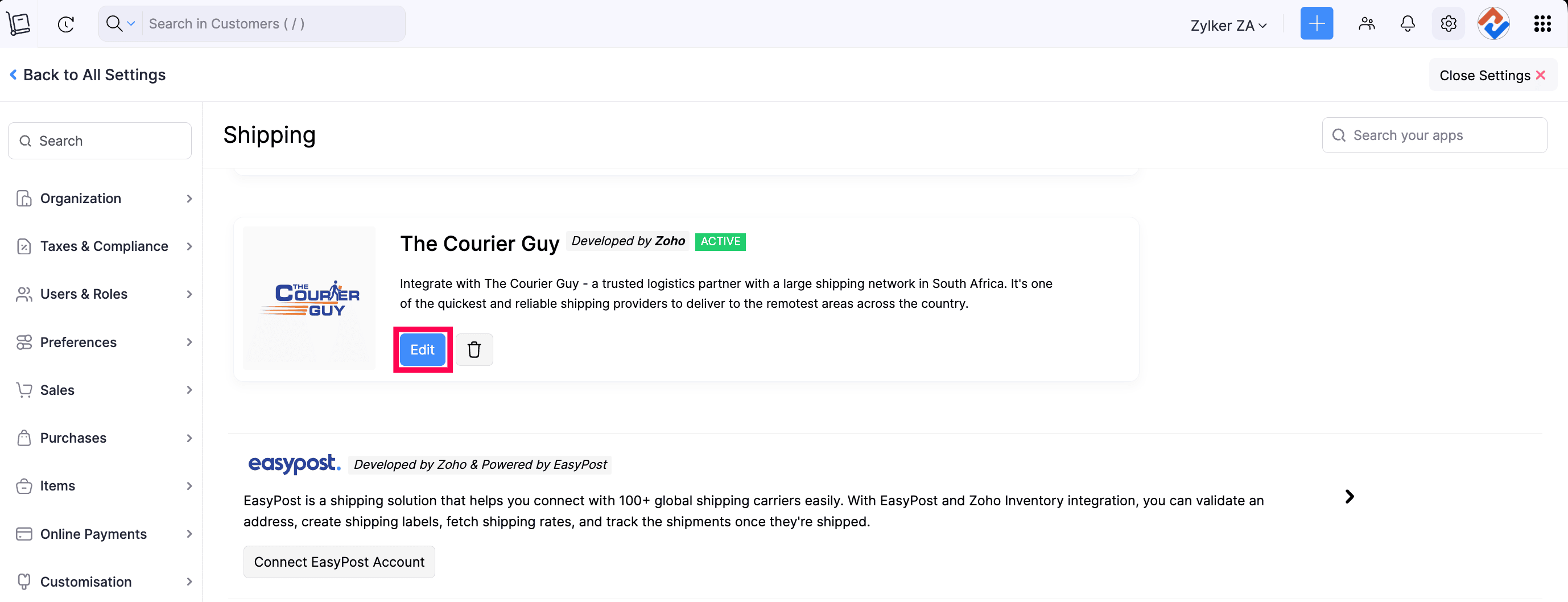
- Make the necessary changes by entering the API key in the pop-up that appears.
- Click Save to finish the integration successfully.
Delete the Integration
- Sign in to your Zoho Inventory account.
- Click the Gear icon in the top right corner.
- Navigate to Shipping under Integrations & Marketplace.
- Click the Delete icon under The Courier Guy.
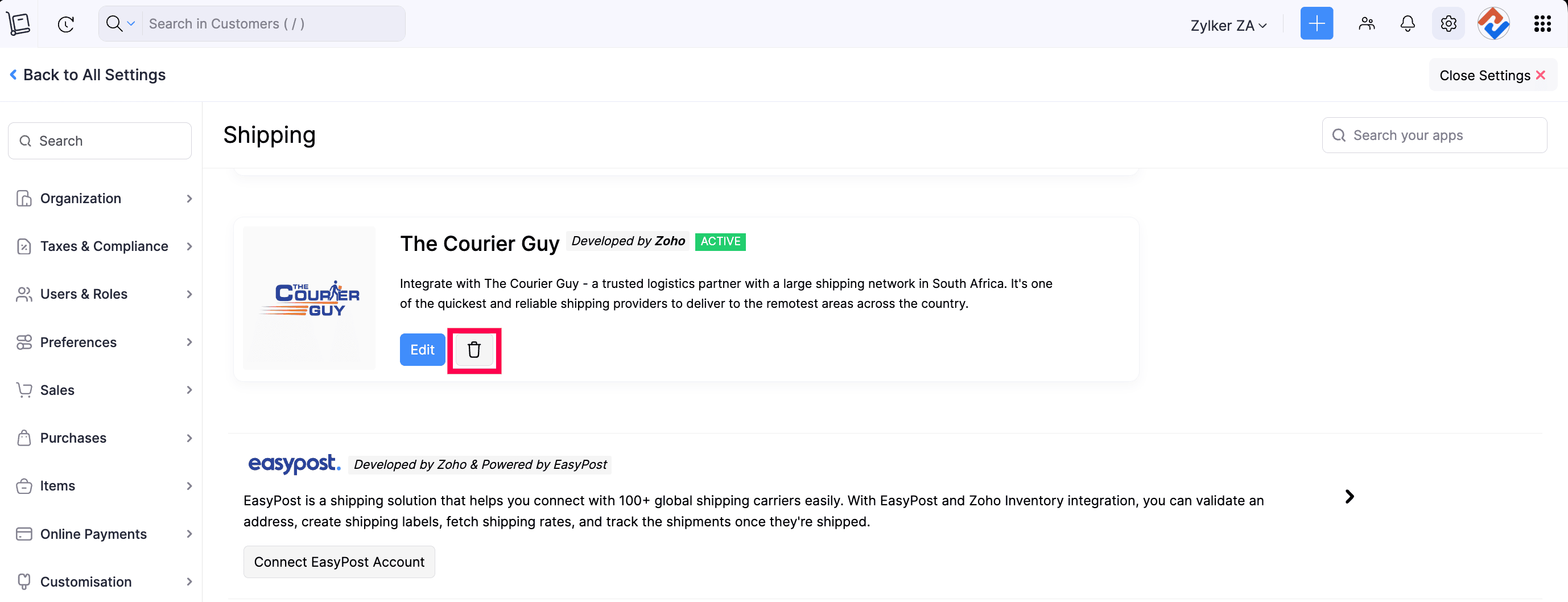
- In the pop-up that appears, click Okay to confirm your action.

