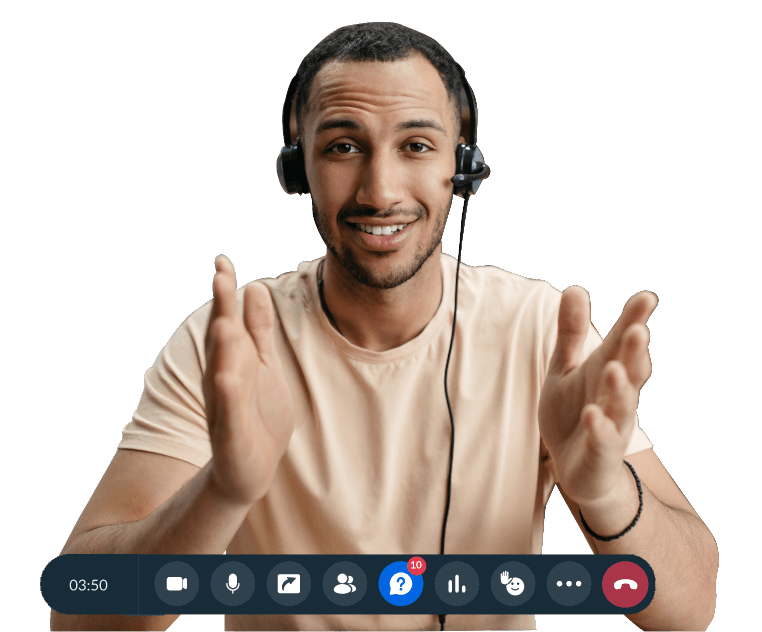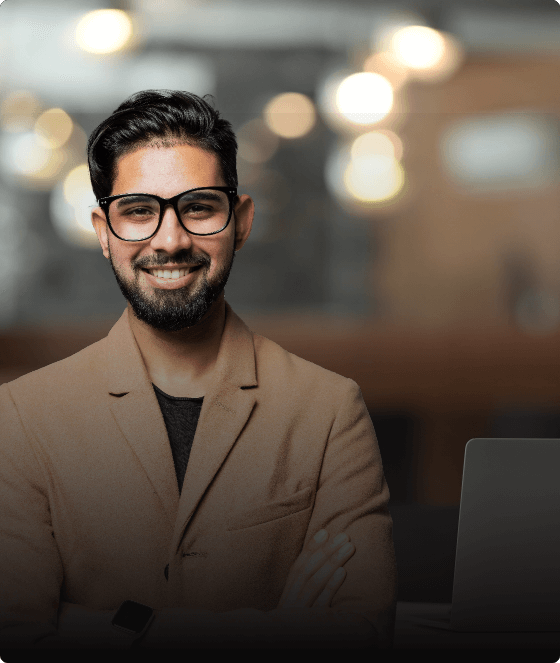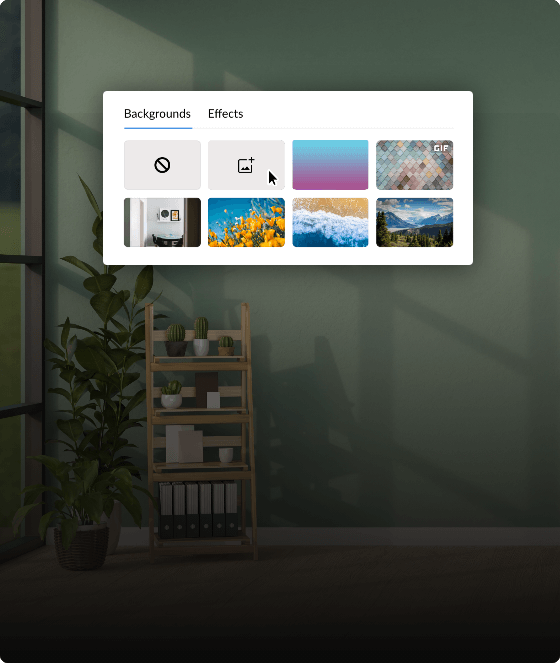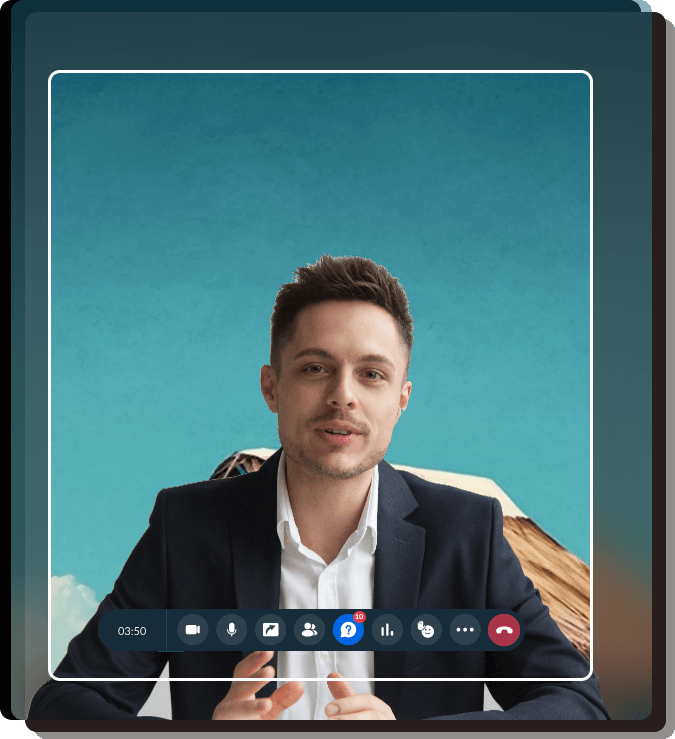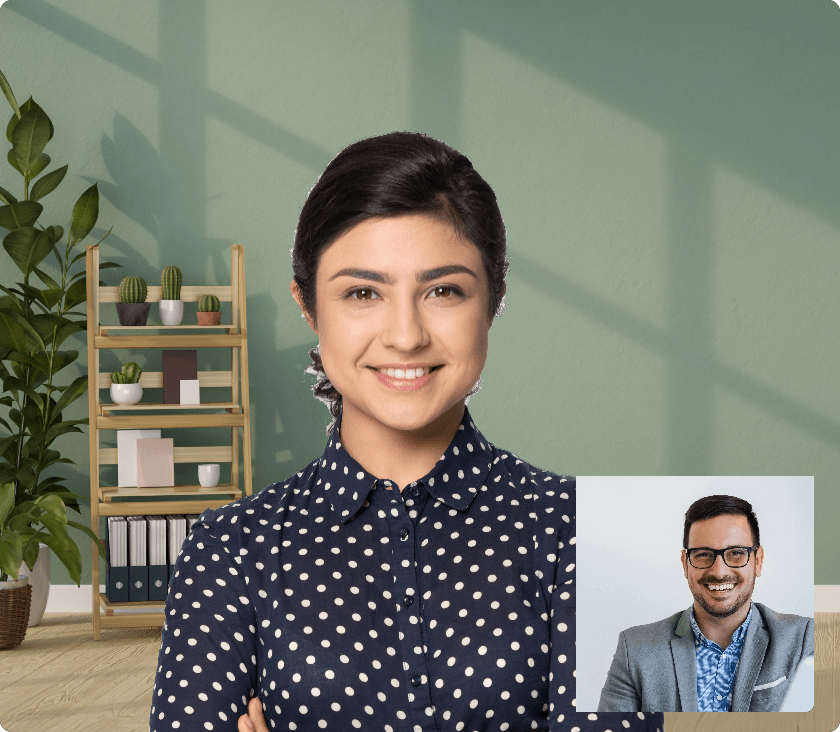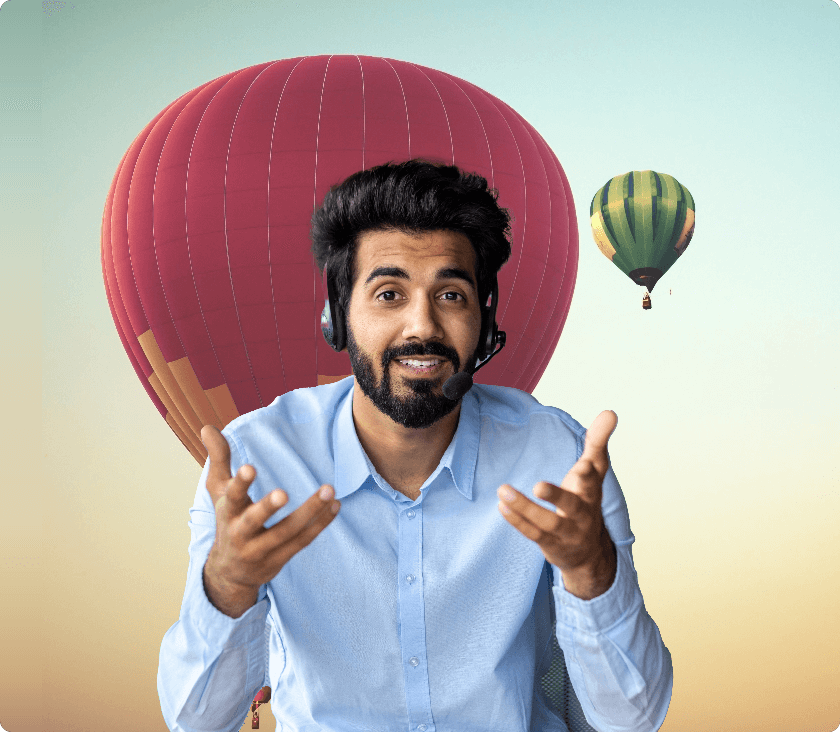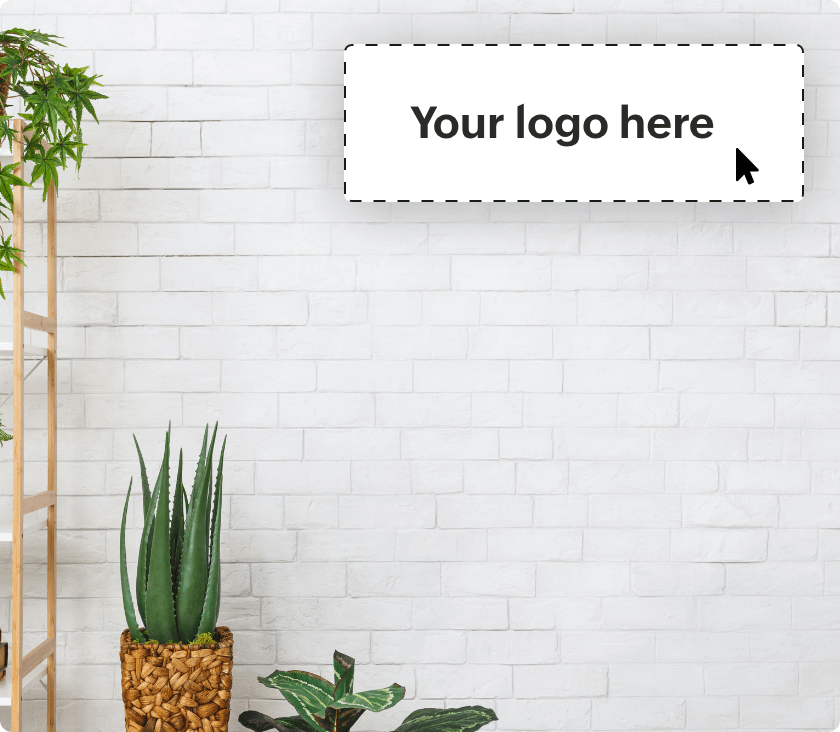Why should you choose
Zoho Webinar's virtual backgrounds?
Professional appearance
Elevate your presentations by replacing your real-world background with the webinar virtual background of your choice. Zoho Webinar offers a diverse collection of webinar background images that can help make your webinars look polished and professional.
Custom backgrounds
Keep your audience engaged throughout the session by incorporating custom webinar backgrounds of your preference. Our webinar software empowers you to personalize your video feed with relevant images that align with your business branding.
How do you change a virtual background for a webinar?
Here's how you can get started and apply a virtual background during a webinar in no time:
- Sign in to Zoho Webinar. If you don't have an account yet, sign up today.
- Browse through the Settings tab and ensure Virtual background setting is enabled.
- In the Home tab, click Broadcast Now to start an instant webinar. Otherwise, click Schedule to schedule a webinar.
- During an ongoing webinar session, choose More from your video feed or the webinar toolbar
- In the Settings window with the Background tab selected, browse through the available virtual webinar backgrounds and choose the desired one for the session.
- If you prefer to upload a custom virtual background for your webinar and enhance your business branding, you can choose to upload a custom image.
- Once you've chosen the background for webinar, click Apply.
How to get the best out of your webinar backgrounds
- Make sure your webinar space is properly illuminated to help the webinar platform distinguish you clearly from your background.
- Upgrade to a high-quality webcam and think about using a green screen for better virtual background effects.
- Avoid distracting or busy webinar backgrounds, and select ones that are professional and relevant to the topic of your session.
- Opt for high-quality custom images as virtual backgrounds for your webinar to avoid pixelation, which can diminish the professionalism of your presentation.
- Be mindful of how your clothing and the webinar background interact. Avoid wearing colors that blend into the virtual background because this can make you appear less distinct.
Benefits of using virtual webinar backgrounds
They eliminate visual distractions
Virtual webinar backgrounds help remove visual distractions from the organizers’ video feed and create a clean visual environment. This allows attendees to focus solely on the presenter and the content being discussed.
They make webinar feeds look professional
A visually appealing webinar background conveys a sense of professionalism and attention to detail, which reflects positively on the presenter and the organization hosting the webinar.
They create better business visibility
Incorporating your business logo, colors, or other relevant images into virtual webinar backgrounds helps reinforce brand identity and creates a memorable experience for the session attendees.
Frequently Asked Questions
The ideal webinar background depends on various factors, such as the webinar content, audience, and organizer’s style. However, opting for a clean virtual background with minimal distractions for the attendees is recommended. Including branding elements into your webinar backgrounds can enhance your presentations and reflect your professionalism.
When using virtual webinar backgrounds in a professional setting, it's important to choose backgrounds that are relevant to the purpose of the webinar. Choose clean, professional backgrounds for webinar that enhance rather than distract from your presentation.
Also consider factors such as branding, accessibility, and compatibility with your audience's preferences.
No, but you can use images and GIFs of your choice up to 15 MB and upload them as custom webinar backgrounds for your sessions. We recommend you use high-resolution images for the best quality backgrounds.
If you encounter issues with virtual backgrounds during a webinar, try the following troubleshooting steps:
- Check your internet connection to ensure it's stable.
- Adjust your lighting and webcam settings to improve background detection.
- Switch to a different virtual background to see if the issue persists.
- Contact technical support for assistance if the problem persists or if you need further guidance.