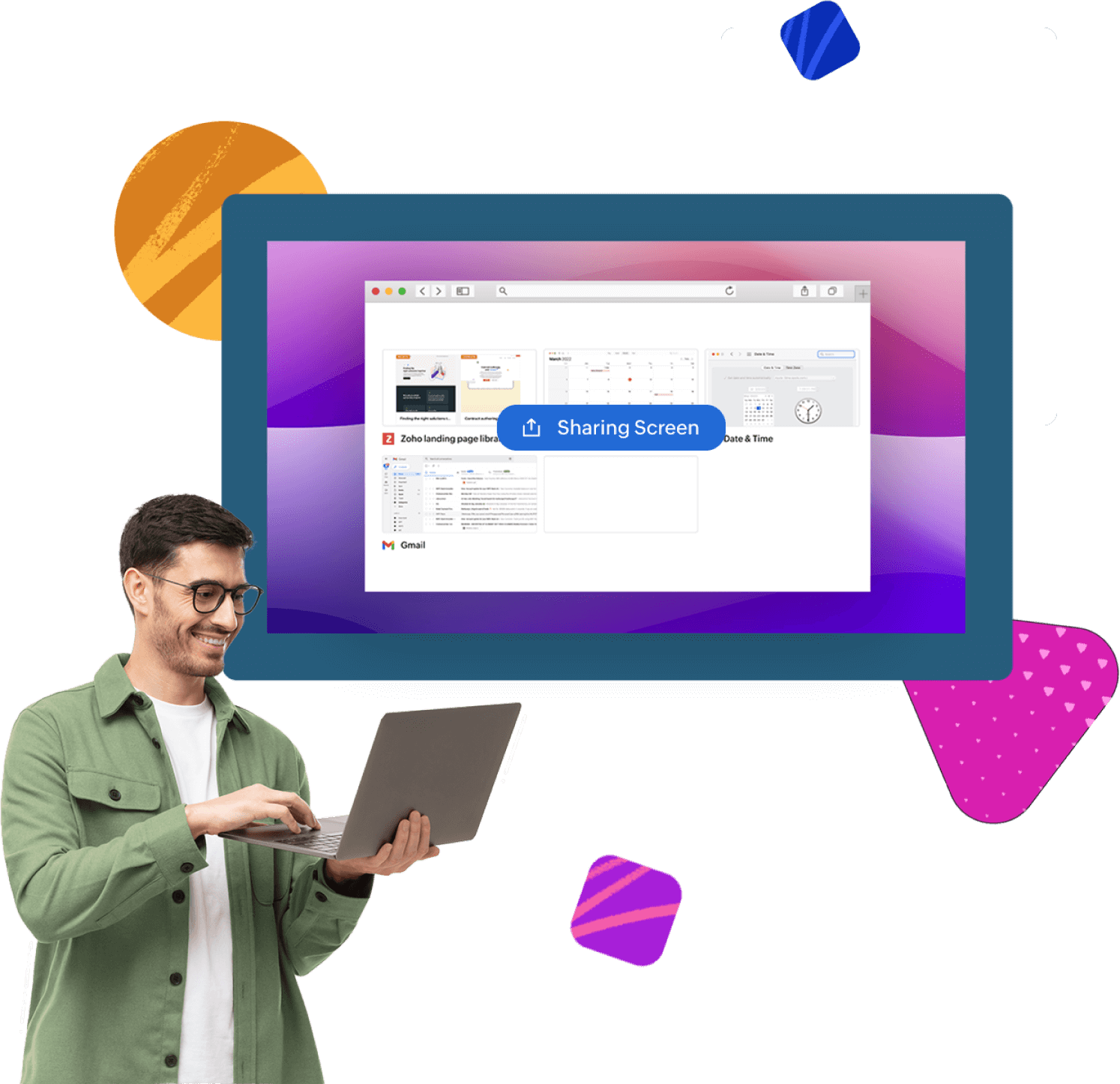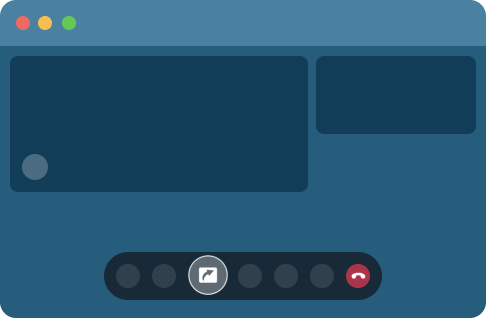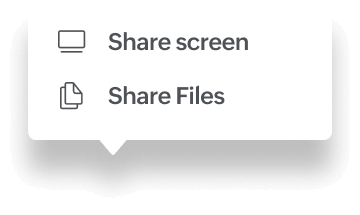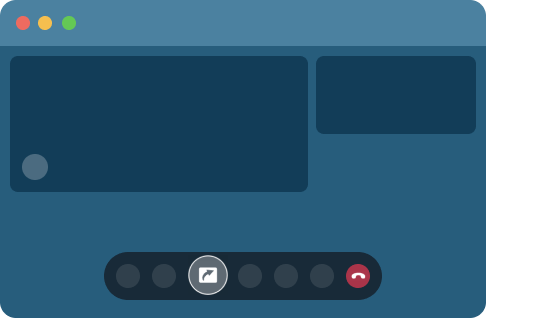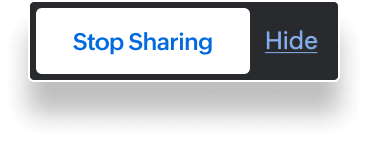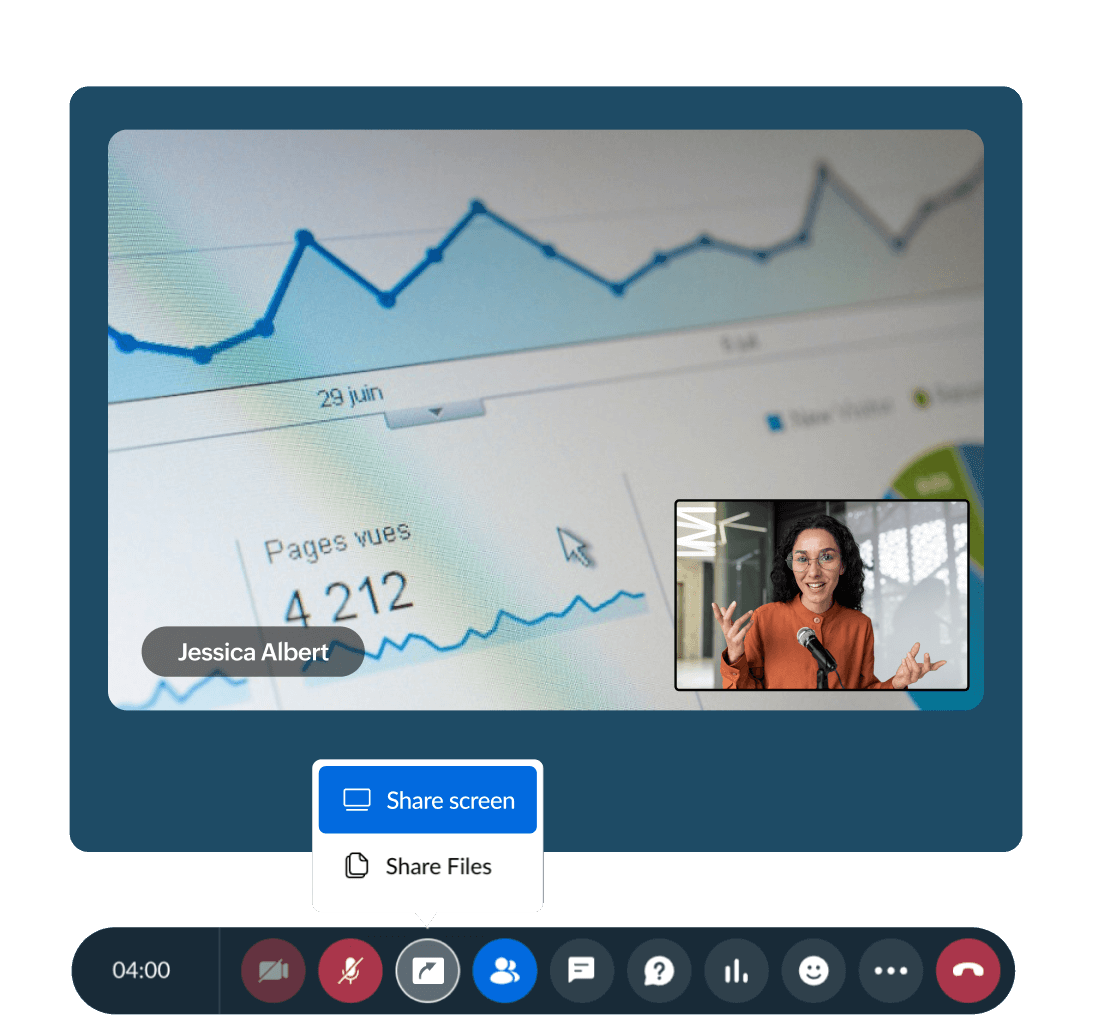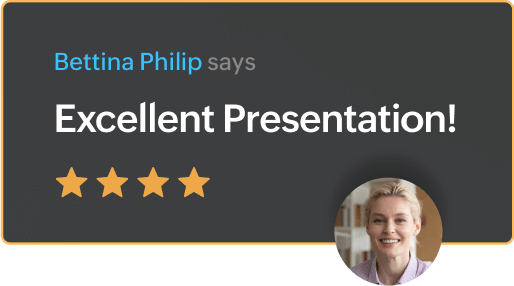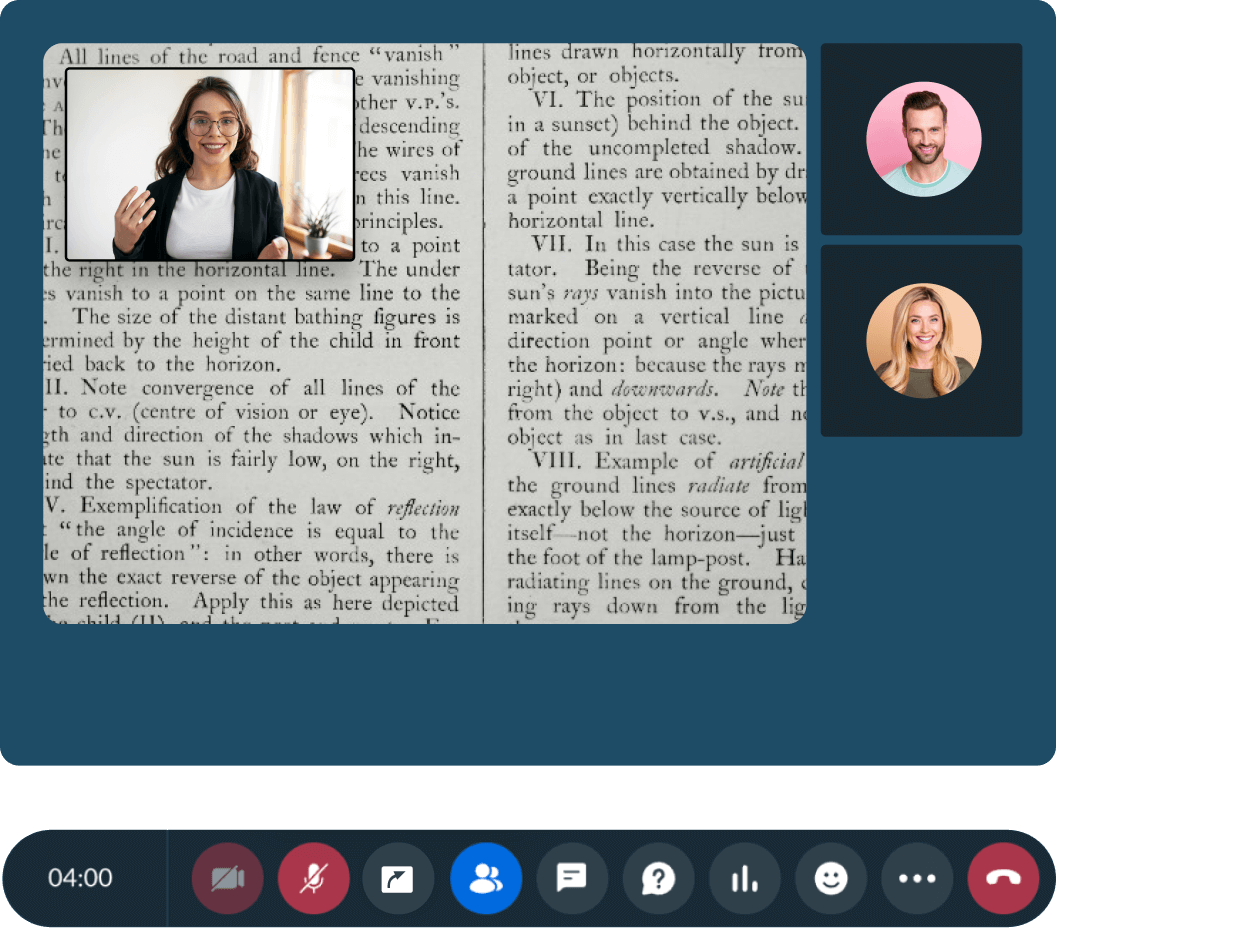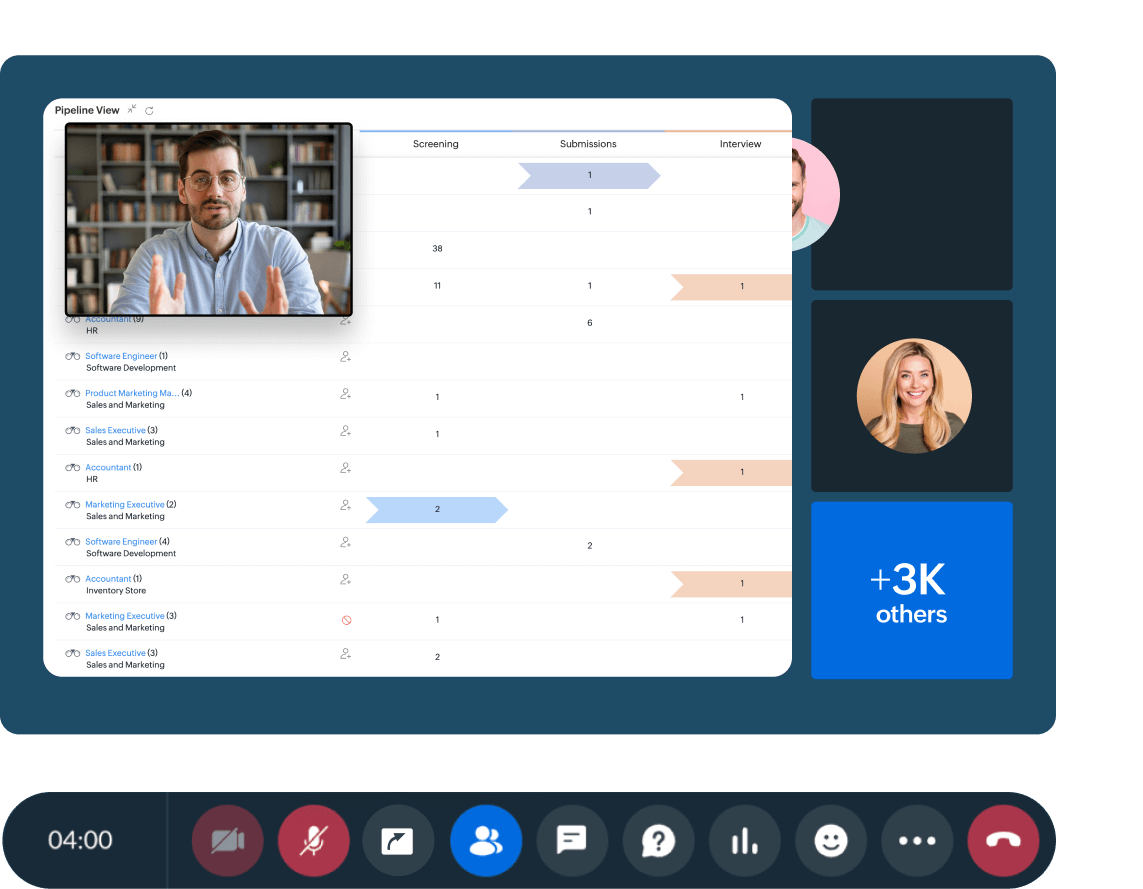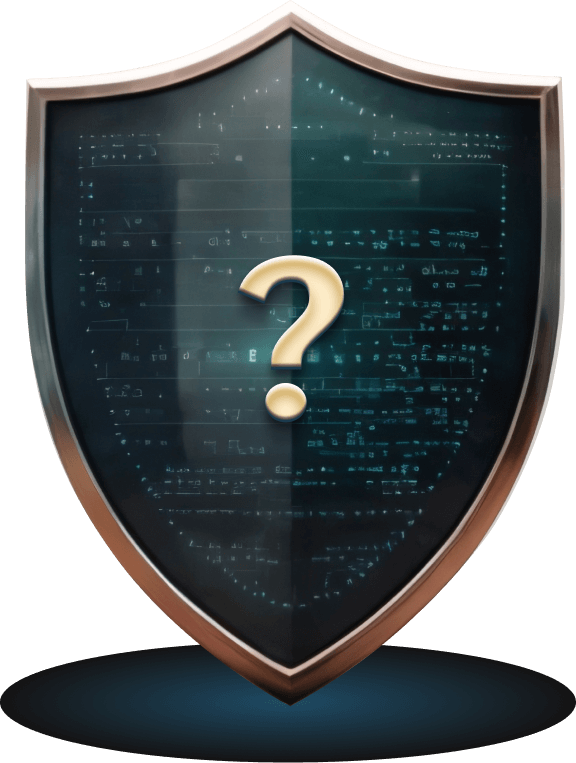Discover synchronized collaboration for productive webinars.
The dynamic duo of screen and file sharing
Immerse yourself in collaborative efficiency with our enhanced screen sharing, along with file-sharing features and ultimate screen control during online webinars. Attach PDFs, PPTs, and videos from your computer, WorkDrive, or library. Gain ultimate control over screen sharing, allowing attendees to share with approval.
Stop screen sharing and file sharing
Maximize the efficiency of your collaborative endeavors by concluding screen sharing with just a click on Stop Sharing or the Share icon. This streamlined process ensures optimal resource management during your meetings and presentations, allowing you to focus on productive interactions with attendees.
Frequently Asked Questions
Select the Share icon once you've started your live webinar to utilize the screen and file sharing feature.
Yes, you can choose to share your entire screen or select specific browser tabs or windows to share. This flexibility allows you to control the content that others see during a live webinar.
You have the option to share these formats.
- PPTs
- PDFs
- Videos
Zoho Webinar has set limits on file sizes for sharing different types of content. During a webinar session, you can share up to 10 files. The maximum length for video material is 180 minutes. When sharing PDF files, the size limit is 250MB. For PPT files, the limit is 500MB. Video files can be shared up to a maximum size of 1GB.
To screen share during a webinar, simply click on the share icon and select the share screen option.