Benefits
Benefits are additional compensation or perks provided to employees beyond their regular wages or salary. These perks can include healthcare plans, retirement savings options, flexible spending accounts, and other allowances aimed at improving employee well-being and job satisfaction. Certain benefits may have special taxability rules and, in some cases, need to be reported differently on tax returns and employee W-2s.
Zoho Payroll helps you manage and streamline the process of offering benefits to employees, ensuring that the correct tax treatment and reporting are applied automatically.
Add a Benefit
To add a benefit to your organization:
- Go to the Benefits module.
- Click Add Benefit.
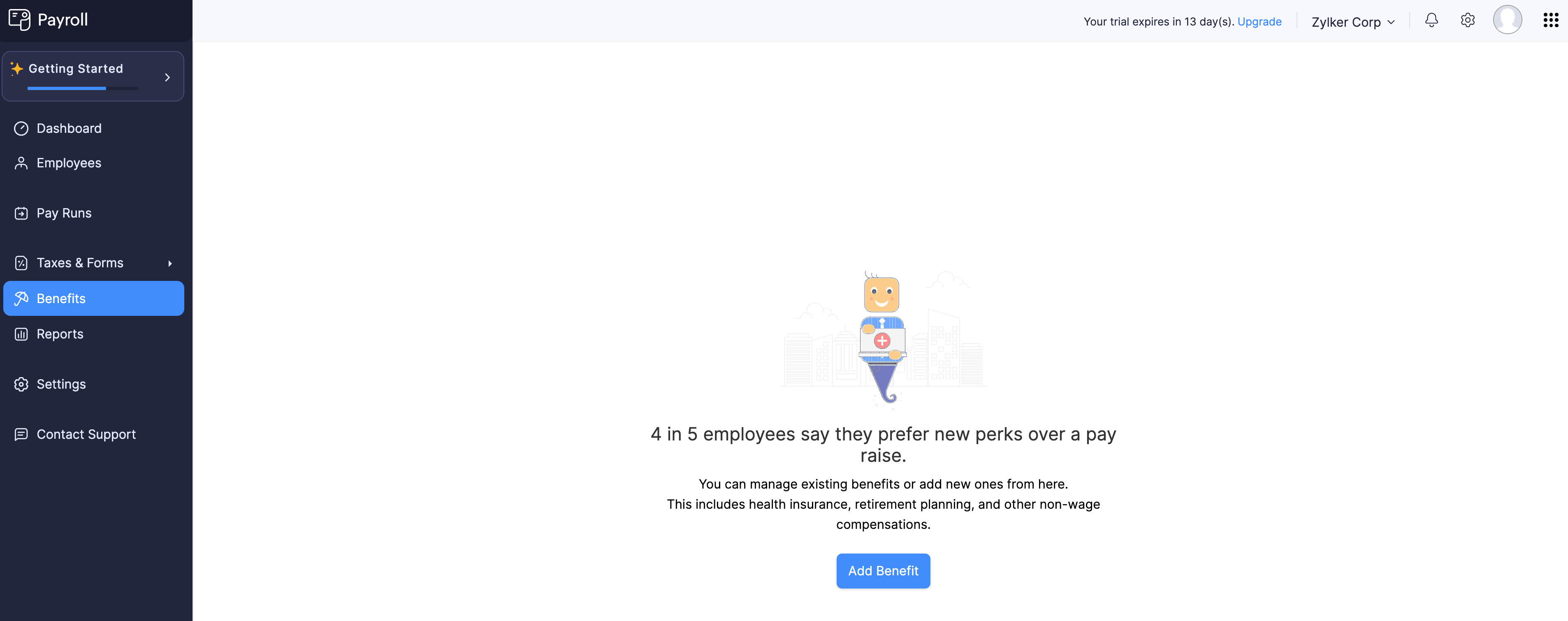
- In the popup that appears, select the Benefit Plan.
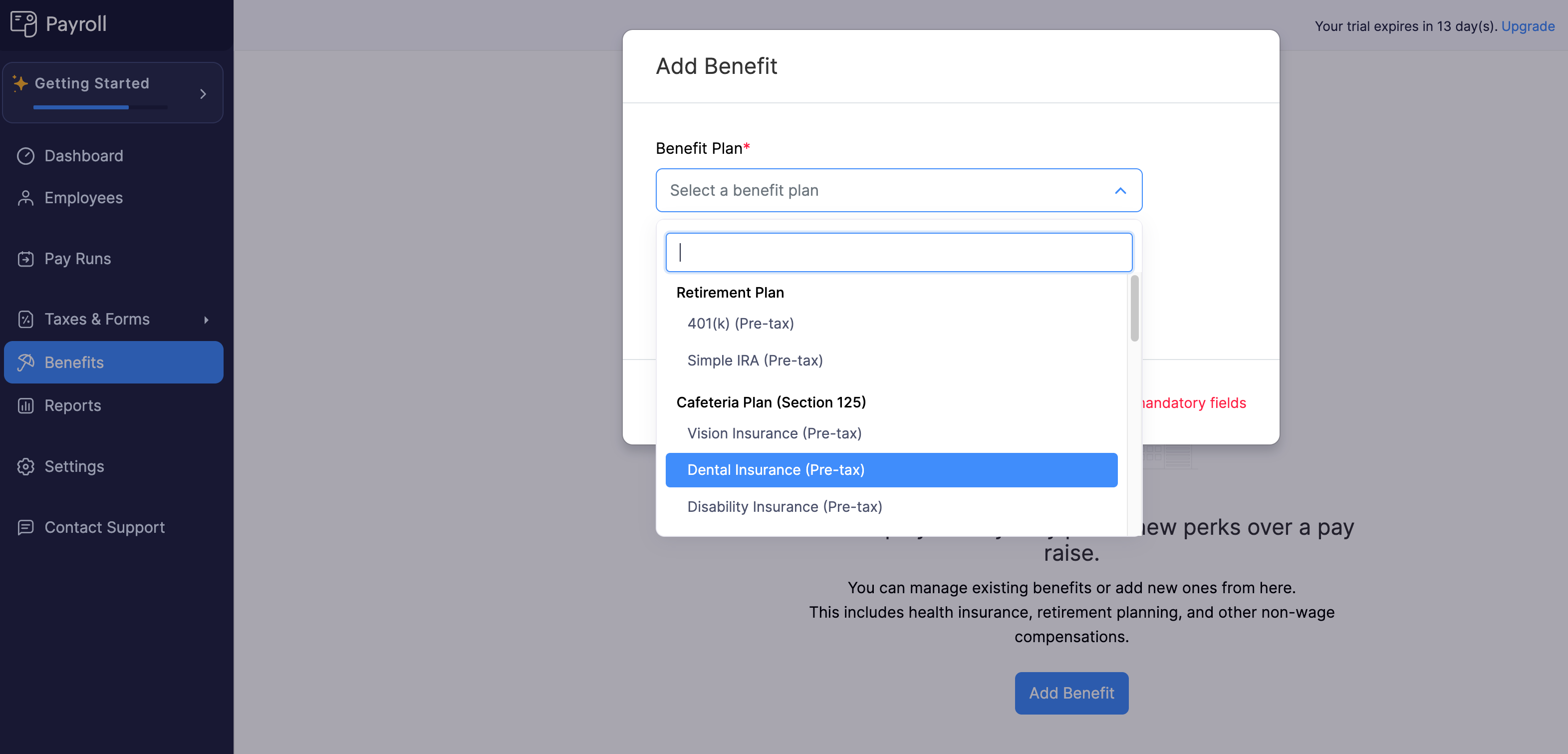
| Benefit Type | Benefit Plan | Taxability |
|---|---|---|
| Retirement Plan | 401(k) | Pre-tax |
| Roth 401(k) | Post-tax | |
| Simple IRA | Pre-tax | |
| 457 | Pre-tax | |
| Roth 457 | Post-tax | |
| 403(b) | Pre-tax | |
| Roth 403(b) | Post-tax | |
| Cafeteria Plan (Section 125) | Vision Insurance | Pre-tax |
| Dental Insurance | Pre-tax | |
| Disability Insurance | Pre-tax | |
| Accident Insurance | Pre-tax | |
| Cancer Insurance | Pre-tax | |
| Critical Illness Insurance | Pre-tax | |
| Hospital Insurance | Pre-tax | |
| Life Insurance | Pre-tax | |
| Other Medical Insurance Insurance | Pre-tax | |
| Flexible Spending Account | Medical Care FSA | Pre-tax |
| Dependent Care FSA | Pre-tax | |
| Health Savings Account | Health Savings Account | Pre-tax |
| Health Insurance | Medical Insurance [FIT Exempted] | Pre-tax |
- Enter the Benefit Name.
INSIGHT If you have enabled Zoho Books integration, select the expense and liability accounts to post journal entries in Zoho Books.
- Click Save.
The benefit will be added to your Zoho Payroll organization, and you can now enroll employees in the benefit.
Enroll Employees to a Benefit
Enrolling employees in relevant benefits ensures they receive the perks and contributions offered by your organization.
To enroll an employee in a benefit:
- Go to the Benefits module.
- Click a benefit.
- Click Enroll Employee.
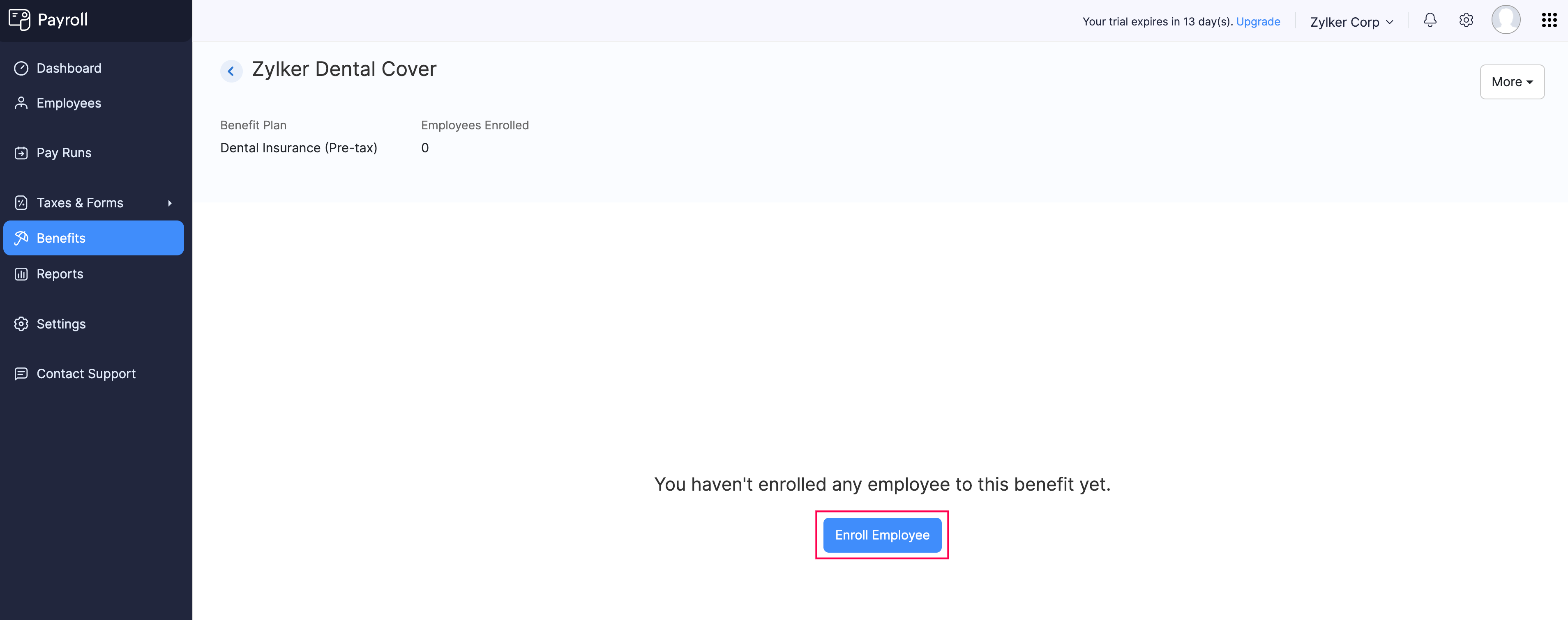
- Select an employee from the Employee Name dropdown.
- Enter Employee’s Contribution and Employer’s Contribution. You can select either a fixed amount or a percentage of the employee’s gross pay.
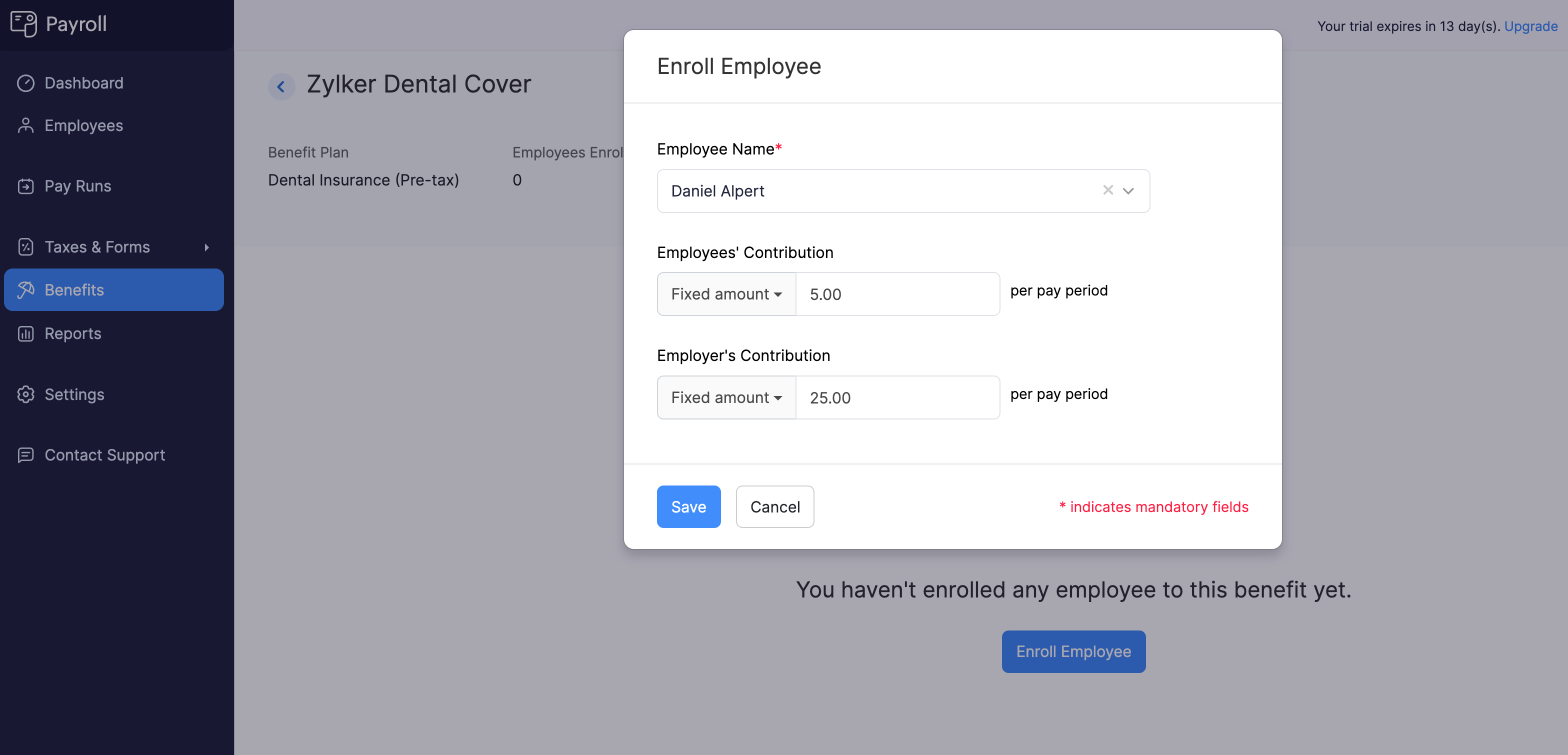
- Click Save.
The employee will be enrolled in the benefit, which will be included in their upcoming payrolls.
Manage Benefits
Edit a Benefit
You may need to update your the benefit plan and its name to align with company policies or compliance changes.
To edit a benefit:
- Go to the Benefits module.
- Click the benefit you want to edit.
- In the benefit details page, click More and select Edit.
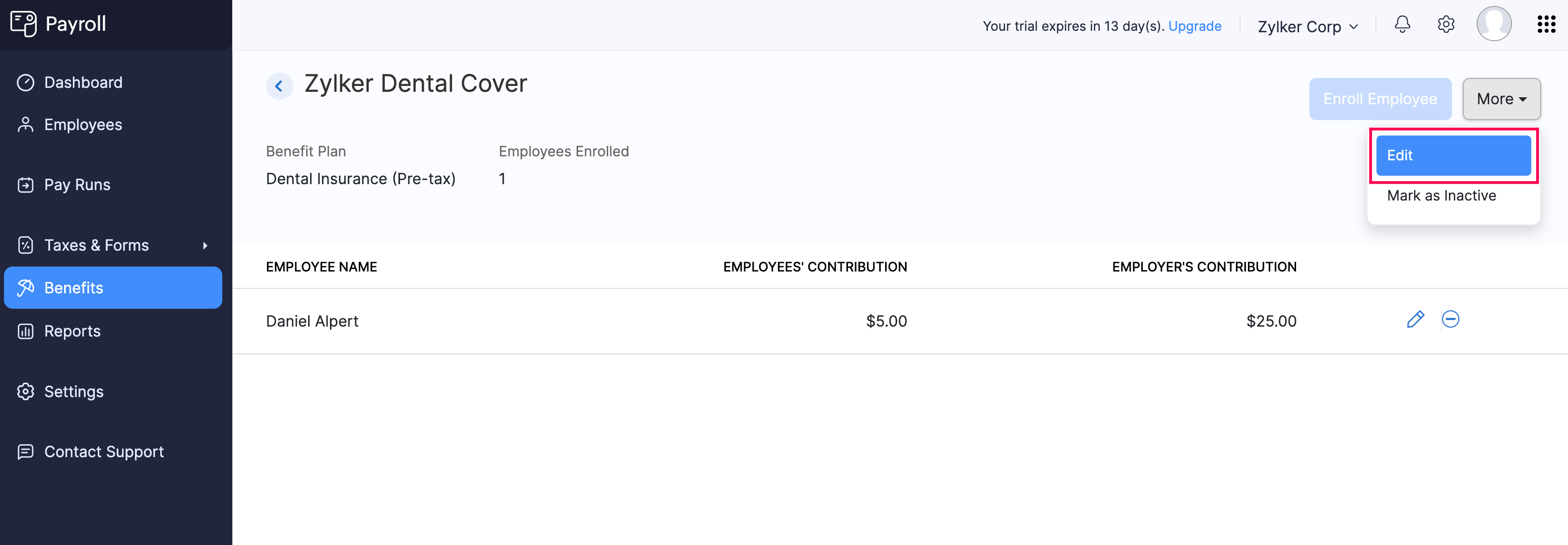
- Make the necessary changes in the popup that appears.
INSIGHT If you have enabled Zoho Books Integration, you can update the expense and liability accounts to post journal entries in Zoho Books.
- Click Save.
The benefit will be updated.
Update Benefit Contribution Amounts
The limits for employee and employer contribution amounts may change over time, or you might need to correct a mistyped contribution. In such cases, you can update the contribution amounts by following these steps:
- Go to the Benefits module.
- Click a benefit.
- Click the edit icon next to an employee.
![]()
- In the popup that appears, update the Employee’s Contribution and Employer’s Contribution amounts. You can select either a fixed amount or a percentage of the employee’s gross pay.
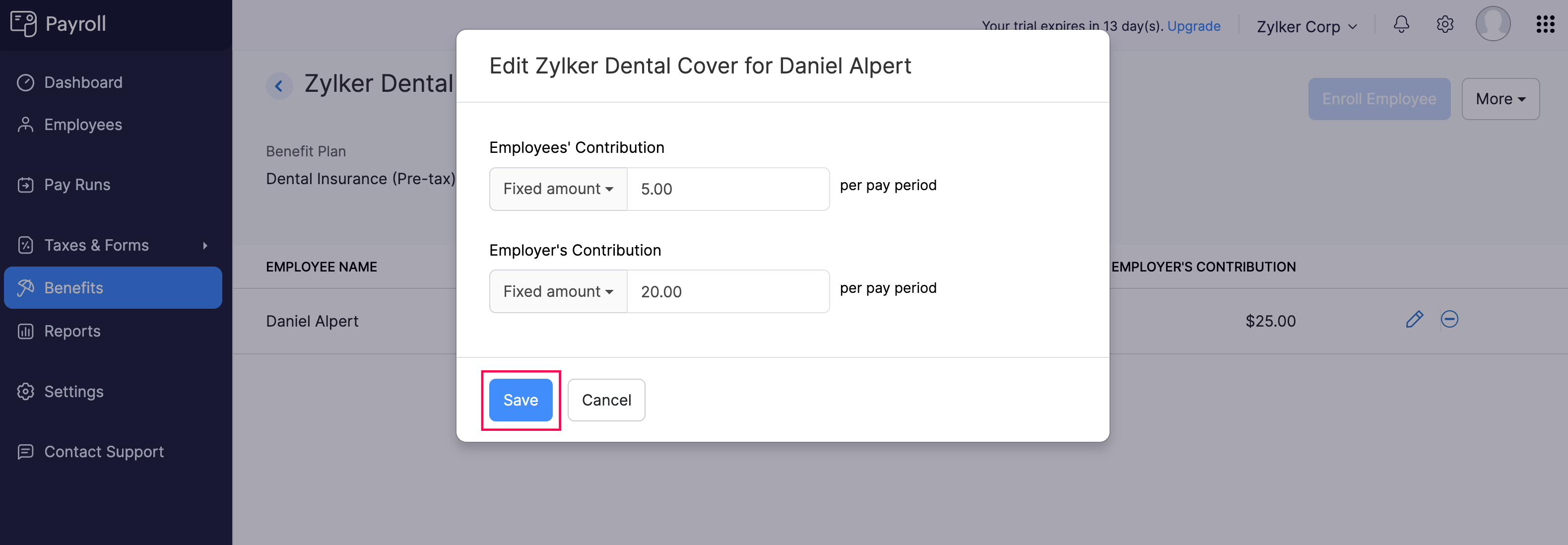
- Click Save.
The contribution amounts will be updated for the employee.
You can also update the contribution amounts from the Employees module.
Remove Employees from a Benefit
An employee enrolled in a benefit might choose to opt out of the plan or become ineligible for it due to various reasons. Removing an employee from a benefit ensures they are no longer enrolled in plans they no longer need or qualify for.
To remove an employee from a benefit:
- Go to the Benefits module.
- Click a benefit.
- Click the remove icon next to an employee.
![]()
- In the popup that appears, click Yes.
The employee will be removed from the benefit.
You can also delete a benefit assigned to an employee from the Employees module.
Mark a Benefit as Inactive
If you no longer with to offer a benefit to your employees but don’t want to delete it either, you can mark it as inactive. Here’s how:
- Go to the Benefits module.
- Click a benefit.
- In the benefit details page, click More and select Mark as Inactive.
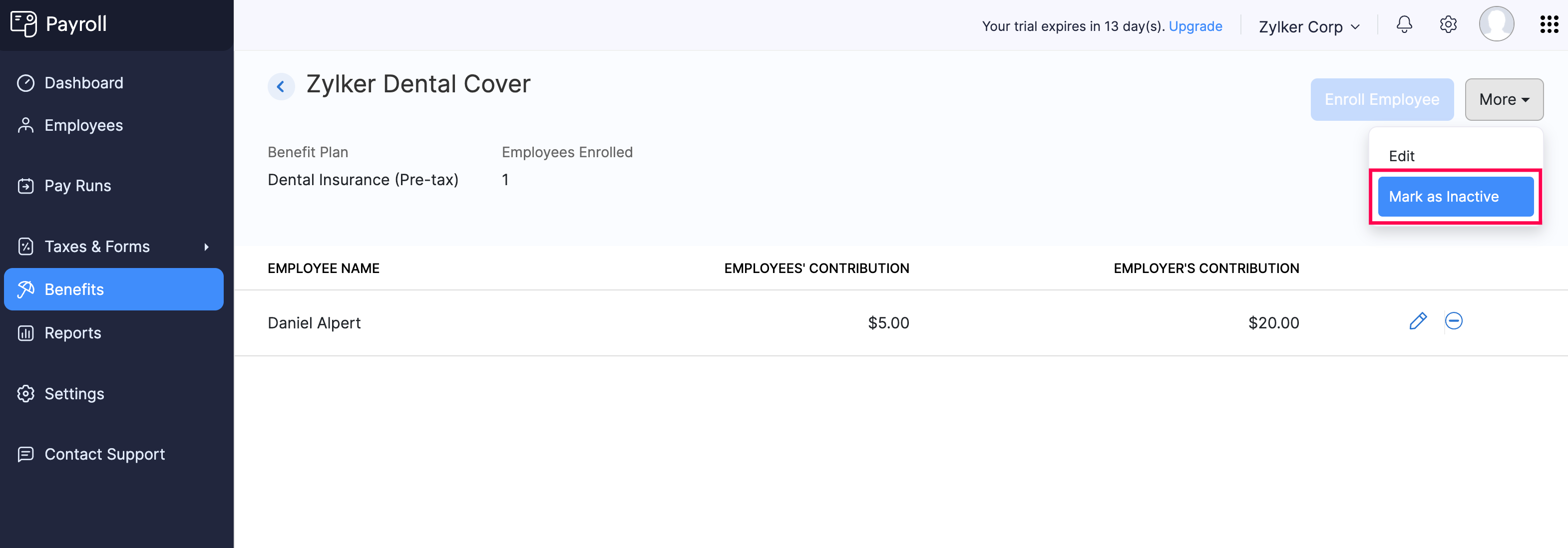
The benefit will be marked as inactive, and you will no longer be able to assign it to employees or include it in payrolls.
Delete a Benefit
If you want to remove a benefit permanently from your organization, you can delete it.
To delete a benefit:
- Go to the Benefits module.
- Click a benefit.
- Remove any enrolled employees from the benefit.
- Click More and select Delete.
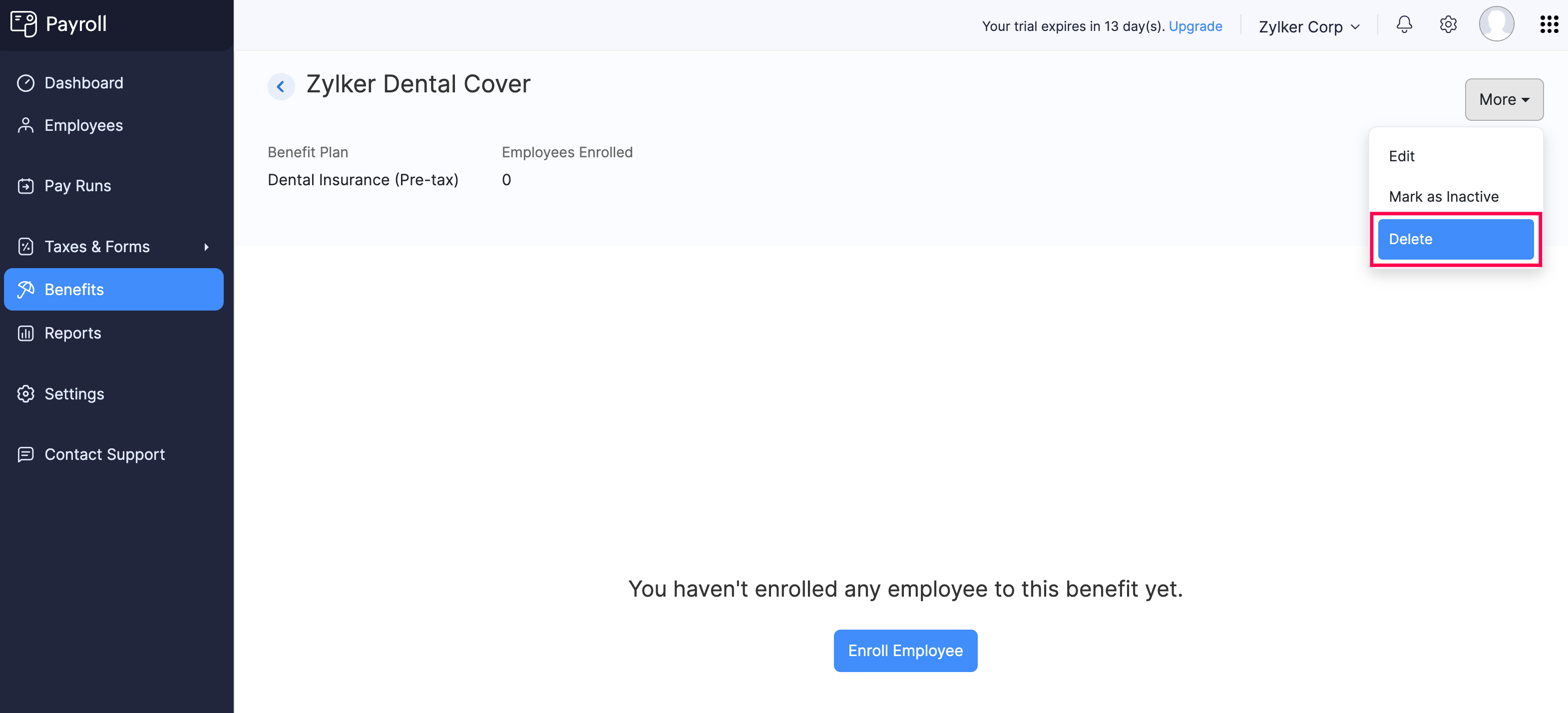
- In the popup that appears, click Yes.
The benefit will be deleted from your organization.
