Back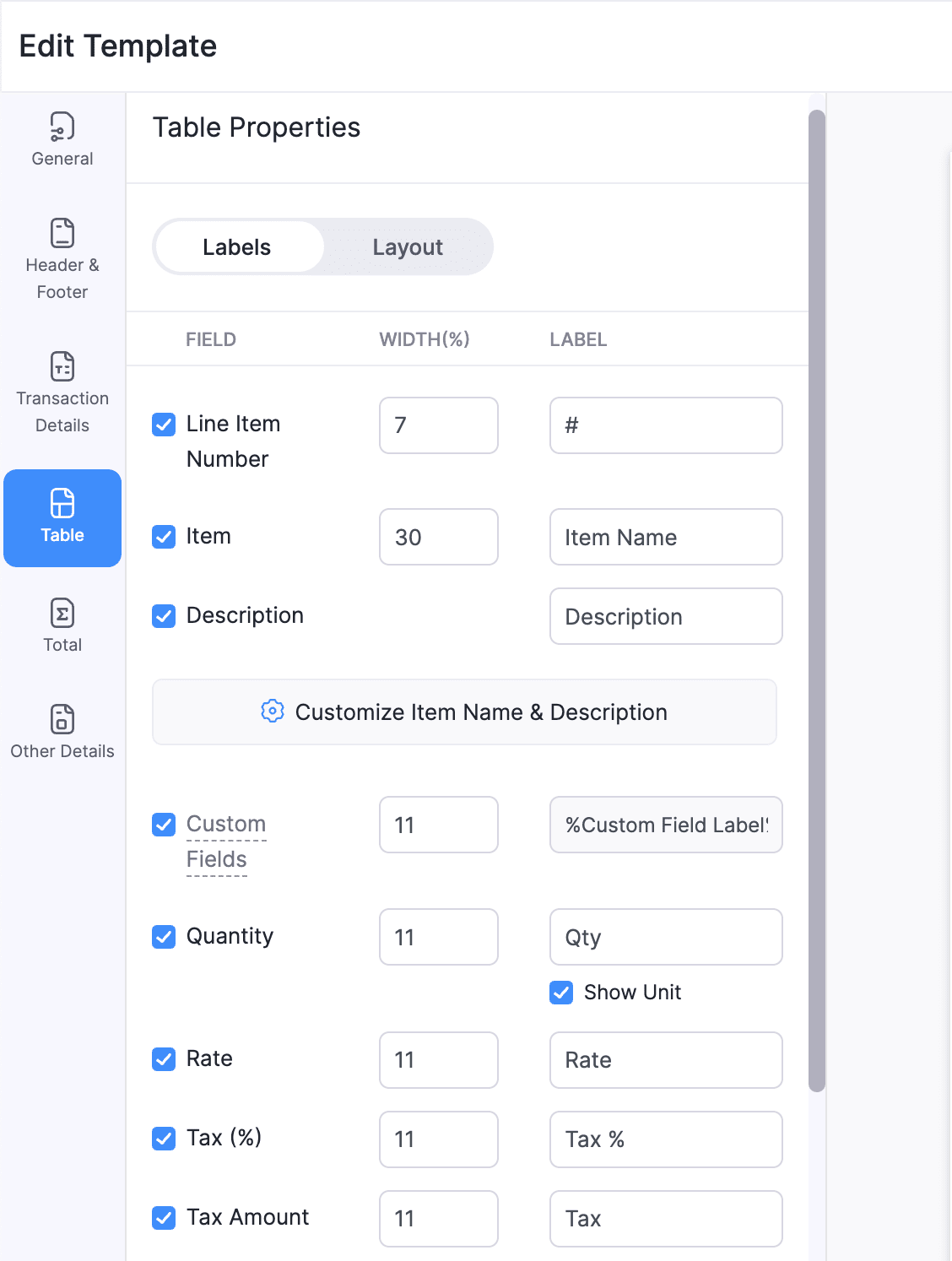
How do I change the item table’s column headers for my invoice template?
Yes, you can customize the item table’s column headers for your invoice template. To customize:
- Go to the Invoices module on the left sidebar and select an invoice.
- On the invoice’s Details page, click the Customize dropdown in the top right corner of the invoice.
- Click Edit Template.
- Click Continue in the pop-up if you want to apply these changes to all your invoices with this template.
- On the Edit Template page, go to Table on the left sidebar.
- Go to the tab Labels. Edit each column’s name in the Label field.
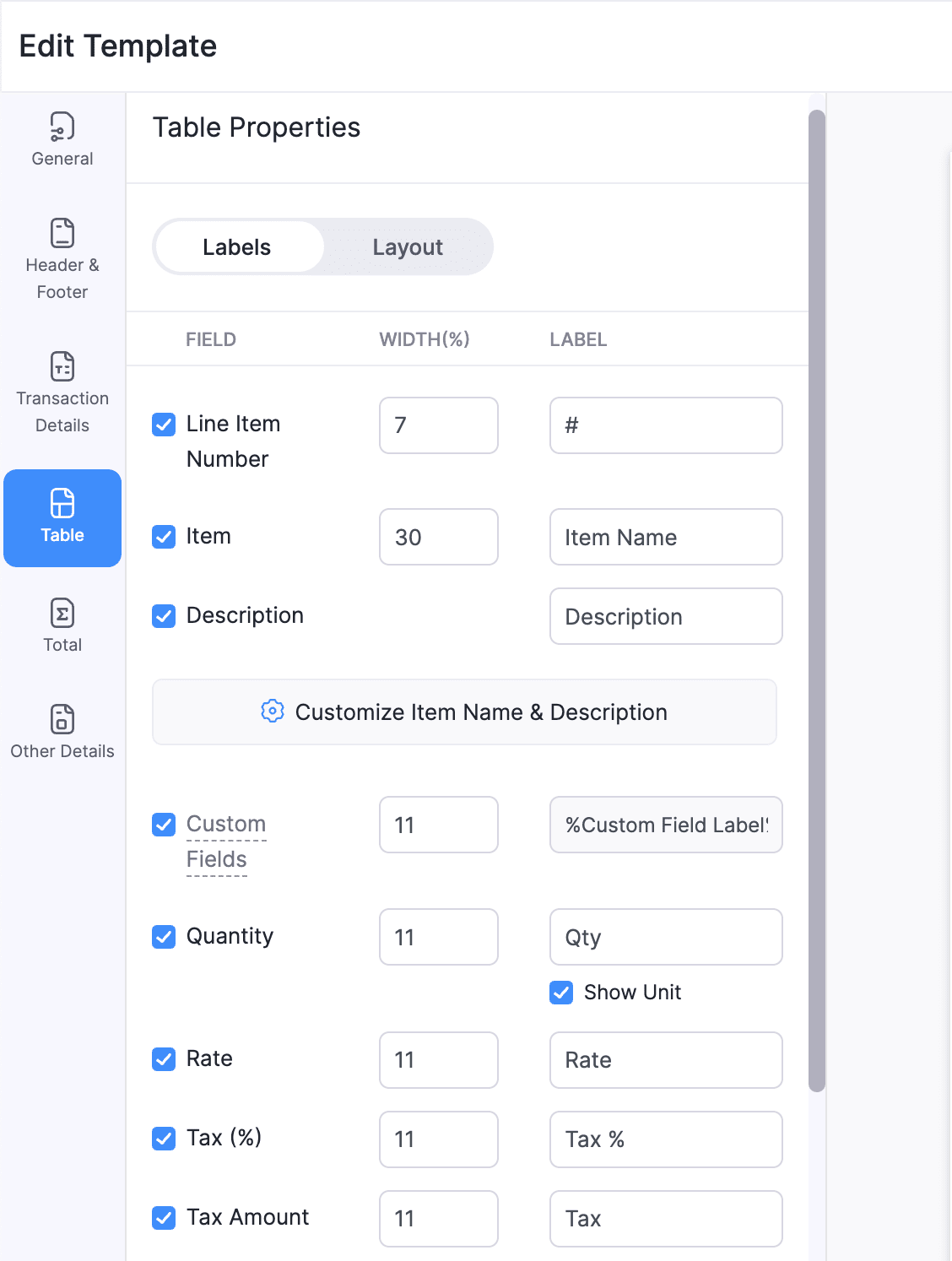
Note: If you’ve added custom fields under the item table, you need to go to the custom field to change its name.
- Once you’ve previewed your changes, click Save on the top right corner of the page.
The column headers will be updated in all the transactions that use this template.


 Yes
Yes