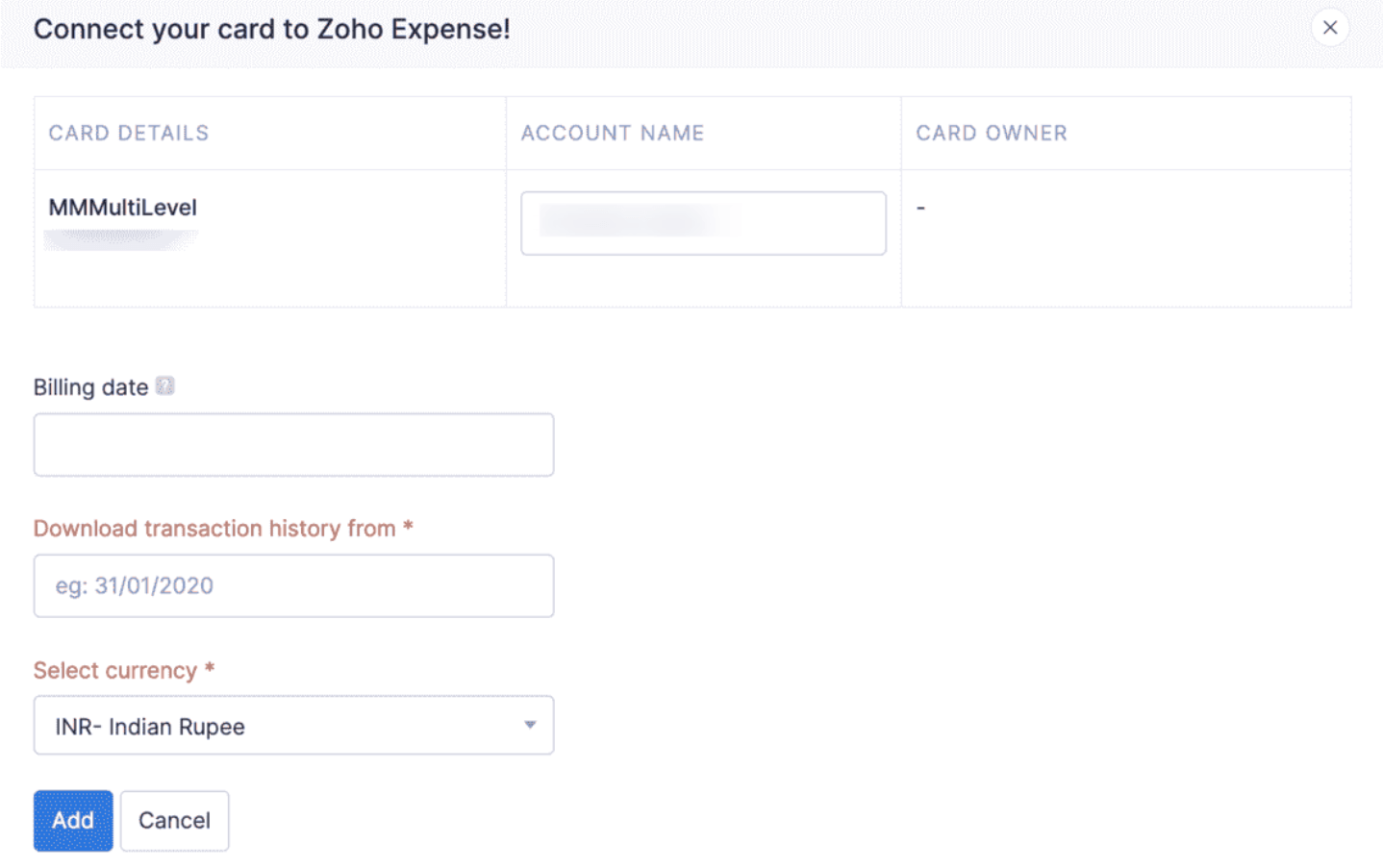Add, Assign, and Fetch Corporate Card Feeds via Plaid
Cards are an essential part of your day-to-day transactions as you use them to make purchases on behalf of your organization. You can connect your corporate and personal cards to Zoho Expense and fetch your card feeds automatically. These transactions that are fetched as card feeds will be automatically created as expenses in Zoho Expense.
Note: This integration is currently available only in the US and Canada editions of Zoho Expense.
To connect your card with Zoho Expense:
- Go to the Cards module on the left sidebar.
- Click the Add Card dropdown.
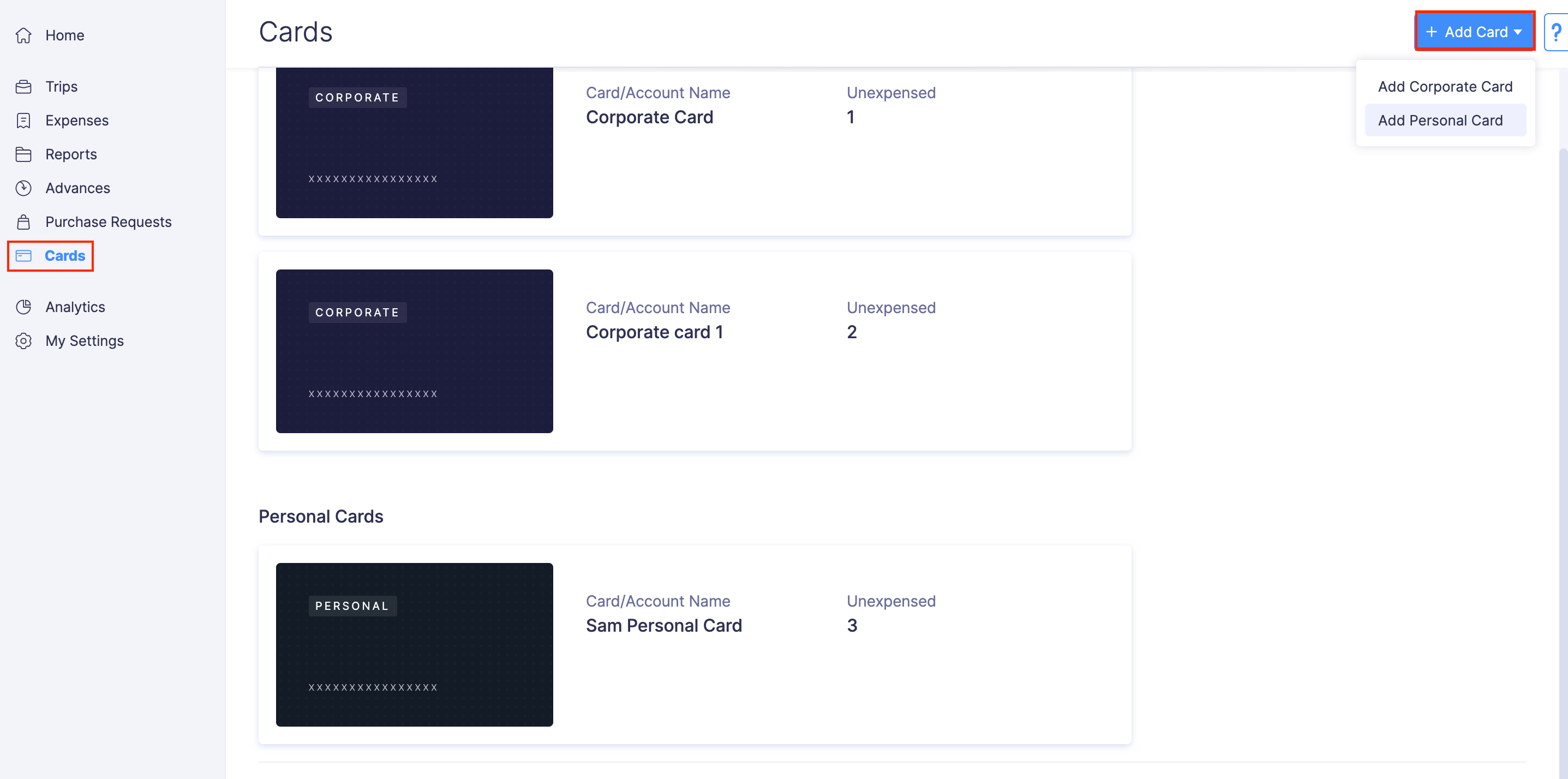
- If you want to add a personal card, select Add Personal Card and if you want to add a corporate card, select Add Corporate Card.
- In the pop-up that appears, mark the box to agree to the end user terms, and click Proceed.
- In the page that follows, click Continue to agree to Plaid’s End User Privacy Policy.
- Enter your bank’s name in the search bar or select it from the list and click Continue to login.
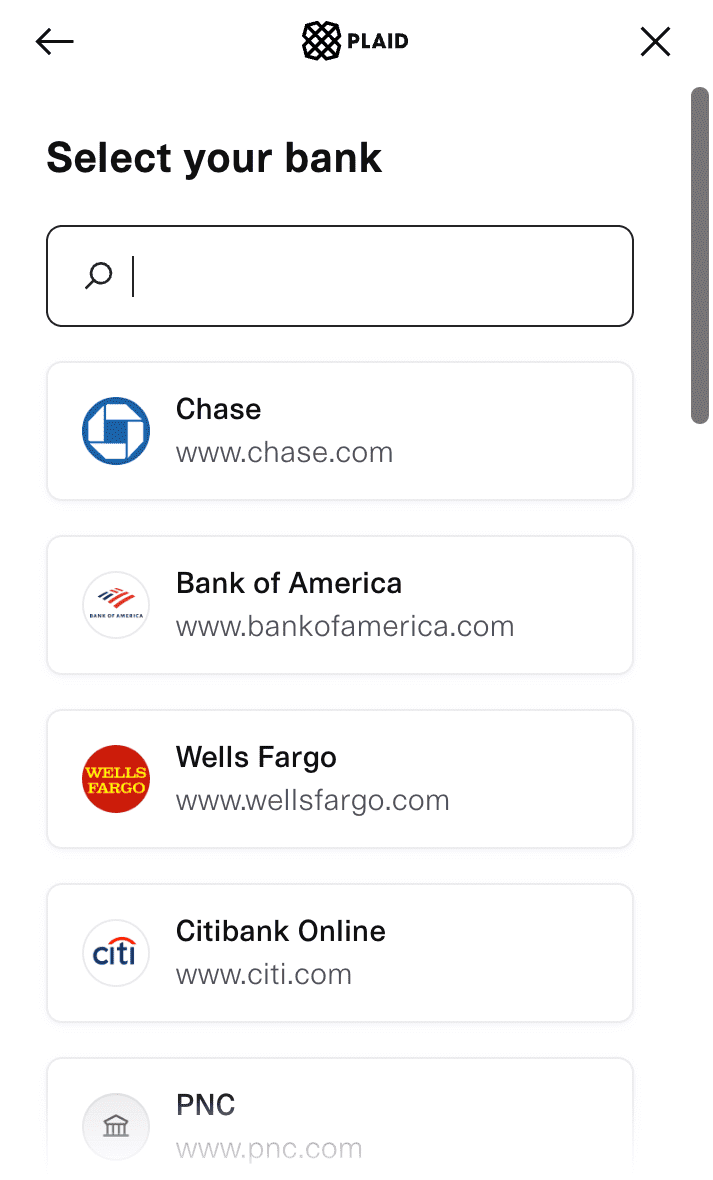
Note: If your bank’s name is not listed, then your bank is not supported by Plaid for automatic feeds. You can switch to yodlee and fetch the card feeds from your bank account.
- Once you select the bank, you will be redirected to the login page.
- Enter the credentials to log into your bank account and click Sign in.
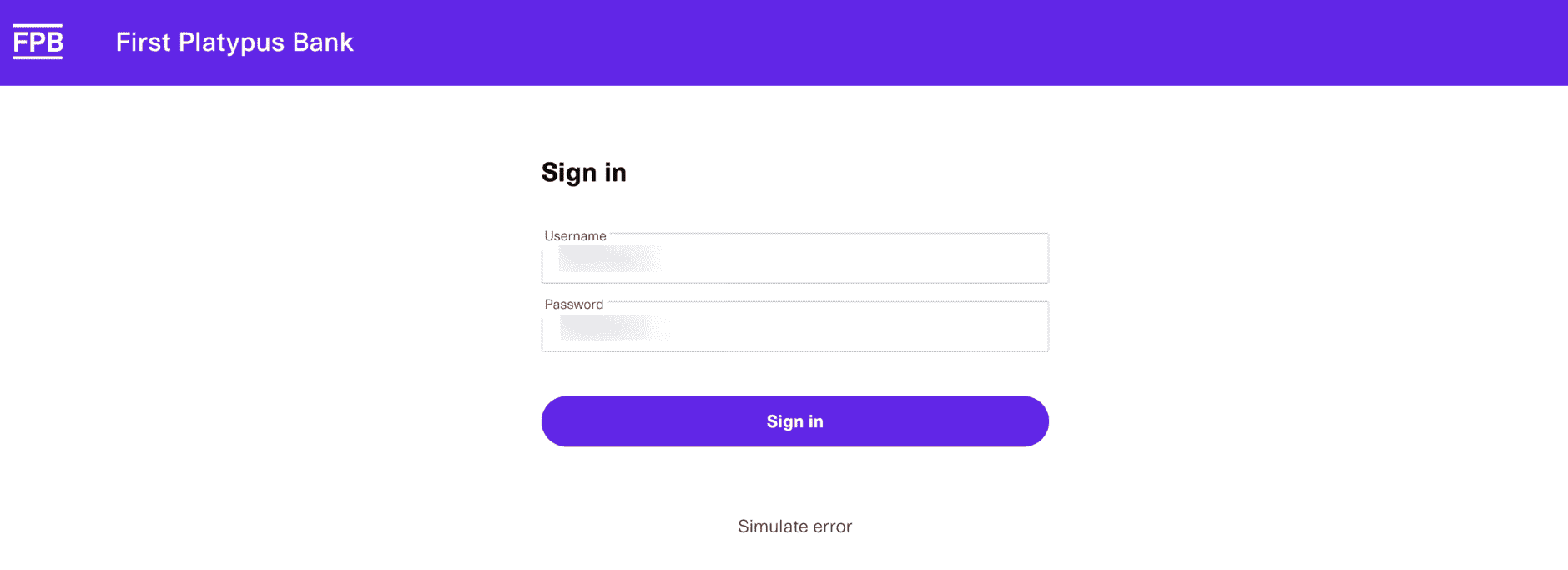
- Next, select the accounts you want to connect with Plaid to fetch their feeds into Zoho Expense.
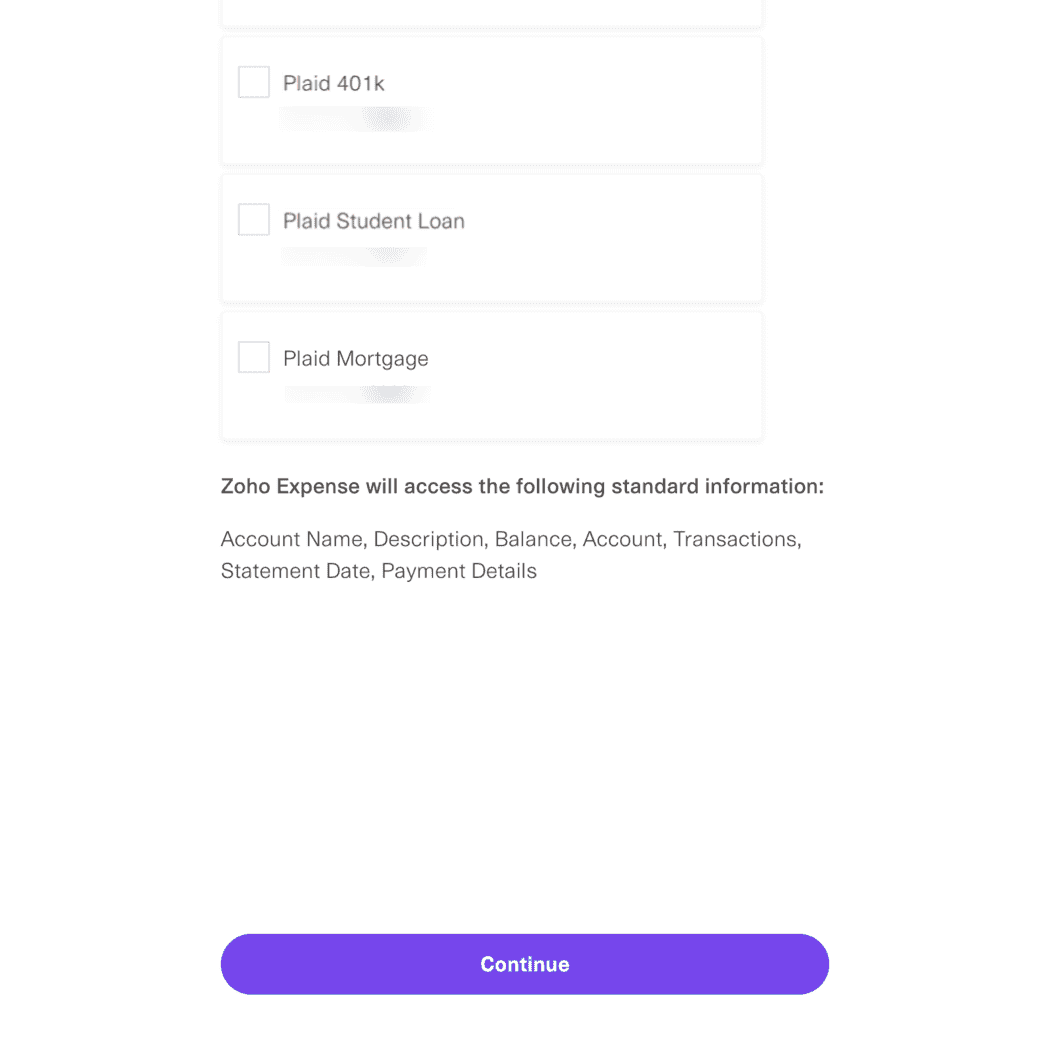
- Click Continue.
- In the pop-up that is displayed, under Account Name, enter the name by which you want to display the card in Zoho Expense.
- In the Billing Date field, enter the date on which your card will be billed every month.
- Choose the date from when you would like to download the transaction history. You can download up to 90 days of transaction history.
- Select the currency with which your transactions are made in those cards.
- Click Add. Your card will be added, and feeds will be fetched directly from your bank account to Zoho Expense.
Add New Card and Fetch Feeds via Yodlee
Cards are an essential part of your day-to-day transactions as you use them to make purchases on behalf of your organization. You can connect your corporate and personal cards to Zoho Expense and fetch your card feeds automatically. These transactions that are fetched as card feeds will be automatically created as expenses in Zoho Expense.
To connect your card with Zoho Expense:
- Go to the Cards module on the left sidebar.
- Click the + Add Card dropdown.
- If you want to add a personal card, select + Add Personal Card and if you want to add a corporate card, select + Add Corporate Card.
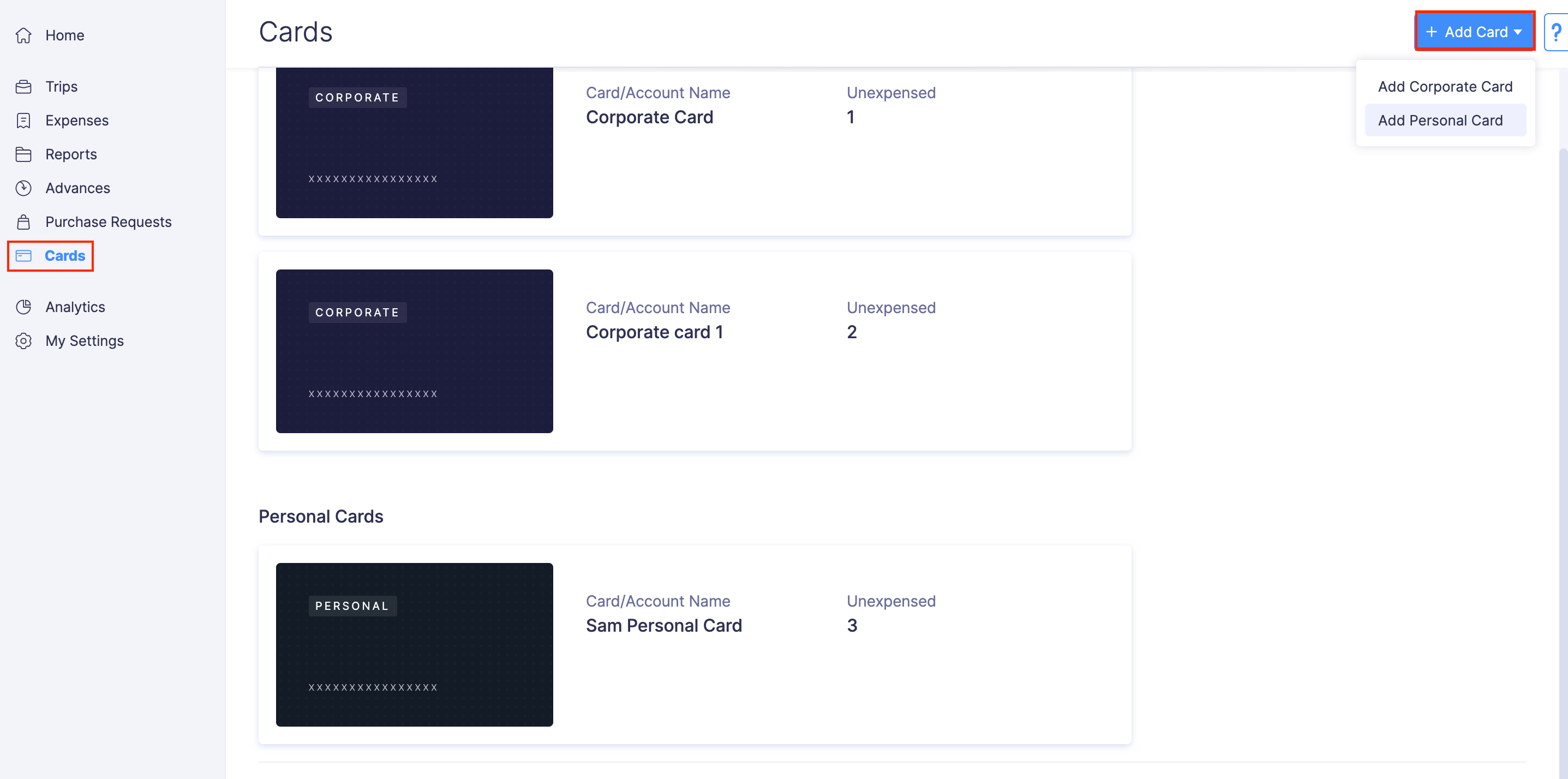
- Enter your bank’s name in the search bar or select it from the list.
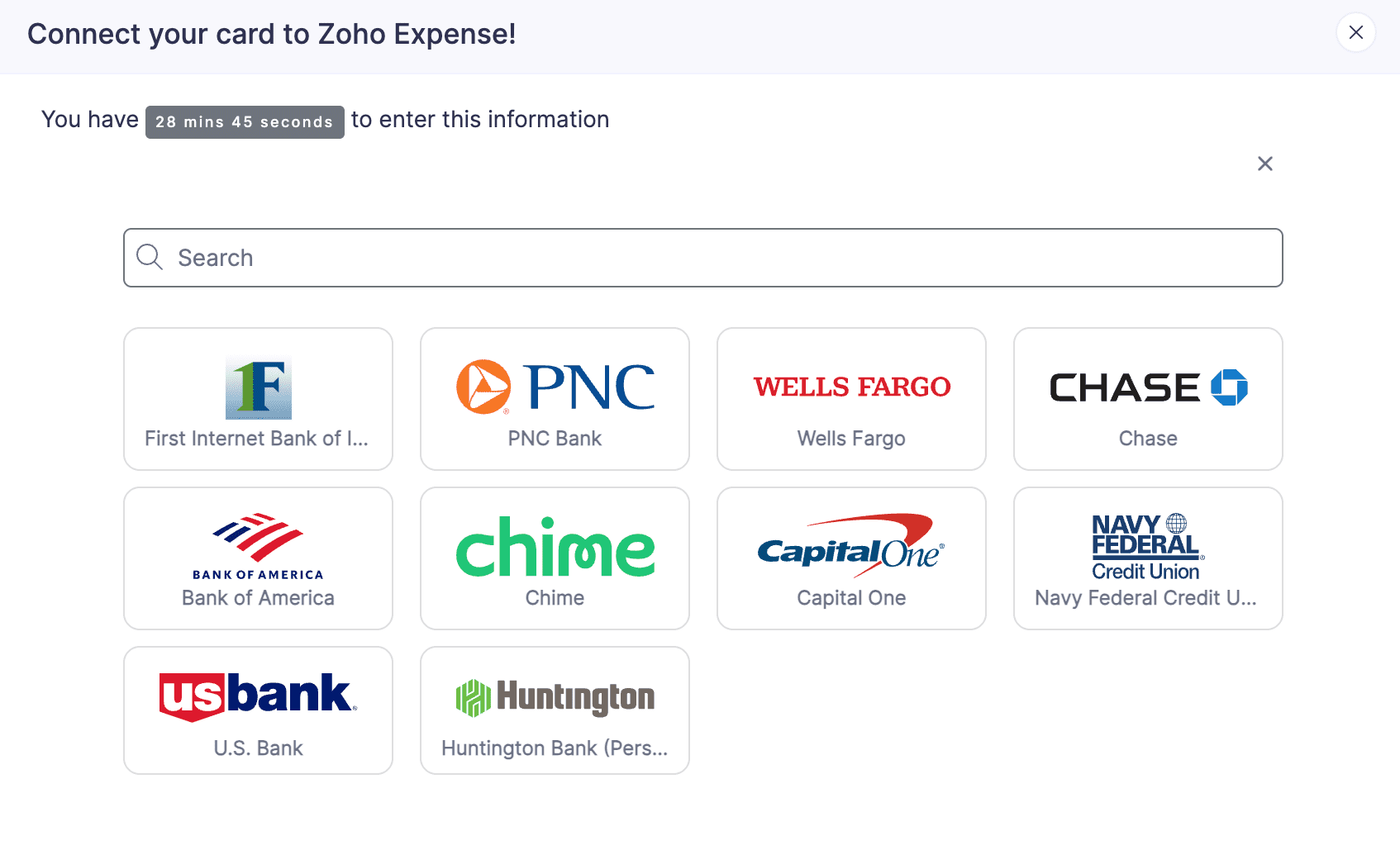
Note: If your bank’s name is not listed, then your bank is not supported by Yodlee for automatic feeds. You can contact the support team by clicking Contact Us with your card details.
- In the page that opens, enter the credentials to log into your bank account and click Submit.
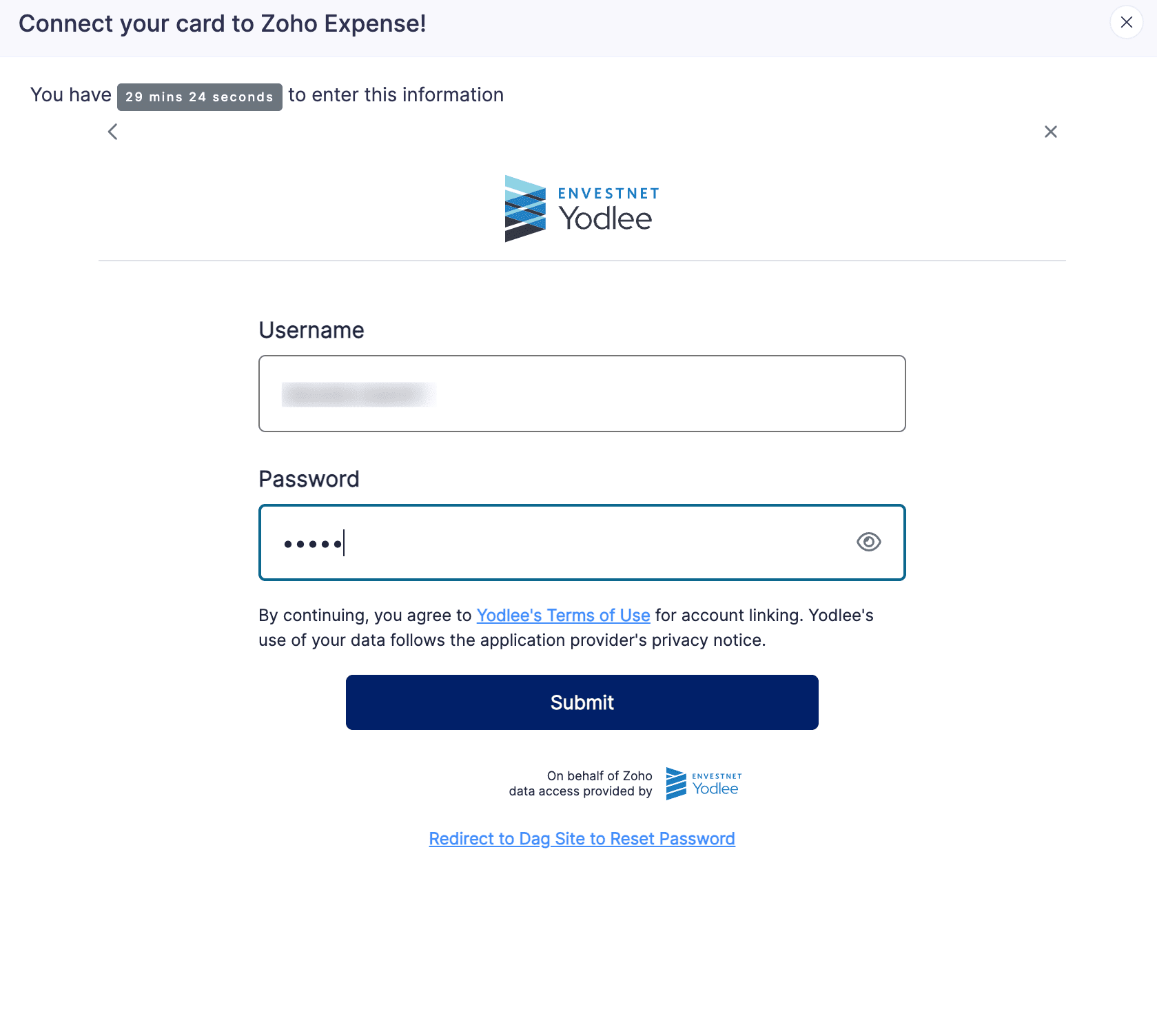
- Next, all the cards listed under the authenticated bank account will be connected with Yodlee. Click Save and Finish.
- On the page that opens, under Account Name, enter the name by which you want to display the card in Zoho Expense.
- In the Billing Date field, enter the date on which your card will be billed every month.
- Choose the date from when you would like to download the transaction history. You can download up to 90 days of transaction history.
- Select the currency with which your transactions are made in those cards.
- Then click Add. Your card will be added, and feeds will be fetched directly from your bank account to Zoho Expense.