Why does the closing balance in the Customer Balances Summary report not match with the accounts receivable in the Balance Sheet report?
The accounts receivable section in the Balance Sheet report displays the outstanding receivables for the selected period. However, if you’ve recorded payment for transactions created for a future date, those payments will be tracked under unearned revenue. To calculate the closing balance for the selected period, subtract the accounts receivable from the unearned revenue.
The closing balance in the Customer Balances Summary report includes the outstanding receivables of your customers as well as their unused credits.
If you want to view the accounts receivable in the Customer Balance Summary report, you can customize the report add the Receivable Amount column to the report. Here’s how:
- Go to the Reports module on the left sidebar.
- Select Customer Balance Summary report under Receivables.
- On the Customer Balance Summary page, click Customize Report Columns at the top.
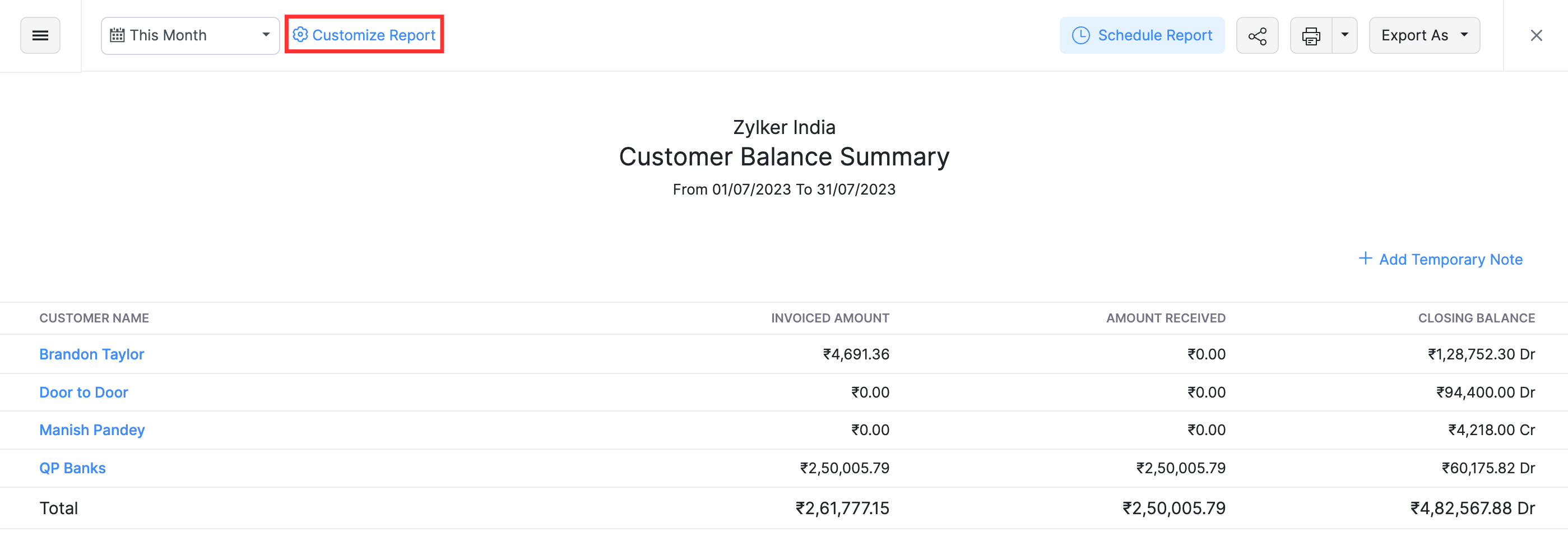
- On the Customize Report page, go to the Show or Hide Columns tab.
- In the Available Columns section, hover over Receivable Amount and click the + button next to it.
- If you have created transactions in different currencies, hover over Receivable Amount (FCY) and click the + button next to it.
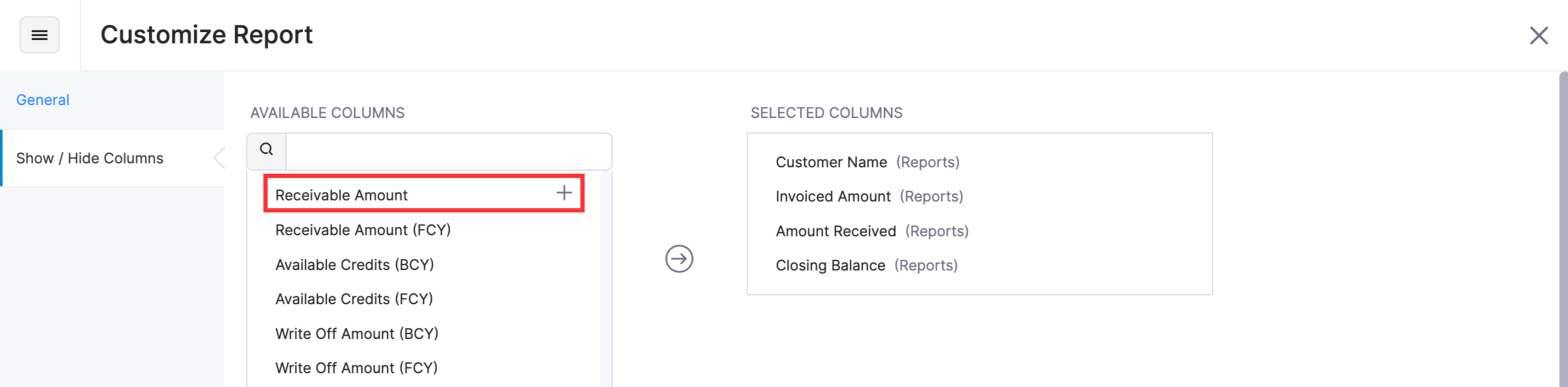
- The Receivable Amount field will be added to the Selected Columns section.
- Click Run Report.
The Receivable Amount field will be added as a column in the Customer Balance Summary report.
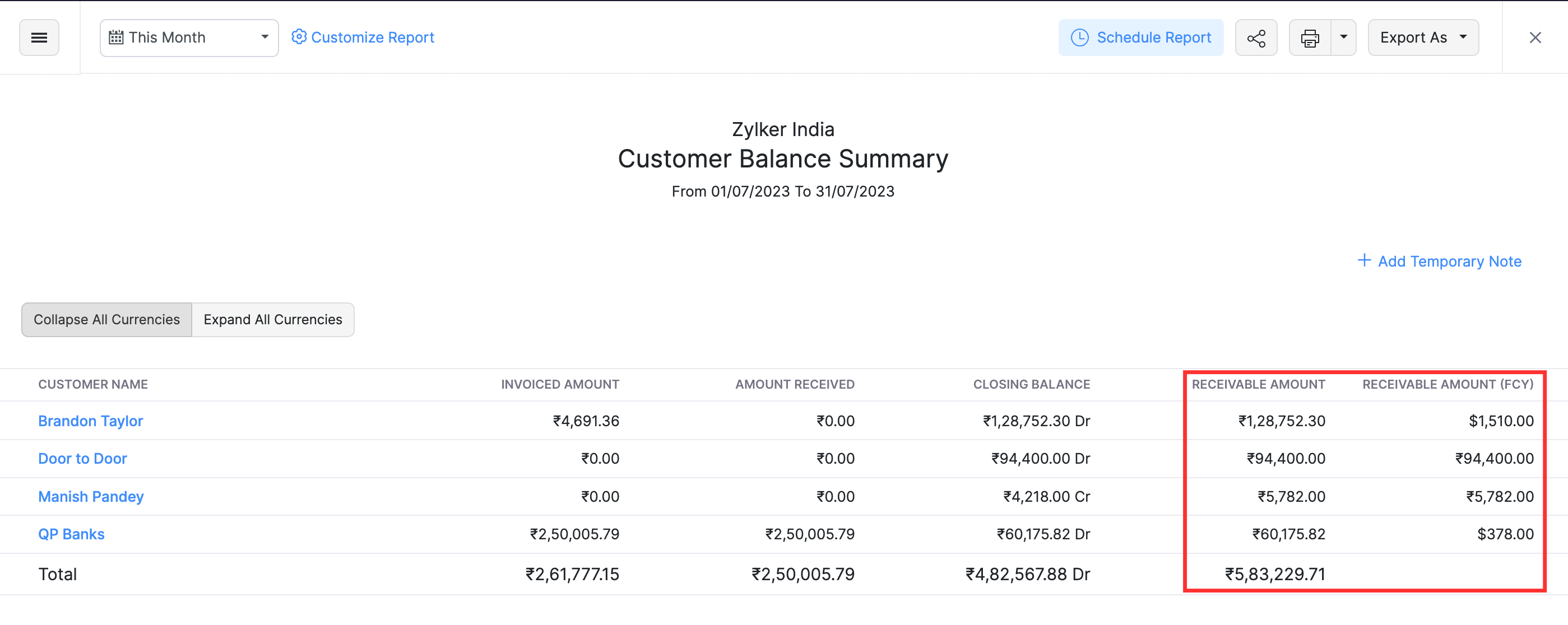


 Yes
Yes