Introduction - Sales Order
A Sales Order is a document sent to your customers confirming the items and prices of a sale. A sales order is usually created after a quote is accepted by your customers and your items are ready to be shipped or delivered to your customers.
The workflow of a sales order in Zoho Books is as follows:
- Create a sales order which details the items that you are going to sell to your customers and their prices. Save it as a Draft.
- Once the sales order is confirmed, convert it to Open.
- Convert the sales order into an Invoice and send it to your customer.
- If you have low stock of your items, you can convert your sales order to a Purchase Order.
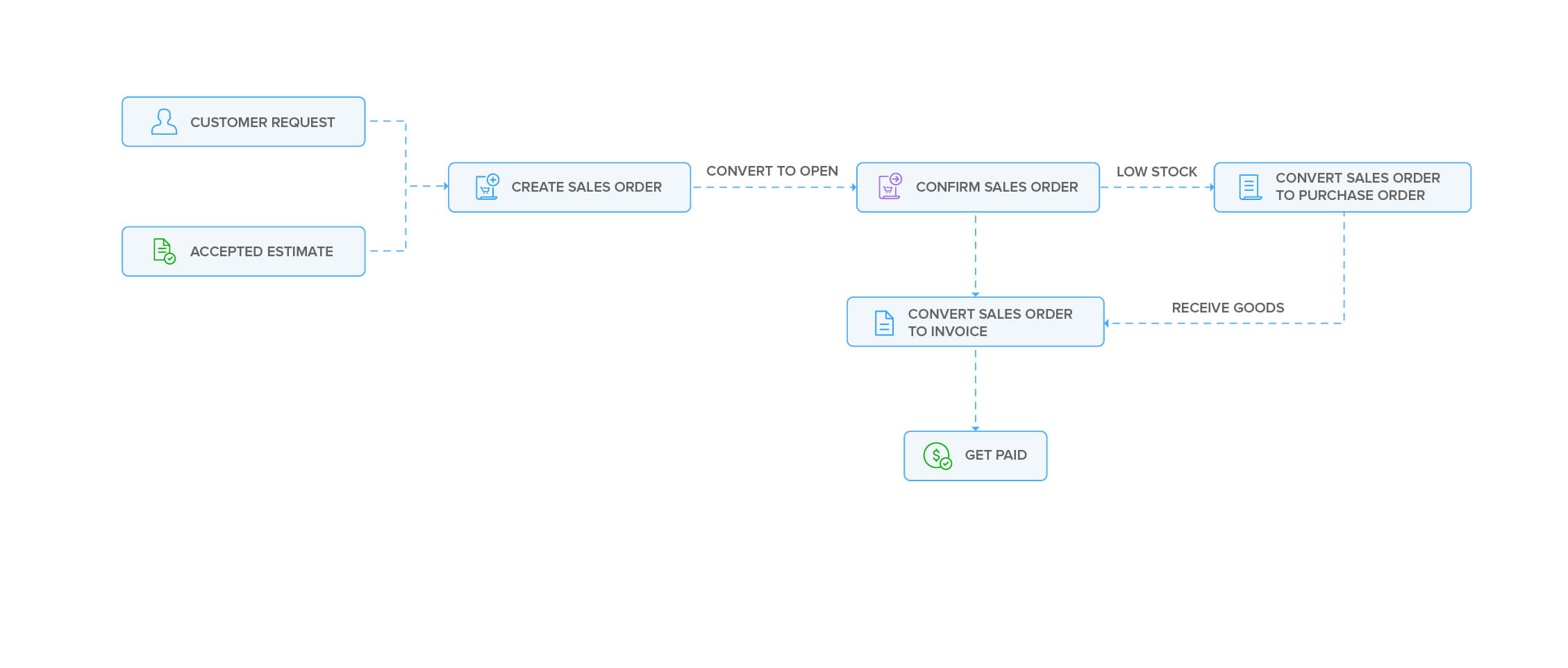
Create Sales Order
Before you can create a sales order in Zoho Books, you will need to ensure that the Sales Order module is enabled in Zoho Books. Here’s how you can do it:
- Click Settings on the top right corner of the page.
- Click General under Preferences.
- Check the Sales Orders option.
- Click Save at the bottom of the page.
Now, you can create a sales order in Zoho Books. Here’s how:
- Go to Sales > Sales Orders.
- Click the + New button in the top right corner of the page.
- Fill in the customer and item details, shipment date and any other fields which will be applicable for your sales order.
- Click Save as Draft to create a draft or Save and Send to send it to your customer’s email address right away.

Convert to Open
If you have saved your sales order as a Draft, you can convert it to the Open status to ensure that the sales order is active and shows up in your sales reports.
To mark a sales order as open:
- Select the sales order (in the Draft status) which you want to convert to open.
- Click Convert to Open in the top right side of the page.
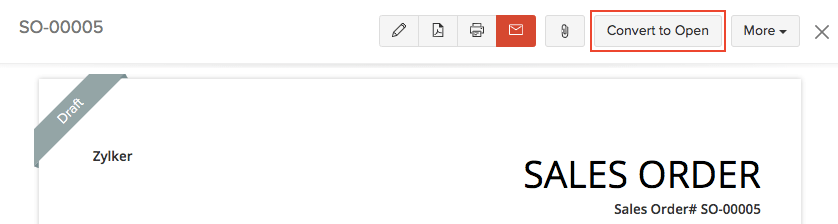
Import Sales Orders
Another way of adding sales orders in Zoho Books is to import them. You can import sales orders you have in your system in the CSV, TSV or XLS format. Here’s how:
- Go to Sales > Sales Orders.
- Click the More icon in the top right corner of the page.
- Select Import Sales Orders.
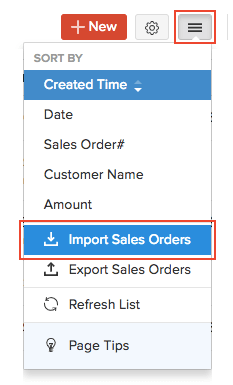
- Click the Choose File button under Upload File. You can download a sample CSV or XLS file for your reference by clicking sample file.
- Choose the Character Encoding and File Delimiter for your file.
- If you want your sales order number in the imported file to be auto-generated, mark the box Auto-generate Sales Order Number.
- Click Next.
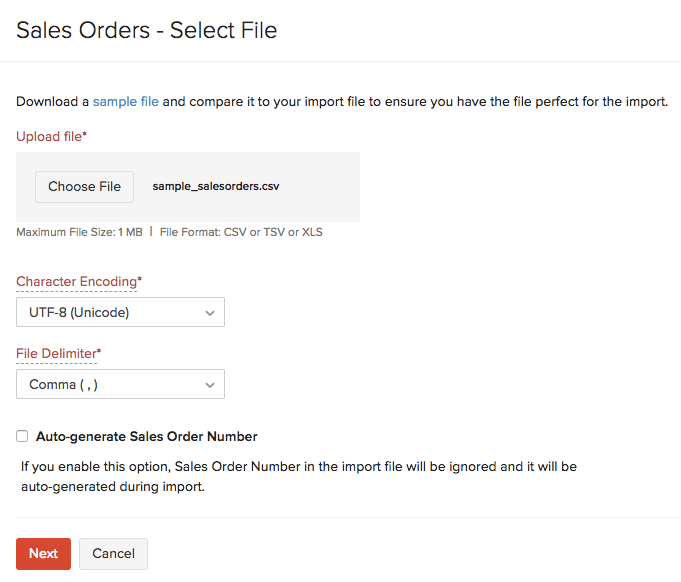
- Ensure that all the fields are mapped correctly in the Map Fields page.
- Mark the box Save these selections for use during future imports if you want to use the similar import format for the next time.
- Click Next.
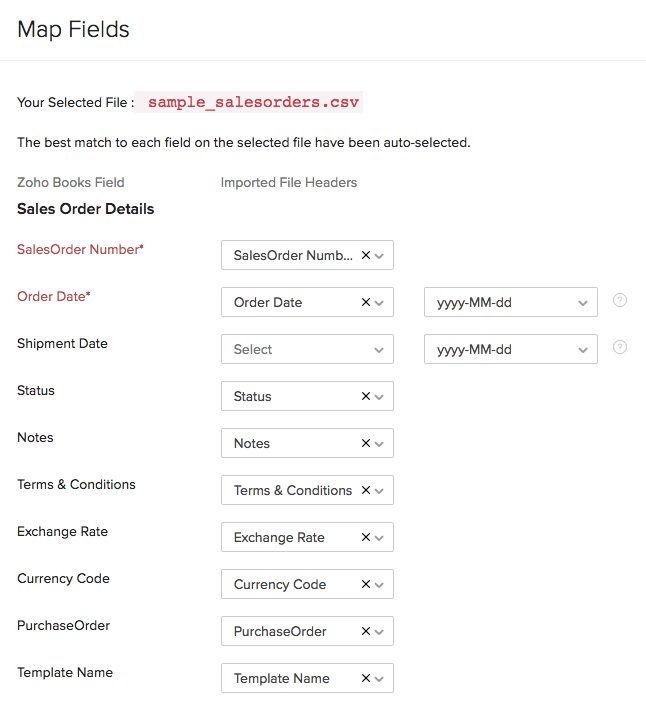
- Click Import.
Sales Order from Quote
Do you want to convert a quote to a sales order? In Zoho Books, you have the option to convert a quote which is in the Accepted status directly to a sales order.
When is this useful?
Let’s say you have created a quote for your customer. Once your customer accepts the quote, you might want to convert it into a sales order confirming the items to be sold, the delivery method and other necessary details.
To convert a quote into sales order:
- Go to Sales > Quotes.
- Select the quote which you want to convert into a sales order.
- Click More > Convert to Sales Order.
- The New Sales Order page will be auto-populated. Verify the details, and save and send it to your customer.
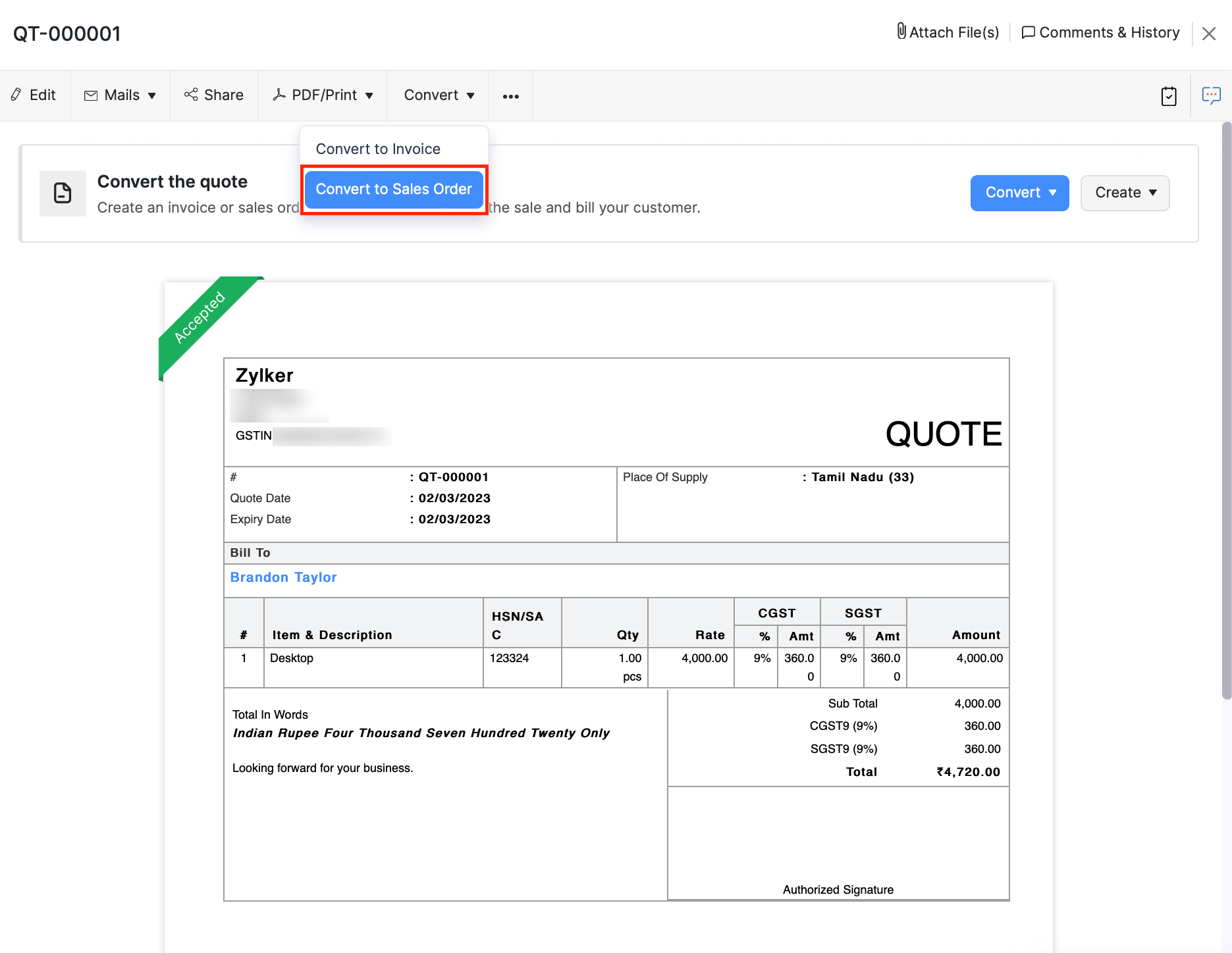
Next >
Convert to Invoice
Related >
Simplify your sales order management with Zoho Books.

