How do I invoice a sales order partially?
Scenario 1: Patricia has created a sales order for a customer named Brandon Taylor, which includes three items. However, since Brandon only needs one item to be invoiced at the moment, Patricia partially invoices the sales order by removing the items he does not require from the invoice.
Scenario 2: Patricia has created a sales order for a customer, Brandon. The sales order contains 10 units of an item, but Brandon only requires 5 units to be invoiced at the moment. Patricia partially invoices the sales order by adjusting the quantity to 5.
To invoice a sales order partially:
- Go to the Sales module on the left sidebar and select Sales Orders.
- On the Sales Orders List page, select the sales order that you want to invoice partially.
- On the sales order’s Details page, click Convert to Invoice.
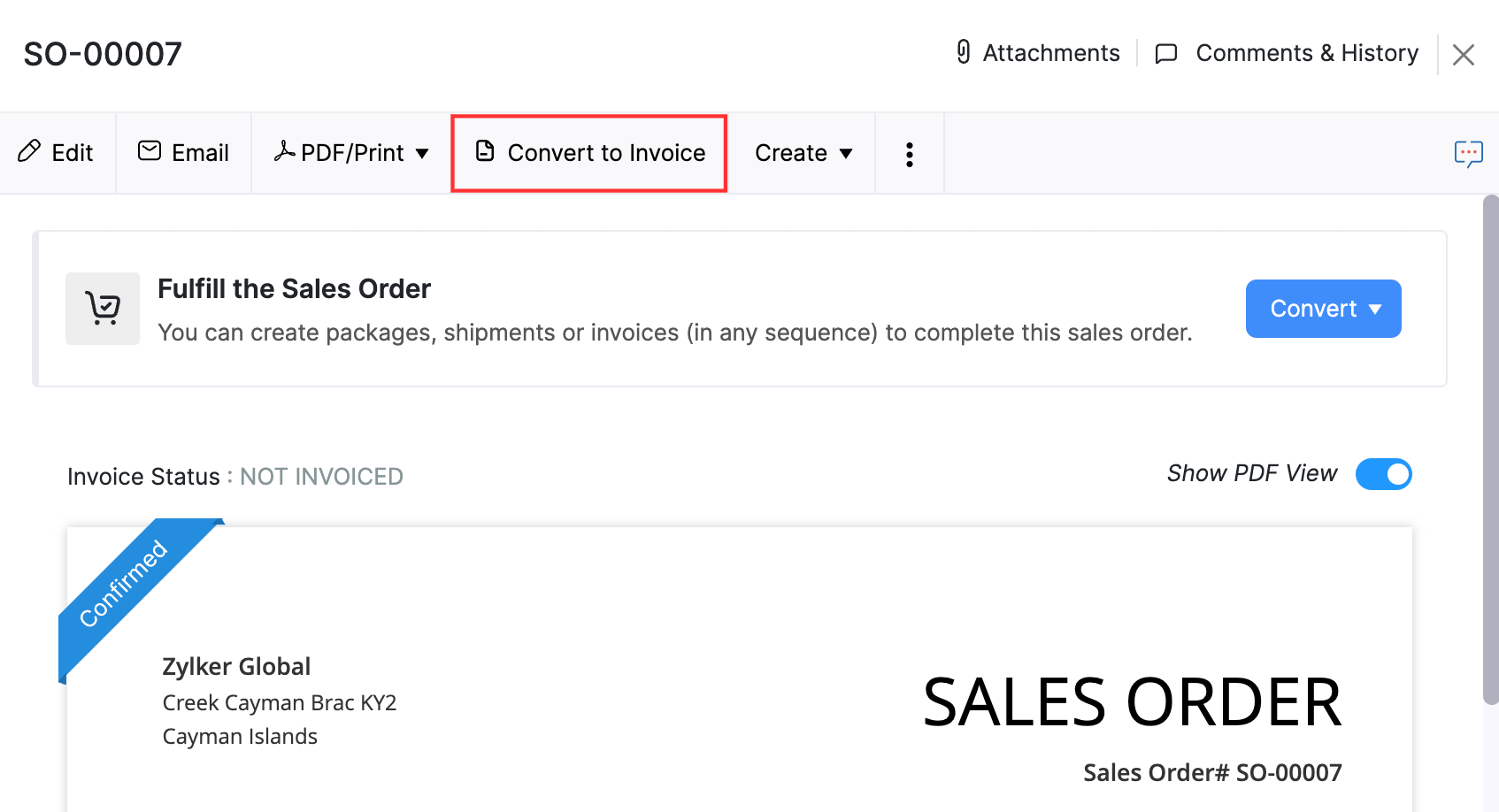
- You will be redirected to the New Invoice page.
- In the Items section, either remove the items that are not required by clicking the delete icon next to the line item or adjust the quantity of the items based on how to want to invoice the sales order partially.
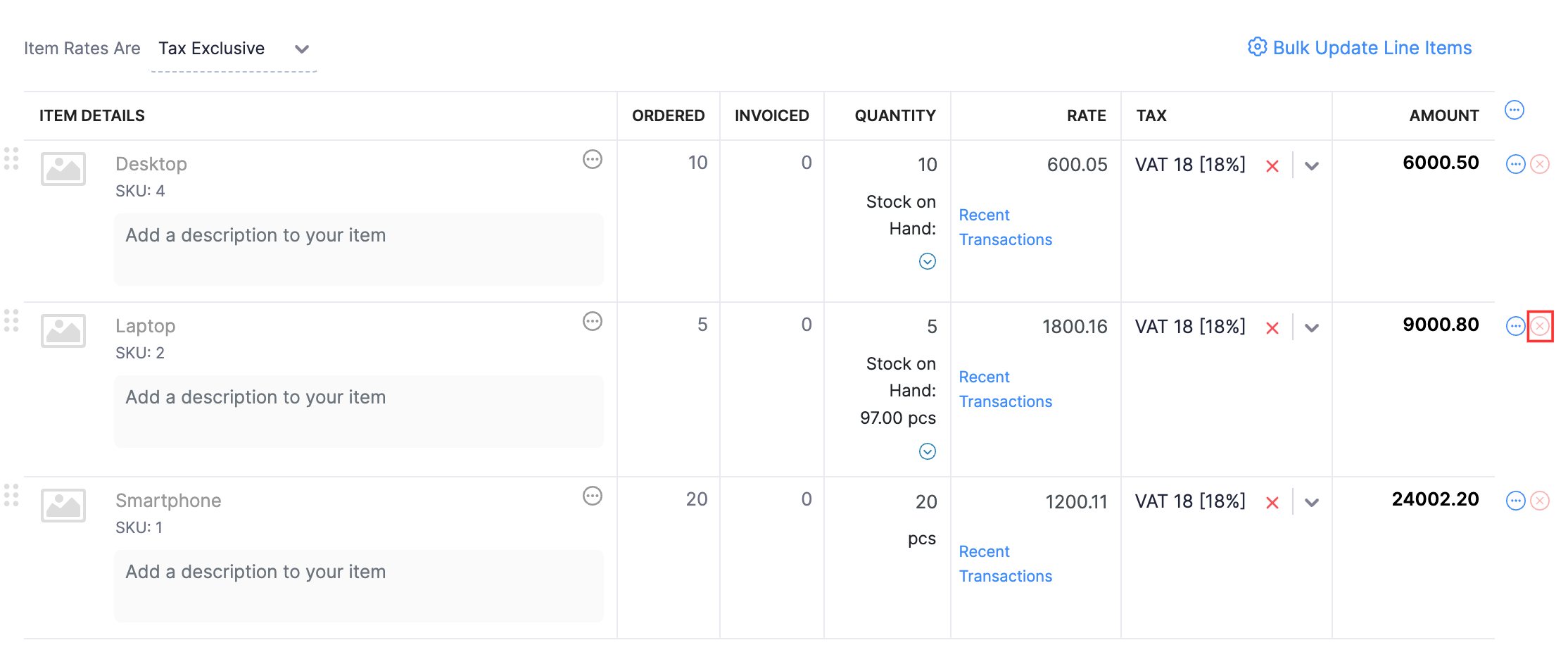
- Click Save and Send if you want to save and send the invoice to your customer immediately or Save as Draft if you want to save the invoice but send it to your customer later.
After the invoice is created, the sales order’s status will be updated to Partially Invoiced.
Next, when you want to invoice the remaining items or quantity, you can follow the same steps.


 Yes
Yes