Back
How do I provide default customer notes, terms & conditions on my quotes? How do I retain these on the converted invoice?
To set a default customer notes and terms & conditions for the quotes created,
- Navigate to Settings -> Preferences > Quotes.
- In the General tab, fill the Terms & Conditions and Customer Notes boxes with the content you wish to have on all the quotes you create.
- Click Save.
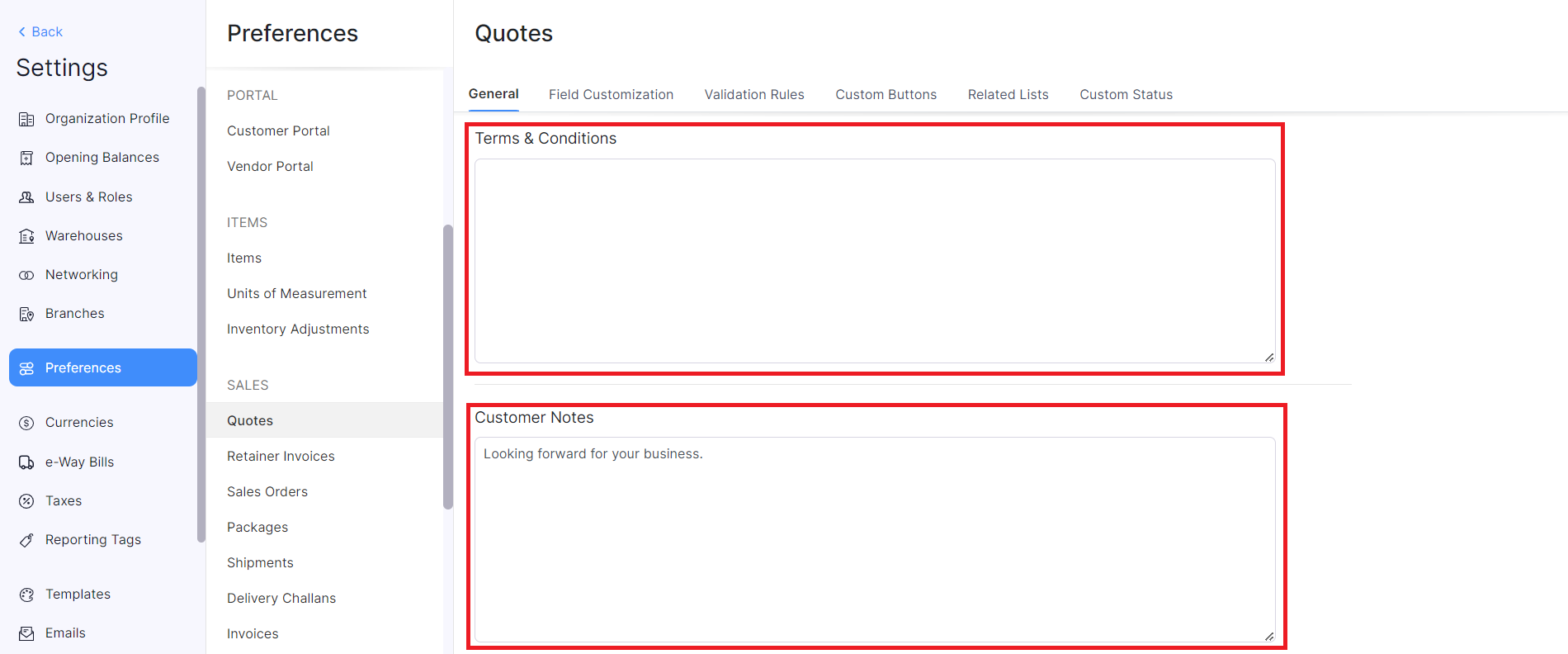
To transfer the content on the quote for customer notes and terms & conditions to the converted invoice:
- Navigate to Settings -> Preferences -> Quotes.
- In the General tab, under the Select the fields in a quote that you’d like to retain when you convert it into a sales order or invoice section, check the Customer Notes and Terms & Conditions options. This will retain the content on the invoices.
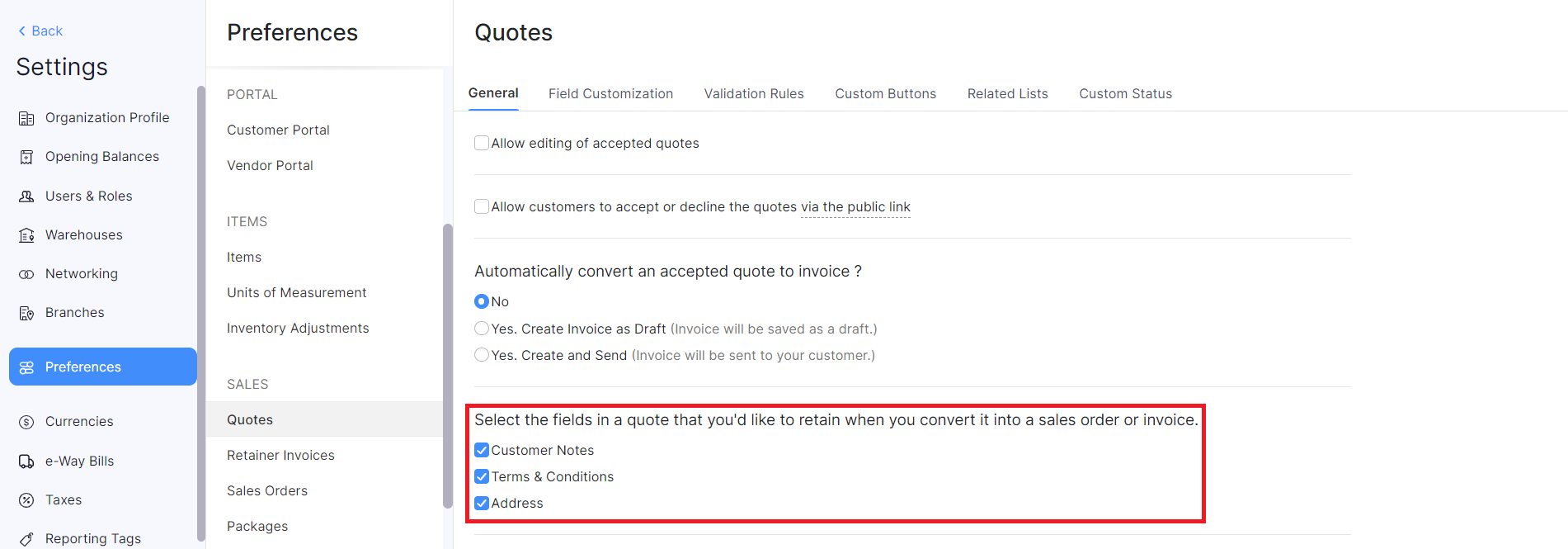


 Yes
Yes