Back
How do I record a credit card refund issued via Stripe?
Refunds issued via Stripe can be tracked in Zoho Books by creating a credit note from the invoice and then recording the refund.
To create a credit note:
- Go to the Invoices module in the Sales dropdown.
- Select the invoice for which you have issued the refund.
- Click the More icon and select Create Credit Note.
- Verify the details in the credit note creation page.
- Click Save, and the credit note will be created.
To record the refund:
Click the More icon in the credit note that you’ve created and select Refund.
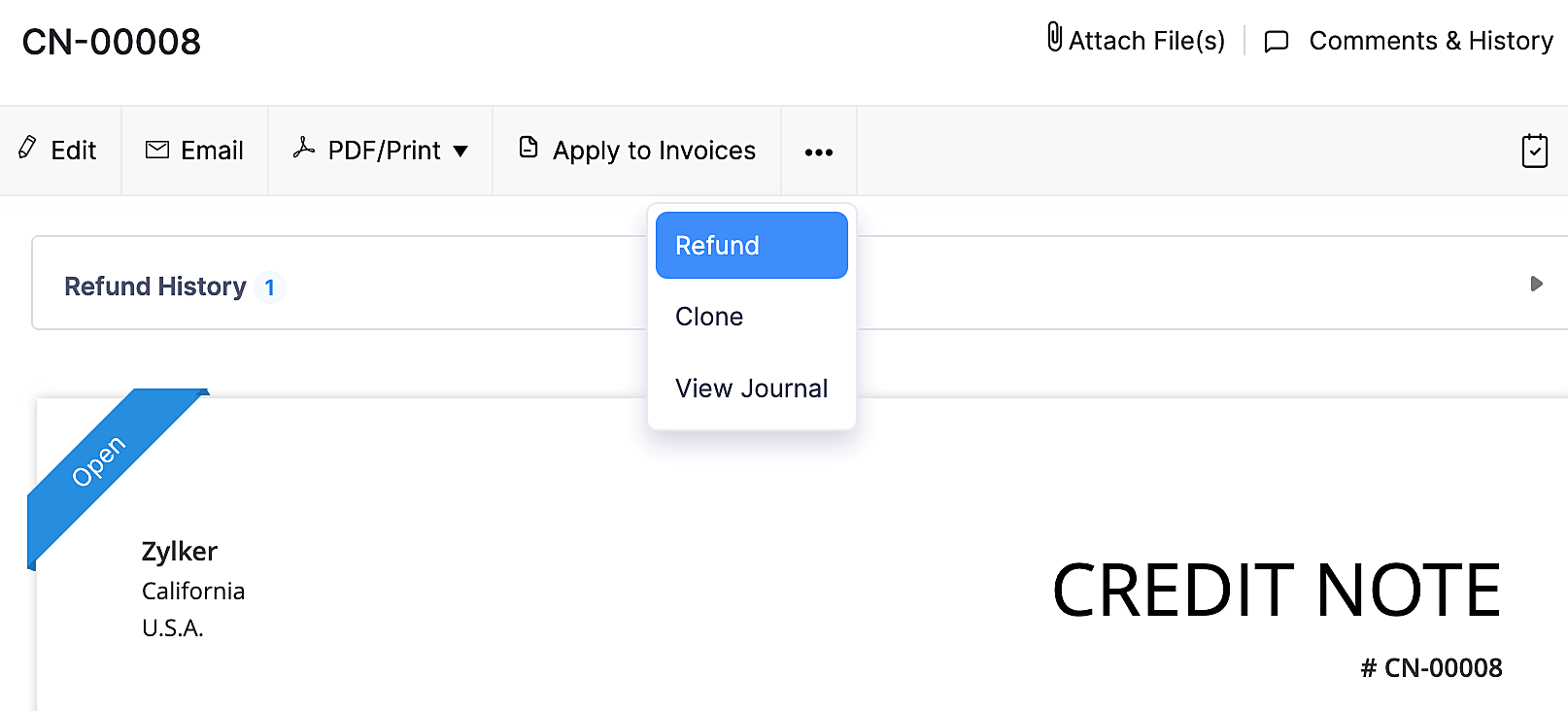
Select Stripe Clearing as the From Account and verify the data in other fields.
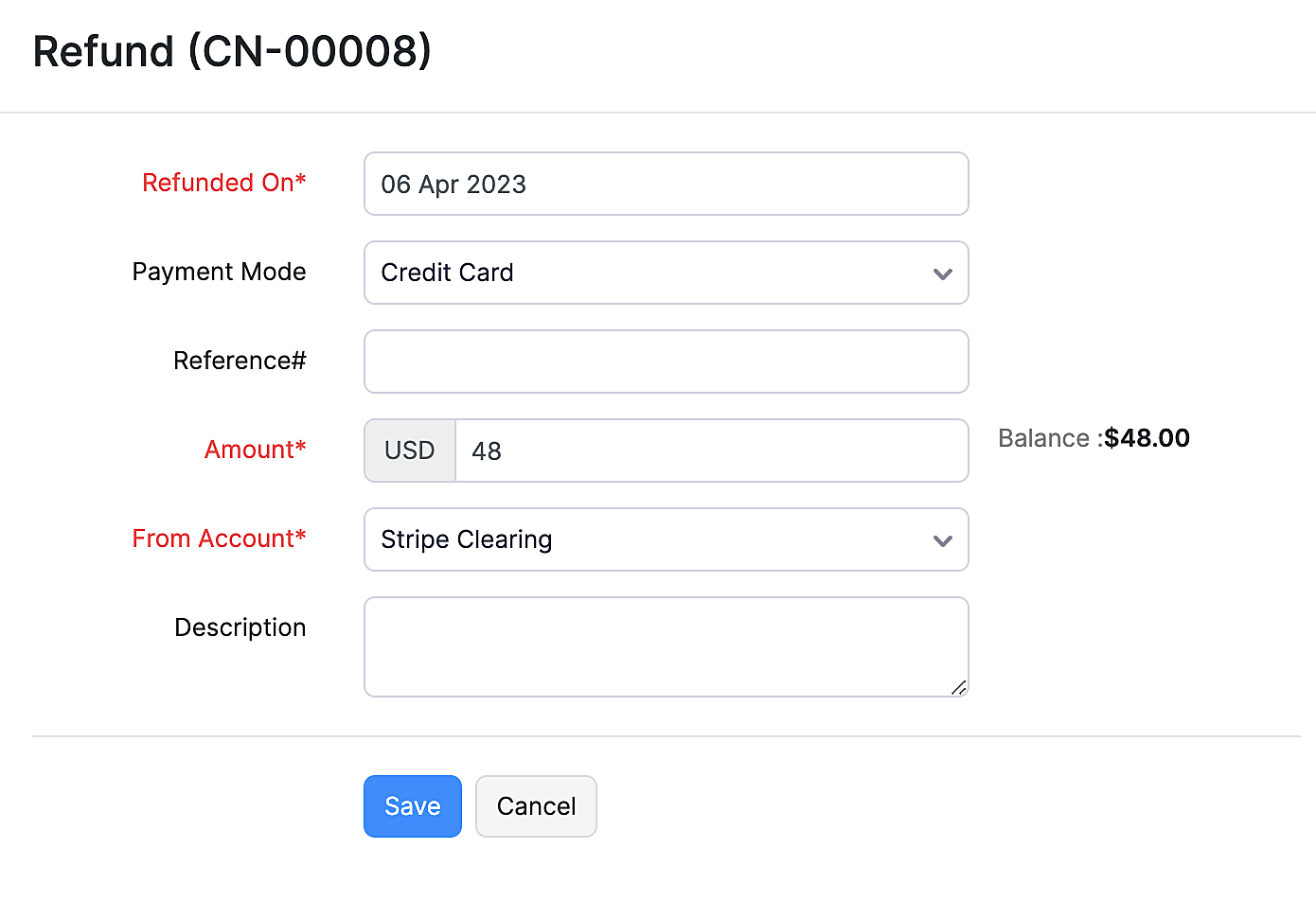
Click Save, and your refund will be recorded.
Insight: Your invoice’s status will remain the same even after refunding the payment.
Note: If you have configured bank feeds for your Stripe account, recording a refund from the credit note will create a duplicate entry in your bank transactions. You will have to adjust this by manually adding a bank transaction.


 Yes
Yes