Who is a preferred vendor and how can I associate one with my items?
A preferred vendor is a supplier or service provider from whom you prefer purchasing an item or service among the other vendors in your business. This vendor may be decided based on various factors such as their quality, price, reliability, customer service, and so on.
Zoho Books lets you associate a preferred vendor for an item when you enable Inventory Tracking and the option to receive reorder notifications. This way, when your item reaches the reorder point, you can easily create a purchase order with the preferred vendor’s details.
Note: This feature is available only in certain plans of Zoho Books. Visit the pricing page to check if it’s available in your current plan.
To associate a preferred vendor while creating an item:
Go to the Items module on the left sidebar and select Items.
Click +New in the top right corner of the page.
Enter the necessary details for the item.
Check the Track Inventory for this item option at the bottom of the page.
Enter the inventory details and select a preferred vendor from the list of vendors.
Click Save.
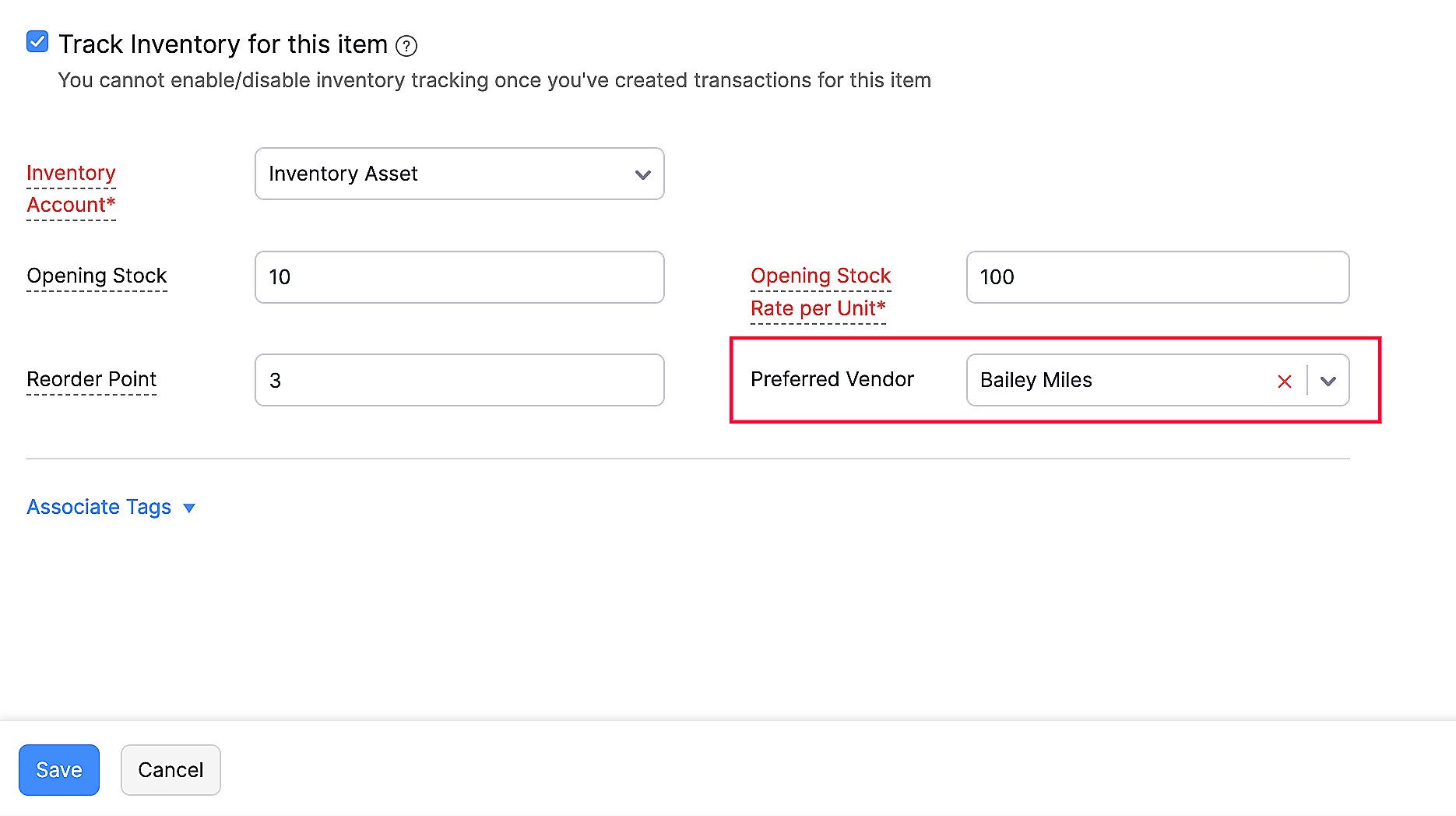
To restock the item that has reached the reorder point:
Go to the Purchases tab.
Click the dropdown near All Vendors and select Vendors - Reorder Items. You can see the list of preferred vendors associated with items that have fallen below the reorder point.
Select the vendor and click Order Now to restock.

Select the item and enter the quantity in the following popup.
Click Add, and the item will be added to a purchase order.
Check the details and click Save and Send.
The purchase order will be created and sent to the preferred vendor.


 Yes
Yes