What are the various ways to create an invoice?
Invoices can be created from the following modules:
- Quick Create Button
Use the Quick Create option in the top-left corner to go straight to the invoice creation screen.
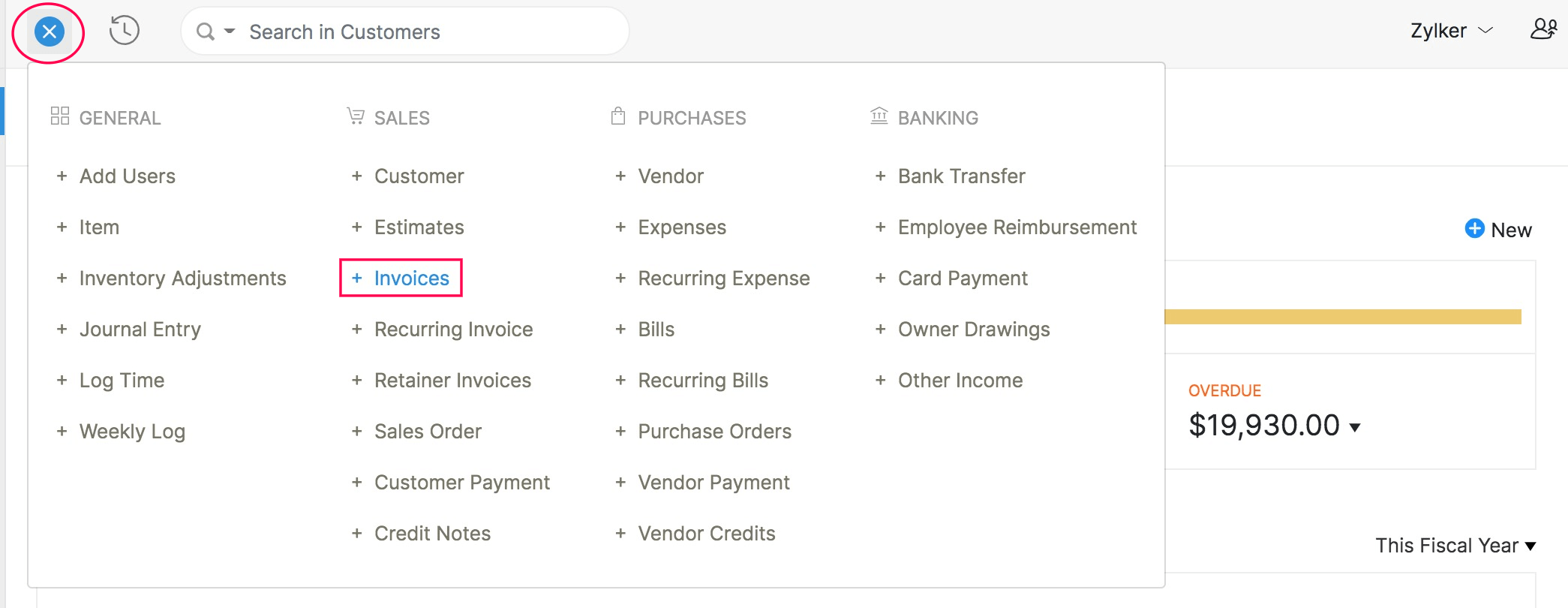
- Items
To create a new invoice with particular items, you can mark the checkbox next to the desired items in the list view, click the New Transaction drop-down, and select Invoice. This way, the item details will be pre-filled in the invoice creation page.
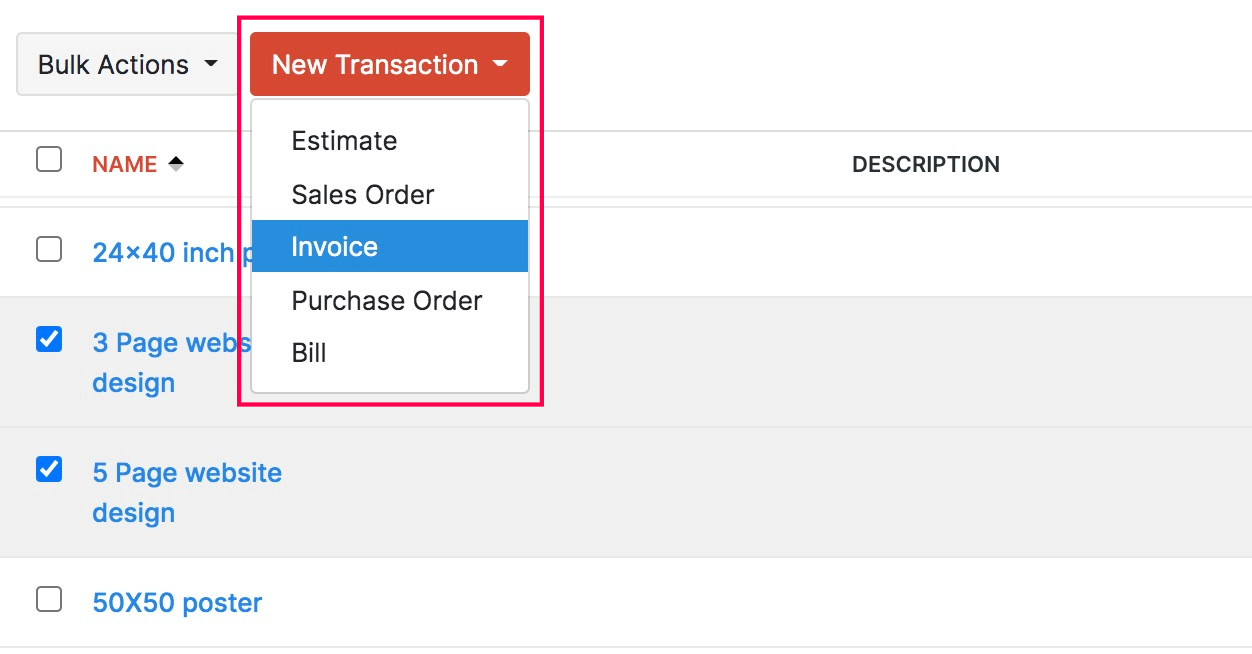
- Customers
To create a new invoice for a particular customer, you can go to that customer’s details page, click the New Transaction dropdown, and select Invoice. This way, the customer details will be pre-filled in the invoice creation page.
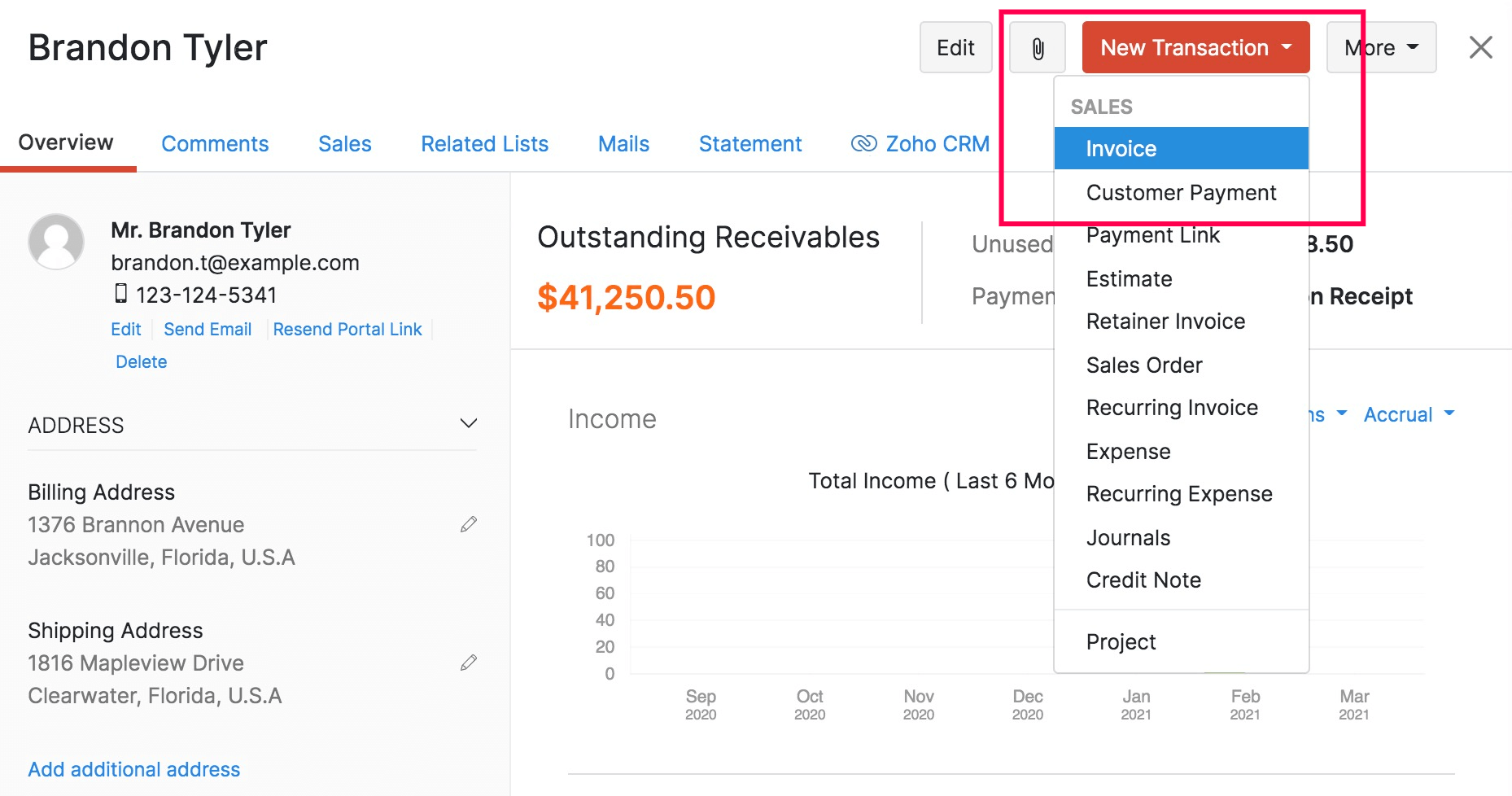
- Quotes
If you’ve created a quote for a customer, then it can be converted to an invoice depending on the corresponding setting in Quote Preferences. You can choose to either convert an accepted quote into an invoice automatically, or create an invoice manually. The quote’s details will be pre-filled in the invoice creation page.
- Sales Orders
When a sales order has been confirmed, you can fulfil it by converting it to an invoice. You can also choose to partially invoice a sales order by including only selective items. Details from the sales order will be pre-filled in the invoice creation page.
- Invoices
You can create, edit, and view all your invoices from this dedicated space for invoices. You can also import invoices from the Cloud or Desktop.
- Recurring Invoices
If you’ve set up a recurring profile, then child invoices will be created automatically depending on the configured frequency. You can also create a new invoice manually for a recurring invoice. The customer and item details will be pre-filled in the invoice creation page.
- Projects
If you work on projects and charge your customers for it, you can create an invoice for the partial or full completion of a project. You can choose what to include in the invoice. Depending on your choice, the details will be pre-filled in the invoice creation page.


 Yes
Yes