Back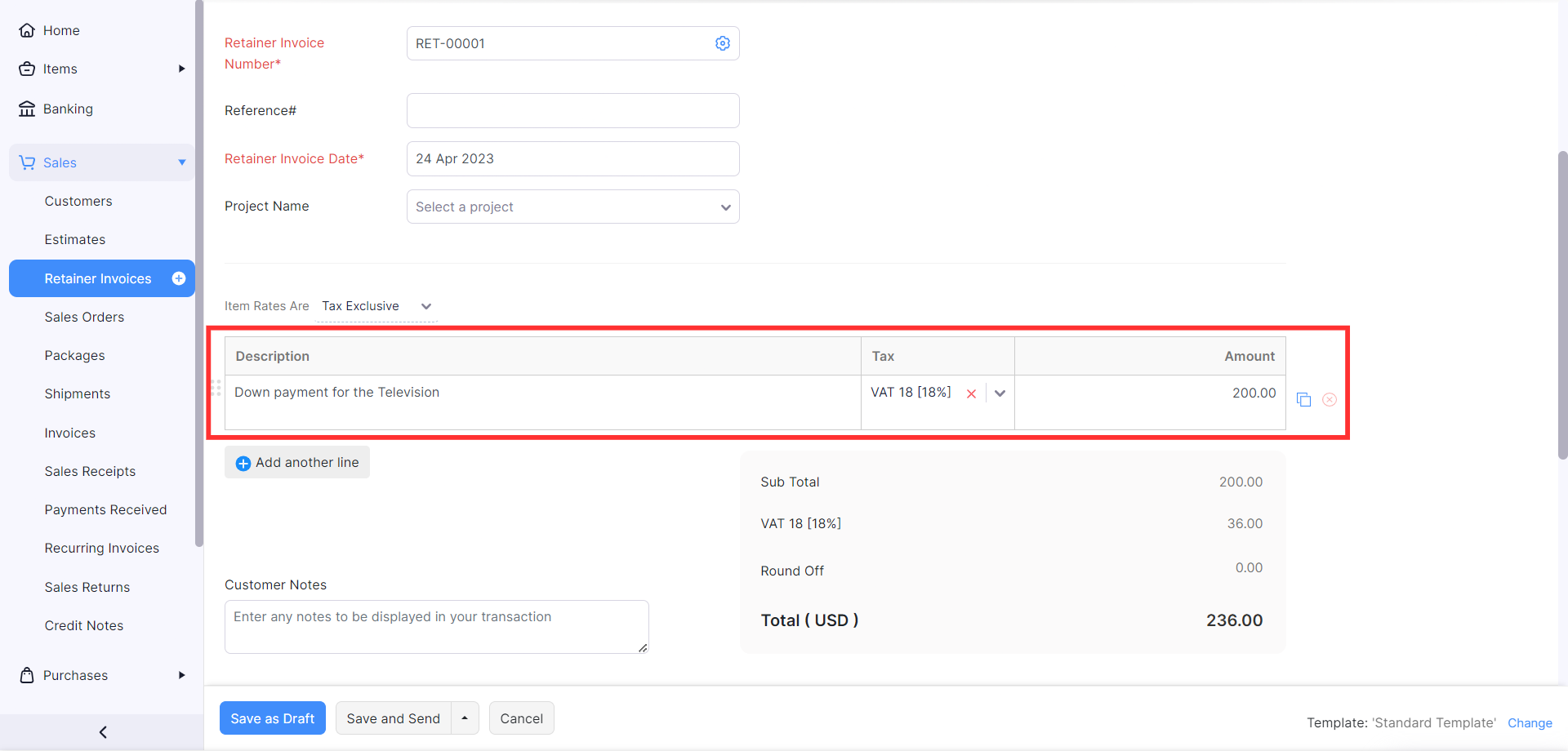
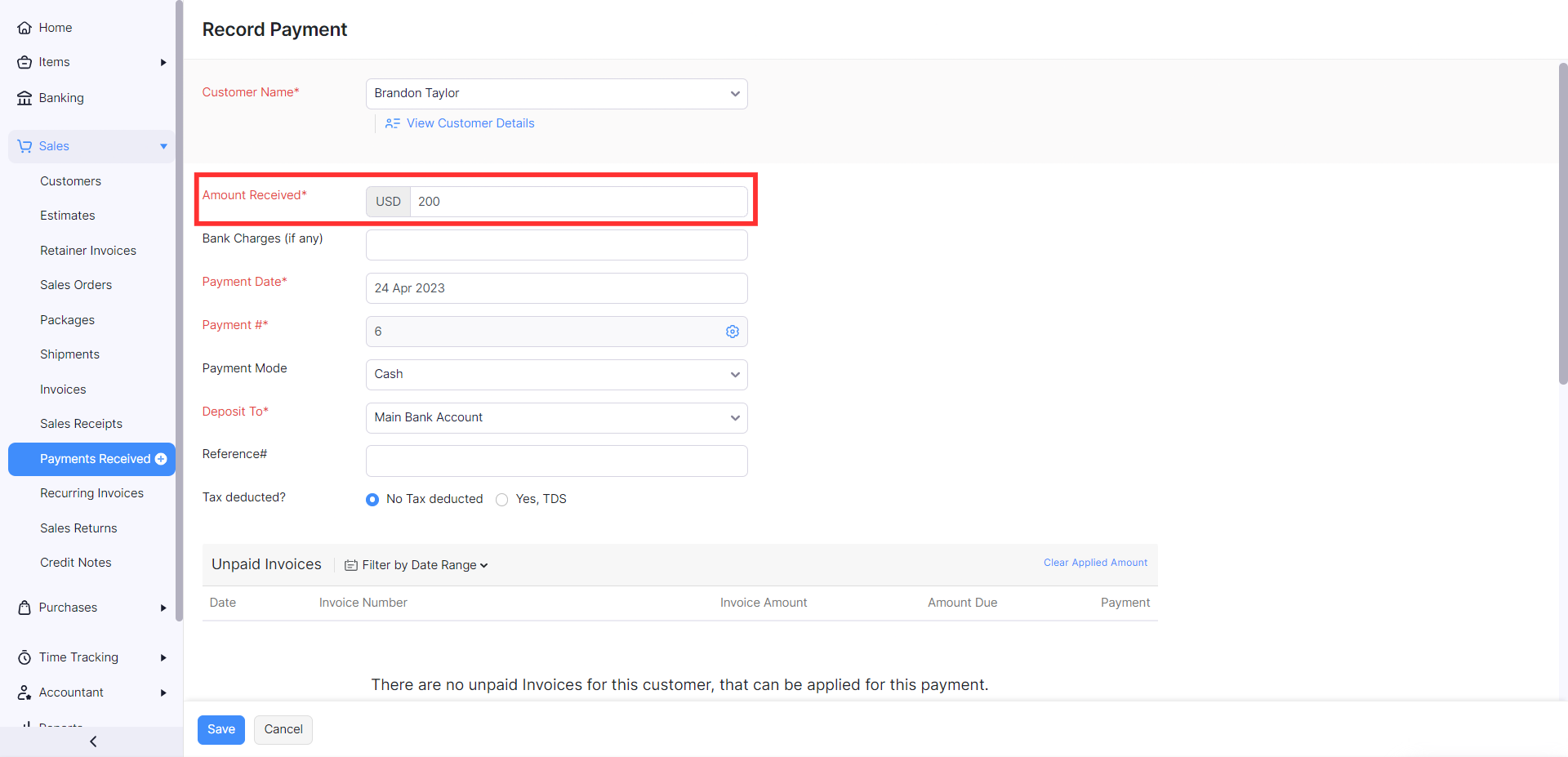
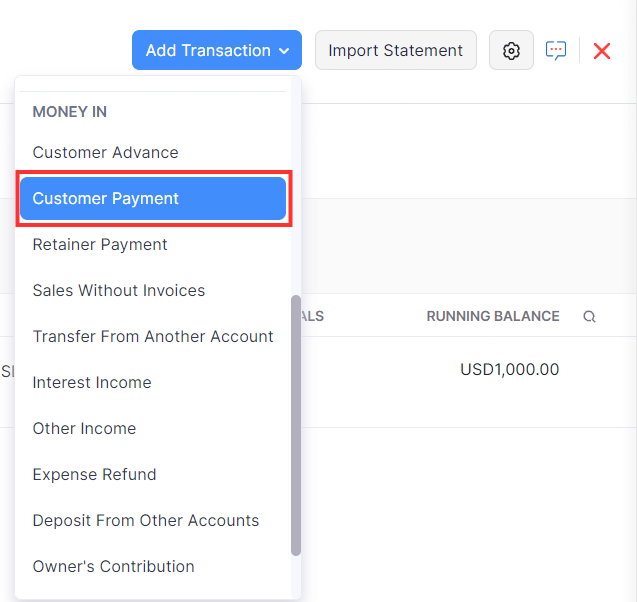
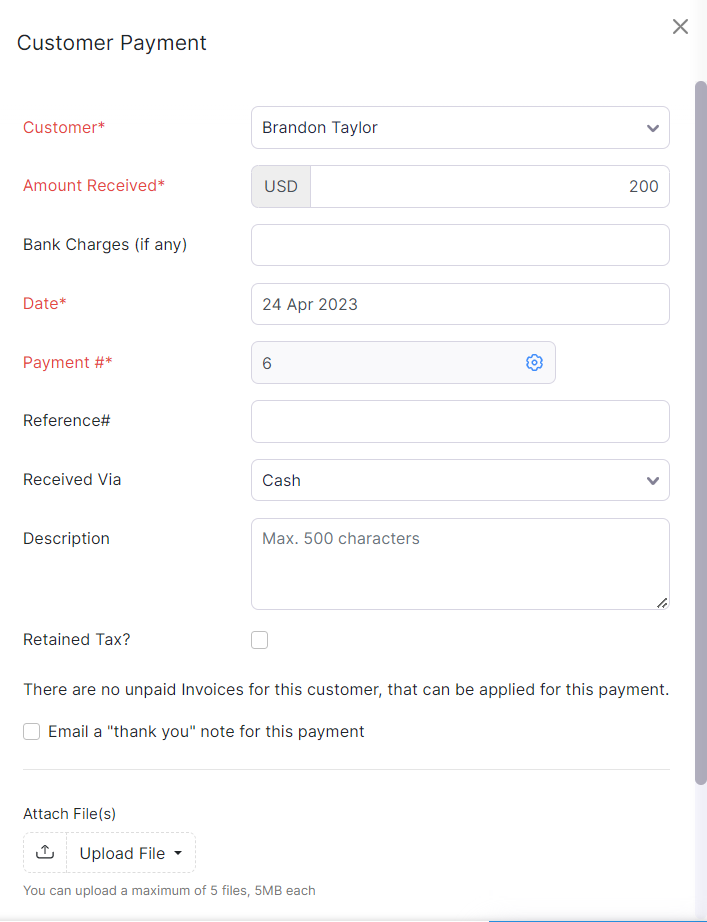
A customer has paid $200 as down-payment towards the purchase of a new television. How do I record this transaction in Zoho Books?
In Zoho Books, you can create a transaction to record the down payment you received from your customer. There are three methods to do this:
- Create a retainer invoice
- Record a payment received from the customer
- Create a transaction from your bank account
Create a Retainer Invoice
Note: This feature is available in all the editions of Zoho Books except EU.
- Go to the Sales module on the left sidebar and select Retainer Invoices.
- Click + New on the top right corner of the page.
- Select the customer who made the down payment from the Customer Name field.
- In the Item Details section, enter the Description, Tax, and the Amount you received as a down payment.
- Fill in the other necessary details.
- Click Save as Draft or Save and Send.
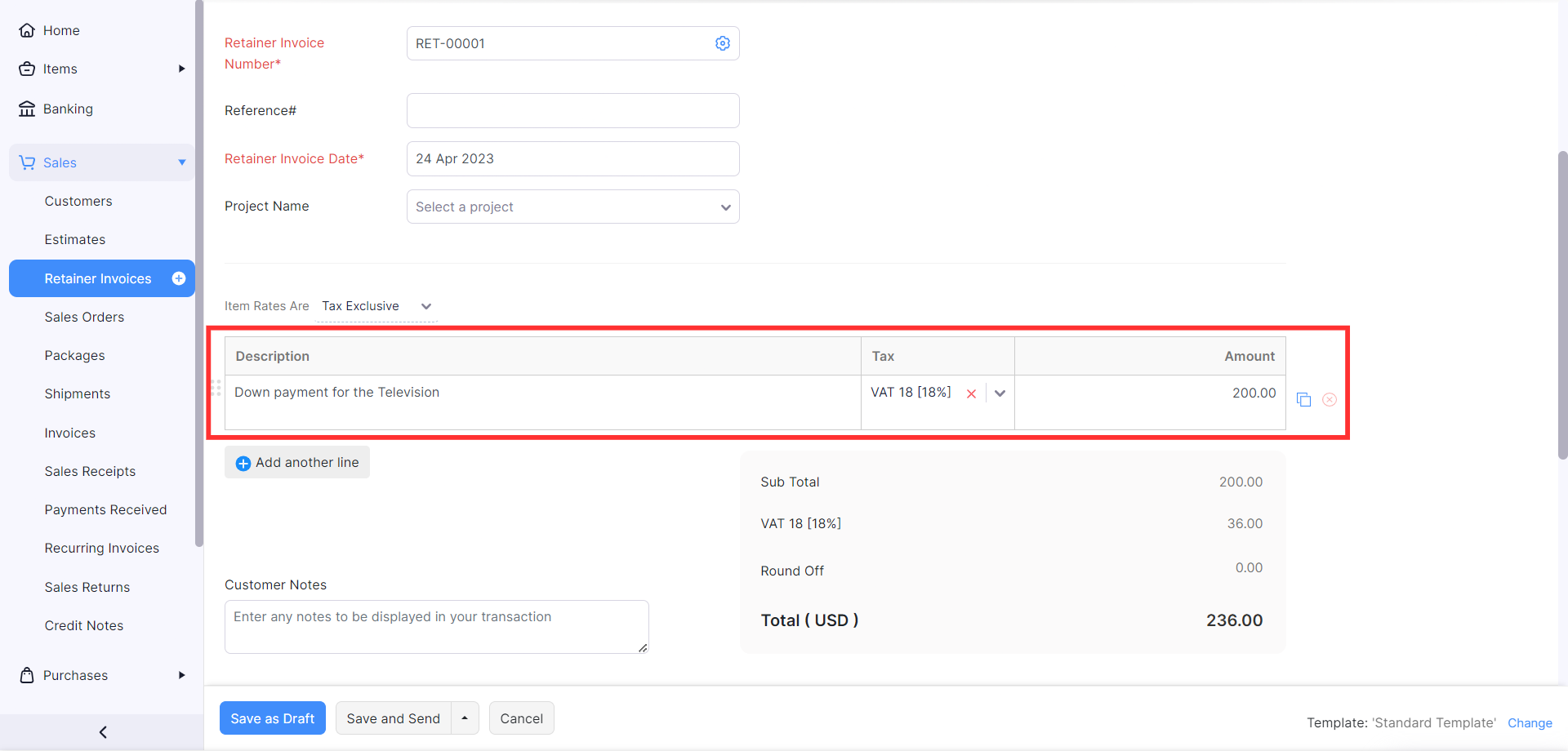
When you create an invoice for the customer, you will have an option to apply this retainer invoice to the invoice.
Record a Payment Received From the Customer
- Go to the Sales module on the left sidebar and select Payments Received.
- Click + New on the top right corner of the page.
- Select the customer for whom you’re recording the down payment from the Customer Name field.
- Enter the amount received as a down payment in the Amount Received field.
- Fill in the other necessary details.
- Click Save.
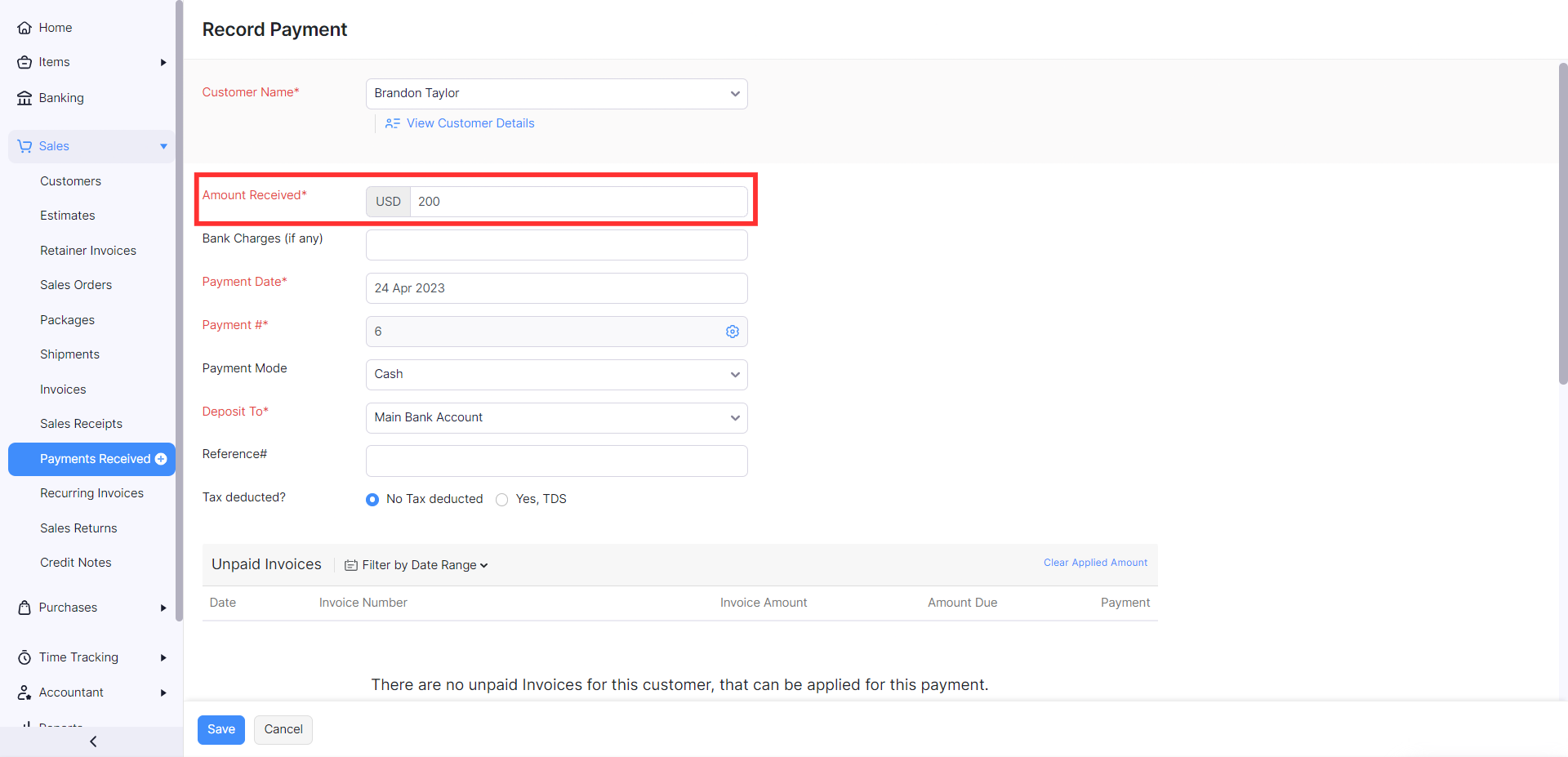
This amount will be saved as unused credits that can be applied to invoices created for this customer.
Create a Transaction From Your Bank Account
- Go to the Banking module on the left sidebar.
- Select the bank account in which you want to record the down payment.
- Click Add Transaction on the top right corner of the page and select Customer Payment under Money In.
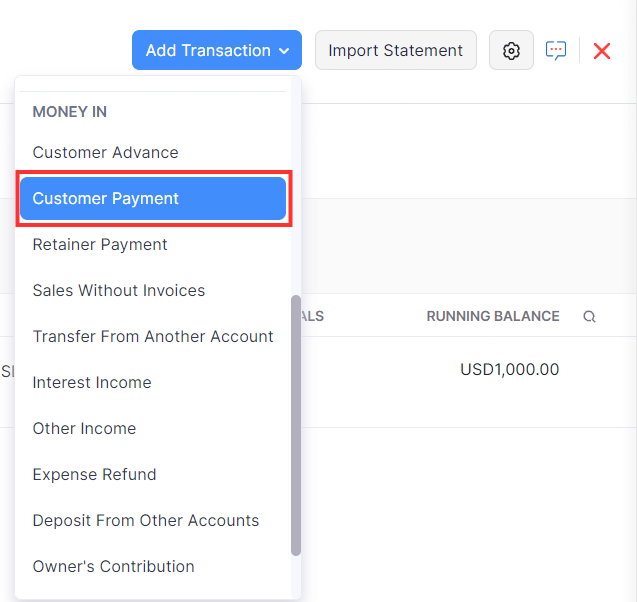
- In the pane that appears, select the customer from whom you received the down payment from the Customer Name field.
- Enter the amount you received as a down payment from the Amount Received field.
- Fill in the other necessary details.
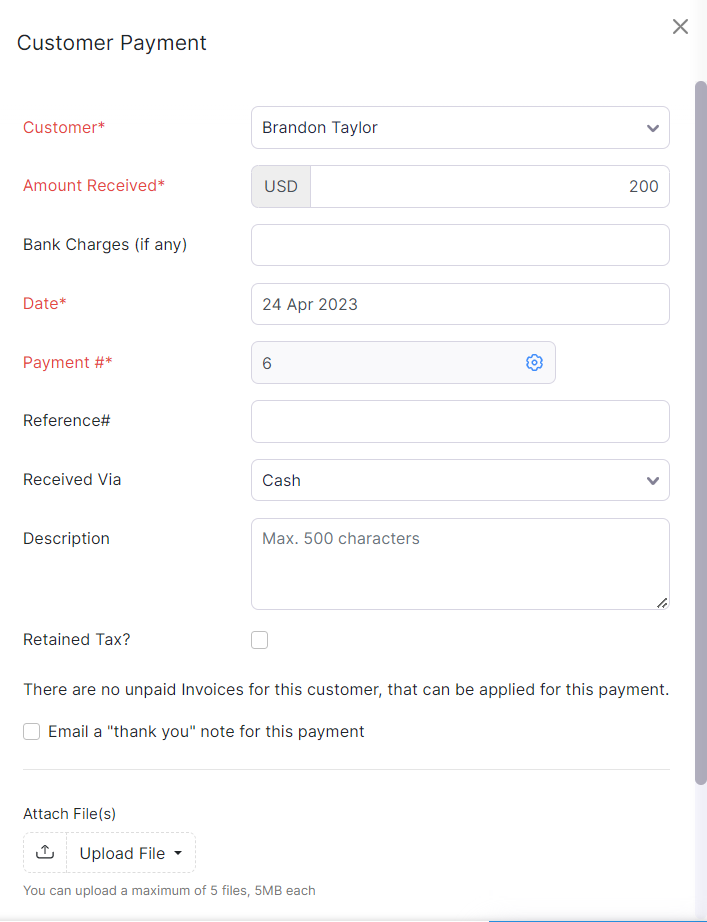
- Scroll down and click Save.
This amount will be saved as unused credits and it can be applied to invoices created for this customer.


 Yes
Yes