Zoho Practice - Zoho Mail Integration
In accounting firms, frequent communication between clients and staff members is common. Zoho Practice integrates with Zoho Mail to make sure that all correspondence between your clients and your firm are available within your Zoho Practice organization. Using the Zoho Mail integration, you can track all the emails from your clients in one place. This will ensure that no email goes unnoticed or lost.
IN THIS PAGE
Benefits of the Integration
- All emails between your clients and your firm are available within Zoho Practice. You can access them any time from the client’s profile page.
- Attach documents from emails to the documents module. You can then further attach these documents in client requests, or future correspondence.
- View all the previous activity related to mails.
Prerequisite: An email account in Zoho Mail.
Setting up the integration
Here’s how you can integrate your Zoho Practice organization with your Zoho Mail account:
- Go to Settings on the top-right corner of the page.
- Select Zoho Apps under Integrations.
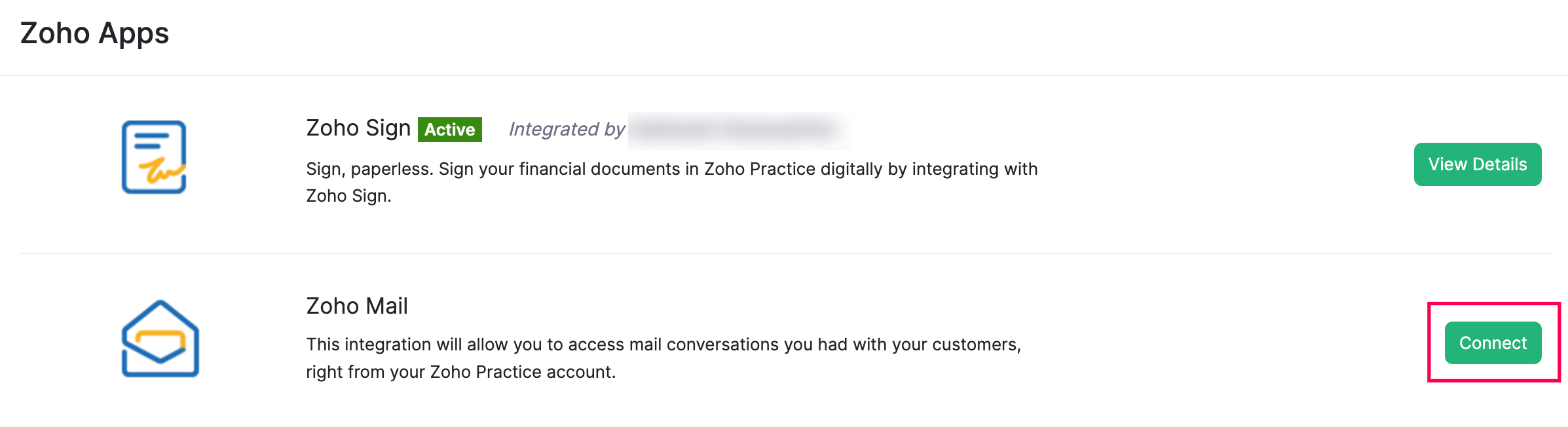
- Click Connect next to Zoho Mail.
- Click Enable Integration in the pop-up that appears to proceed.
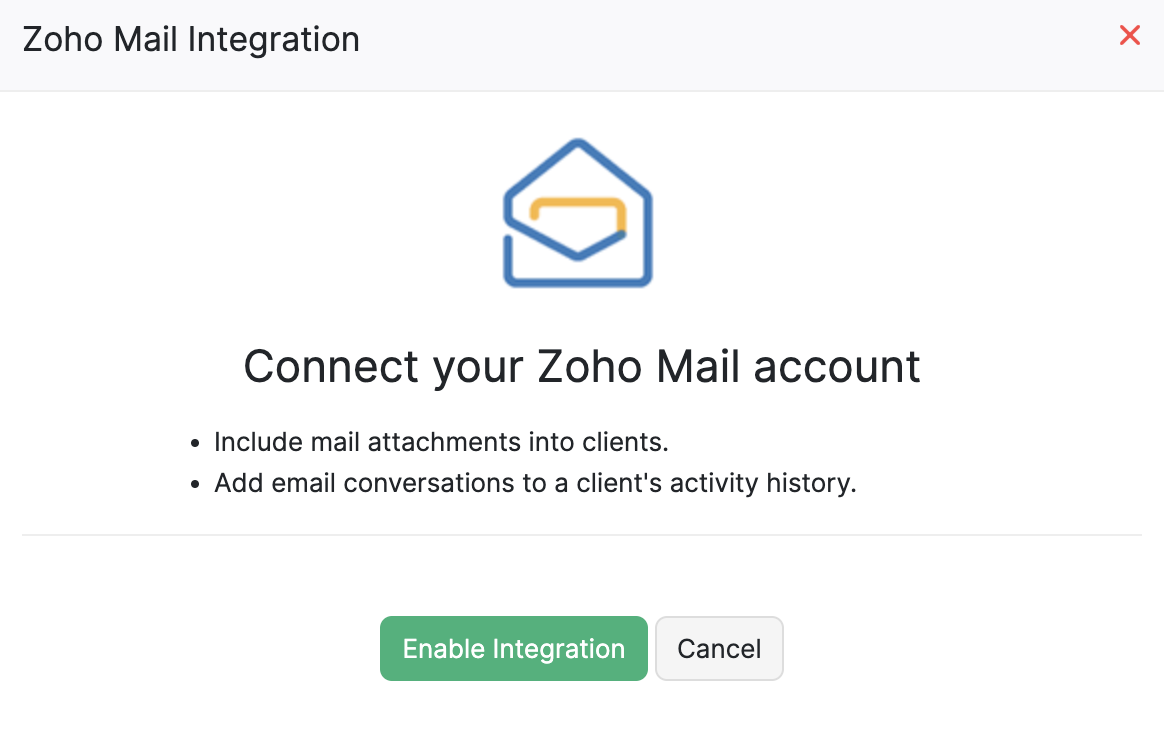
Alternatively, you can also directly connect your mail account from a client’s profile:
- Navigate to the Clients module in Zoho Practice.
- Select a client whose mails you want to fetch from Zoho Mail.
- Go to the Mails tab and click Link Email Account.
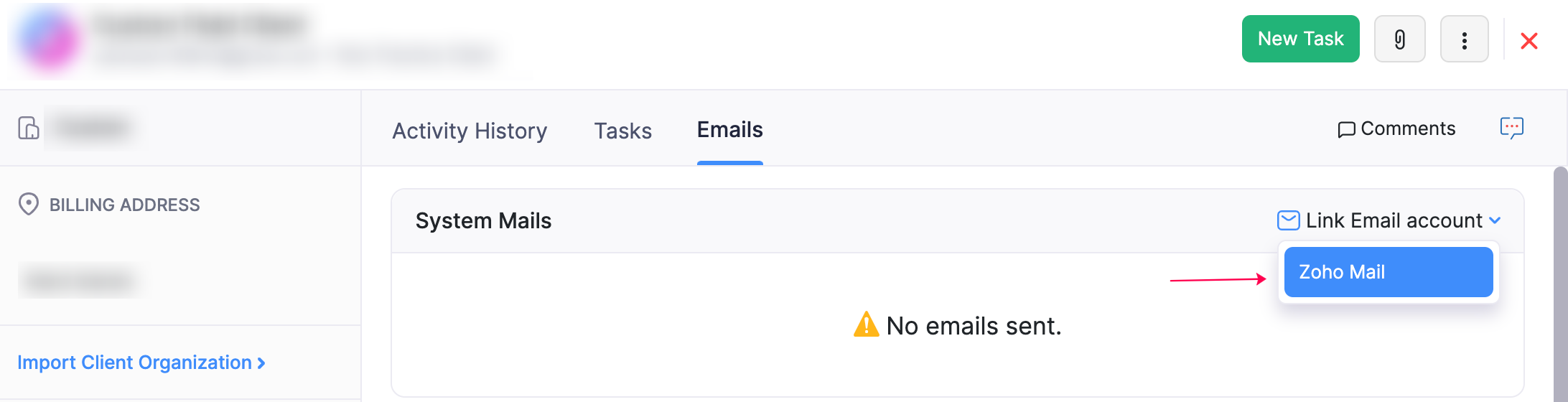
- Click Enable Integration in the pop-up that appears.
Your Zoho Mail account will now be linked to your Zoho Practice organization.
Viewing email activity
Once you have integrated with Zoho Mail, you can view the mails sent to your clients. Here’s how:
- Go to the Clients module in the left sidebar.
- Click the Emails tab on a client’s profile page.
- Click System Mails and select your Zoho Mail address.
You can now view all the emails sent to your clients in Zoho Practice. This will include the manually sent emails, i.e, emails sent by your organization’s users, as well as the system-generated email notifications.
Managing attachments from emails
The attachments that you receive from your mails can be added to Documents in your organization where you can track all the attachments and other files associated to your clients. You can also attach these to a client request, if required. Here’s how:
- Go to a client’s Overview page.
- Click the Emails tab.
- Click the Add mail to dropdown to add the attachments to your selected client.
You will now be able to create new client requests along with the attachments from the mail.
- Click the paperclip icon and select Add mail attachments to contact to add it to the contact’s documents.
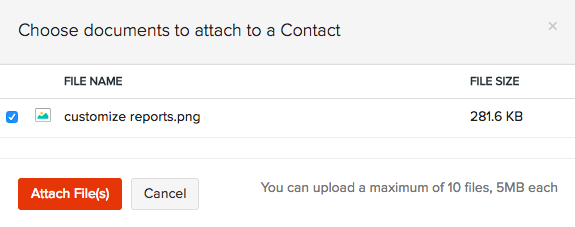
Disabling the integration
When you no longer want to fetch the mails, you can choose to disable the integration. Here’s how:
- Go to Settings on the top-right corner of the page.
- Select Zoho Apps under Integrations.
- Click Disable next to Zoho Mail.