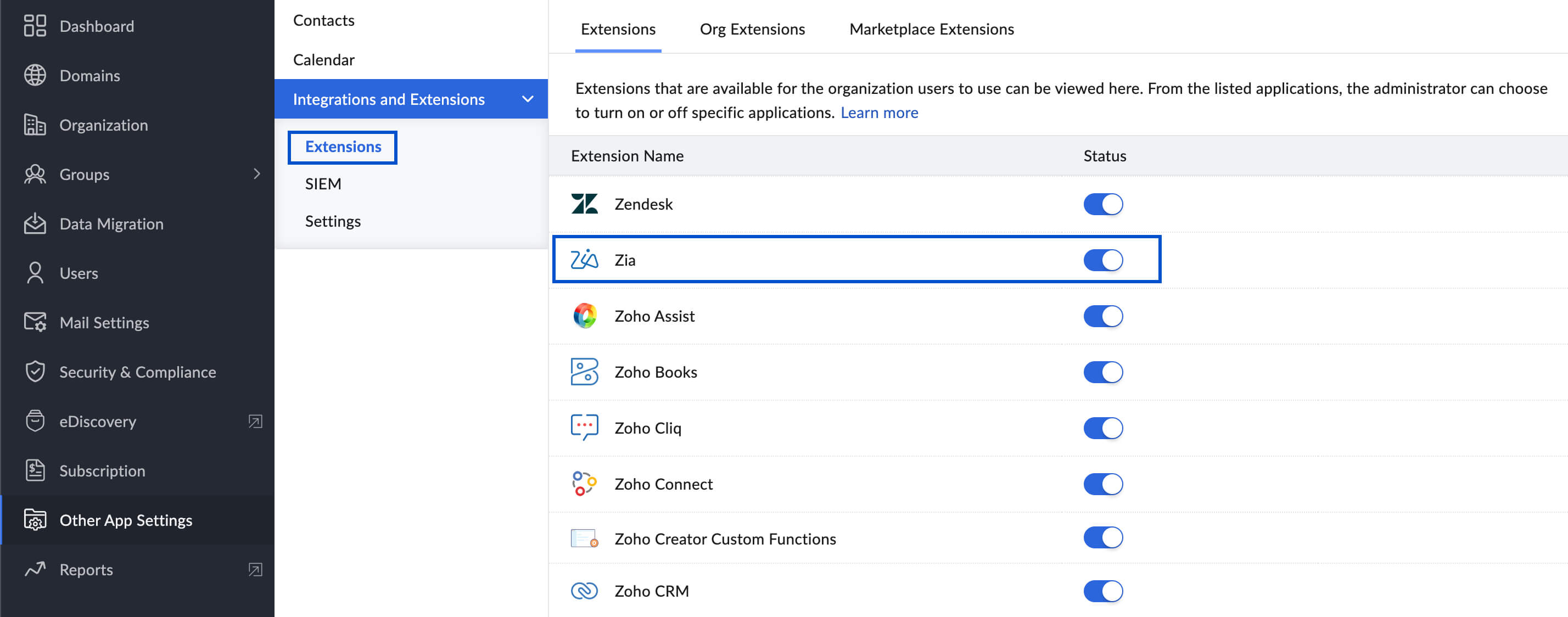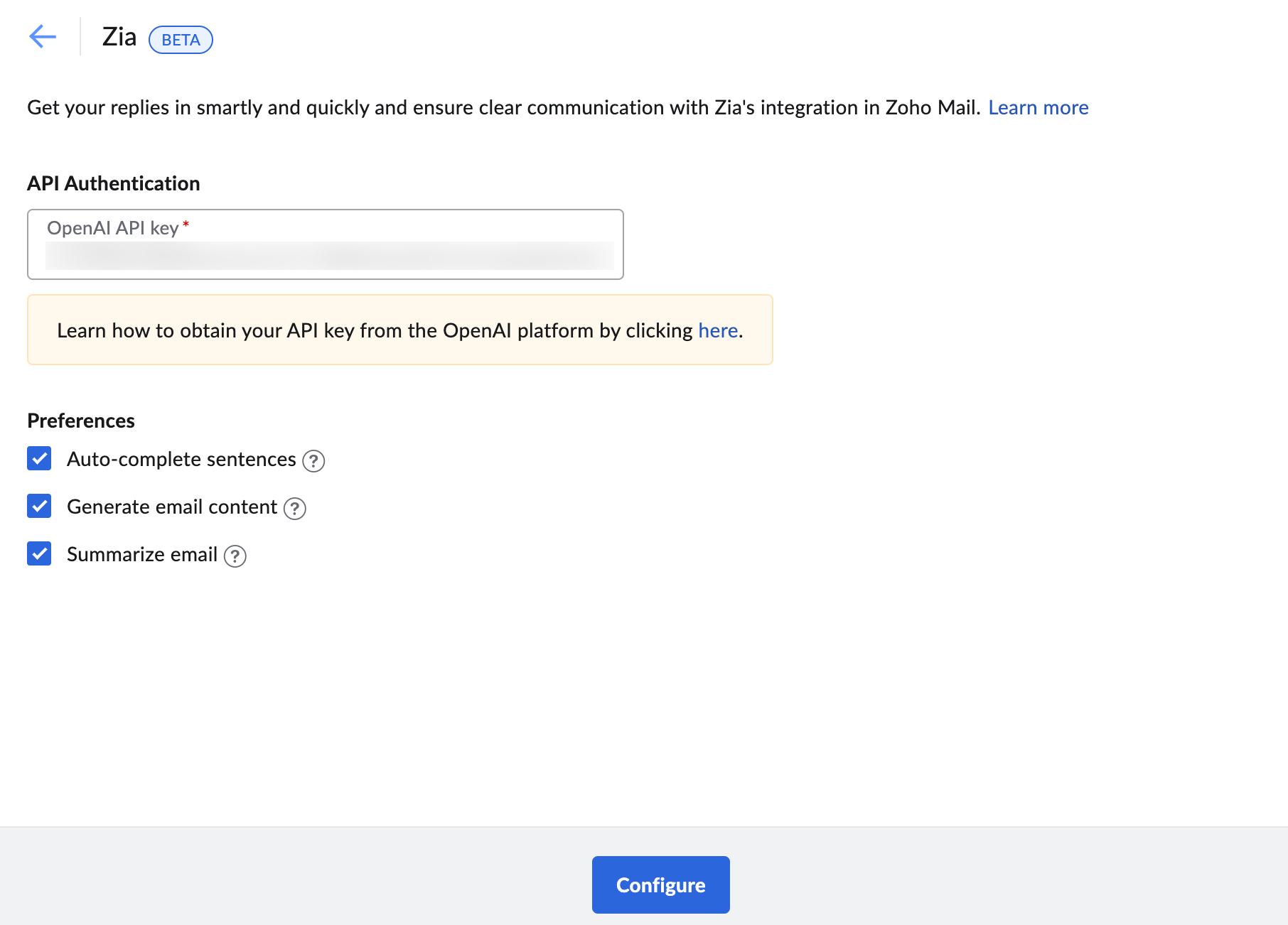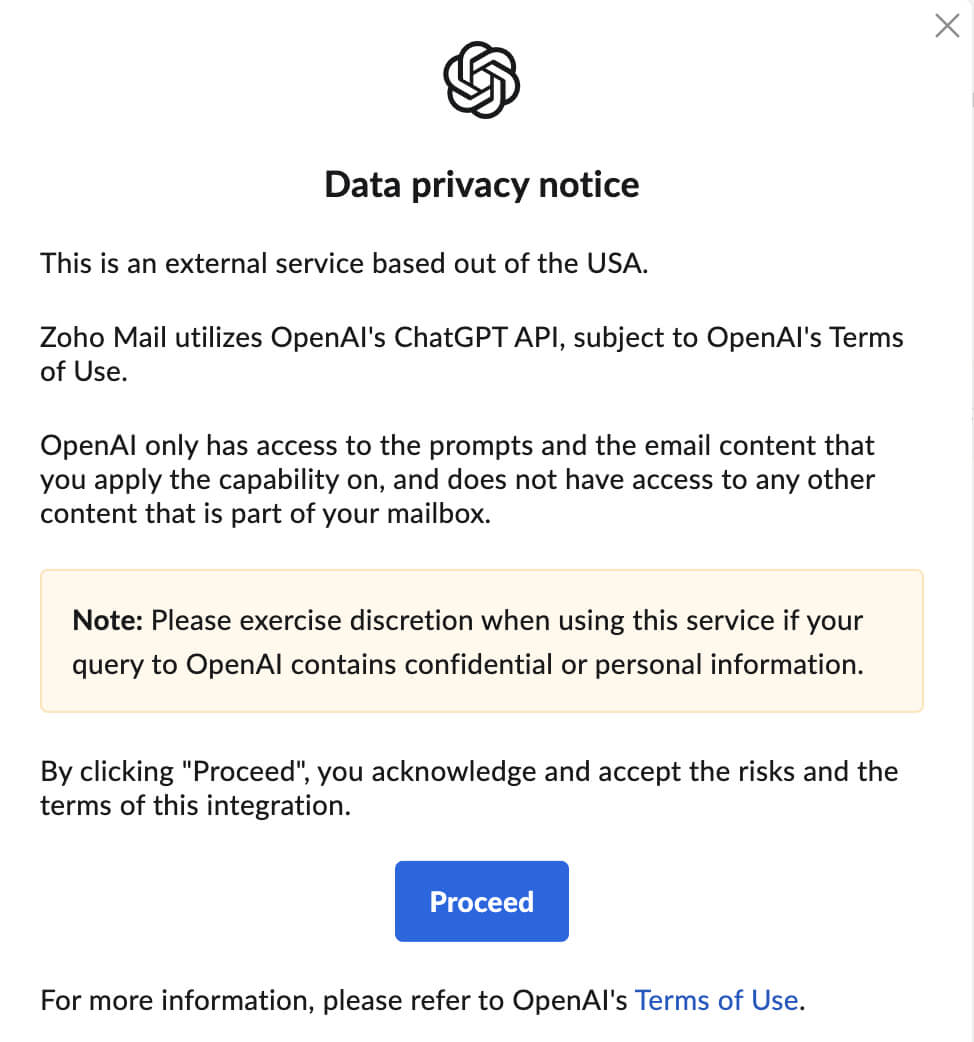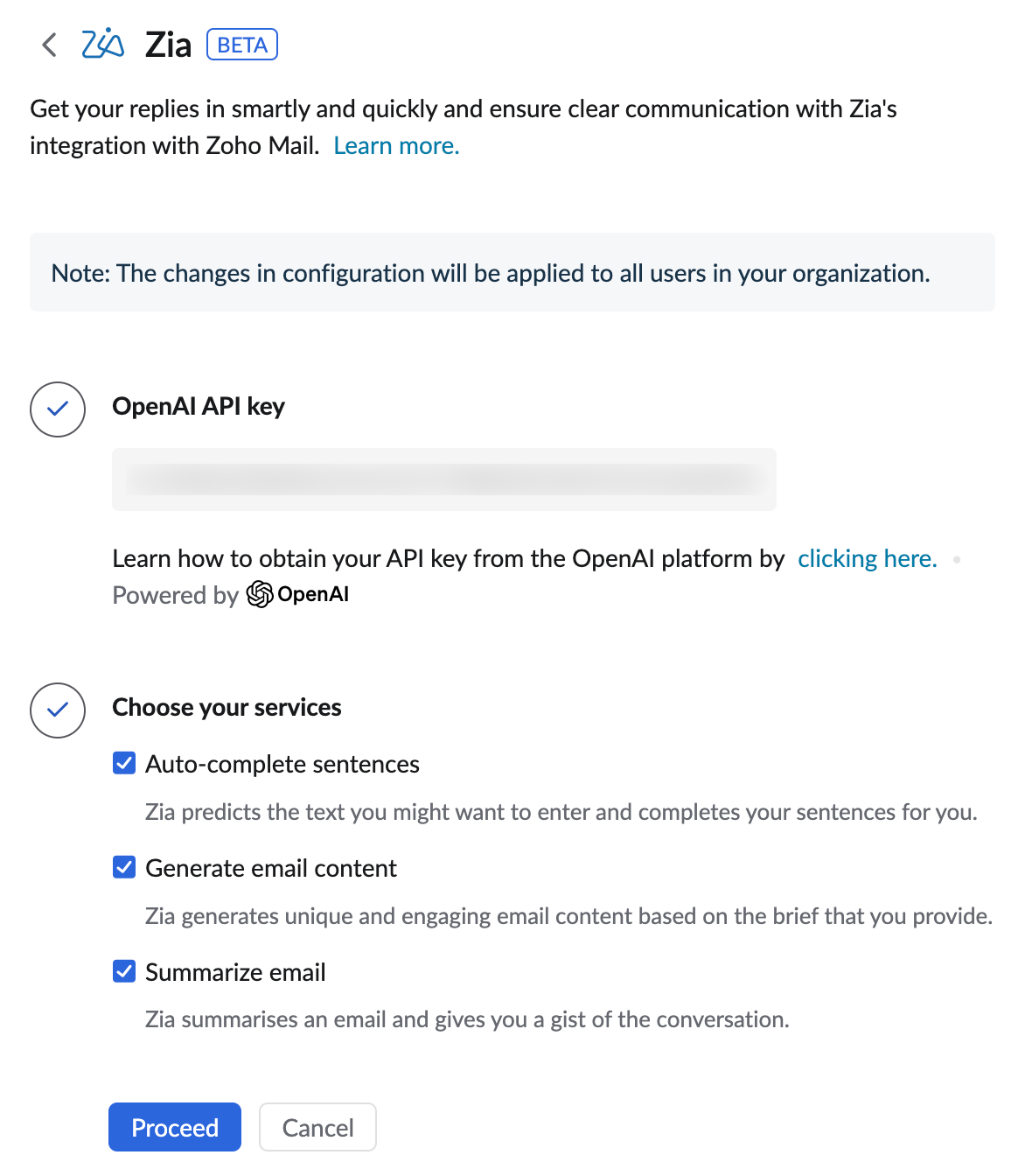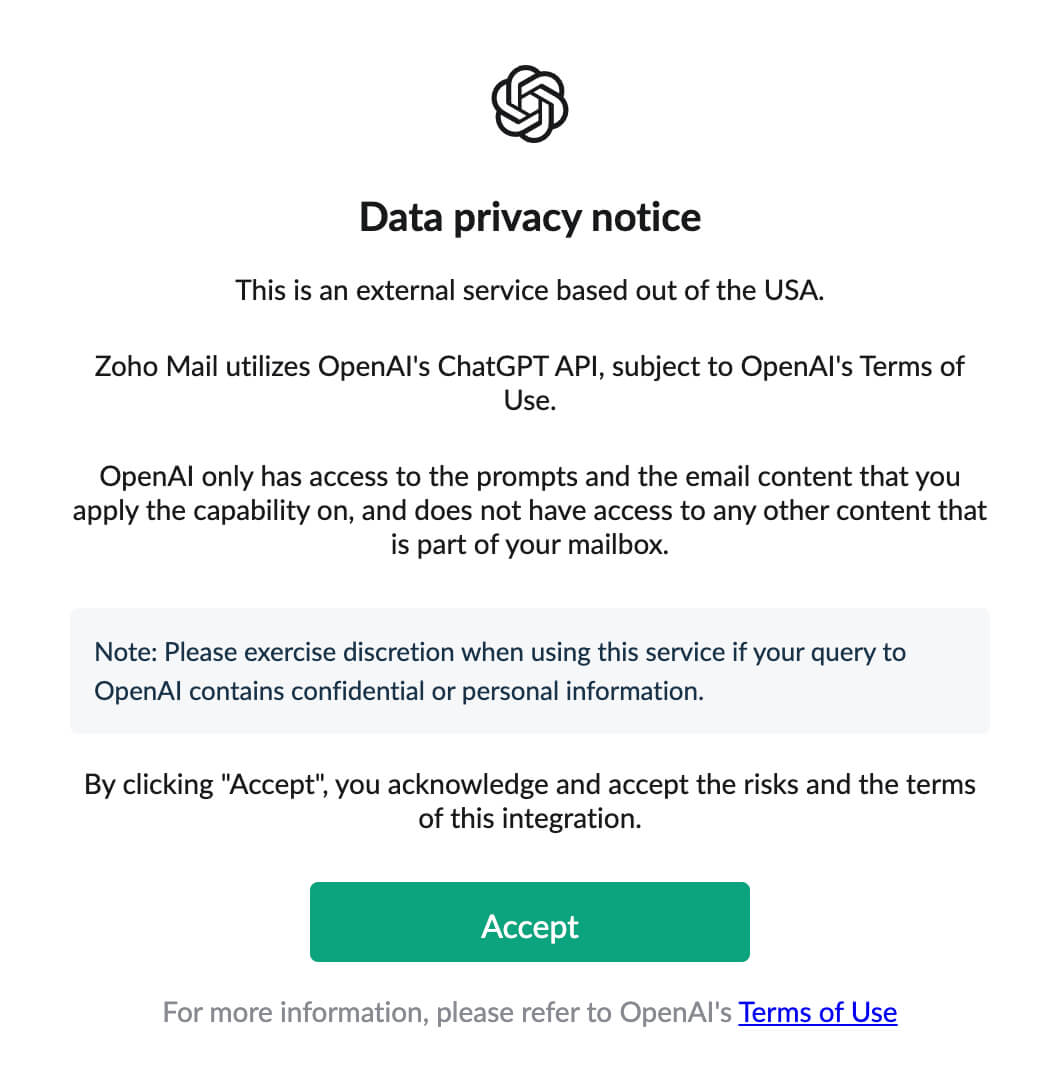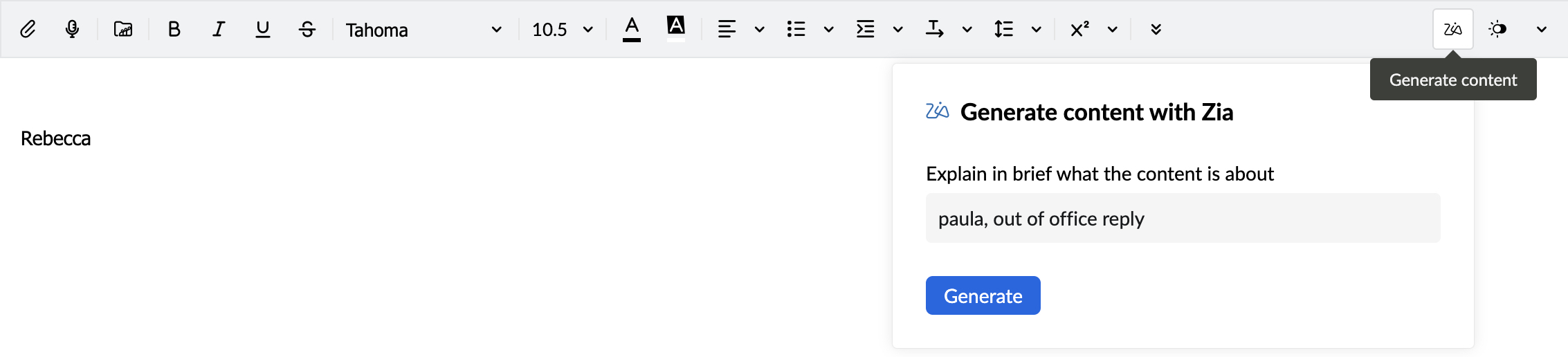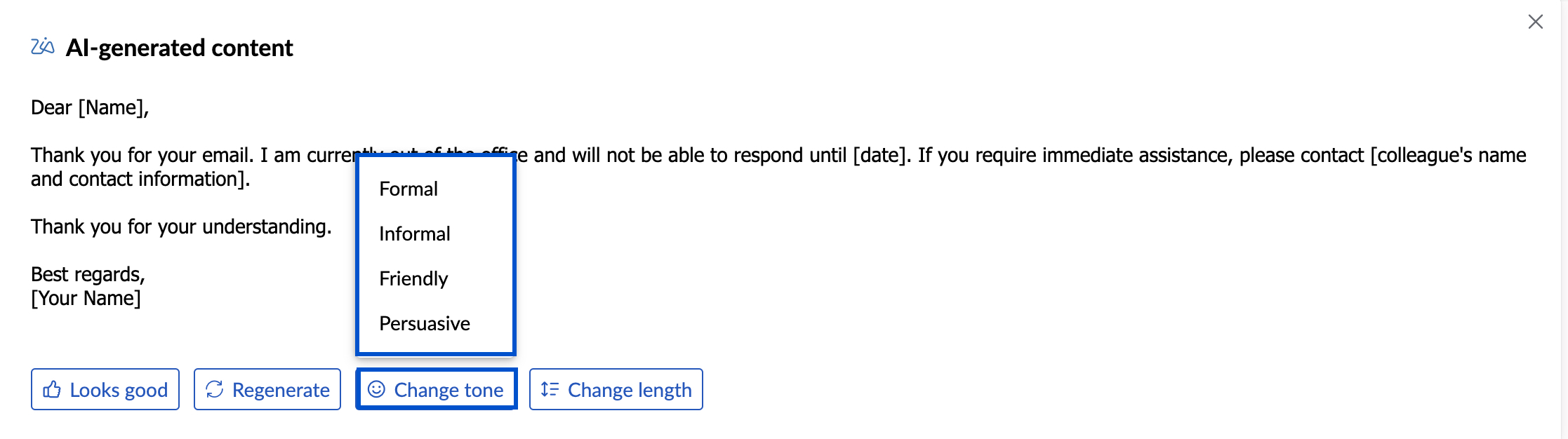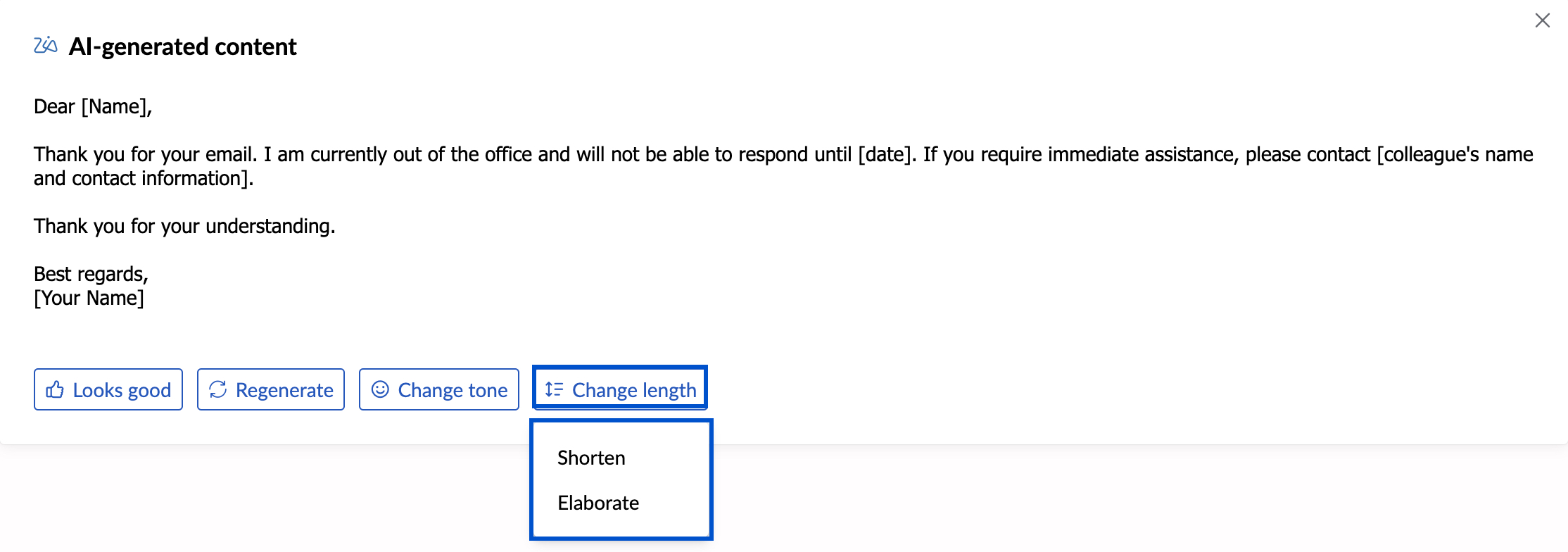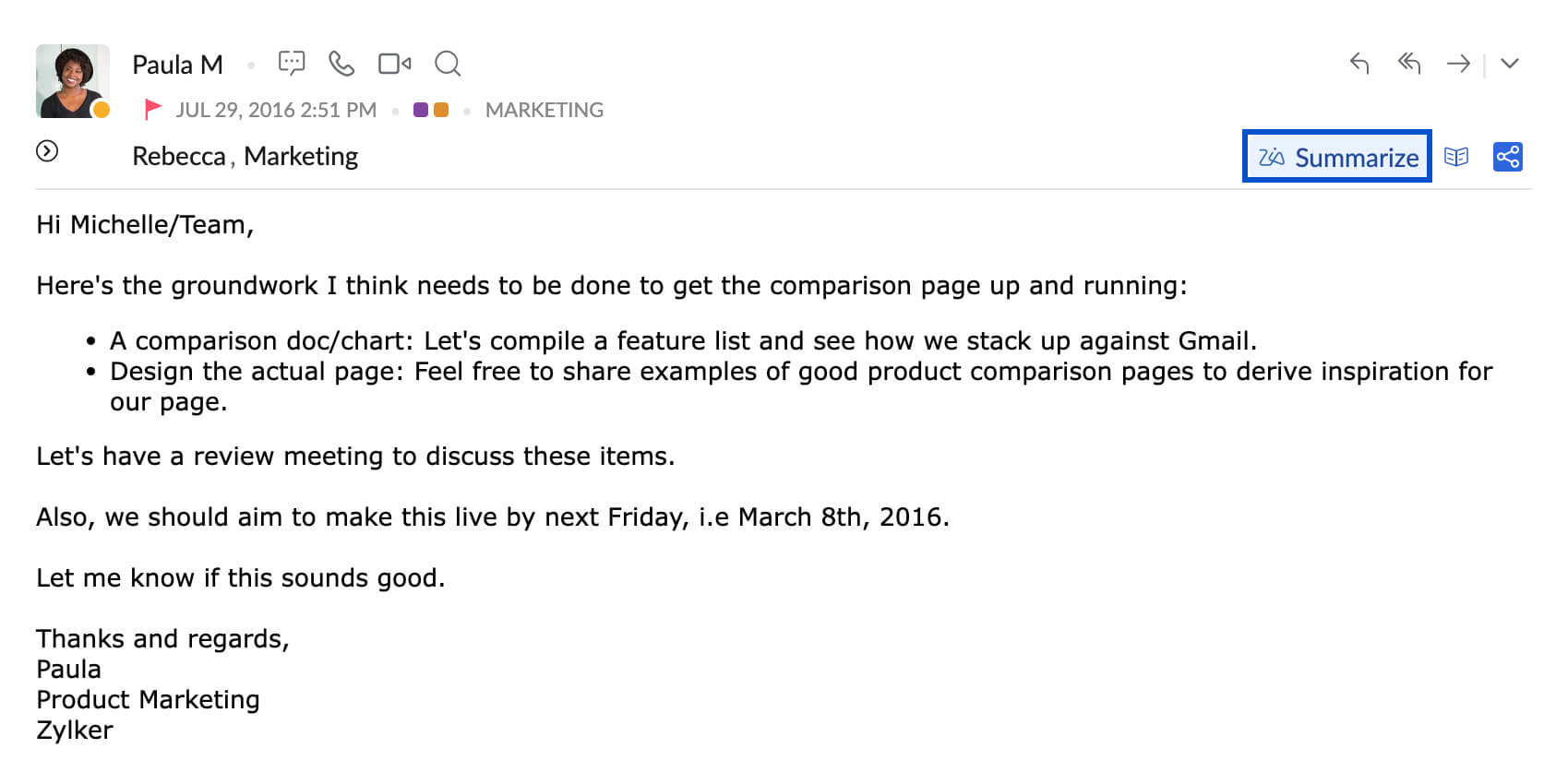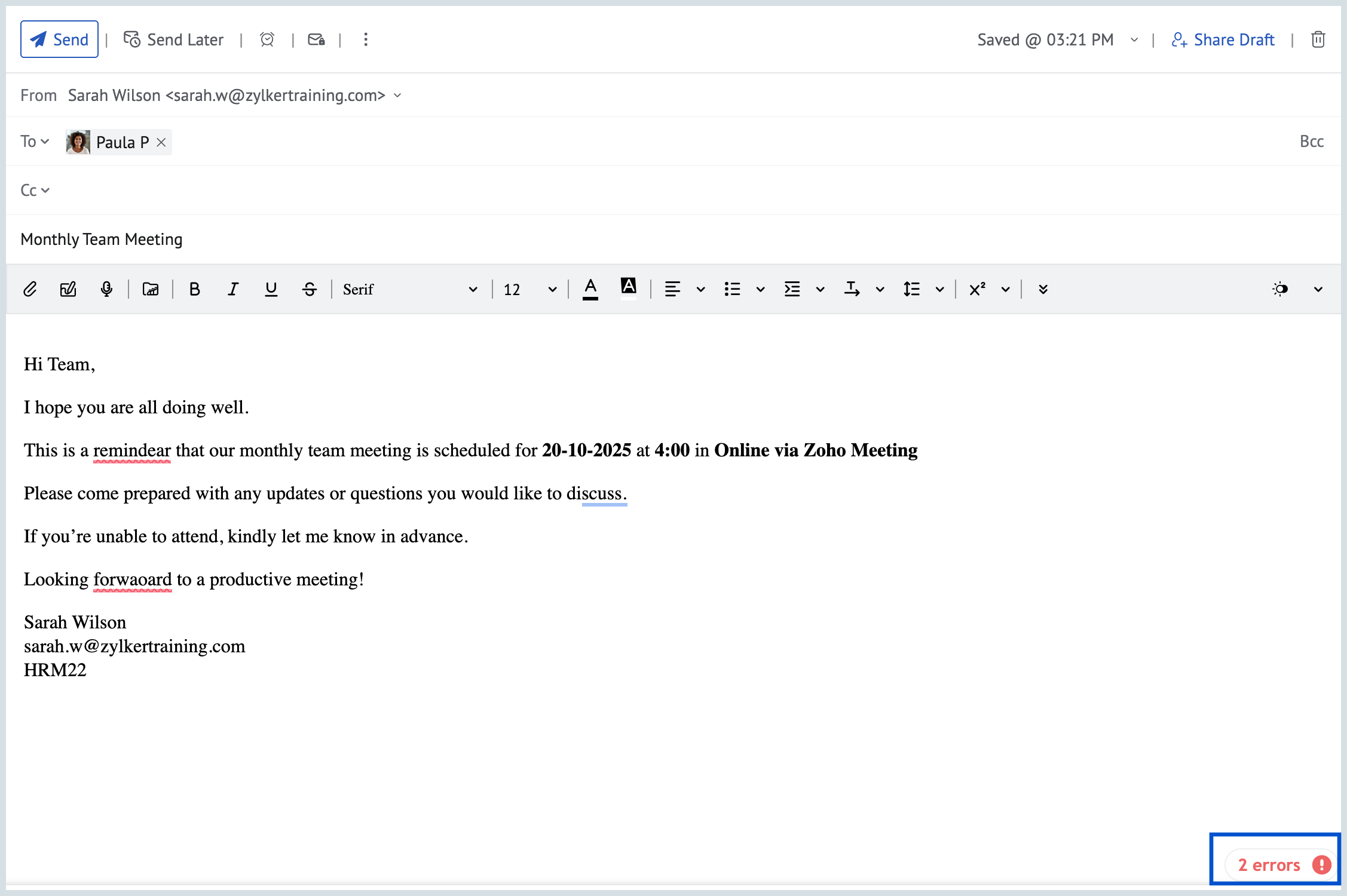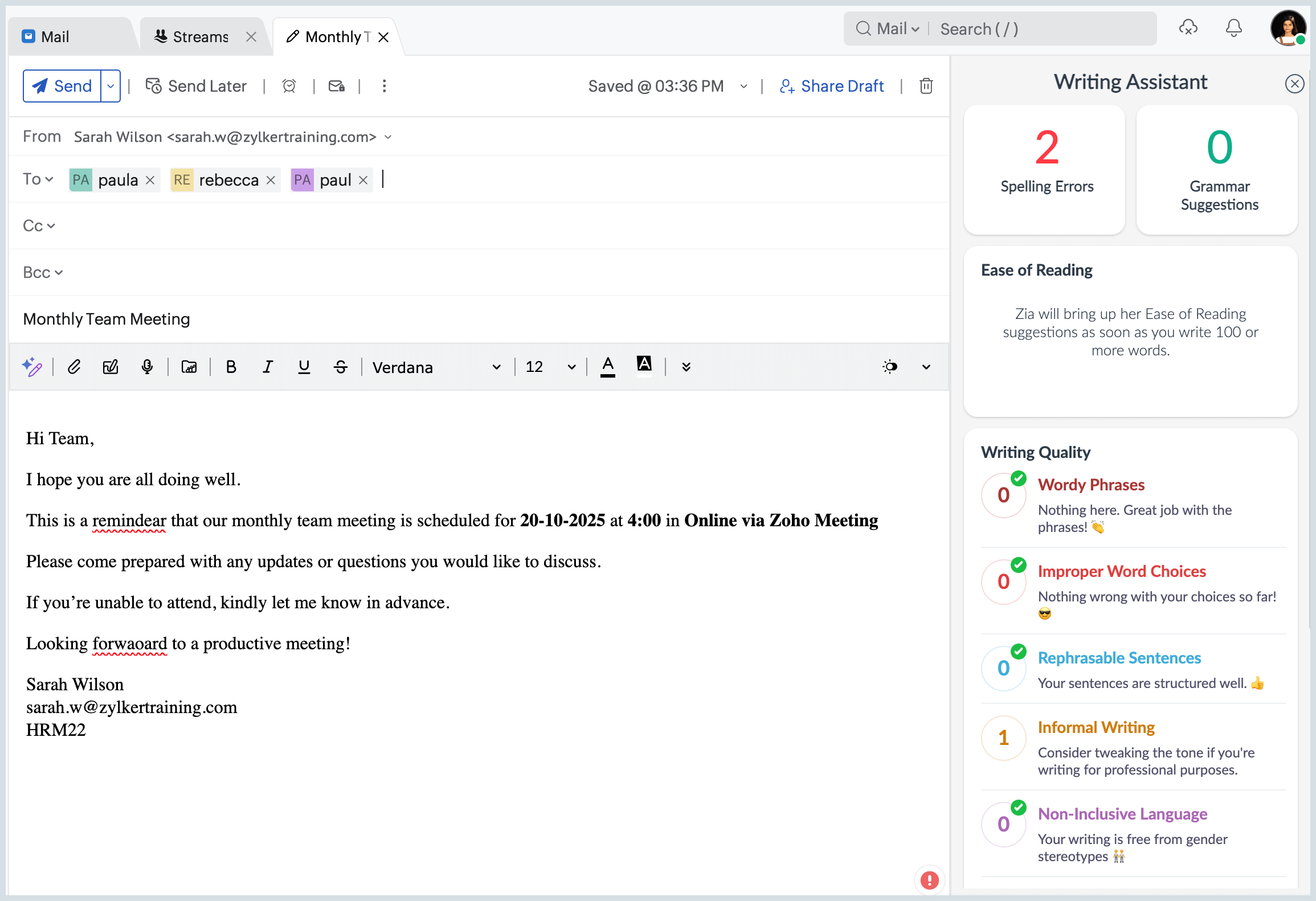Zia Artificial Intelligence in Zoho Mail - Beta
Zia, Zoho's Artificial Intelligence has been provided with the ability to generate, summarize, and auto-suggest content with the help of OpenAI. Zia integration in Zoho Mail will help you generate new email content based on the context provided by you, summarize the emails in your inbox, and auto-suggest the email content as you type in the email composer.
- This feature is available only to the organization users who have subscribed to one of our paid plans.
- It is available only for users in United States (US), European Union (EU), India (IN), Australia (AU), Japan (JP), Saudi Arabia (SA), and Canada (CA) DCs.
Enable Zia extension
The Zia extension can be enabled for the entire organization only by the Super Administrator/ Administrators of the organization. Once enabled, all the users in the organization will be able to easily access Zia AI's capabilities to generate and summarize email content.
Steps to enable the extension from Zoho Mail Admin Console
- Log in to Zoho Mail Admin Console with your Super Administrator/ Administrator credentials.
- Navigate to Other App Settings > Integrations and extensions > Extensions > Zia
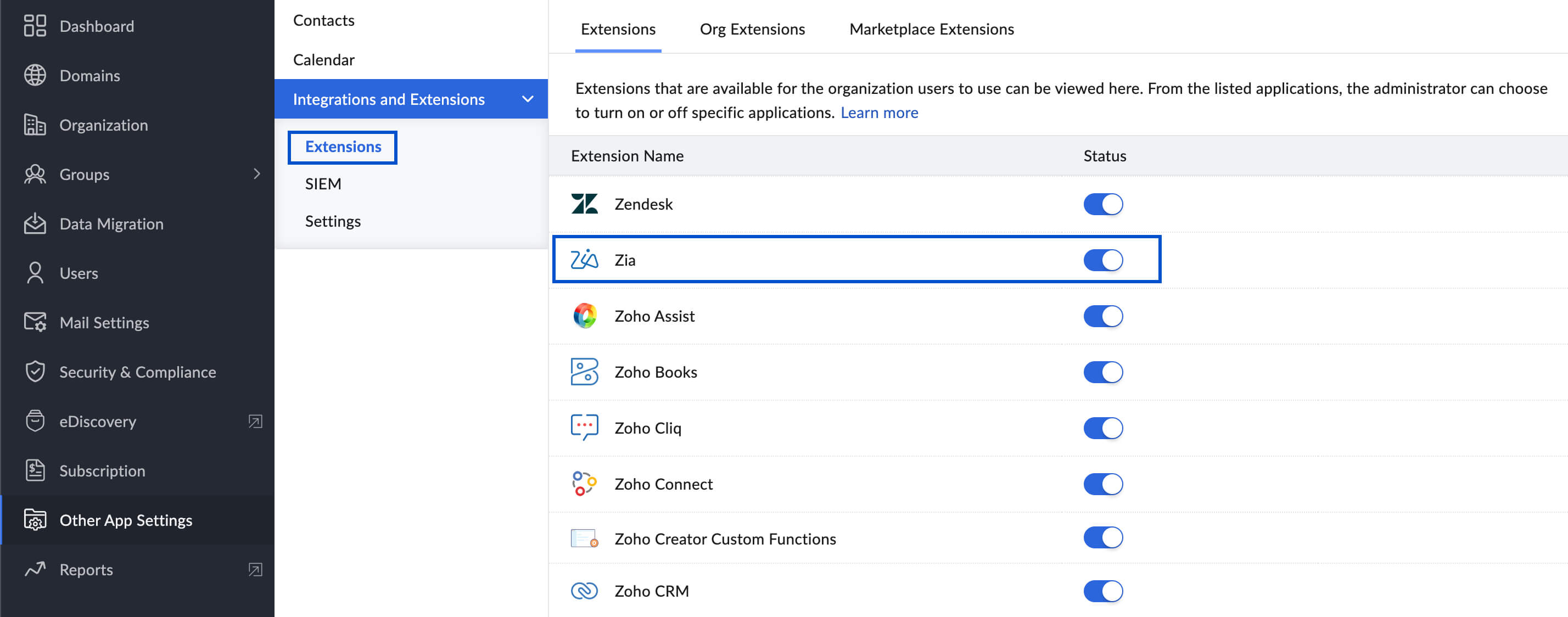
- Provide the OpenAI API key. Refer to the OpenAI help guide to generate the API key from the OpenAI site.
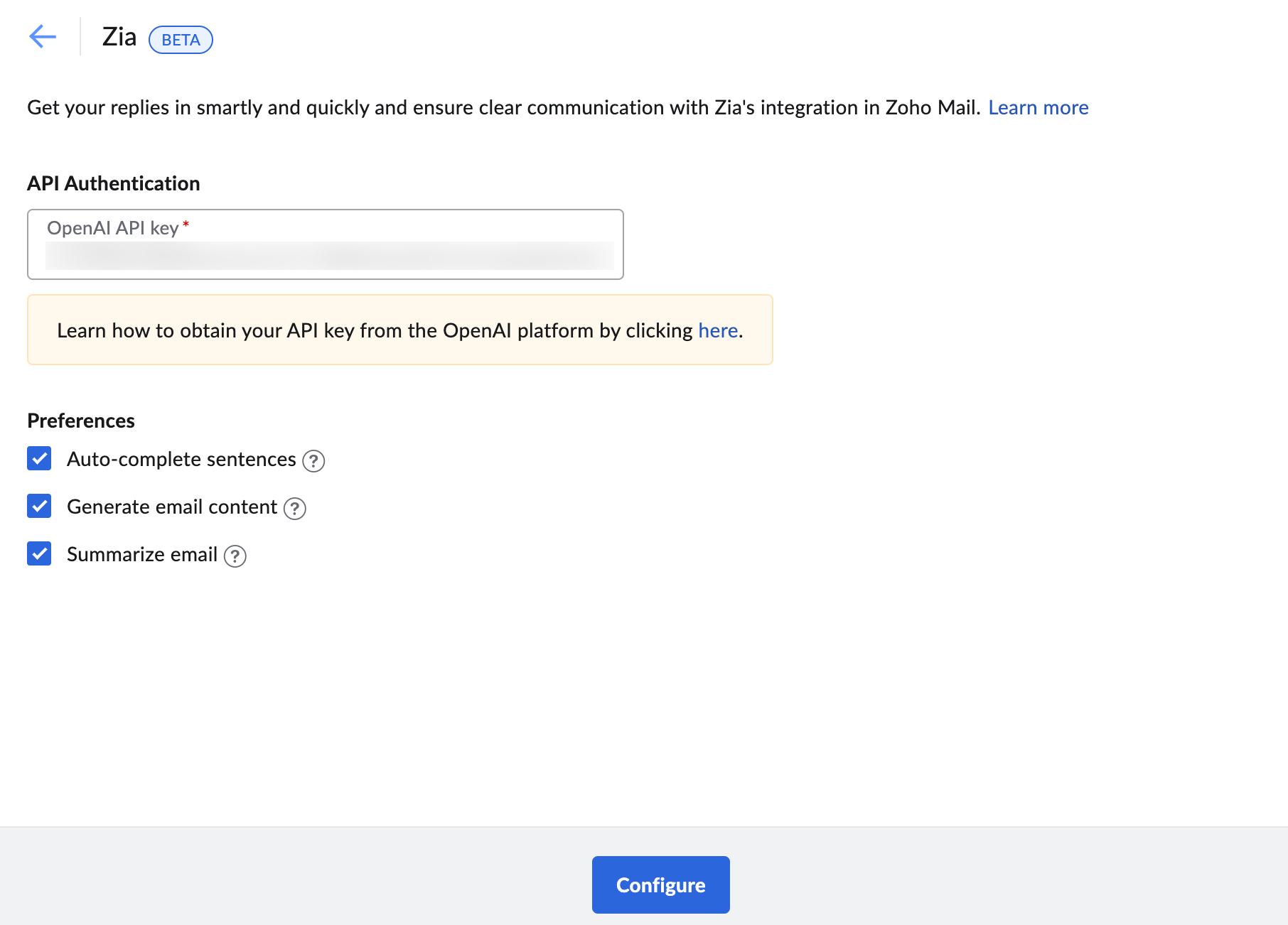
- Choose the preferred services you want to enable for your organization's users using the options provided. The available options are:
- Auto-complete sentences - Zia will suggest contextual content as you type in the compose window based on the preceding text provided by you.
- Generate email content - You can generate engaging email content based on your requirement by providing the context.
- Summarize email content - You can generate a summary of the email content to know the gist of lengthy emails.
- Click Proceed
- Read and Accept Open AI's Data Privacy Notice.
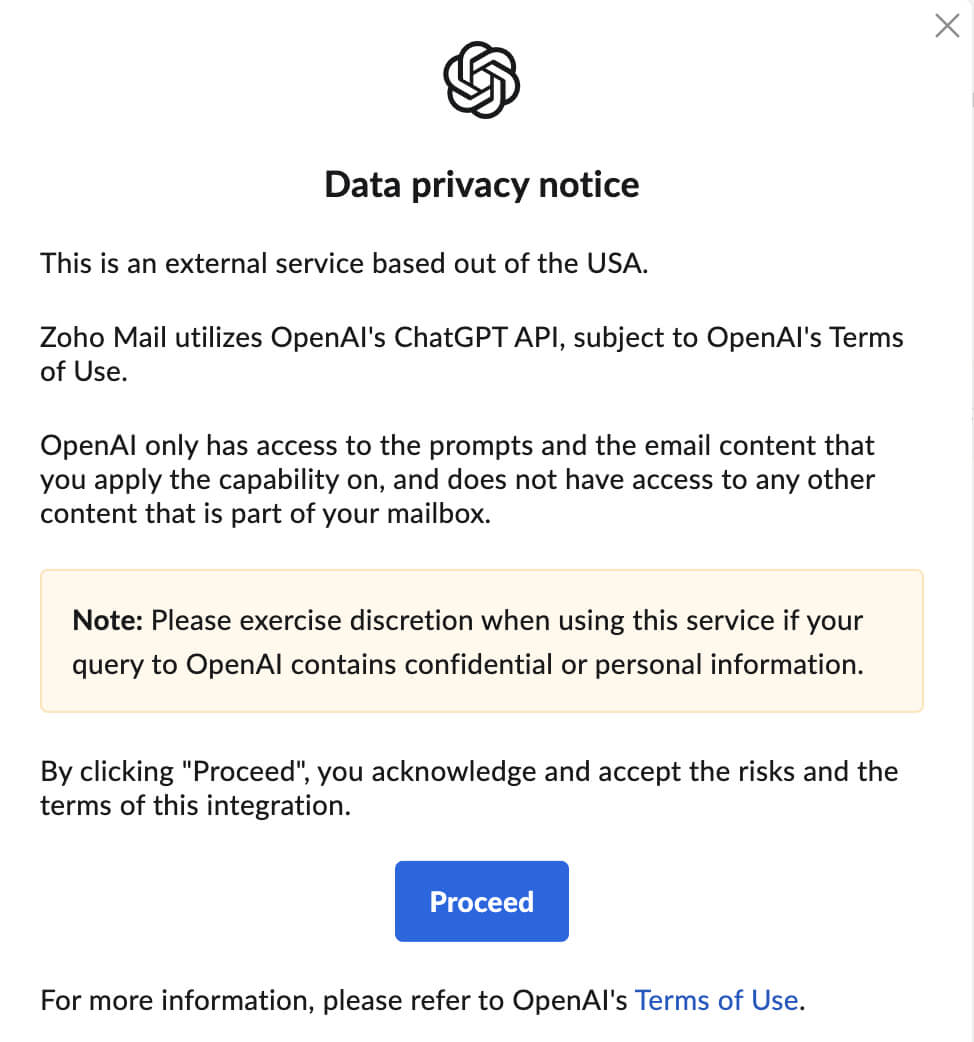
Once accepted, the Zia extension will be enabled for your organization and the users can use the integration to generate/ summarize email content based on the configuration.
Super Admin/ Admins have the option to configure the Zia extension for their organization also from Zoho Mail settings.
Steps to enable the extension from Zoho Mail settings
- Log in to Zoho Mail with your Super Admin/ Admin credentials.
- Navigate to Settings > Integrations > Extensions > Zia
- Click on the Zia integration card
- Provide the OpenAI API key. Refer to the OpenAI help guide to generate the API key from the OpenAI site.
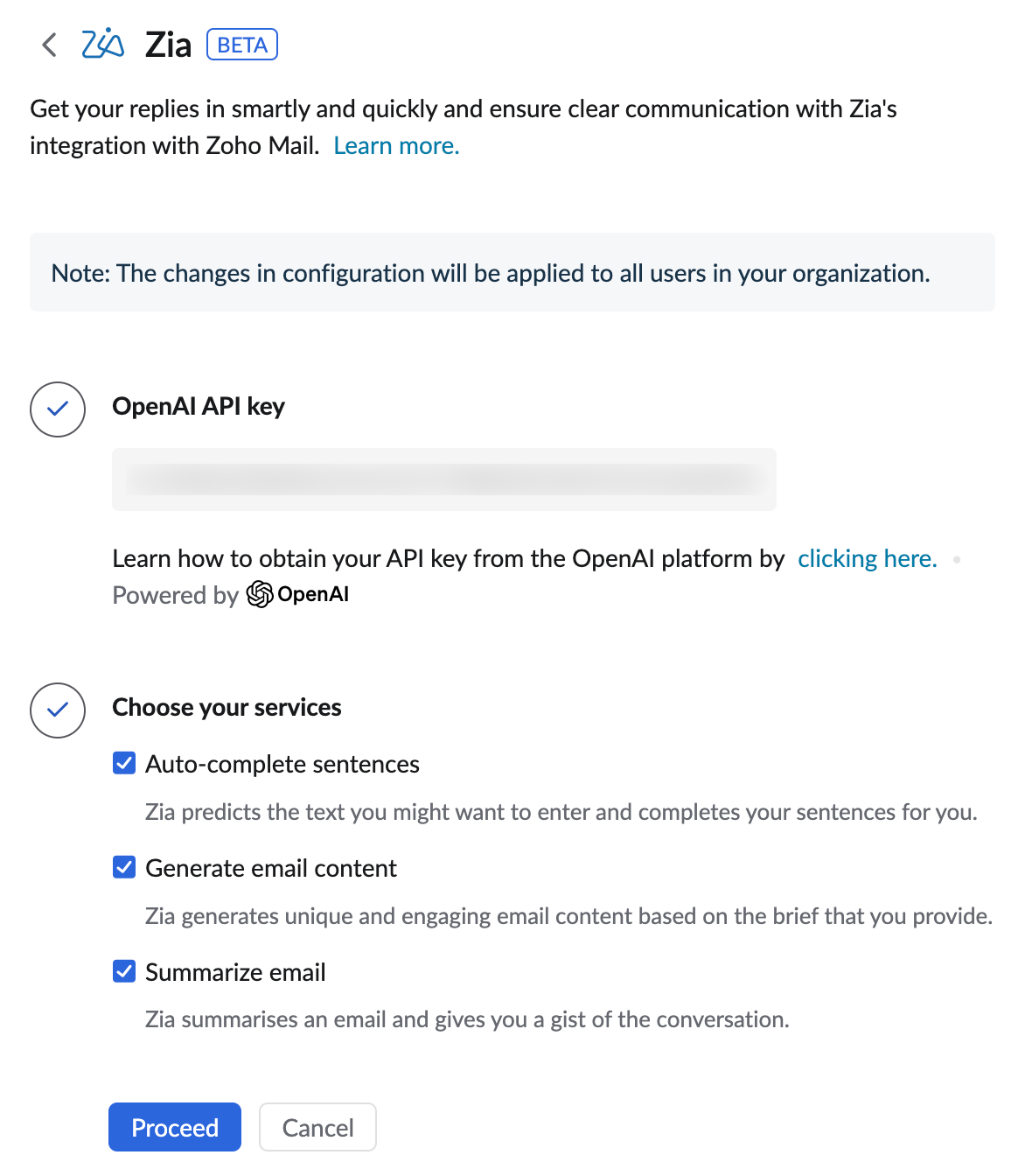
- Choose the services you want to enable for your organization's users using the options provided. The available options are:
- Auto-complete sentences - Zia will suggest contextual content as you type in the compose window based on the preceding text provided by you.
- Generate email content - You can generate engaging email content based on your requirement by providing the context.
- Summarize email content - You can generate a summary of the email content to know the gist of lengthy emails.
- Click Proceed
- Read and Accept Open AI's Data Privacy Notice.
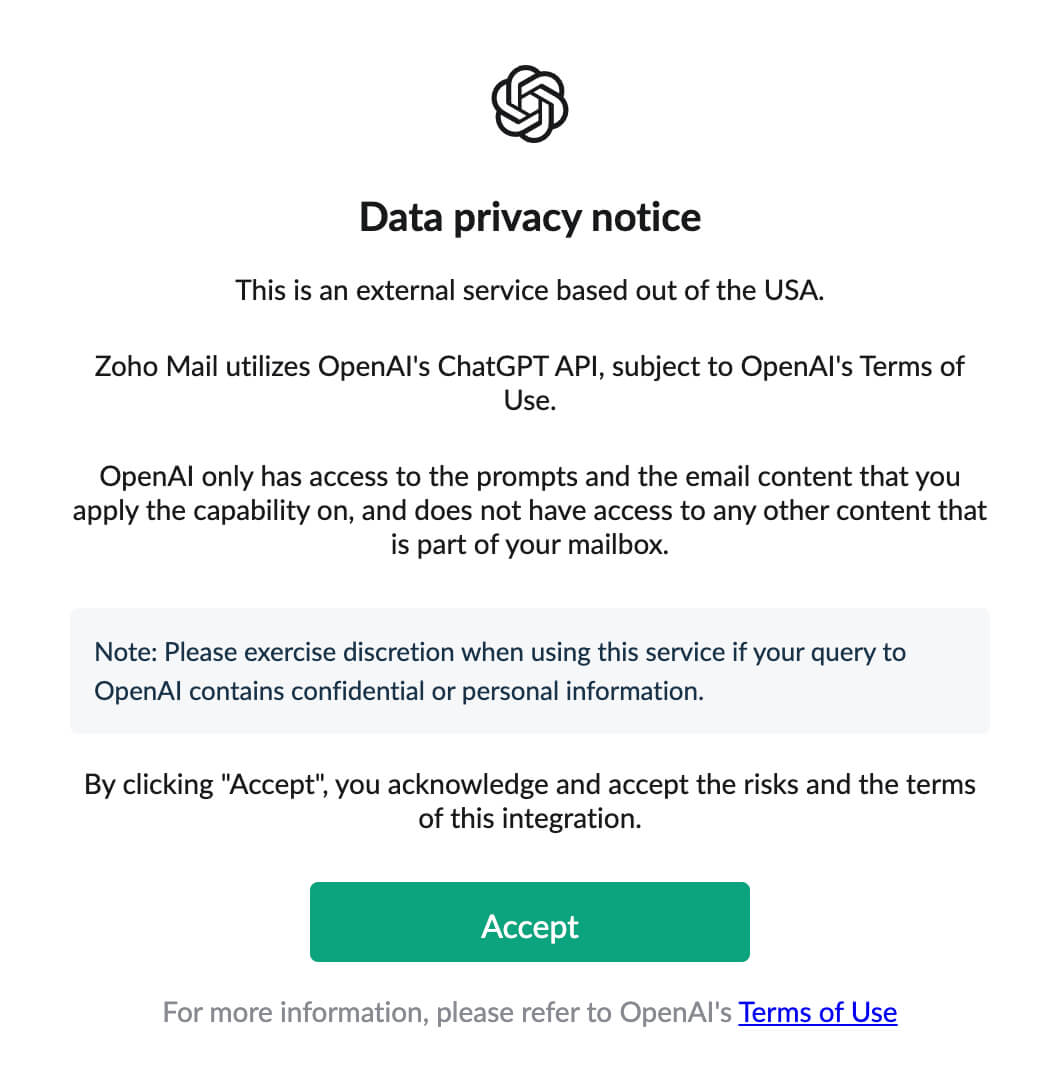
Once accepted, the Zia extension will be enabled for your organization and the users can use the integration to generate/ summarize email content based on the configuration.
Edit OpenAI API key
The OpenAI API key can be edited by the SuperAdmin/ Admin of the organization either from Admin Console or Zoho Mail settings.
Admin Console
To edit the key from the Admin console, log in to Zoho Mail Admin Console and navigate to Other App Settings > Integrations and extensions > Extensions > Zia. Place the cursor on the API Authentication field and provide the new API key fetched from OpenAI site. Click Update.
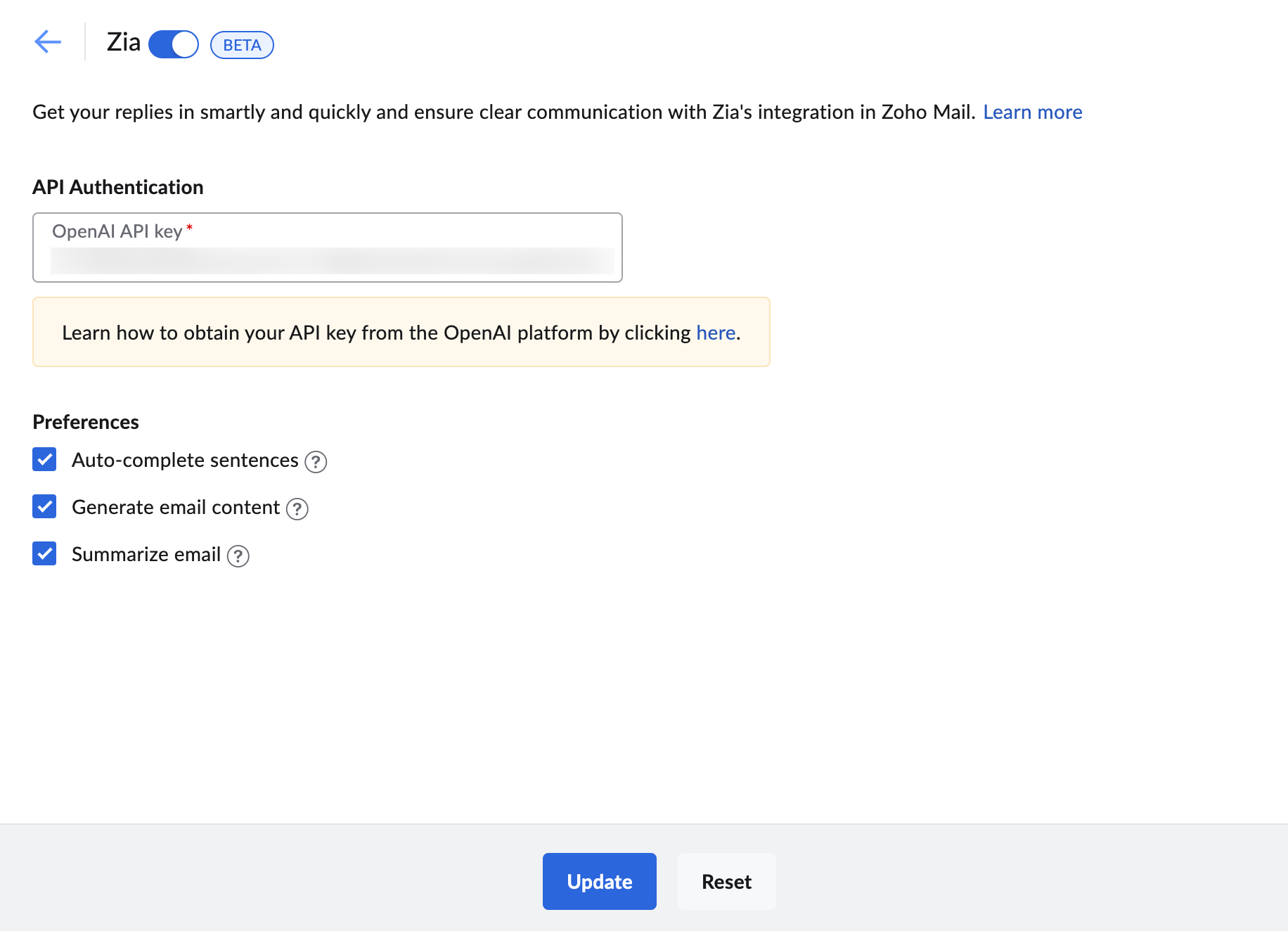
Click Reset if you prefer to retain the previously configured API key.
Mail settings
To edit the key from Zoho Mail settings, log in to Zoho Mail and navigate to Settings > Integrations > Extensions > Zia. Click Edit next to the OpenAI API Key field and provide the new API key fetched from the OpenAI site.
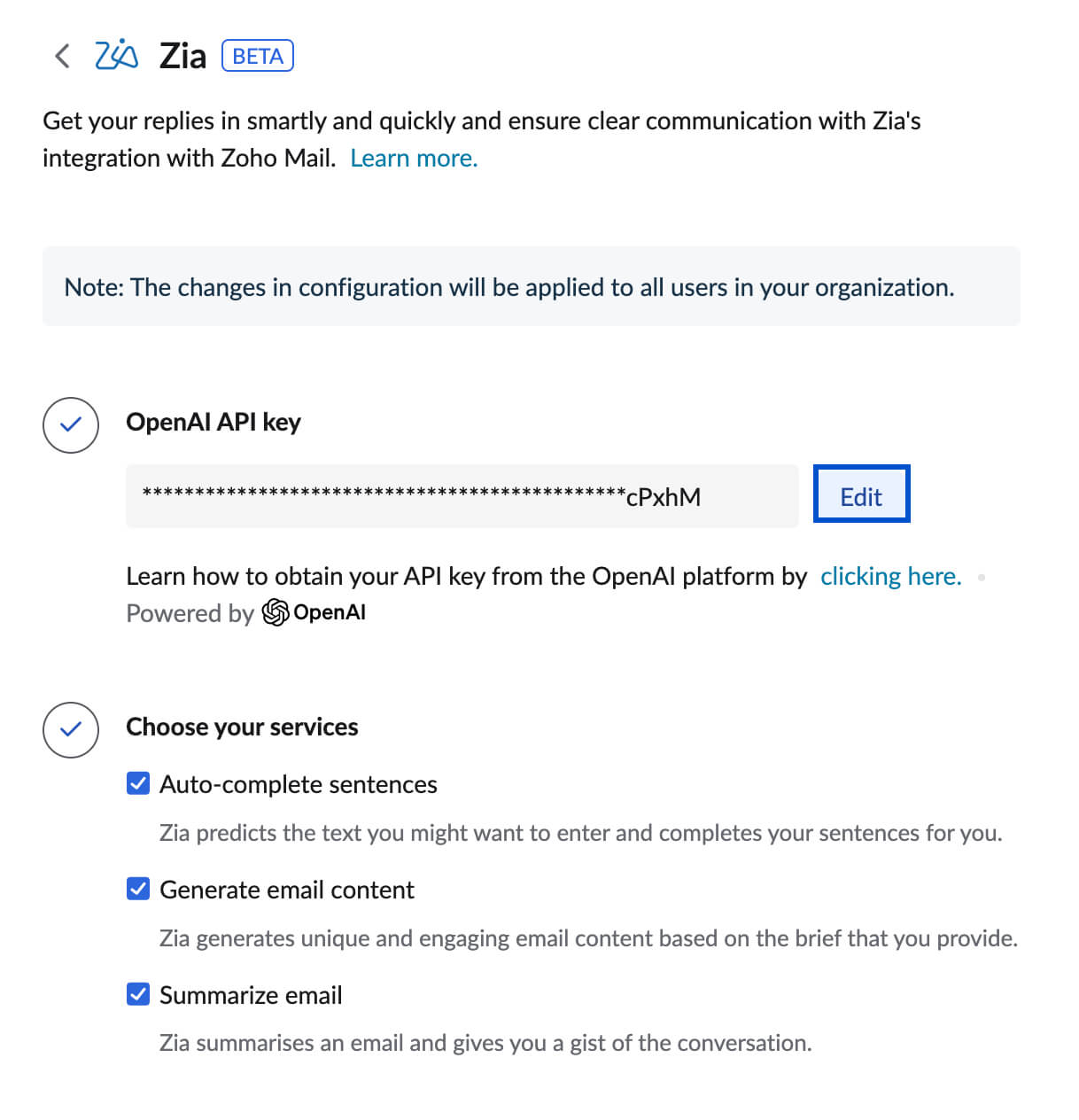
Click Update. Click Cancel if you prefer to retain the previously configured API key.
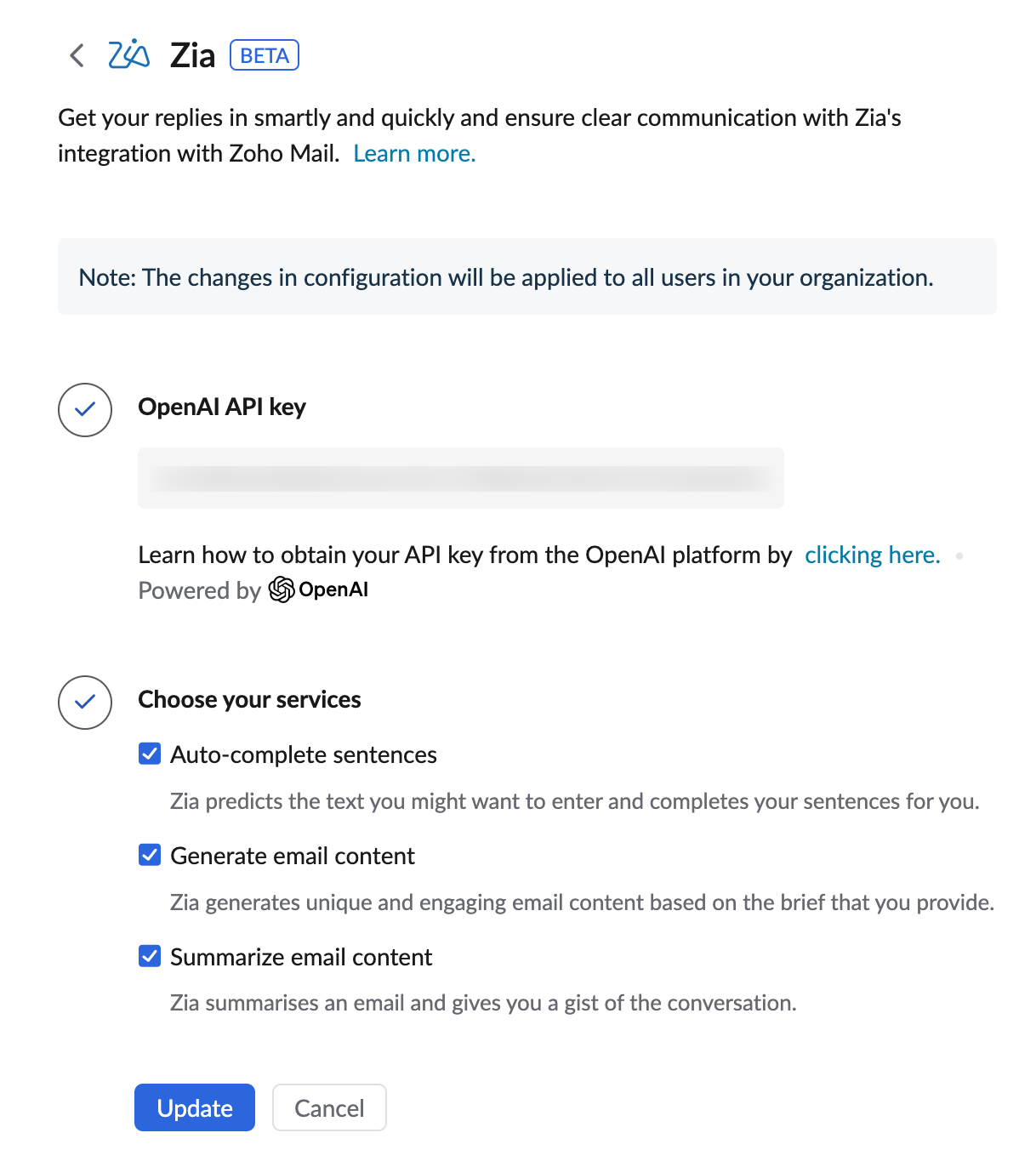
Using Zia in Zoho Mail
Zia powered by Open AI integrated with Zoho Mail helps users to generate email content, and auto-suggest content as they type and summarize emails.
The number of generations, summaries, and suggestions is limited based on the plan limit to which you have subscribed in OpenAI.
Generate email content
Users can provide a brief context of the email content they need to compose and Zia will provide them with the email content based on the input provided.
To generate email content using Zia:
- Log in to Zoho Mail
- Click New email from the left pane.
- Click on the Zia icon on the right corner of the composer toolbar.
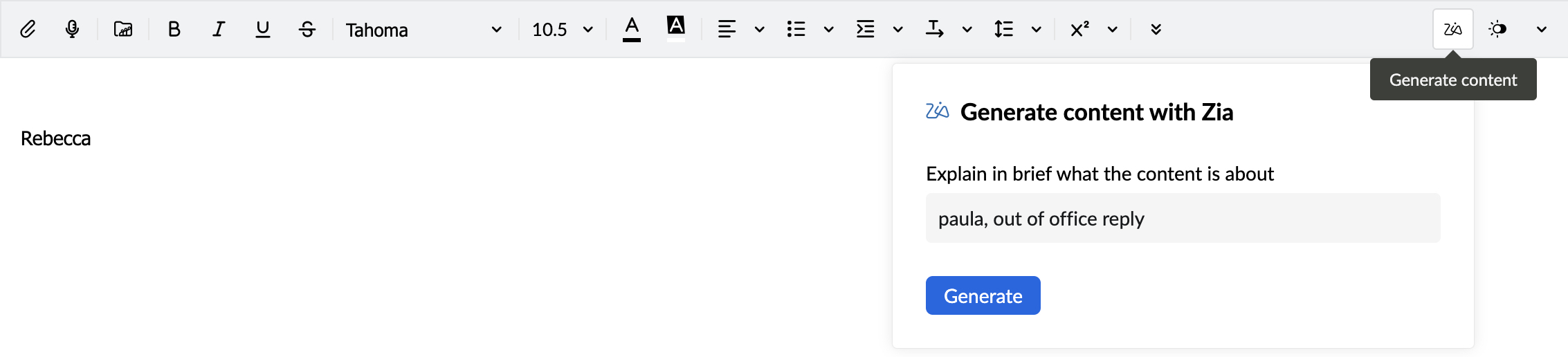
- In the Generate content with Zia pop-up, provide the context based on which you want the email content to be generated.
- Click Generate.
The email content will be generated based on the given input. Click Looks good to add the content to the compose window. If you wish to edit the content generated, you will have the following options: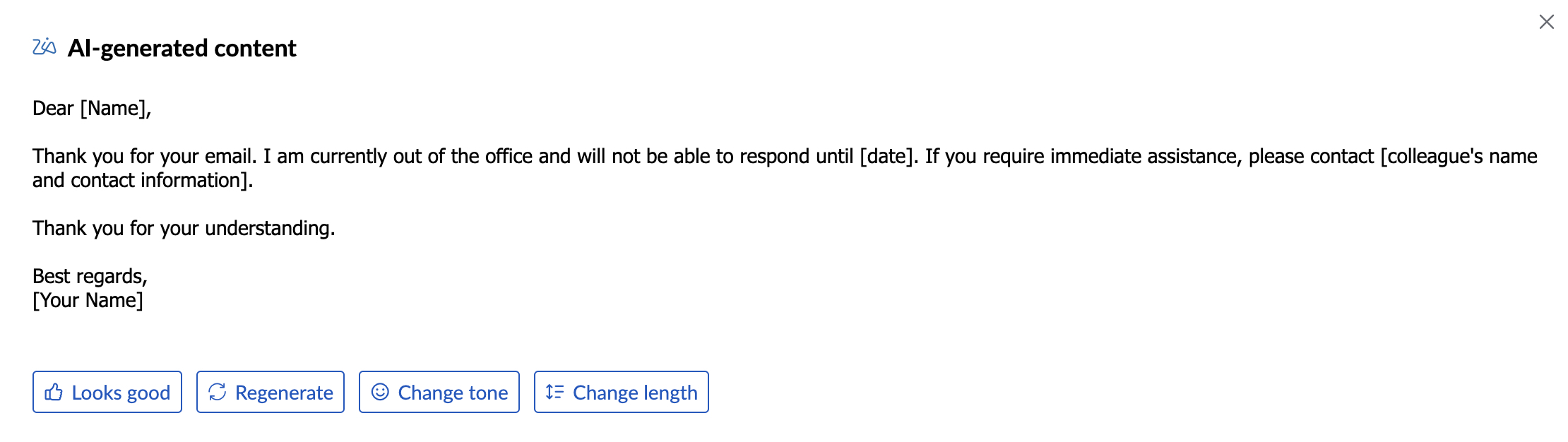
- Regenerate - To generate completely new content than the one generated previously.
- Change tone - To moderate the tone of the content generated to be Formal, Informal, Friendly, or Persuasive.
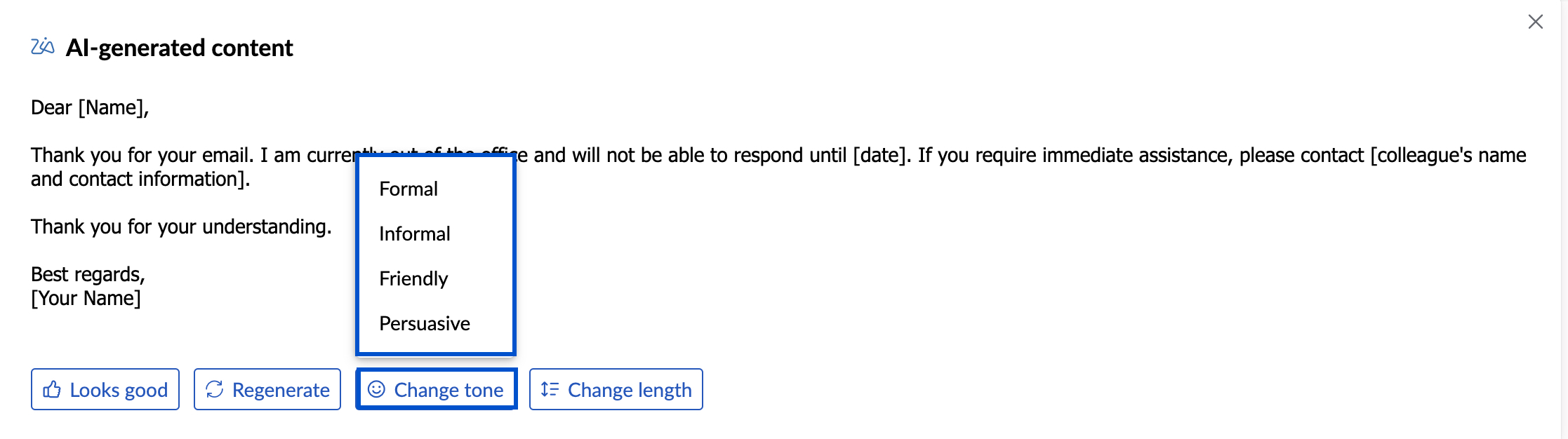
- Change length - To Elaborate or Shorten the content generated.
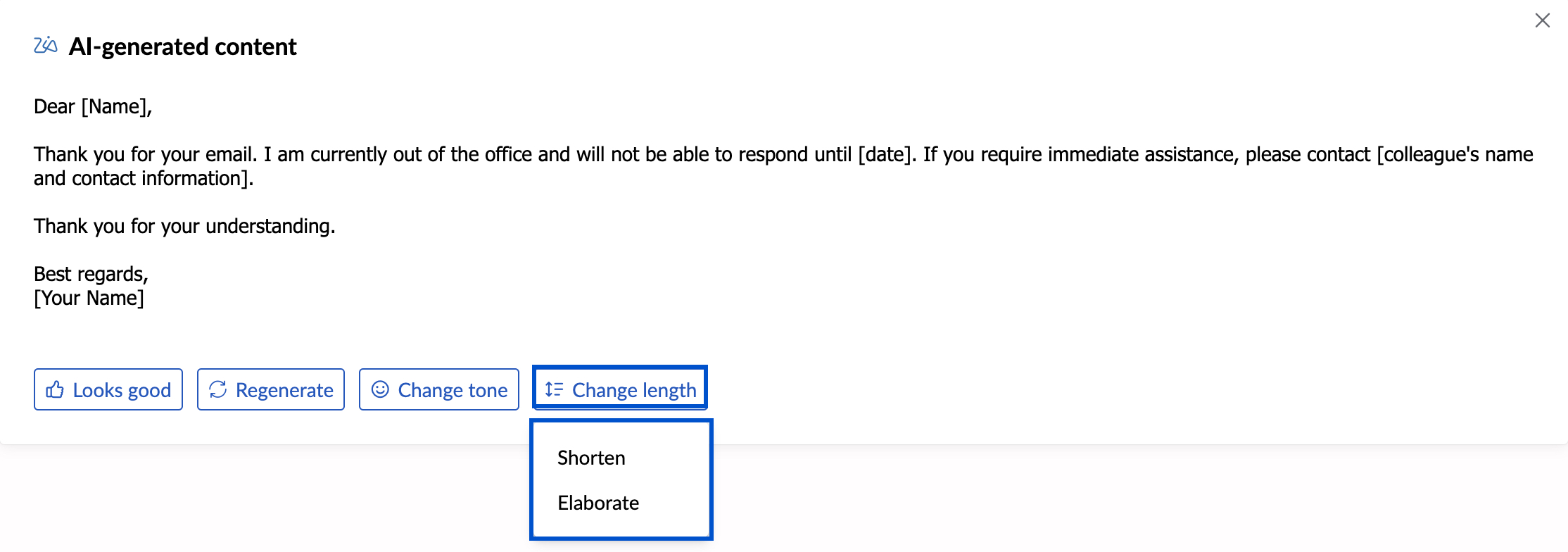
Sample prompts
Here are a few sample prompts that can be used to generate email content:
- Sample email for appreciation/ thank you mail - Will generate email content for the given input.
- Paula, sick leave - Will generate an email content requesting sick leave.
- John, out of office reply - Will generate content for vacation reply
- To the marketing team asking about the plan for future releases - Will generate email content inquiring about the plan for future releases.
- Ask my manager for 2 days leave - Will generate email content requesting leave.
Even after you accept the generated content, you will have the option to Elaborate, Shorten, and Regenerate the content. To use these options, select the sentence or paragraph to which you want to apply the changes. You can choose the preferred option from the pop-up to elaborate/ shorten/ regenerate the content.

Use Zia to Auto-suggest content
Once the Zia extension is enabled for the organization, users can use the Auto-suggest feature to compose an email.
To use the Auto-suggest option of Zia:
- Log in to Zoho Mail
- Click New email from the left pane.
- Start typing in the compose window. Zia will suggest the content base on the text preceding the suggestion.

- Click the Right arrow key on the keyboard to accept the suggested content.
Summarize email content using Zia
You can use Zia to summarize emails from your inbox and share the summary with your colleagues, add to tasks, and copy the content to share/ save.
Note:
You can also use Zia to summarize emails from your POP, IMAP and delegated mail accounts.
To summarize an email using Zia:
- Log in to Zoho Mail
- Navigate to Inbox/ any other folder
- Choose the email for which you want the summary.
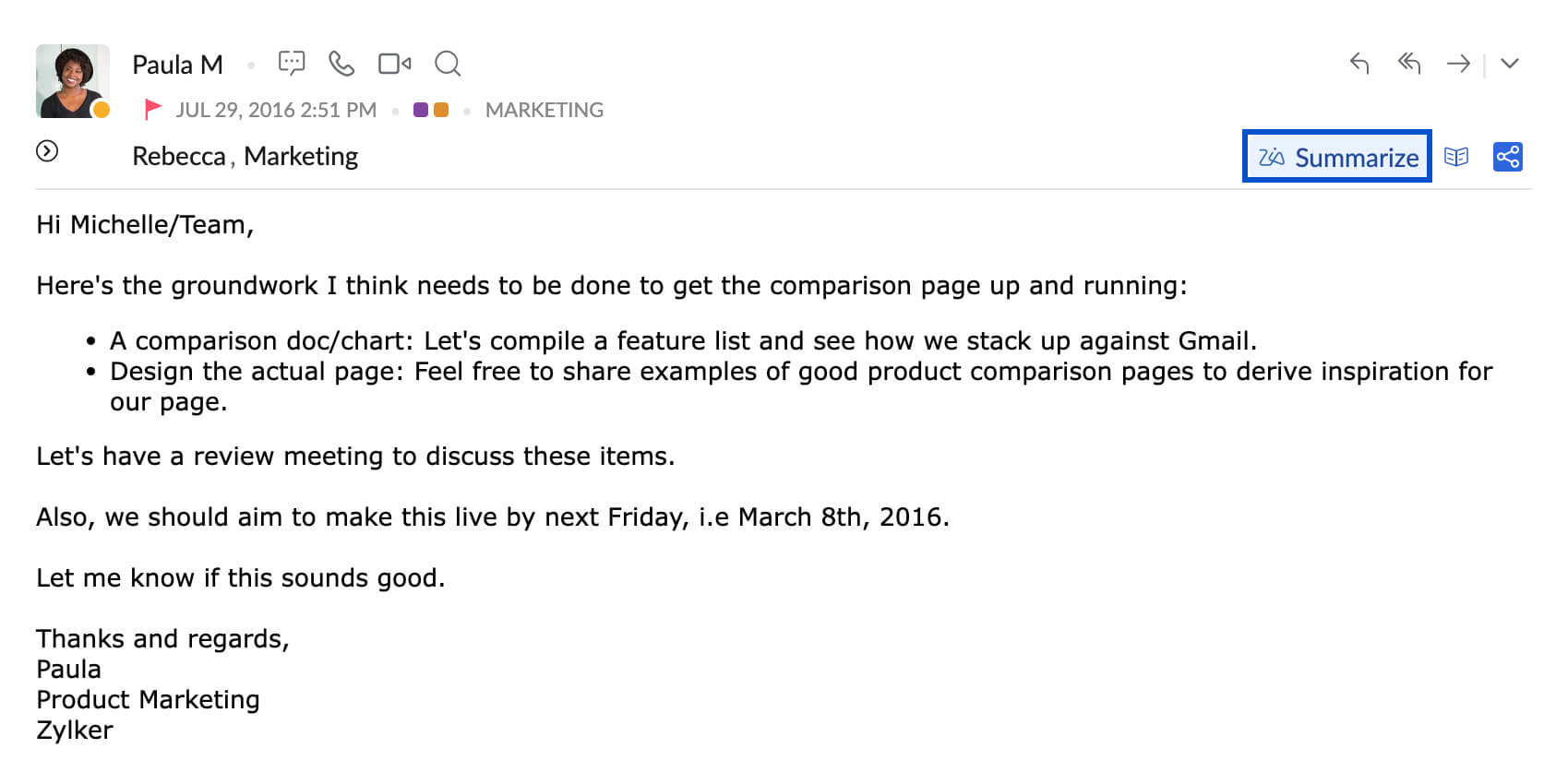
- Click Summarize button on top of the email preview.
The summary of the email will be generated and you can choose to: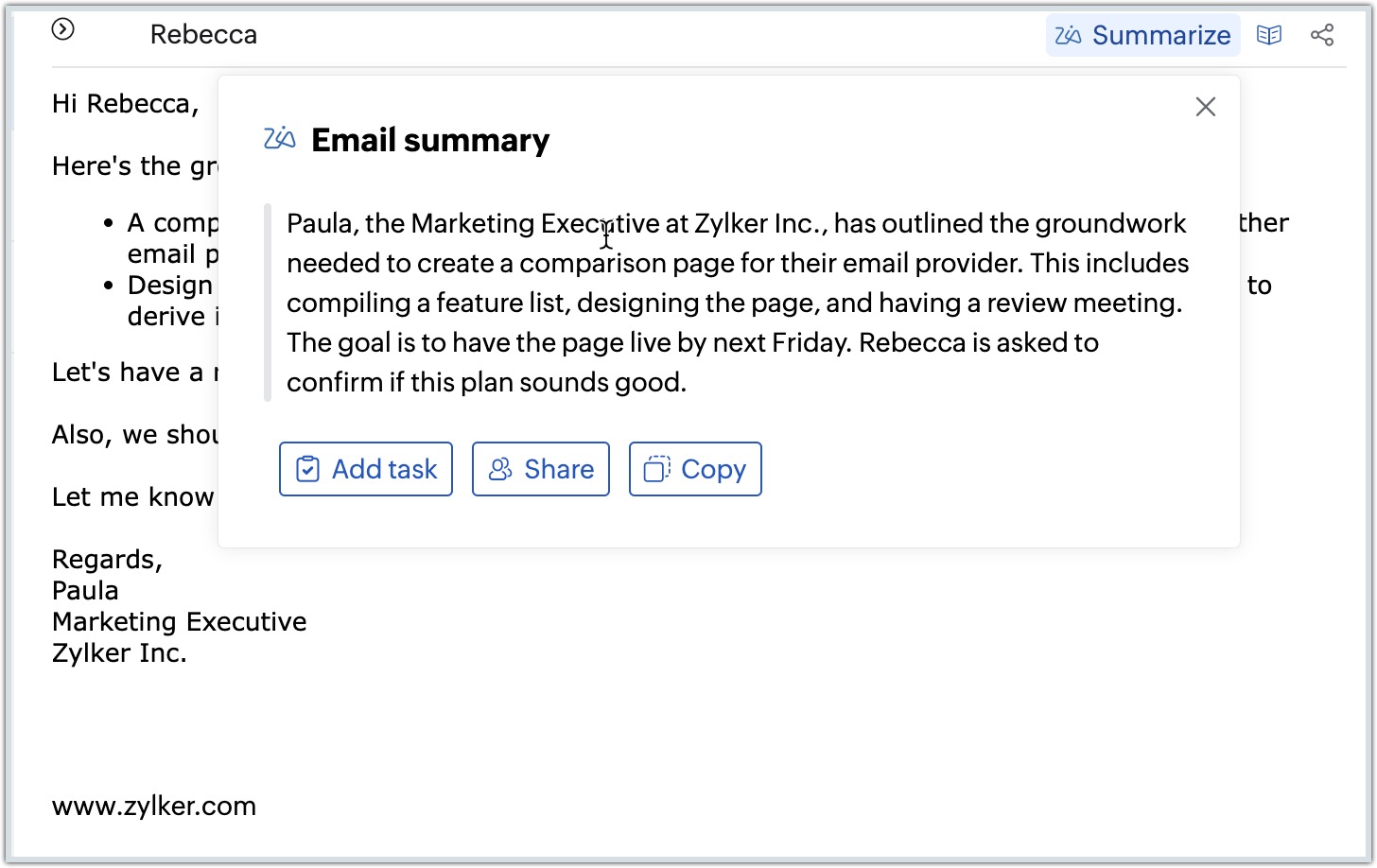
- Share the email with the summary in the comment section.
- Create a new task and add the summary as a task description.
- Copy the summary to share or save.
Writing Assistant
As you start drafting your email, Zia’s Writing Assistant checks for spelling and grammar errors and provides writing suggestions. It helps ensure your message is clear and free of any errors.
Note:
This option is currently unavailable for users in the United States(US) DC.
- Log into your Zoho Mail account.
- Click New email from the left pane.
- Start typing in the compose window.
- The Zia AI Writing Assistant icon will be displayed in the bottom right corner of your compose page.
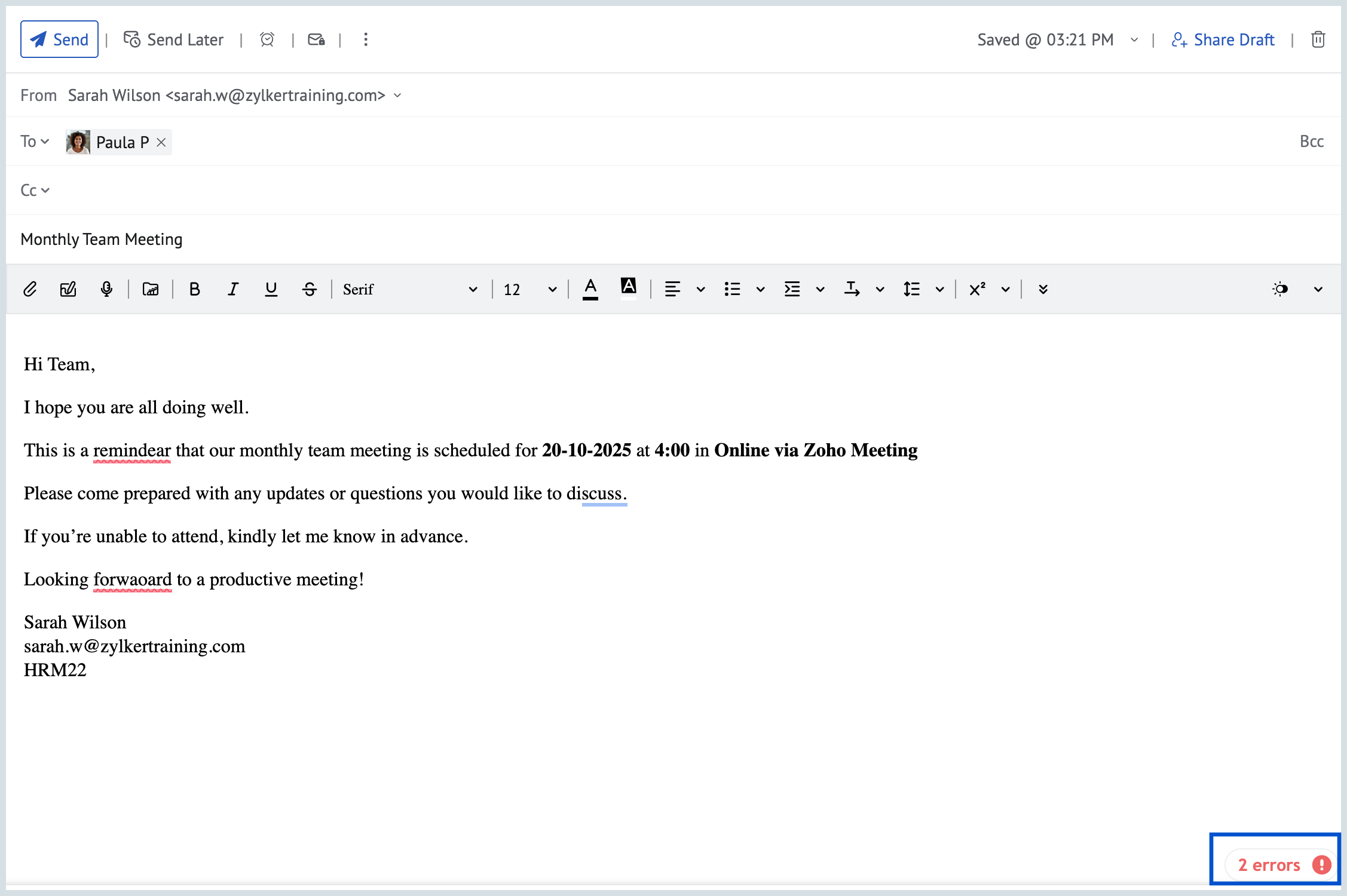
- The Writing Assistant panel will be displayed in your right pane.
- Zia AI checks your content and offers suggestions to improve your grammar, punctuation, spelling errors, and writing style.
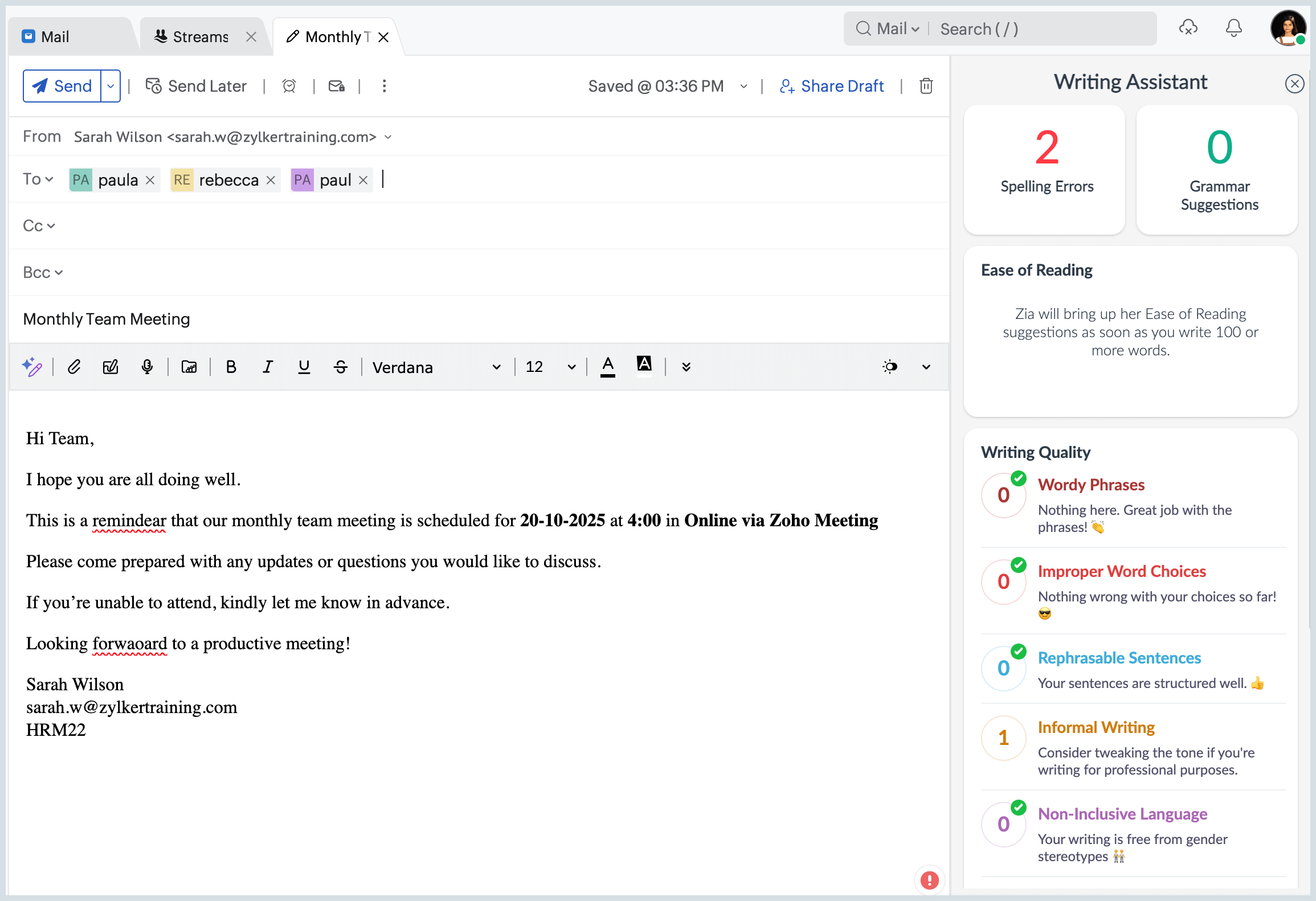
Disable extension
Super Admin/ Admins can disable the extension only from Zoho Mail Admin Console. Once the extension is disabled the users cannot access the capabilities of Zia. However, the configuration will not be removed from the extension page. You can choose to re-enable the extension whenever needed.
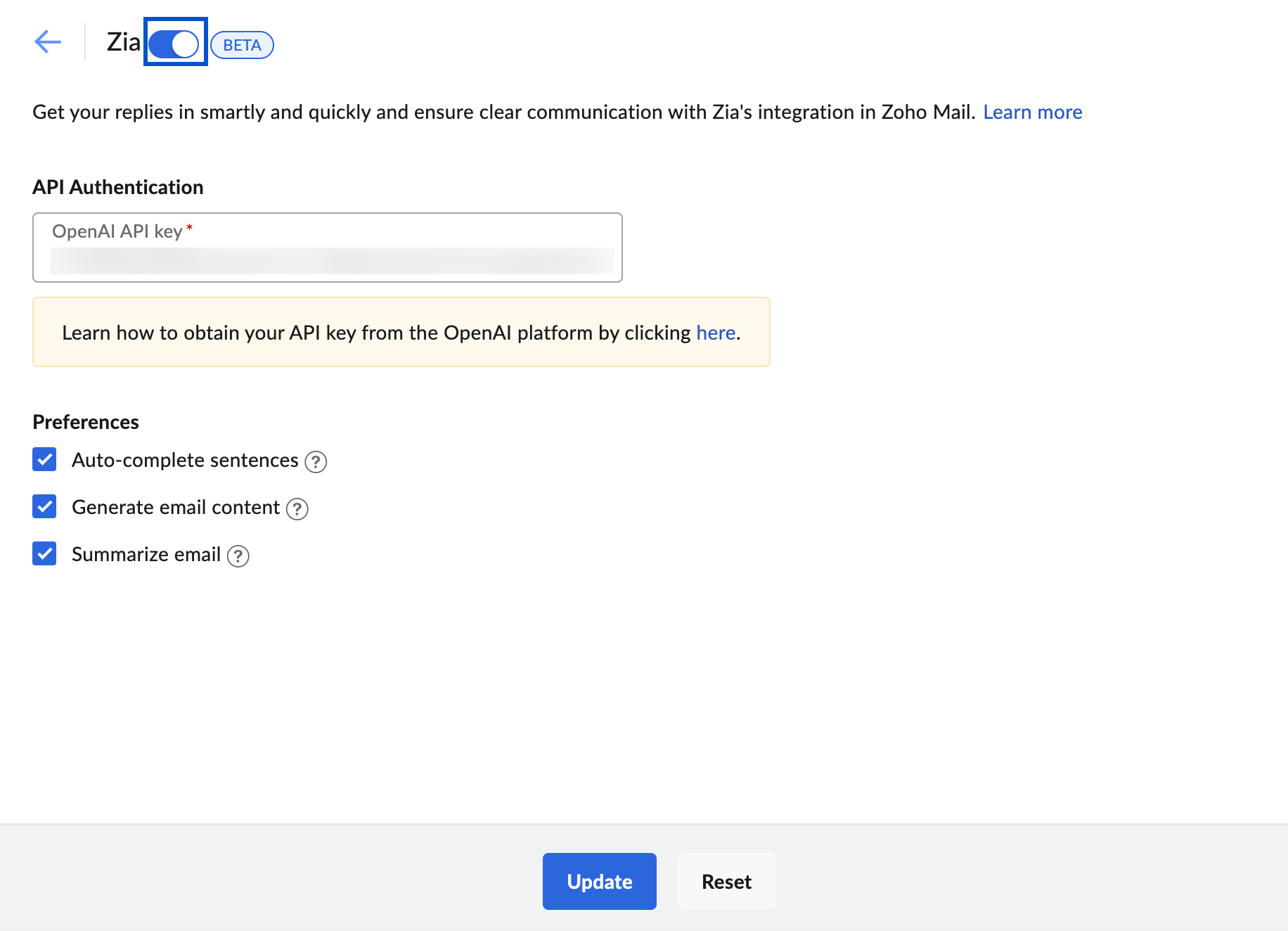
To disable the extension, log in to Zoho Mail Admin Console and navigate to Other App Settings > Integrations and extensions > Extensions > Zia. Turn off the toggle switch. Click Disable in the confirmation dialog box.
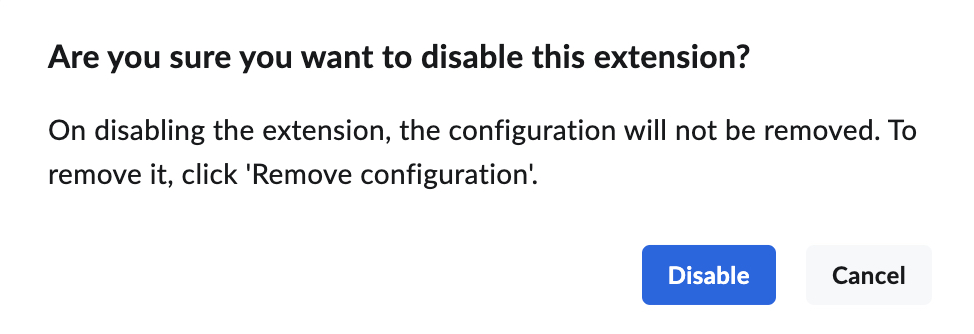
Remove configuration
Super Admin/ Admins can remove the configuration thus disabling the extension only from Zoho Mail Admin Console. Once the configuration is removed the users cannot access the capabilities of Zia and you need to re-configure by providing the OpenAI API key fetched from the OpenAI site.
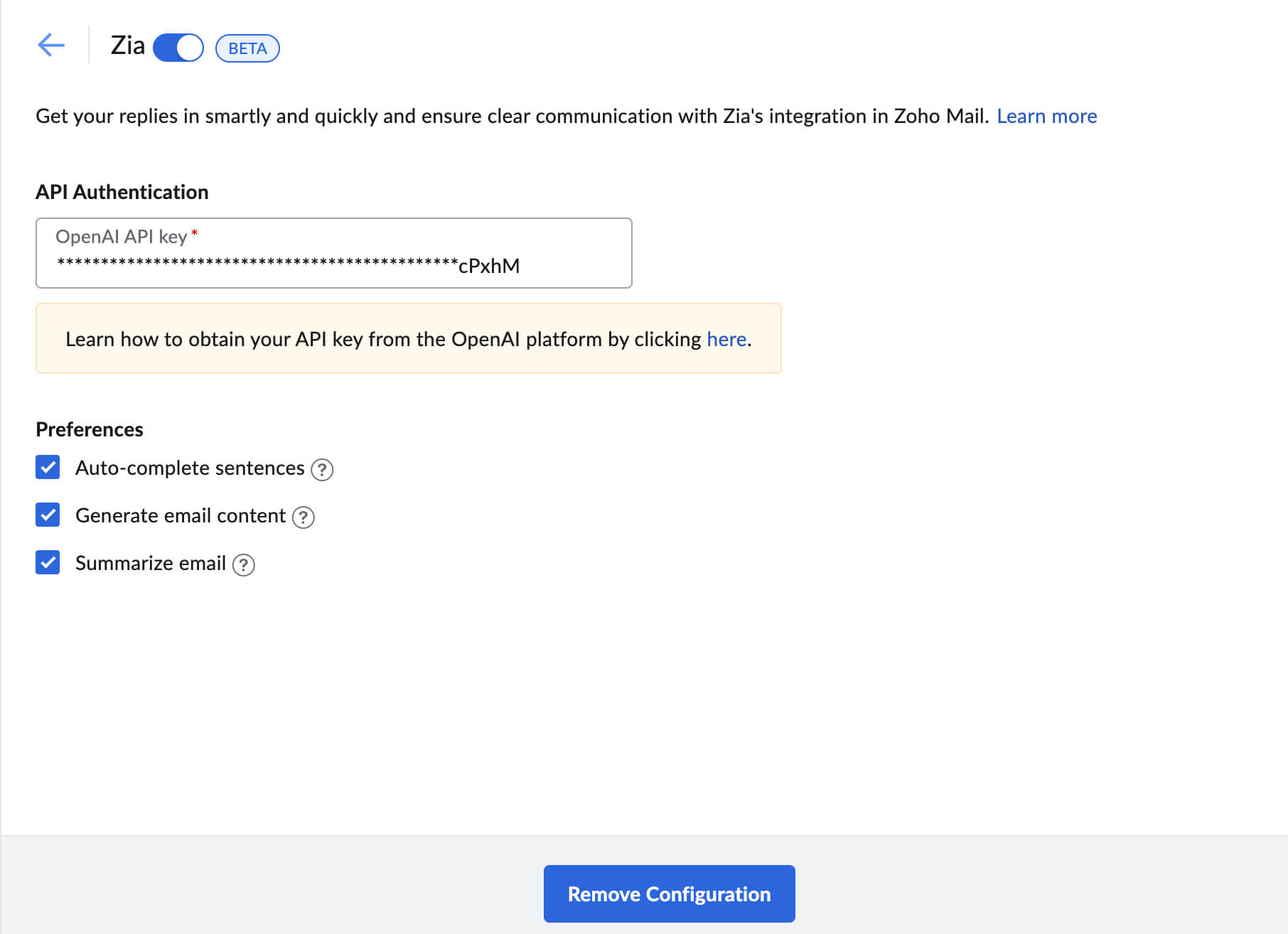
To remove the configuration, log in to Zoho Mail Admin Console and navigate to Other App Settings > Integrations and extensions > Extensions > Zia. Click Remove Configuration.
Troubleshooting
When integrating Zia with Zoho Mail, you might run into a few errors. Here are some troubleshooting tips to help you resolve those issues:
There seems to be a connection issue with the third party API. Please try again!
This error might occur due to the difference between the between the ChatGPT Plus subscription and the ChatGPT API subscription. To resolve this, make sure you have an active ChatGPT API subscription, as it is required for integrations like Zia AI in Zoho Mail. You can check your usage and credits from the OpenAI help guide. If your free credits are exhausted, you will need to purchase additional credits to continue using the ZIA AI integration in Zoho Mail.